-
Notifications
You must be signed in to change notification settings - Fork 210
WebTop USB. Quick start
Linar Yusupov edited this page Dec 23, 2022
·
1 revision
- Make sure that these DIP switches are configured to provide OTG function over USB 'Male' port ;

-
Download firmware binaries into your WebTop USB. Follow these instructions ;
-
Set position of the DIP switches as follows ;
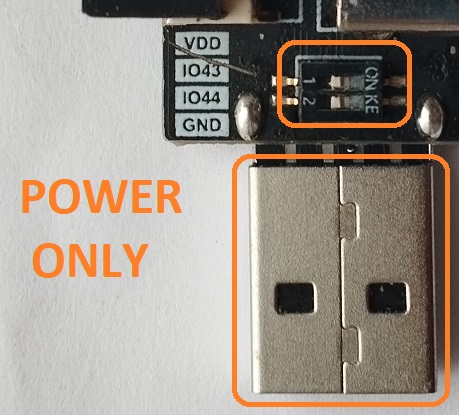
- Plug an appropriate SoftRF Edition device into USB 'Female' port, then connect the T-Dongle to a power source ;

- Wait until completion of the boot sequence ;

-
Move your WebTop USB into an area of good GPS/GLONASS reception ;
-
Connect your Tablet/Cellphone to SoftRF Wi-Fi Access Point.
SSID: SoftRF-XXXXXX
Key: 12345678 -
Open up a browser then proceed to this URL: http:https://192.168.1.1
-
A page like this should come up:
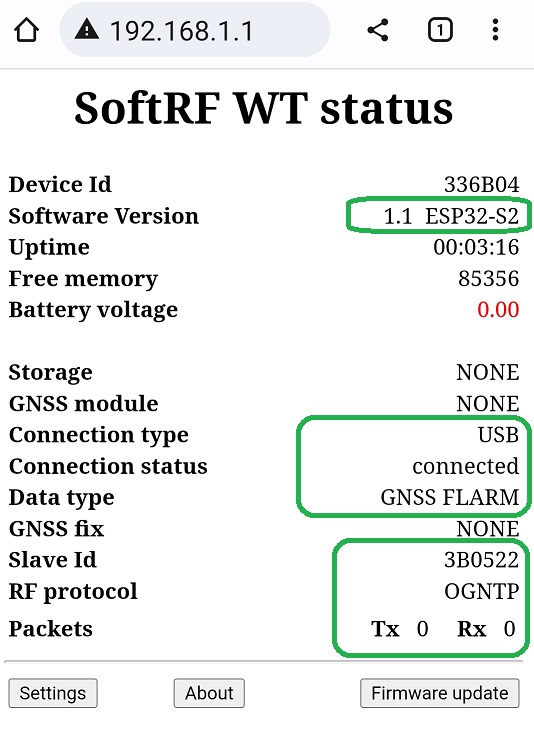
- Open up the XCSoar app in Fly mode. Double tap the screen then select Config:
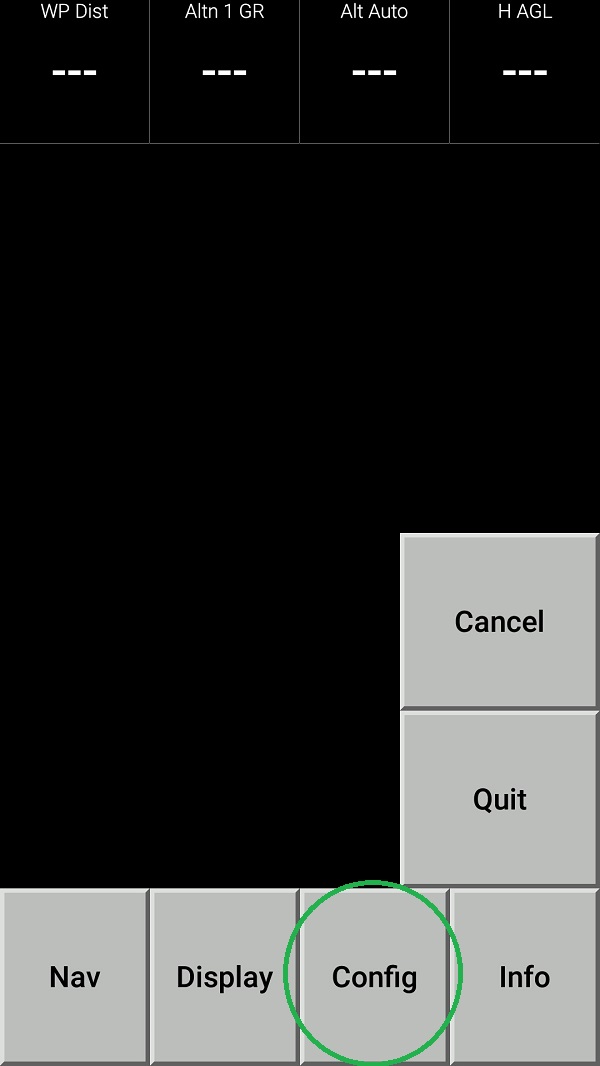
- Select Devices:
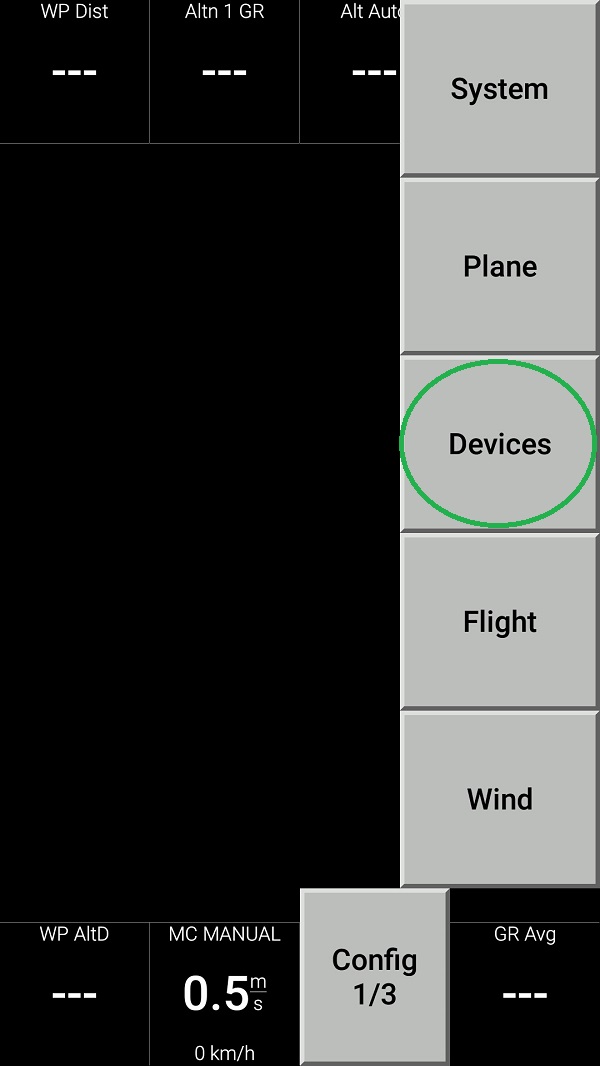
- Push Edit button then configure the device as follows:
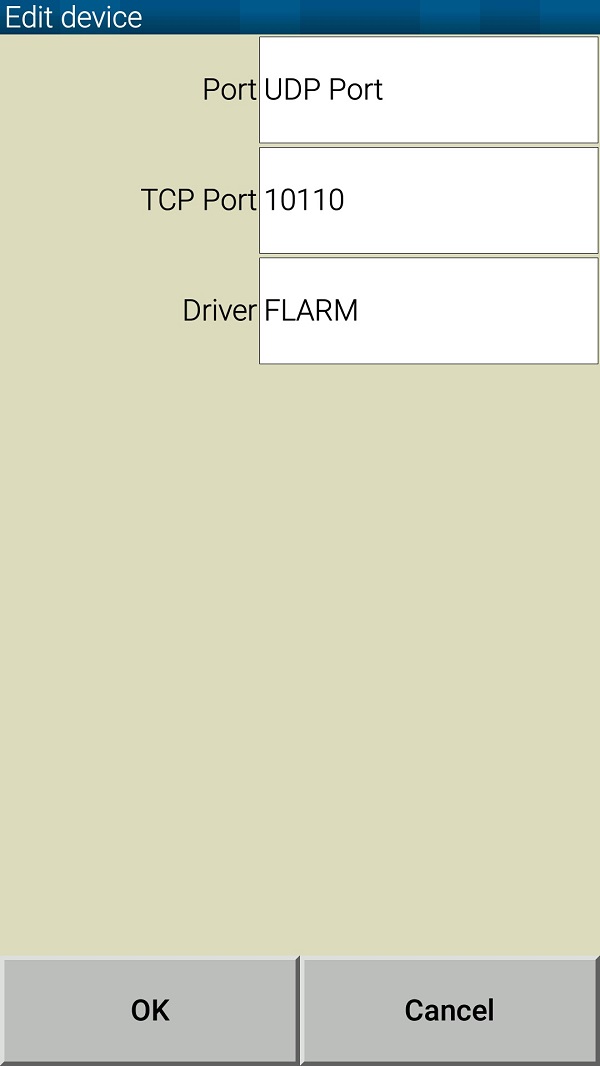
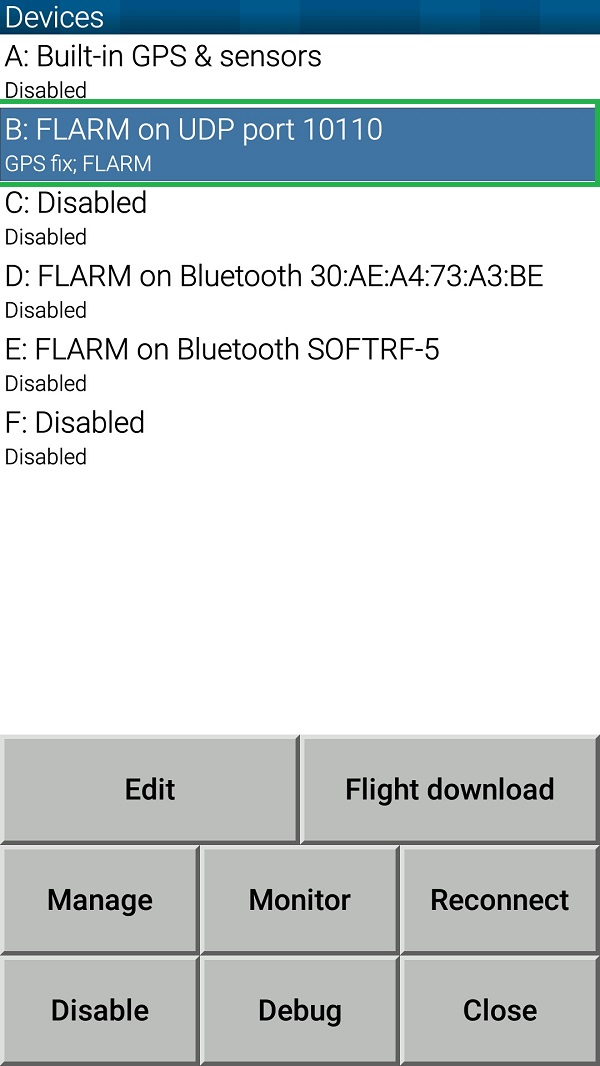
- Push Monitor button and see if your tablet/phone is receiving NMEA data from your Prime Edition Mark II:
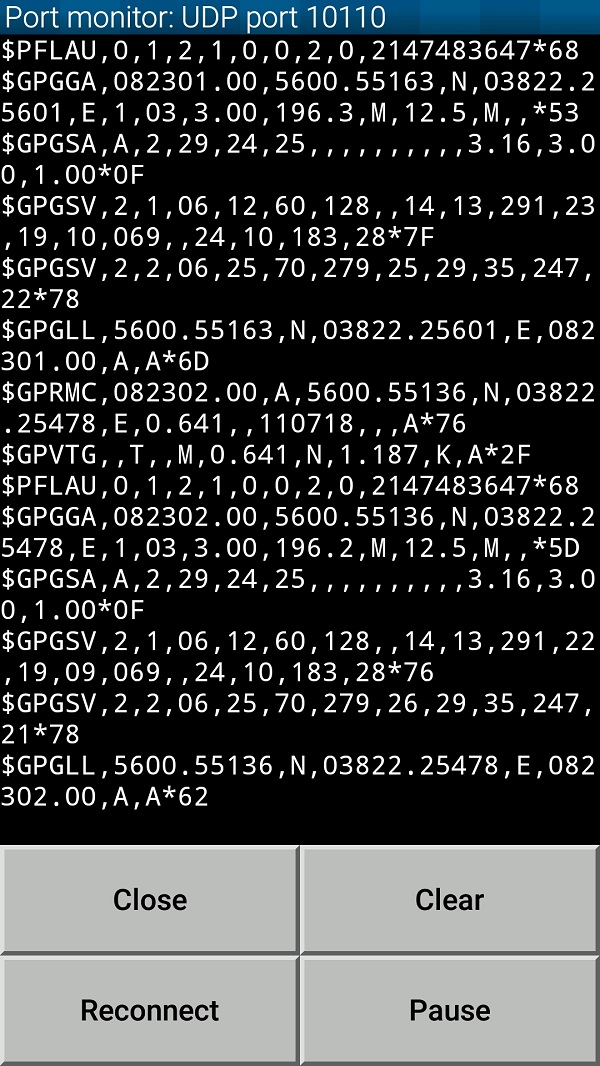
- Return all the way back to XCSoar main screen:

- Swipe three times to the left to reach Radar View. When any other traffic (OGN Tracker or another Prime MkII) is around - you should see it on this screen:
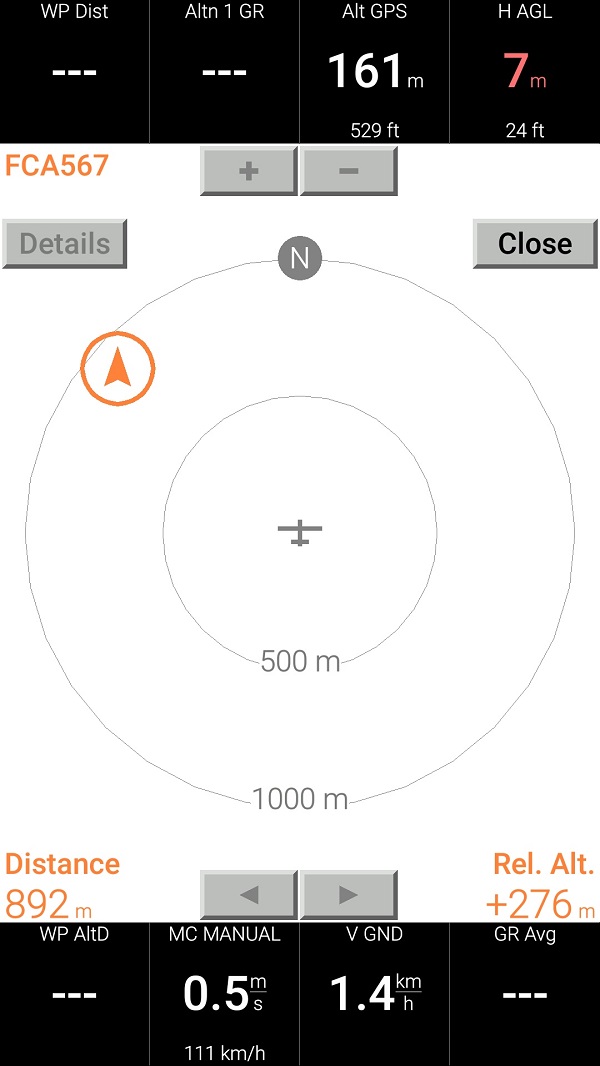
SoftRF
-
Standalone

- UAV
- LoRa module
-
Prime MkIII

-
Badge

-
Prime MkII

-
Dongle

-
Ham

- ES
- Octave
- Uni
-
Midi

- Mini
- Lego
- Balkan
-
Academy

- Raspberry
- Bracelet
- Retro
SkyView
Flight Recorder
Adapters
Firmware
Tools
Protocols