-
Notifications
You must be signed in to change notification settings - Fork 203
SkyView settings
e-Paper TTGO T5S - "SkyView EZ" ;
e-Paper Waveshare Pico V2 - "SkyView Pico" ; ![]()
e-Paper Waveshare ESP32 - this board ;
Serial - wired connection (3.3V logic levels) ;
WiFi UDP 2 - WiFi wireless connection ;
Bluetooth SPP - 'Classic' Bluetooth wireless connection ;
Bluetooth LE - Bluetooth LE connection (HM-10 compatible).
2 - port 10110 for NMEA, port 4000 for GDL90. WiFi UDP setting is not applicable for Raspberry Pico W ;
NMEA - NMEA-0183 with (some) FLARM extensions ;
GDL90 - Garmin GDL90 .
Baud rate of Serial connection.
4800
9600
19200
38400
57600
115200
2000000
For a Wi-Fi connection - SSID of Wi-Fi UDP NMEA or GDL90 data server (Access Point) ;
For a Bluetooth connection - advertised 'Name' of a Bluetooth device you want to connect to.
Typically, the "server" is one of SoftRF Editions. But other sources, such as SkyEcho, PilotAware, Stratux or similar equipment, should also suffice.
For a Wi-Fi connection - Wi-Fi AP PSK key ;
For a Bluetooth connection - 'Pin' of the Bluetooth device mentioned above. 3
3 - only Bluetooth 'Simple Pairing' (no key) method is currently supported.
metric - display and say information in metric system of measurement ;
imperial - display and say information in imperial system of measurement ;
mixed - almost the same as metric, but all the altitudes are in feet .
Rotate the screen (in degrees) to match device installation position.
0
90
180
270
4 - 0, 90, 180 and 270 settings are applicable for Badge Edition only. 0 and 180 are applicable for SkyView EZ and Pico
An option to choose from two different display views.
Depending on your SkyView hardware, you can change the view in runtime by pressing MODE button.
If your hardware does not have the control button - this view is fixed throughout entire session.
radar - radar-alike view. "Scale" navbox gives a value of full span ;
text - plain text representation of traffic information .
CoG Up - your aircraft's course over the ground is up ;
North Up - GNSS North is up .
Initial value of radar view's zoom level (scale factor).
Depending on your SkyView hardware, you can change the zoom level in runtime by using UP and DOWN buttons.
If your hardware does not have control buttons - this zoom level is fixed throughout entire session.
low
medium
high
Your preferable database for decoding unique aircraft's ID code.
This option makes sense only when you've inserted proper memory card in SkyView's micro SD slot.
auto - selection is to be made based upon aircraft's NMEA "ID type" value (when available) .
FlarmNet
GliderNet
ICAO 5
5 - OpenSky aircraft database. ICAO setting is not applicable for SkyView Pico.
When an aircraft's record will be found, "Text view" will show text identification of this aircraft.
You can choose what particular field of the record will be displayed there.
If no any records found - hexadecimal ID value will be shown.
registration - registration number of this aircraft ;
tail/CN - tail / competition number (when available) ;
make & model - make and model of the aircraft (when available) ;
class - class of the aircraft .
Voice of audio traffic alerts.
This option makes sense only when you've inserted proper memory card in SkyView EZ's micro SD slot or have stored proper voice files into internal flash memory of SkyView Pico.
off - no voice traffic alerts ;
voice 1 - Male voice ;
voice 2 - Female voice ; 6
voice 3 - Female voice (allegro) . 6
6 - voice 2 and 3 settings are not applicable for SkyView Pico.
Periodic full e-Paper screen refresh. Typically takes 1-2 seconds.
It helps to remove residual traces of previous information, so-called 'ghosts'.
'Ghosts' are known to be temperature and UV dependent.
off - do not apply this full screen refresh ;
2 minutes - enforce full screen refresh every 2 minutes (counter against heavy 'ghosting' effect);
5 minutes - enforce full screen refresh every 5 minutes ;
10 minutes - enforce full screen refresh every 10 minutes (little or no 'ghosting') .
off - do not apply any filters ;
by Altitude (± 500 meters) - process air traffic that is not higher and not lower than 500 meters relative to your aircraft's altitude .
Disabled - do not use any of power saving methods ;
WiFi OFF (10 min.) - turn SkyView Wi-Fi AP off in 10 minutes after last client has closed it's connection .
Team Id is a 6-digit hexadecimal unique identifier of your team member's device ( SoftRF, ICAO, FLARM, Skytraxx, OGN, PAW, etc ...)
SkyView will depict this team member on the Radar screen in a different manner.
Example (traffic is above your aircraft):
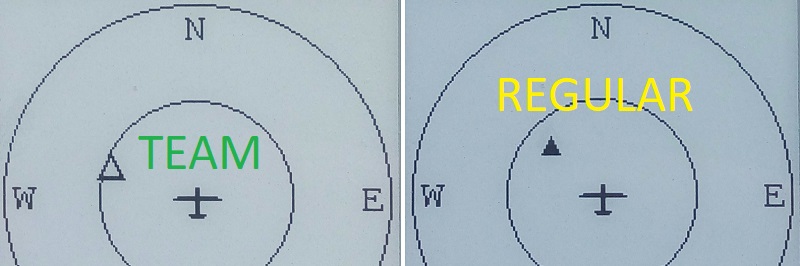
ATTENTION: 'Team member' may become forced out from the screen by any traffic that impose a higher treat of mid-air collision.
Below is an illustration of default settings for SkyView firmware rev. 0.10
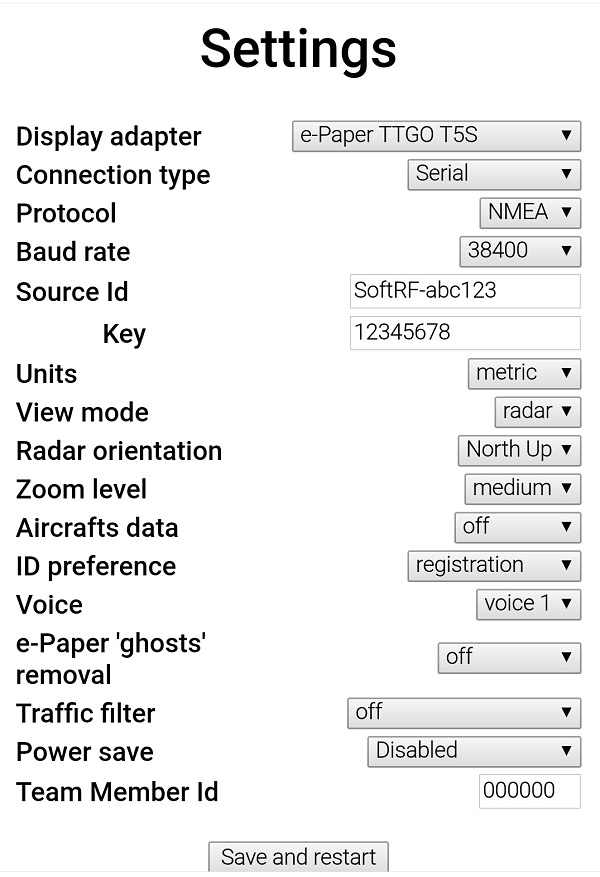
To backup your settings - take a screenshot of the WebUI settings page.
To restore your settings - manually set all necessary selectors, buttons and knobs of the WebUI settings page while using earlier saved screenshot as a reference.
SoftRF
-
Standalone

- UAV
- LoRa module
-
Prime MkIII

-
Badge

-
Prime MkII

-
Dongle

-
Ham

- ES
- Octave
- Uni
-
Midi

- Mini
- Lego
- Balkan
-
Academy

- Raspberry
- Bracelet
- Retro
SkyView
Flight Recorder
Adapters
Firmware
Tools
Protocols