-
Notifications
You must be signed in to change notification settings - Fork 203
Badge Edition. Quick start
Linar Yusupov edited this page Jul 10, 2021
·
4 revisions
-
Download firmware binaries into your Badge Edition. Follow these instructions. 1
1 - this operation is typically not required when the T-Echo board comes with factory pre-installed SoftRF firmware.
-
Turn on power of your SoftRF unit. A boot logo like this one should come up:

- The sequence will proceed through Power-on Self Test operation:

- Status screen will follow up next:

-
Move your Badge into an area of good GPS/GLONASS reception and wait until it will pick satellites up.
-
Use Mode button to switch between Radar, Text, Baro and UTC Clock screens
 |
 |
 |
 |
|---|
- Press and hold Mode button for longer than 2 seconds to turn the Badge off.

-
Install XCSoar app from Google Play.
-
Open the XCSoar app in Fly mode. Double tap the screen then select Config:
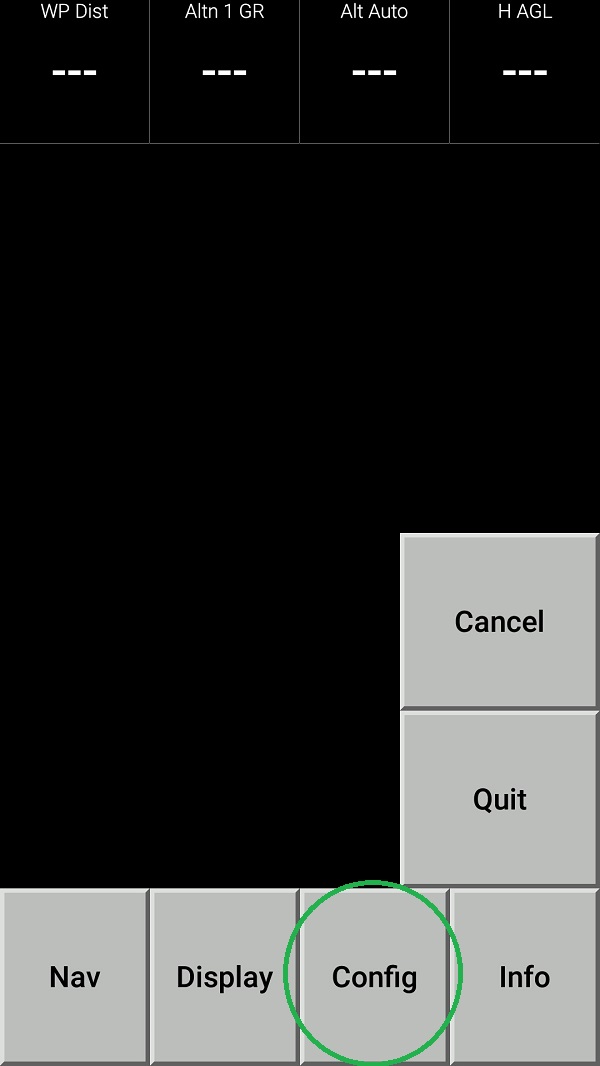
3 Select Devices:
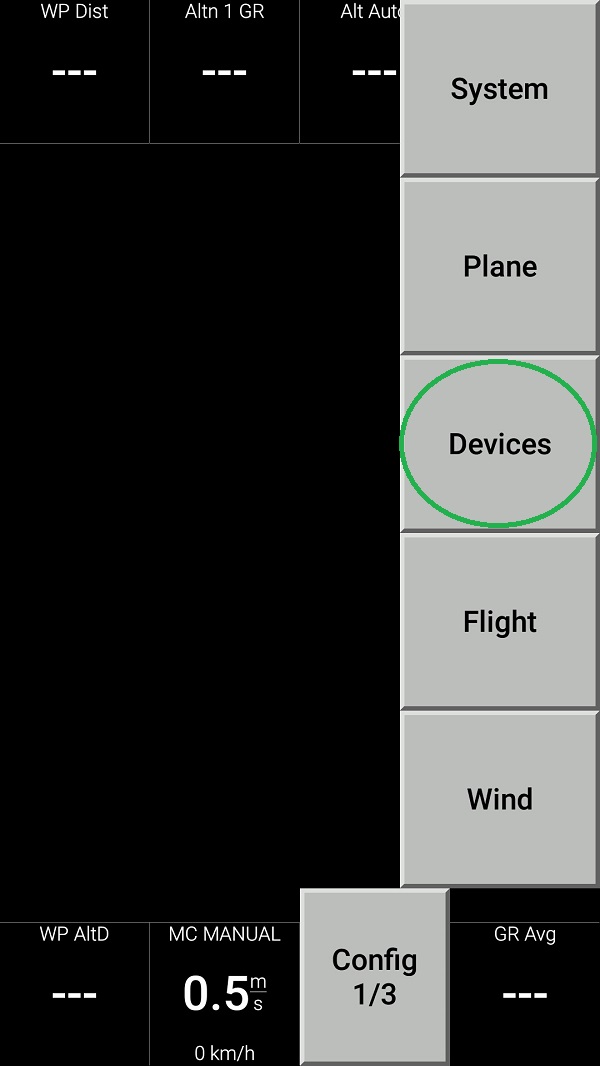
- Push Edit button then configure the device as follows:
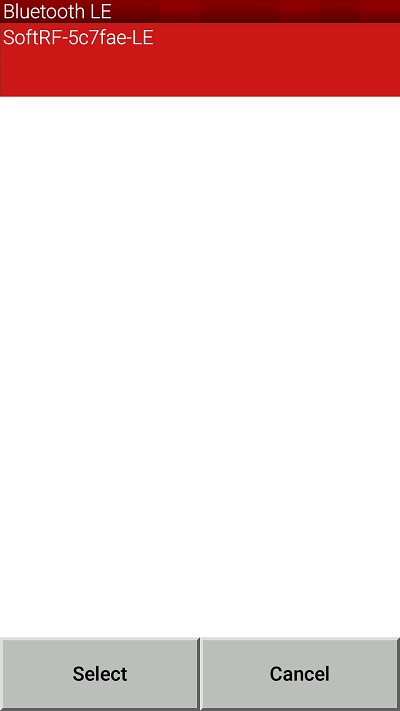 |
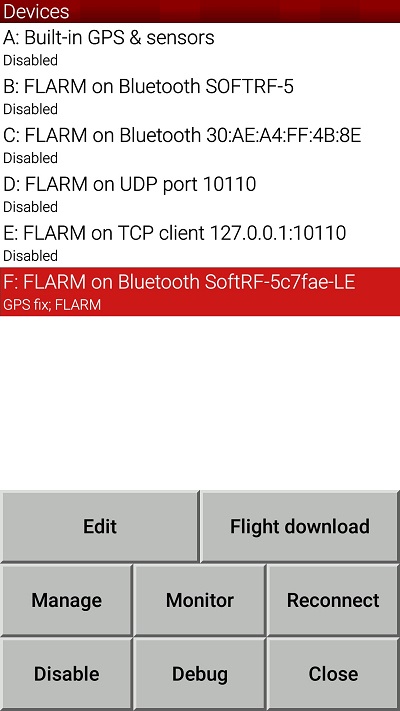 |
|---|
- Use Monitor button to inspect appropriate NMEA data flow
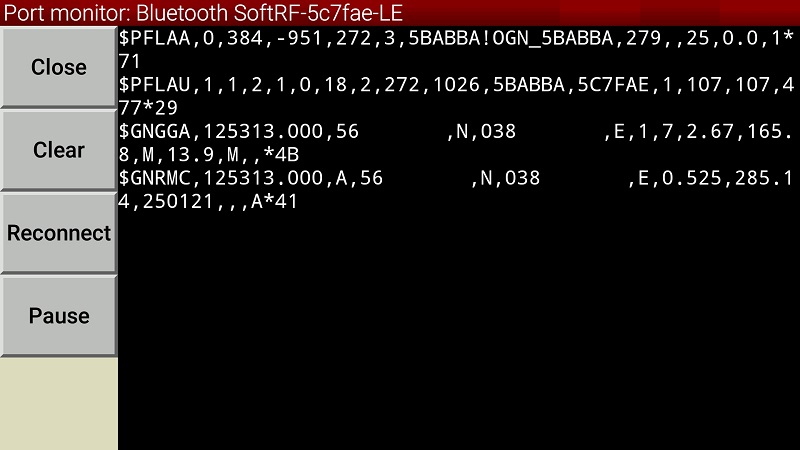
- Return all the way back to XCSoar main screen:

- Swipe three times to the left to reach Radar View. When any other traffic (another SoftRF unit or OGN Tracker) is around - you should see it on this screen:
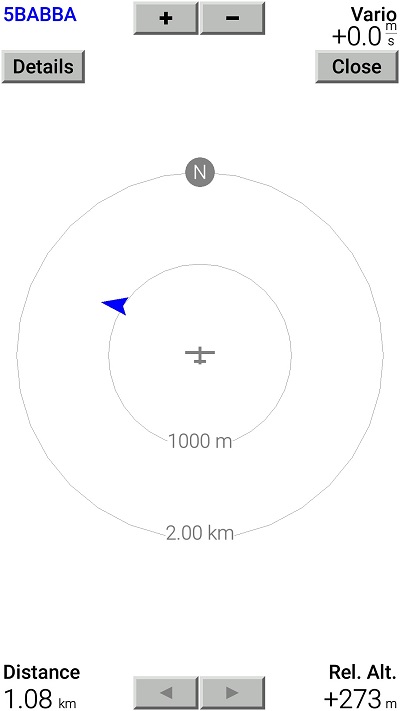
SoftRF
-
Standalone

- UAV
- LoRa module
-
Prime MkIII

-
Badge

-
Prime MkII

-
Dongle

-
Ham

- ES
- Octave
- Uni
-
Midi

- Mini
- Lego
- Balkan
-
Academy

- Raspberry
- Bracelet
- Retro
SkyView
Flight Recorder
Adapters
Firmware
Tools
Protocols