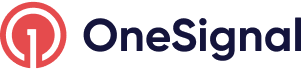Delete Users
How to bulk delete users
This guide explains how to delete user records from OneSignal. If you want to delete segments without the user records see Deleting Segments.
Reasons to delete Users and Subscriptions:
- Data privacy. If your users ask for their data to be deleted.
- Culling inactive subscriptions. Removing older subscriptions of users that may have gotten new devices or have not use your app or website in a long time.
Deleting users cannot be reversed!
Once you delete users, there is no way to get them back. Deleted users can only get messages again once they:
- Web: Clear browser cookies, then return to your site
- Mobile: Open the app again. We recommend being up to date on the latest version of OneSignal's SDK in the app.
- Email & SMS: The email address and/or phone number is added back to OneSignal.
Recommendations Before Deletion
- Export User Data. You can get a CSV of your users data before deletion. Make sure to export all available data and extra fields.
- Review the difference between Users and Subscriptions.
- Double check the audience that is being deleted.
WARNING: DO NOT DELETE ALL USERS
Be very careful when following these steps, make sure you do not delete all users.
Automatic Subscription Deletion
On our Paid plans, we will retain your push subscription data until you choose to delete it.
On our Free plan, we will retain all push subscriptions that have been active in the past 18 months. Starting November 1, 2023, push subscriptions that are dormant for longer for more than 18 months will be automatically deleted on the Free Plan.
Push subscriptions are considered dormant if they 1) haven’t used your mobile app or visited your website in more than 18 months, or 2) OneSignal hasn’t processed any data points for this user in more than 18 months. See our Privacy Policy for more details.
Delete Users & Subscriptions with the API
Delete Users and all associated data including Subscriptions with the Delete User API .
This is best for cases where you want to delete all data for a user or multiple users. You can use the external_id, onesignal_id or any other alias you have set.
Delete only the specific Subscriptions with the Delete subscription API.
This is best for cases where you want to delete older subscriptions associated with the user.
Delete Users & Subscriptions with the Dashboard
Individual Deletion
Navigate to Audience > Subscriptions.
Search for the subscription you want to delete.
Next to each Subscription record, select the Options > Delete.

Bulk Deletion
This guide details on how to delete multiple users and/or delete multiple subscriptions for a user within the OneSignal dashboard.
1. Create a Segment
See Segments for details on creating segments.
If you have a list of users, upload a CSV to add tags for segmentation.
If you want to delete older, inactive subscriptions, we recommend using the "Last Session" filter with greater than 4321 hours (6 months). Make sure to select greater than and NOT "less than".
Before deletion, we also recommend sending 2 notifications to this segment to try winning those users back.
2. View the Segment
Once the segment is created, select Options > View Subscriptions
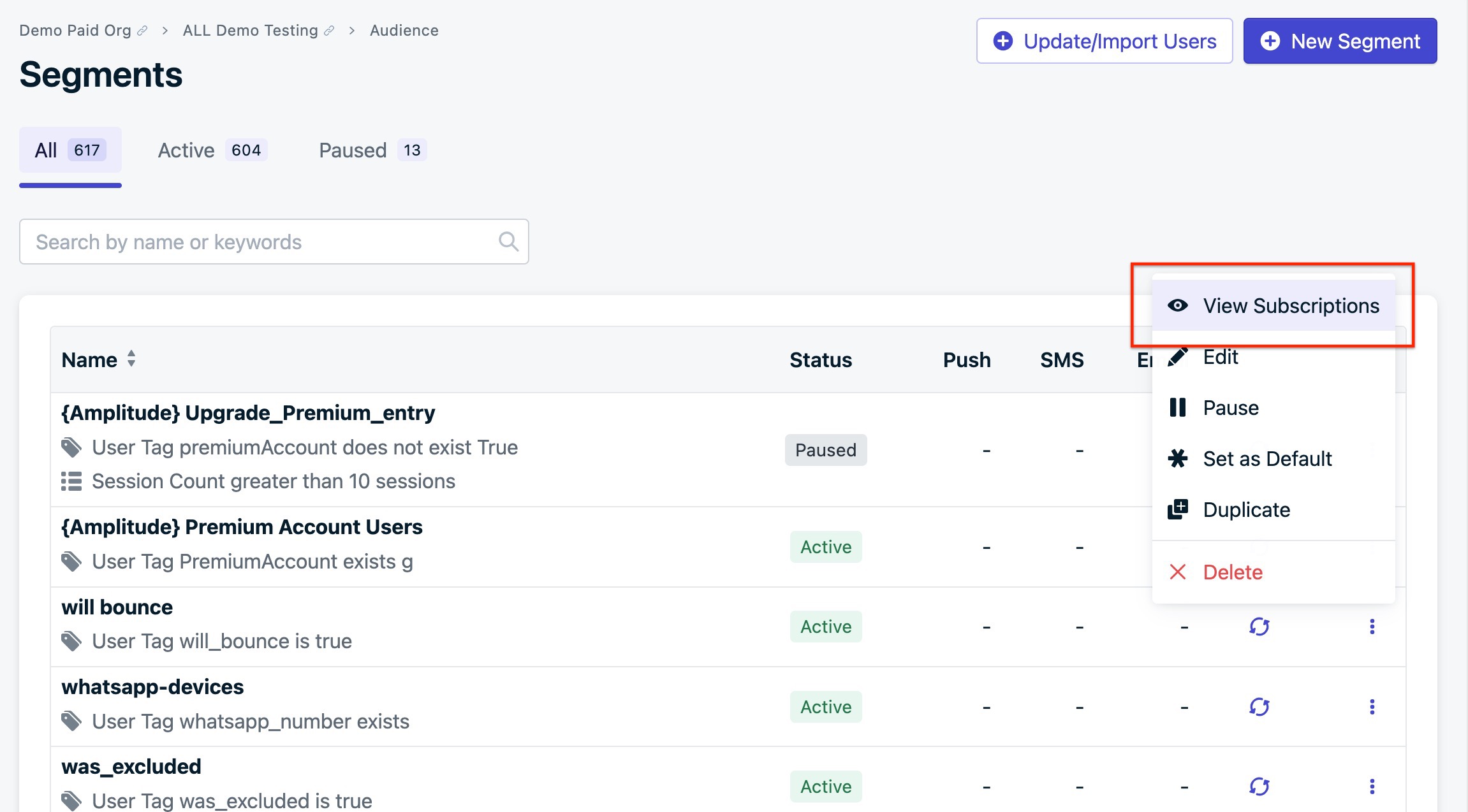
3. Delete
In Audience > Subscriptions:
- Check that the correct Segment is selected.
- Select the arrow next to 'Update/Import Users' to reveal the dropdown
- Select Delete Subscriptions In Segment
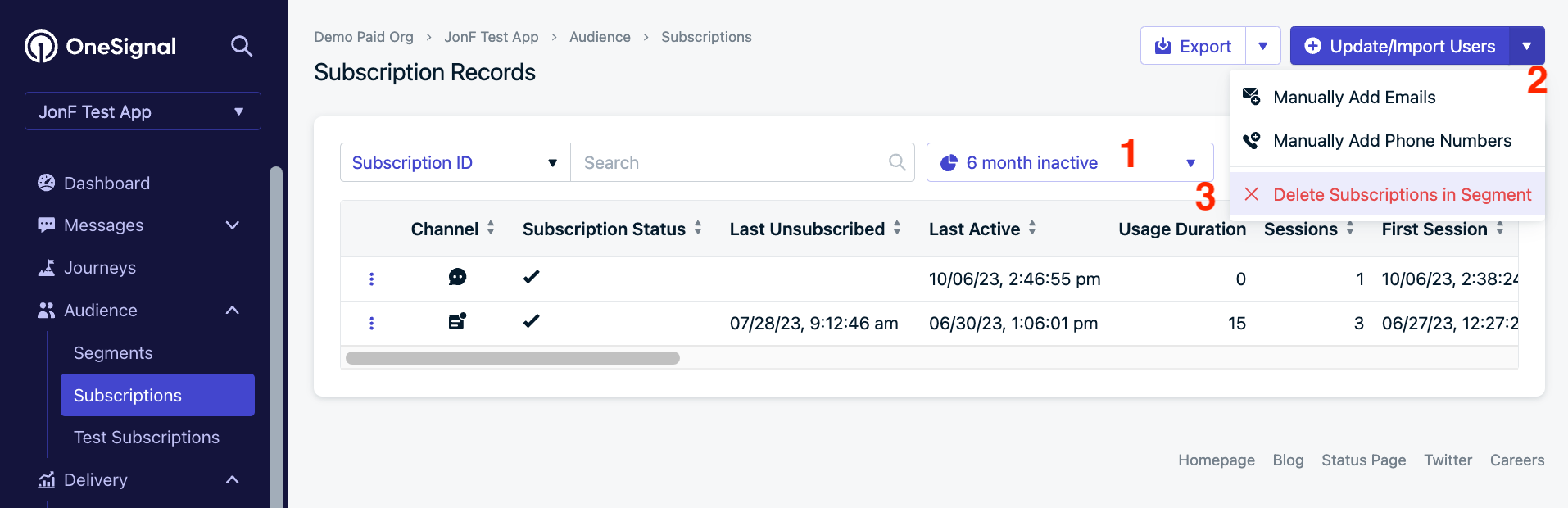
A confirmation screen will appear showing how many records will be deleted and require you to input the name of the segment to confirm deletion.
WARNING: POINT OF NO RETURN!
Once you press Delete the Records the deletion process will start.
This cannot be undone.

After clicking Delete the Records a confirmation screen will appear and you will be sent an email confirming the deletion.
You cannot delete more than 1 segment at a time per app.

Updated 2 months ago