Code Highlighting with minted
Introduction
This article shows how to use the minted package to format and highlight programming language source code within a LaTeX document, starting with an example:
\documentclass{article}
\usepackage{minted}
\begin{document}
\begin{minted}{python}
import numpy as np
def incmatrix(genl1,genl2):
m = len(genl1)
n = len(genl2)
M = None #to become the incidence matrix
VT = np.zeros((n*m,1), int) #dummy variable
#compute the bitwise xor matrix
M1 = bitxormatrix(genl1)
M2 = np.triu(bitxormatrix(genl2),1)
for i in range(m-1):
for j in range(i+1, m):
[r,c] = np.where(M2 == M1[i,j])
for k in range(len(r)):
VT[(i)*n + r[k]] = 1;
VT[(i)*n + c[k]] = 1;
VT[(j)*n + r[k]] = 1;
VT[(j)*n + c[k]] = 1;
if M is None:
M = np.copy(VT)
else:
M = np.concatenate((M, VT), 1)
VT = np.zeros((n*m,1), int)
return M
\end{minted}
\end{document}
This example produces the following output:

There are two important commands here. In the preamble the package is imported by writing
\usepackage{minted}
then the tags \begin{minted}{python} and \end{minted} delimit an environment that print the text verbatim in monospaced fonts and also apply colour to comments, keywords and functions. The parameter python is the programming language the source code is written in. minted supports over 150 programming and markup languages as well as configuration files, see the reference guide for a list of supported languages.
Note: For minted to work with your local LaTeX distribution, an additional program called Pygments must be installed. Overleaf can save you the trouble of installing it and having to run special commands to compile your document—on Overleaf, documents that use minted will work "out of the box".
Basic usage
As demonstrated in the following example, the minted environment can be configured to modify visual presentation of the typeset code. Here, the minted environment uses several comma-separated parameters of the form key=value:
\documentclass{article}
\usepackage{minted}
\usepackage{xcolor} % to access the named colour LightGray
\definecolor{LightGray}{gray}{0.9}
\begin{document}
\begin{minted}
[
frame=lines,
framesep=2mm,
baselinestretch=1.2,
bgcolor=LightGray,
fontsize=\footnotesize,
linenos
]
{python}
import numpy as np
def incmatrix(genl1,genl2):
m = len(genl1)
n = len(genl2)
M = None #to become the incidence matrix
VT = np.zeros((n*m,1), int) #dummy variable
#compute the bitwise xor matrix
M1 = bitxormatrix(genl1)
M2 = np.triu(bitxormatrix(genl2),1)
for i in range(m-1):
for j in range(i+1, m):
[r,c] = np.where(M2 == M1[i,j])
for k in range(len(r)):
VT[(i)*n + r[k]] = 1;
VT[(i)*n + c[k]] = 1;
VT[(j)*n + r[k]] = 1;
VT[(j)*n + c[k]] = 1;
if M is None:
M = np.copy(VT)
else:
M = np.concatenate((M, VT), 1)
VT = np.zeros((n*m,1), int)
return M
\end{minted}
\end{document}
This example produces the following output:

The parameters used in this example are:
frame=lines: draws two lines, one on top and one at the bottom of the code to frame it. Other possible values areleftline,topline,bottomlineandsingle.framesep=2mm: the frame separation is set to 2mm. Other length units can be used.baselinestretch=1.2: the line spacing of the code set to 1.2.bgcolor=LightGray: background colour set toLightGray. You need to import thexcolorpackage for this to work. See Using colours in LaTeX to learn more about colour manipulation.fontsize=\footnotesize: font size set tofootnotesize. Any other font size can be set.linenos: enables line numbers.
Other options that may be useful are:
mathescape: enables math mode in code comments.rulecolor: changes the colour of the frame.showspaces: enables a special character to make spaces visible.
Including code from a file
Code is usually stored in a source file, therefore a command which automatically imports code from a file is very convenient, as demonstrated in the following example:
\documentclass{article}
\usepackage{minted}
\title{Importing files using minted}
\begin{document}
The next code will be directly imported from a file:
\inputminted{octave}{BitXorMatrix.m}
\end{document}
This example produces the following output:
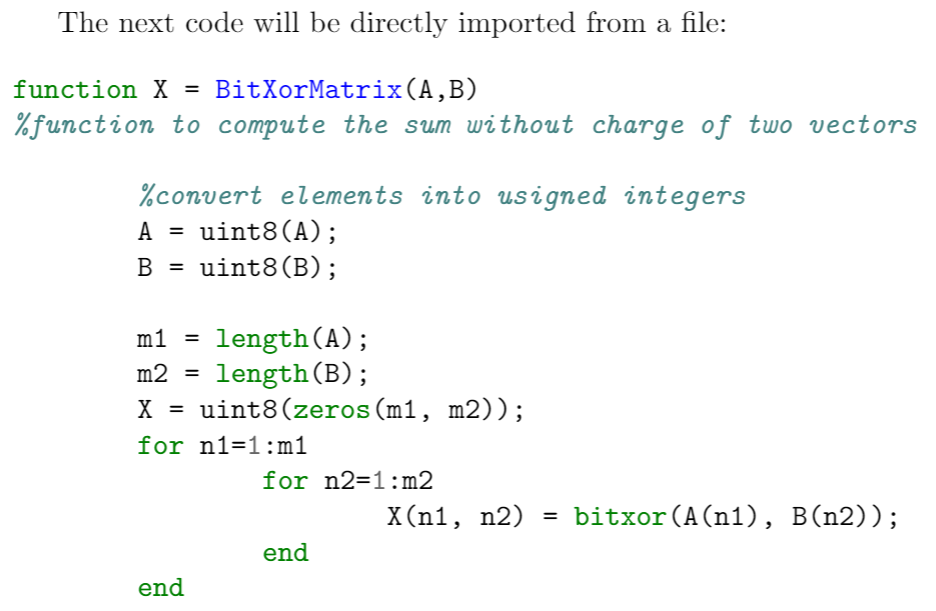
The command \inputminted{octave}{BitXorMatrix.m} imports the code from the file BitXorMatrix.m, the parameter octave tells LaTeX the programming language of the code. This command can take two extra parameters to import only part of the file; for instance, to import code from the line 2 to the line 12, the command becomes:
\inputminted[firstline=2, lastline=12]{octave}{BitXorMatrix.m}
One-line code
If you need to input only a line of code, the command \mint, whose syntax is presented in the next example, will do the trick.
One-line code formatting also works with \texttt{minted}. For example, a small fragment of HTML like this:
\mint{html}|<h2>Something <b>here</b></h2>|
\noindent can be formatted correctly.
This example produces the following output:

The parameter between braces sets the programming language (html markup language in this case) with the actual text to be formatted being delimited by the '|' character.
Custom lexers
(Please note that due to changes in minted since 2023, the following approach will only work in TeX Live 2022 or earlier.)
By default, minted supports only languages with lexers that are already installed or registered with pygmentize. If you have written a custom lexer, or want to use a lexer for a language that's not yet been installed on Overleaf, you can still use it in your own Overleaf project using the approach mentioned here.
Suppose you have defined a lexer in the file nl-lexer.py, containing the class NetLogoLexer for the NetLogo language. Upload nl-lexer.py to your Overleaf project, and then specify nl-lexer.py:NetLogoLexer as the "language name" when using minted. For example:
\begin{minted}{nl-lexer.py:NetLogoLexer -x}
... your code here ...
\end{minted}
Here's another example for the ImageJ Macro language.
Colours and stylesheets
The colour schemes used for code highlighting are saved in stylesheets. You can create your own or use one already available in your LaTeX distribution. See the reference guide for a list of stylesheets included in Overleaf.
\documentclass{article}
\usepackage{minted}
\usemintedstyle{borland}
\begin{document}
\begin{minted}{python}
import numpy as np
def incmatrix(genl1,genl2):
m = len(genl1)
n = len(genl2)
M = None #to become the incidence matrix
VT = np.zeros((n*m,1), int) #dummy variable
#compute the bitwise xor matrix
M1 = bitxormatrix(genl1)
M2 = np.triu(bitxormatrix(genl2),1)
for i in range(m-1):
for j in range(i+1, m):
[r,c] = np.where(M2 == M1[i,j])
for k in range(len(r)):
VT[(i)*n + r[k]] = 1;
VT[(i)*n + c[k]] = 1;
VT[(j)*n + r[k]] = 1;
VT[(j)*n + c[k]] = 1;
if M is None:
M = np.copy(VT)
else:
M = np.concatenate((M, VT), 1)
VT = np.zeros((n*m,1), int)
return M
\end{minted}
\end{document}
Using the borland stylesheet produces the following output:

The syntax to set a colouring style is easy, the command \usemintedstyle{borland} uses the colour theme borland to format the source code. You can find more colour schemes in the reference guide.
Captions, labels and the list of listings
Code listings formatted with minted can be included in a float element, just like figures and tables. Captions and labels can be assigned to code listings, and then later be referenced and included in a "List of listings".
\documentclass{article}
\usepackage{minted}
\title{Listing code examples}
\begin{document}
\begin{listing}[!ht]
\inputminted{octave}{BitXorMatrix.m}
\caption{Example from external file}
\label{listing:1}
\end{listing}
\begin{listing}[!ht]
\begin{minted}{c}
#include <stdio.h>
int main() {
printf("Hello, World!"); /*printf() outputs the quoted string*/
return 0;
}
\end{minted}
\caption{Hello World in C}
\label{listing:2}
\end{listing}
\begin{listing}[!ht]
\begin{minted}{lua}
function fact (n)--defines a factorial function
if n == 0 then
return 1
else
return n * fact(n-1)
end
end
print("enter a number:")
a = io.read("*number") -- read a number
print(fact(a))
\end{minted}
\caption{Example from the Lua manual}
\label{listing:3}
\end{listing}
\noindent\texttt{minted} makes a nice job of typesetting listings \ref{listing:1}, \ref{listing:2} and \ref{listing:3}.
\renewcommand\listoflistingscaption{List of source codes}
\listoflistings
\end{document}
The first page of this example contains the following output:
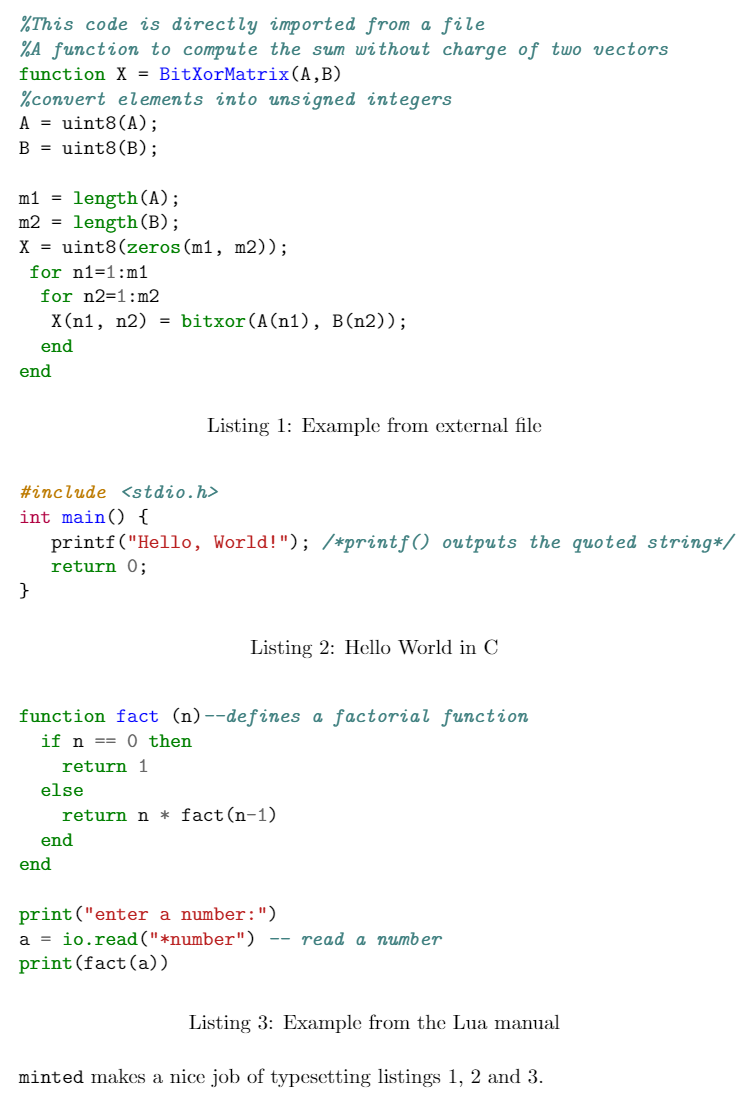
To print the list with all "listing" elements use \listoflistings. In the example above, the default title List of listings is changed to List of source codes by writing
\renewcommand\listoflistingscaption{List of source codes}
\listoflistings % Now typeset the list
The second page produced by the example above contains the following listing:

Reference guide
Colour styles for minted
| name | output | name | output |
|---|---|---|---|
| manni | 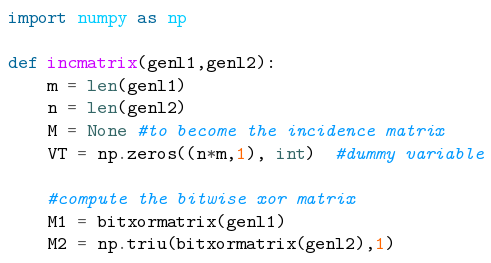 |
fruity | 
|
| rrt |  |
autumn | 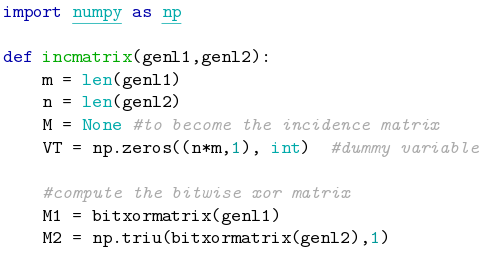
|
| perldoc |  |
bw | 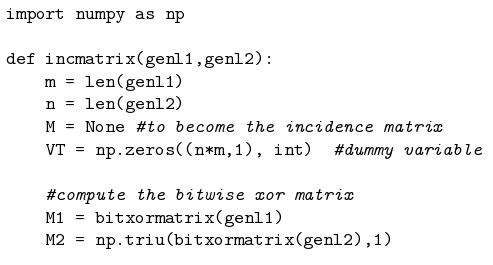
|
| borland | 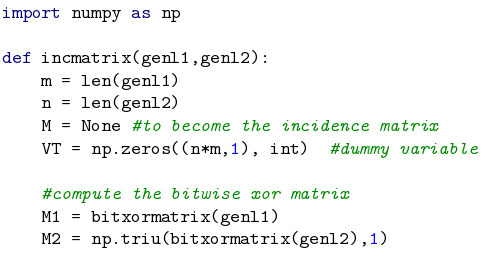 |
emacs | 
|
| colorful |  |
vim | 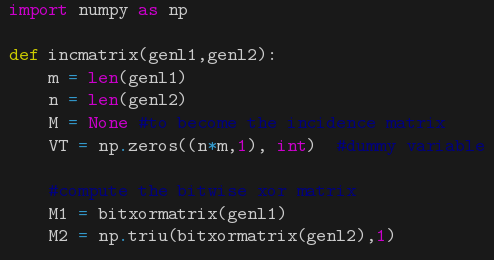
|
| murphy | 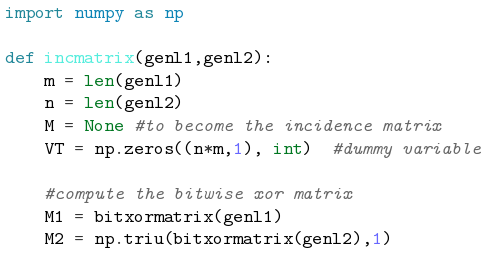 |
pastie | 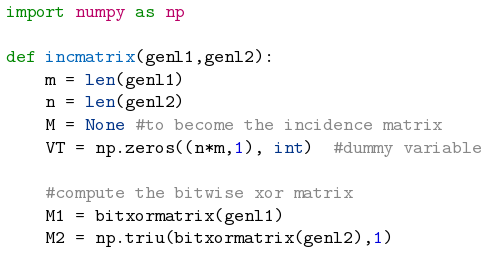
|
| vs |  |
friendly | 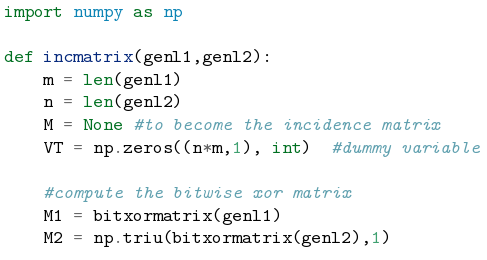
|
| trac | 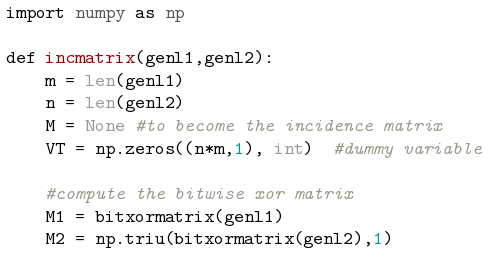 |
native | 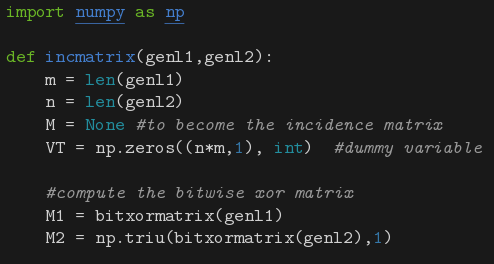
|
| tango |  |
monokai | 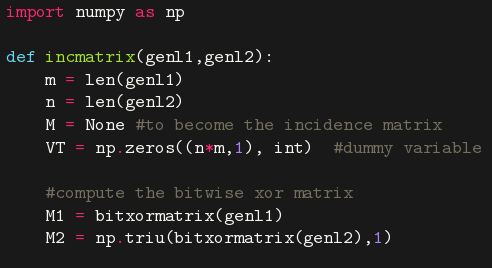
|
Some colour schemes need a dark background to be readable.
Main supported programming languages and configuration files
| cucumber | abap | ada | ahk |
| antlr | apacheconf | applescript | as |
| aspectj | autoit | asy | awk |
| basemake | bash | bat | bbcode |
| befunge | bmax | boo | brainfuck |
| bro | bugs | c | ceylon |
| cfm | cfs | cheetah | clj |
| cmake | cobol | cl | console |
| control | coq | cpp | croc |
| csharp | css | cuda | cyx |
| d | dg | diff | django |
| dpatch | duel | dylan | ec |
| erb | evoque | fan | fancy |
| fortran | gas | genshi | glsl |
| gnuplot | go | gosu | groovy |
| gst | haml | haskell | hxml |
| html | http | hx | idl |
| irc | ini | java | jade |
| js | json | jsp | kconfig |
| koka | lasso | livescrit | llvm |
| logos | lua | mako | mason |
| matlab | minid | monkey | moon |
| mxml | myghty | mysql | nasm |
| newlisp | newspeak | numpy | ocaml |
| octave | ooc | perl | php |
| plpgsql | postgresql | postscript | pot |
| prolog | psql | puppet | python |
| qml | ragel | raw | ruby |
| rhtml | sass | scheme | smalltalk |
| sql | ssp | tcl | tea |
| tex | text | vala | vgl |
| vim | xml | xquery | yaml |
Further reading
For more information see:
Overleaf guides
- Creating a document in Overleaf
- Uploading a project
- Copying a project
- Creating a project from a template
- Using the Overleaf project menu
- Including images in Overleaf
- Exporting your work from Overleaf
- Working offline in Overleaf
- Using Track Changes in Overleaf
- Using bibliographies in Overleaf
- Sharing your work with others
- Using the History feature
- Debugging Compilation timeout errors
- How-to guides
- Guide to Overleaf’s premium features
LaTeX Basics
- Creating your first LaTeX document
- Choosing a LaTeX Compiler
- Paragraphs and new lines
- Bold, italics and underlining
- Lists
- Errors
Mathematics
- Mathematical expressions
- Subscripts and superscripts
- Brackets and Parentheses
- Matrices
- Fractions and Binomials
- Aligning equations
- Operators
- Spacing in math mode
- Integrals, sums and limits
- Display style in math mode
- List of Greek letters and math symbols
- Mathematical fonts
- Using the Symbol Palette in Overleaf
Figures and tables
- Inserting Images
- Tables
- Positioning Images and Tables
- Lists of Tables and Figures
- Drawing Diagrams Directly in LaTeX
- TikZ package
References and Citations
- Bibliography management with bibtex
- Bibliography management with natbib
- Bibliography management with biblatex
- Bibtex bibliography styles
- Natbib bibliography styles
- Natbib citation styles
- Biblatex bibliography styles
- Biblatex citation styles
Languages
- Multilingual typesetting on Overleaf using polyglossia and fontspec
- Multilingual typesetting on Overleaf using babel and fontspec
- International language support
- Quotations and quotation marks
- Arabic
- Chinese
- French
- German
- Greek
- Italian
- Japanese
- Korean
- Portuguese
- Russian
- Spanish
Document structure
- Sections and chapters
- Table of contents
- Cross referencing sections, equations and floats
- Indices
- Glossaries
- Nomenclatures
- Management in a large project
- Multi-file LaTeX projects
- Hyperlinks
Formatting
- Lengths in LaTeX
- Headers and footers
- Page numbering
- Paragraph formatting
- Line breaks and blank spaces
- Text alignment
- Page size and margins
- Single sided and double sided documents
- Multiple columns
- Counters
- Code listing
- Code Highlighting with minted
- Using colours in LaTeX
- Footnotes
- Margin notes
Fonts
Presentations
Commands
Field specific
- Theorems and proofs
- Chemistry formulae
- Feynman diagrams
- Molecular orbital diagrams
- Chess notation
- Knitting patterns
- CircuiTikz package
- Pgfplots package
- Typesetting exams in LaTeX
- Knitr
- Attribute Value Matrices
Class files
- Understanding packages and class files
- List of packages and class files
- Writing your own package
- Writing your own class