Creating a document in Overleaf
Introduction
Overleaf is a great on-line LaTeX editing tool that allows you to create LaTeX documents directly in your web browser. This article explains how to create a new project in Overleaf, either starting from scratch, uploading your own files or using one of the many templates available.
|
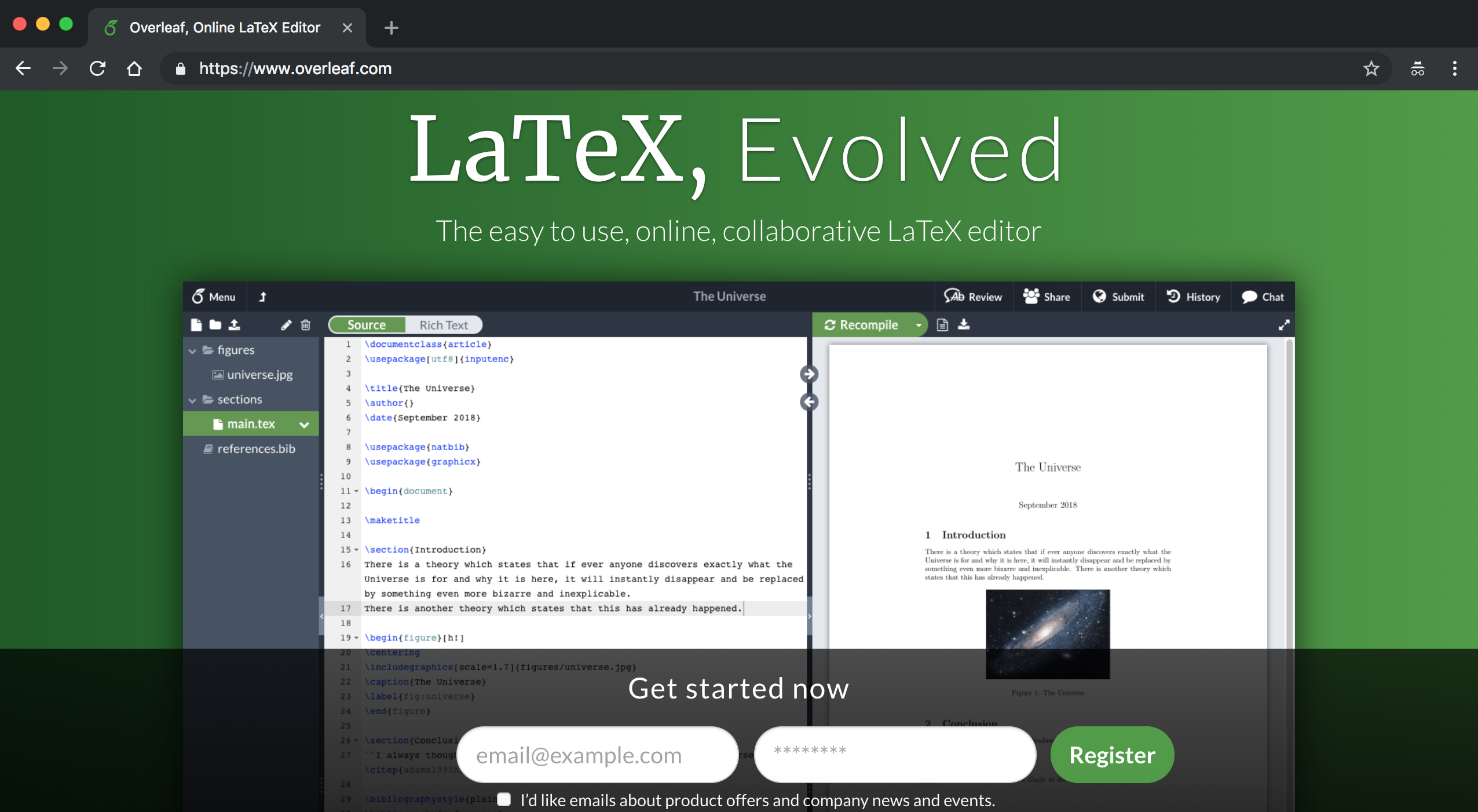 |
| If you already have an account, click Login in the upper right corner, then type in your email and password and click the Login button. | 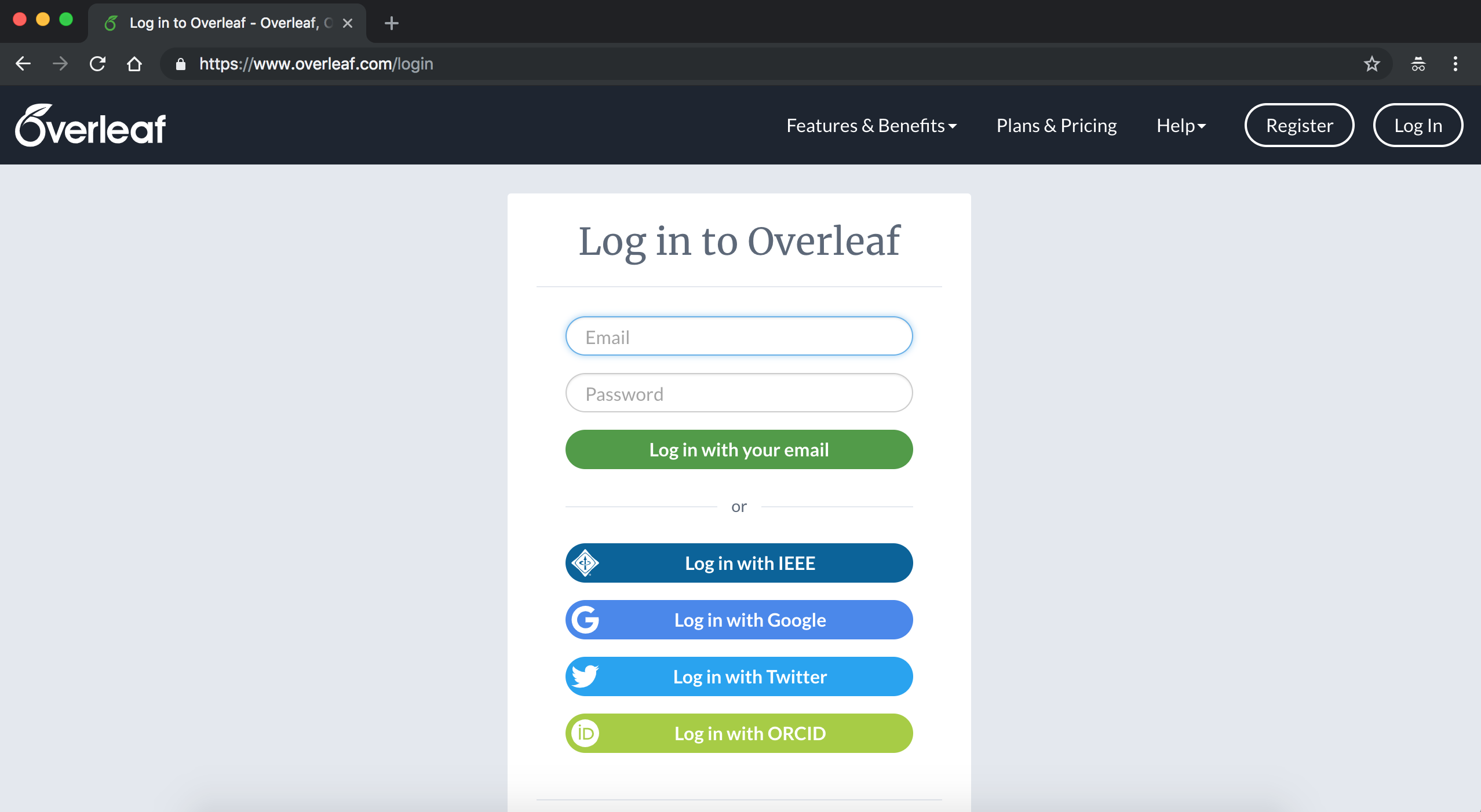 |
| Once you are logged in, you should see the Overleaf Project Management page | 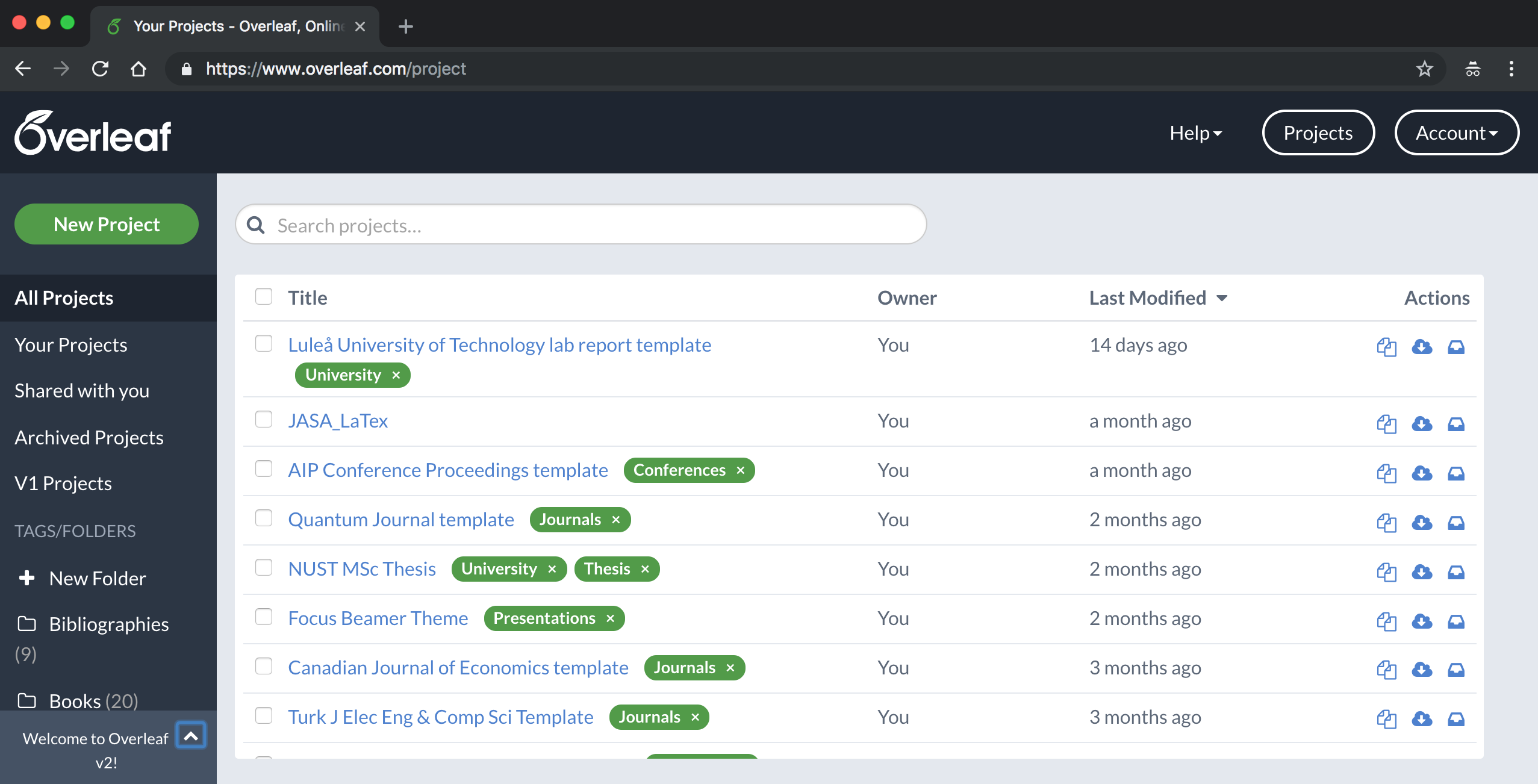 |
Starting a new project
| To start a new project from scratch, in the main page click the New Project button, you will see the next drop-down menu | 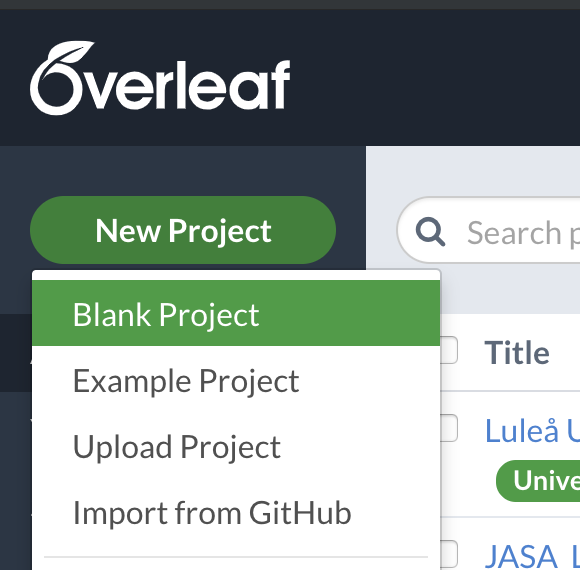 |
| then click Blank Project. A box will open where you should enter the name of your new project, then click Create. |  |
| After that you will be redirected to the editor. |  |
There, a new document is created with some basic information already filled in. You can start editing your .tex file now, to view the changes click Recompile. For more information on how to create a basic LaTeX document see Creating a document in LaTeX.
| Another option to start a new project from scratch is to use an Example Project. In the Project Management page click the button New project (first image in this section) and in the drop-down menu click Example Project, you will see a text box where you should enter the name of your new project (second image in this section), now click Create and you will be redirected to the editor where a sample document will open. |  |
This sample document contains an image inside a float element and a basic bibliography file. To learn more about these subjects see the links at the further reading section.
Quick guides
- Quick guide to create a new blank project:
In the Project Management page click New project => Blank Project, enter a name for your project then click Create.
- Quick guide to create a new project from an example:
In the Project Management page click New project => Example Project, enter a name for your project then click Create.
Further reading
Overleaf guides
- Creating a document in Overleaf
- Uploading a project
- Copying a project
- Creating a project from a template
- Using the Overleaf project menu
- Including images in Overleaf
- Exporting your work from Overleaf
- Working offline in Overleaf
- Using Track Changes in Overleaf
- Using bibliographies in Overleaf
- Sharing your work with others
- Using the History feature
- Debugging Compilation timeout errors
- How-to guides
- Guide to Overleaf’s premium features
LaTeX Basics
- Creating your first LaTeX document
- Choosing a LaTeX Compiler
- Paragraphs and new lines
- Bold, italics and underlining
- Lists
- Errors
Mathematics
- Mathematical expressions
- Subscripts and superscripts
- Brackets and Parentheses
- Matrices
- Fractions and Binomials
- Aligning equations
- Operators
- Spacing in math mode
- Integrals, sums and limits
- Display style in math mode
- List of Greek letters and math symbols
- Mathematical fonts
- Using the Symbol Palette in Overleaf
Figures and tables
- Inserting Images
- Tables
- Positioning Images and Tables
- Lists of Tables and Figures
- Drawing Diagrams Directly in LaTeX
- TikZ package
References and Citations
- Bibliography management with bibtex
- Bibliography management with natbib
- Bibliography management with biblatex
- Bibtex bibliography styles
- Natbib bibliography styles
- Natbib citation styles
- Biblatex bibliography styles
- Biblatex citation styles
Languages
- Multilingual typesetting on Overleaf using polyglossia and fontspec
- Multilingual typesetting on Overleaf using babel and fontspec
- International language support
- Quotations and quotation marks
- Arabic
- Chinese
- French
- German
- Greek
- Italian
- Japanese
- Korean
- Portuguese
- Russian
- Spanish
Document structure
- Sections and chapters
- Table of contents
- Cross referencing sections, equations and floats
- Indices
- Glossaries
- Nomenclatures
- Management in a large project
- Multi-file LaTeX projects
- Hyperlinks
Formatting
- Lengths in LaTeX
- Headers and footers
- Page numbering
- Paragraph formatting
- Line breaks and blank spaces
- Text alignment
- Page size and margins
- Single sided and double sided documents
- Multiple columns
- Counters
- Code listing
- Code Highlighting with minted
- Using colours in LaTeX
- Footnotes
- Margin notes
Fonts
Presentations
Commands
Field specific
- Theorems and proofs
- Chemistry formulae
- Feynman diagrams
- Molecular orbital diagrams
- Chess notation
- Knitting patterns
- CircuiTikz package
- Pgfplots package
- Typesetting exams in LaTeX
- Knitr
- Attribute Value Matrices
Class files
- Understanding packages and class files
- List of packages and class files
- Writing your own package
- Writing your own class