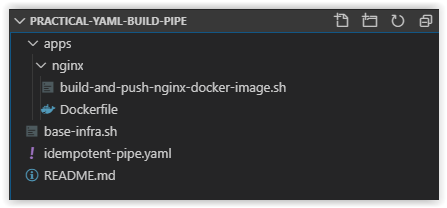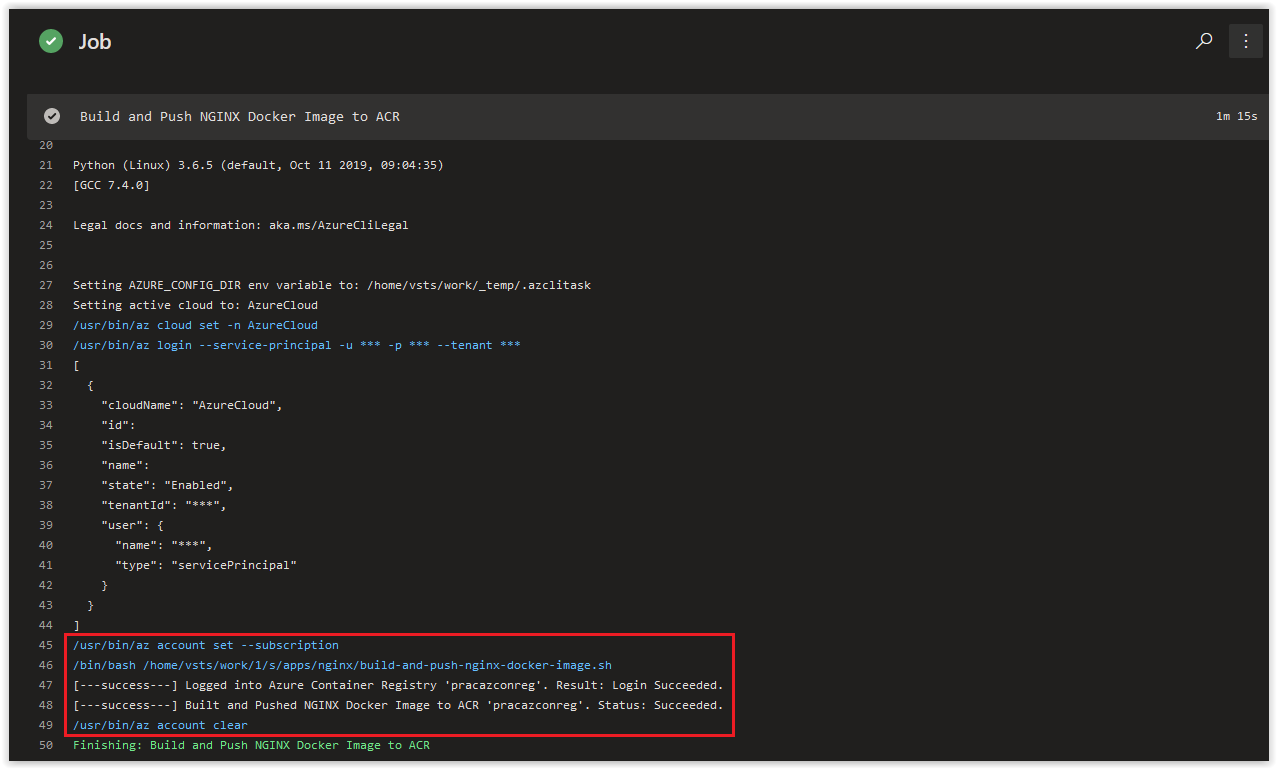The other posts in this Series can be found below.
Day 35 - Practical Guide for YAML Build Pipelines in Azure DevOps - Part 1
Day 38 - Practical Guide for YAML Build Pipelines in Azure DevOps - Part 2
Day 39 - Practical Guide for YAML Build Pipelines in Azure DevOps - Part 3
Day 40 - Practical Guide for YAML Build Pipelines in Azure DevOps - Part 4
Day 41 - Practical Guide for YAML Build Pipelines in Azure DevOps - Part 5
Day 49 - Practical Guide for YAML Build Pipelines in Azure DevOps - Part 6
Day 50 - Practical Guide for YAML Build Pipelines in Azure DevOps - Part 7
Day 51 - Practical Guide for YAML Build Pipelines in Azure DevOps - Part 8
SPONSOR: Need to stop and start your development VMs on a schedule? The Azure Resource Scheduler let's you schedule up to 10 Azure VMs for FREE! Learn more HERE
Today, we are going to continue where we left off in Part 7 and add the content we were working on to a separate bash script and then create new task in the YAML Build Pipeline.
NOTE: Replace all instances of pracazconreg in this article with the name you provided for the Azure Container Registry in Part 2!
In this article:
Add new directories to the Repository
Add the Dockerfile to the Repository
Create the new Bash Script in the Repository
Update the YAML File for the Build Pipeline
Check on the Build Pipeline Job
Things to Consider
Conclusion
Open up the practical-yaml-build-pipe repository in VS Code and create the following folders in the root of the repository.
apps/nginxNext, add a file called Dockerfile in the apps/nginx directory. Copy the contents below into the Dockerfile and then save and commit it to the repository.
# Pulling Ubuntu Image from Docker Hub
FROM alpine:latest
# Updating packages list and installing the prerequisite packages
RUN apk update && apk add \
net-tools \
vim \
jq \
wget \
curl \
nginx
WORKDIR /opt
EXPOSE 80
EXPOSE 443
ENTRYPOINT ["tail", "-f", "/dev/null"]Next, in VS Code, create a new file called the build-and-push-nginx-docker-image.sh in the apps/nginx directory. Copy and paste the contents below into it and save and commit it to the repository.
#!/bin/bash
# Author: Ryan Irujo
# Name: build-and-push-nginx-docker-image.sh
# Description: Builds and Pushes an NGINX Docker Image to an Azure Container Registry from an Azure CLI Task in Azure DevOps.
# Logging into the 'pracazconreg' Azure Container Registry.
ACR_LOGIN=$(az acr login \
--name pracazconreg \
--output tsv 2> /dev/null)
if [[ "$ACR_LOGIN" =~ "Succeeded" ]]; then
echo "[---success---] Logged into Azure Container Registry 'pracazconreg'. Result: $ACR_LOGIN."
else
echo "[---fail------] Failed to login to Azure Container Registry 'pracazconreg'. Result: $ACR_LOGIN."
exit 2
fi
# Building and Pushing the NGINX Docker Image to the Azure Container Registry.
BUILD_AND_PUSH_NGINX=$(az acr build \
--no-logs \
-t practical/nginx:$(date +%F-%H%M%S) \
-t practical/nginx:latest \
-r pracazconreg . \
-f apps/nginx/Dockerfile \
--query status \
--output tsv 2> /dev/null)
if [ "$BUILD_AND_PUSH_NGINX" == "Succeeded" ]; then
echo "[---success---] Built and Pushed NGINX Docker Image to ACR 'pracazconreg'. Status: $BUILD_AND_PUSH_NGINX."
else
echo "[---fail------] Failed to build and Pushed NGINX Docker Image to ACR 'pracazconreg'. Status: $BUILD_AND_PUSH_NGINX."
exit 2
fi
The folder structure of your Repository should look like what is shown below.
Next, in VS Code, replace the current contents of the idempotent-pipe.yaml file with what is shown below. Afterwards, save and commit your changes to the repository.
# Builds are automatically triggered from the master branch in the 'practical-yaml-build-pipe' Repo.
trigger:
- master
pool:
# Using a Microsoft Hosted Agent - https://docs.microsoft.com/en-us/azure/devops/pipelines/agents/hosted?view=azure-devops
vmImage: ubuntu-18.04
steps:
# Azure CLI Task - Deploying Base Infrastructure.
- task: AzureCLI@2
displayName: 'Deploying Base Infrastructure'
inputs:
# Using Service Principal, 'sp-az-build-pipeline', to authenticate to the Azure Subscription.
azureSubscription: 'sp-az-build-pipeline'
scriptType: 'bash'
scriptLocation: 'scriptPath'
scriptPath: './base-infra.sh'
# Azure CLI Task - Build and Push NGINX Docker Image to Azure Container Registry.
- task: AzureCLI@2
displayName: 'Build and Push NGINX Docker Image to ACR'
inputs:
# Using Service Principal, 'sp-az-build-pipeline', to authenticate to the Azure Subscription.
azureSubscription: 'sp-az-build-pipeline'
scriptType: 'bash'
scriptLocation: 'scriptPath'
scriptPath: './apps/nginx/build-and-push-nginx-docker-image.sh'As you can see above, we've added the build-and-push-nginx-docker-image.sh script to it's own Azure CLI Task.
Review the logs of the most current job in the practical-yaml-build-pipe Build Pipeline and you should see the following output from the Deploying Base Infrastructure Azure CLI Task.
The build-and-push-nginx-docker-image.sh script and it's associated Azure CLI Task can be used as a template for other applications that either exist in this pipeline or different pipelines with minimal code refactoring. The directory structure presented in here provides the same type of benefit by ensuring that application specific files and resources aren't all crammed into the same directory.
Keep in mind that when you separate certain scripts into different pipeline tasks, that you need to ensure that any data you are using/passing between scripts isn't accidentally cut off from the next task. At the end of each task, the credentials for the task are cleared; however, the data from the previous command CAN be passed on to the next task, but must be done so, explicitly.
In today's article in we continued where we left off in Part 7 and added the content we were working on to a separate bash script and then created a new task in the YAML Build Pipeline. If there's a specific scenario that you wish to be covered in future articles, please create a New Issue in the starkfell/100DaysOfIaC GitHub repository.