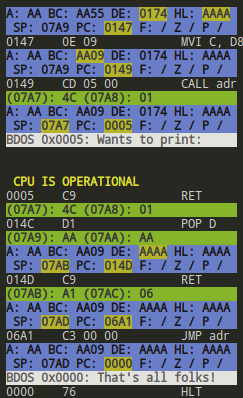An Intel 8080 emulated on an S-100 bus with a Motorola 6850 ACIA serial expansion card. Designed for running BASIC and CP/M over a PTY.
- Doxygen Documentation
- Building
- Running from CLI
- Configuration File
- Resources and Documentation
- Screenshots
You can view the Doxygen documentation, which includes this README but much more descriptive content.
- Make sure you have installed CMake on your system.
- Clone the repository and navigate to the root directory.
- Run
git submodule update --init --recursiveto fetchCatch2(v3) andtoml11. - Run
./build.shfrom the root directory. Some flags are listed next. - The final executable will be placed in the
bin/directory.
By default, the build script will output a release build that has no tracing and with high optimization. To customize this behavior, some flags are available:
| Short Flag | Long Flag | Action | Default |
|---|---|---|---|
-d |
--debug |
Output a debug build, keeping symbol labels and disabling optimization | |
-r |
--release |
Output a release build, enabling optimization | Enabled |
--trace |
Enable tracing, outputting information about the emulator's state after each instruction | ||
--trace-essential |
Enable tracing only for the listing of executed instructions, not the full state | ||
-T |
--tests |
Build with tests enabled, compiling and running the Catch2 tests through CTest | |
-P |
--perf-stat |
Run performance metrics at the end of the build, then show the results. | |
--perf-report |
Run performance metrics and let the user browse detailed results. | ||
-V |
--memcheck |
Run Valgrind's Memcheck tool on the final executable. |
Development builds are usually compiled with ./build.sh -d -T.
Note: Make sure you have config.toml placed in the same directory as the final executable. This file contains the configuration for the emulator, such as what cards to place and where.
You can either call the emulator from CLI passing pairs of file locations for ROMs and their load addresses, or set these loads directly in the configuration file for a more permanent solution. While you can load from the CLI, the config file will still need to contain information about what cards the system is setup with, in fact you could load these ROMs' data into address ranges belonging to any memory device in the system (not I/O since it belongs to a separate address space where an I/O request signal is detected).
bin/buddy8800 your/path/to/rom100.bin 0x100 your/path/to/rom7F00.bin 0x7F00 ...Is equivalent (see Note) to:
[emulator]
...
start_with_pc_at = 0x0100
...
[[card]]
slot = 3
type = "rom"
at = 0x0100
load = "your/path/to/rom100.bin"
[[card]]
slot = 4
type = "rom"
at = 0x7F00
load = "your/path/to/rom7F00.bin"Note: The first pair of ROM and address provided by the CLI will generate a few reset vector instruction in the zero page to jump to the first loaded ROM. The config file allows you to specify the starting address for the program counter, which is not the same as the reset vector as it directly sets PC to the specified address, skipping the reset vector. Because of this, be wary of having a value in the config file when trying to load a ROM from the CLI, as the emulator will give priority to the config file provided PC value.
For loading from CLI, the size (range) of the data cards must be determined in the config file, while if using the load field in the config file, the size will be determined by the size of the binary to load. Here is an example of specifying range and not load, while using the CLI to load the data:
[[card]]
slot = 10
type = "rom"
at = 0x0100
range = 2048bin/buddy8800 your/path/to/rom100.bin 0x100Note that this will not check if the binary file is too large for the specified range, and in which case will just continue writing to other cards in the system, which is expected behavior. The CLI loading utility allows you to load data in any range of memory as it serves exactly that purpose, even after having loaded a file already from a config file.
Much of this information is also immediately reported upon running the emulator during setup phase, allowing you to quickly see if the loaded configuration is correct.
Please check the highly descriptive config.toml file for a full list of options and their descriptions. The configuration file is used to specify the system's setup, such as what cards are placed in the system and where, as well as the initial state of the emulator.
For reference, here is a simple test machine setup (only the cards portion of the config file):
[[card]] # 88-SIO serial interface
slot = 10
type = "serial"
at = 0x10
[[card]] # Diagnostics II expects to be loaded in RAM
slot = 3
type = "ram"
at = 0x0100
load = "tests/res/diag2.com"
[[card]] # Cover all memory space with RAM just in case
slot = 4
type = "ram"
at = 0x0000
range = 65536
let_collide = trueHere are some of the resources I used to figure out various aspects of this project
Overview
- Wikipedia/Altair 8800, a general overview.
- Making an Emulator: Space Invaders on the Intel 8080, while not directly related, this video has in-depth information on handling an Intel 8080 system's memory map and interrupts.
Intel 8080
- Wikipedia/Intel 8080, general Intel 8080 info, with an unexpectedly good layout for opcodes.
- Emulator101 and Emulator101/Opcode List, a great resource for understanding the basics of emulation, with a comprehensive opcode list.
- Emulator101/cpudiag.bin, a diagnostic program for the Intel 8080, which was used throughout development for testing.
- space-invade.rs/cpudiag.lst, a very useful listing of the assembled
cpudiag.binprogram. - Altair Clone/Programmers Manual, very useful for understanding how opcodes run and patterns in the instruction set.
- Auxiliary Carry and the Intel 8080's logical instructions, a very specific question that fixed diagnostics failing and is not very easy to find.
- How do interrupts work on the Intel 8080?.
Altair 8800
- S100Computers, a comprehensive collection of hardware information on S-100 systems.
- What additional hardware was required for BASIC on an Altair 8800, a very nice explanation of how Altair 8800 systems originally shipped.
- Why 18 expansion slots on the Altair 8800?.
- Intel 8080 and Altair 8800. 256 I/O ports, but only 7 free RST (interrupt subroutines) — how does it work?, a good explanation of how the Altair 8800's I/O ports and interrupts work.
Motorola 6850 ACIA
- This Slide provides a general overview in a neat format, but not very in-depth.
- Motorola 6850 ACIA Datasheet, the original datasheet for the Motorola 6850 ACIA.
- Motorola 6850 ACIA, a partial OCR of the datasheet.
CP/M
- Why did CP/M require RAM in the bottom part of the address space as well as Test emulated 8080 CPU without an OS, some good information on CP/M memory maps and execution.
Software
- skx/cpm-dist, some very cool software for CP/M.
- jefftranter/8080, more software, multiple monitor programs.
- beriddle/i8080, some demos for the Orion-128 Russian 8080 clone machine, but includes an interesting 16 bit floating point library.
- skx/cpmulator, useful CCP sources and binaries.
And thank you to the Emulator Development and Lazy Developers Discord servers for general help and support!
First Contact!