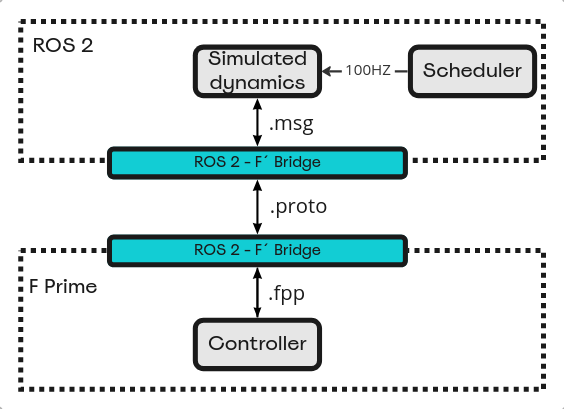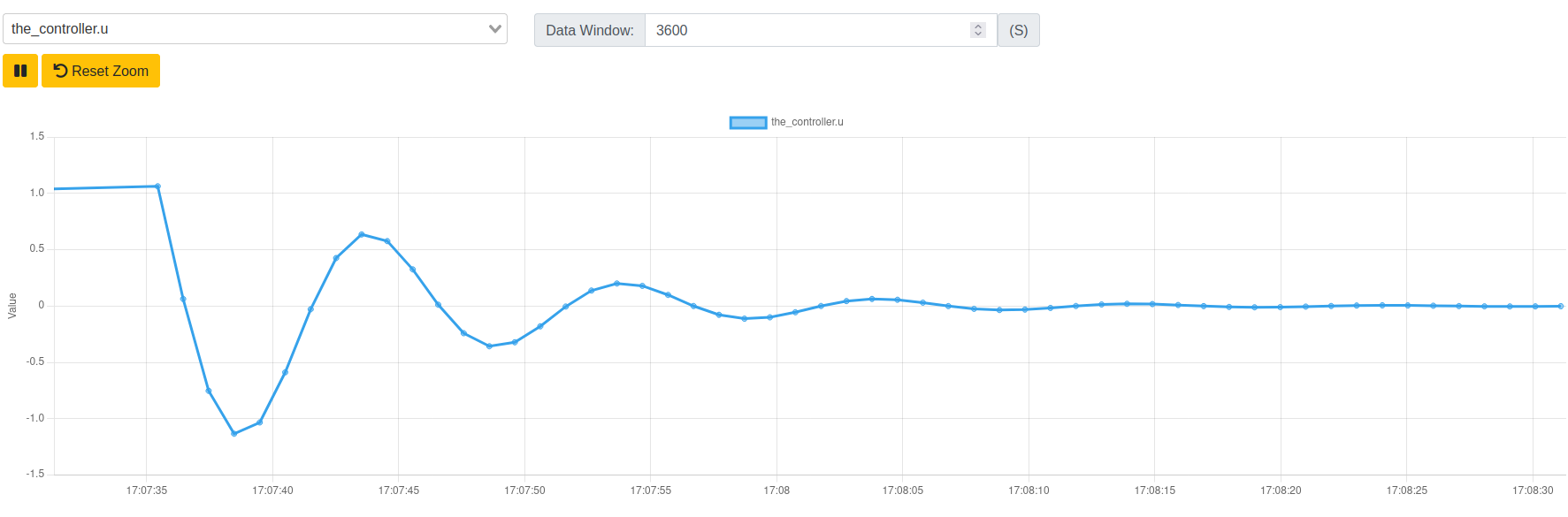This repository provides a simple and convenient way to bridge the gap between FPrime and ROS 2 when such integration is required, by using ProtoBuf messages as an intermediary between the two frameworks. This solution enables a complete decoupling between the two frameworks, and actually can be used to integrate FPrime or ROS 2 with any other framework.
flowchart LR
A[F`] <--> |ProtoBuf| B[ROS 2]
The user needs to define the messages going back and forth between the two frameworks by writing cpp headers that define the structures that make up the messages.
The cpp headers are used as the source by which all communication messages are defined for all interface description languages. A python script parses the headers, and generates schema files for:
- FPrime (
.fpp) - ROS (
.msg) - Protobuf (
.proto, version 2 and 3)
For further details of the usage of the python script see the dedicated README.
The user needs to define an FPrime component and a ROS node that will act as the two ends of the bridge. Communication between the FPrime component and the ROS node is performed via either UDP or named pipes (FIFO), for which simple wrapper classes are provided. Alternatively, you may choose any other relevant protocol.
ProtoBuf serialization + deserialization takes (much) less than 100 microseconds (even for large messages with dozens of fields). On each end of the bridge, message fields are “translated” seriatim between Protobuf and ROS/FPrime. The python script also provides automatic code generation for the translator functions (currently FPrime-ProtoBuf only).
The repository also provides an example project called spring_mass_dumper, which, as the name suggests, is a simple example of a spring mass dumper, in which the spring controller implementation resides inside an FPrime component, and the simulation that drives it resides inside a ROS 2 node. This example may be used as a boilerplate for your project, since the basic functionality will likely stay the same, the only changes being the specific messages between ROS 2 and FPrime.
The project provides a header file named io_structs.hpp in which the messages between the simulation and controller are defined, and which is used as the input for the python script.
This example uses UDP as the underlying communication protocol and creates a two way channel (each side has a client and a server). A simple ROS node ("scheduler") drives the entire system at 100Hz.
Further details about the internal implementation of the spring project (which may be compiled as a stand-alone project) can be found in its README file.
since everything is run inside a Docker container, the only two prerequisites are:
git clone https://github.com/lulav/ros2_fprime_bridge.git
then Open the repository in VScode:
cd ~/ros2_fprime_bridge
code .
This repository provides both a dockerfile that runs a stand-alone docker image on your host machine, and a Dev-Container dockerfile for in-docker development (next section).
To run the docker image, first make sure that within Visual Studio Code, you've opened the working directory locally (not inside a Dev-Container). Then, simply run:
docker-compose up
Note: if you don't have docker-compose installed, install it with:
sudo apt install docker-compose
At this point, you can open 127.0.0.1:5000 in your favorite browser and see the GDS GUI running. If you open the charts tab and choose the_controller.u from the dropdown menu, you should see something similar to the following telemetry:
Note: as of September 5th 2023, there is an fprime issue with communicating with the gds from inside the docker, causing communication with the gds to break (indicated by ❌ in the top right corner).
You can track the issue here.
In addition, if you open a ROS 2 viewer, e.g. Foxglove, you should also see a similar visualization:
In order to view the simulation signals in Foxglove's Studio:
-
Open Foxglove's Studio.
-
Data source --> Open connection --> Rosbridge (ROS 1 &2) --> set the WebSocket URL as ws:https://localhost:9090.
-
Add panels to see the signals (Plot or Raw message). The signals are:
position - /state.r velocity - /state.v control signal - /control_signal.u
Before you begin, make sure that within Visual Studio Code, you've opened the working directory inside a Dev-Container by choosing the Reopen in Container option.
After the project is built and opens in a dev-container, the build.sh script will run automatically and perform the following actions:
- schema files and ProtoBuf code:
cd common/autogen
chmod +x compile.py
./compile.py spring_defs.json
protoc -I=schemas/spring/proto3 --cpp_out=./schemas/spring/proto3 spring.protoNote: the protoc compiler actually runs automatically as part of the build process in the spring example (both on the FPrime and ROS 2 builds). See the CMakeLists.txt files of the bridge component/node.
- ROS 2 project:
cd ros_ws
colcon build
source install/local_setup.bashNote: sourcing of the underlay is echoed into .bashrc in the devcontainer dockerfile.
- FPrime project:
cd fprime_ws/spring
fprime-utils generate
fprime-utils build ros2 launch scheduler simulator.launch.py
We created the following five VSCode Tasks for this project:
launch-simulation- build and run the spring simulation.fprime-init- generate and build the fprime project.fprime-build- build the fprime project.ros2-build- colcon builds the ROS 2 project.build-fprime-ros- build both the fprime and ROS 2 projects.
They can be run by typing ctrl+p. In the drop-down menu type task (space after task) and you should see them appear. Note: the only task you need to build and run is launch-simulation, the others are convenience tasks for development.
If you open Foxglove (see details in the previous section), you should also see a visualization as in the previous section.