This repository contains a ROS2 multi-robot 3D LIDAR SLAM implementation based on the hdl_graph_slam package. The package is tested on ROS2 humble and it is under active development.
Check out a video of the system in action on youtube:

The repositories that will be cloned with the vcs tool are:
- mrg_slam - Multi-Robot Graph SLAM using LIDAR based on hdl_graph_slam
- mrg_slam_msgs - ROS2 message interfaces for mrg_slam
- mrg_slam_sim - Gazebo simulation for mrg_slam for testing purposes
- fast_gicp - Fast GICP library for scan matching
- ndt_omp - Normal Distributions Transform (NDT) library for scan matching
The procesing pipeline follows the following diagram:
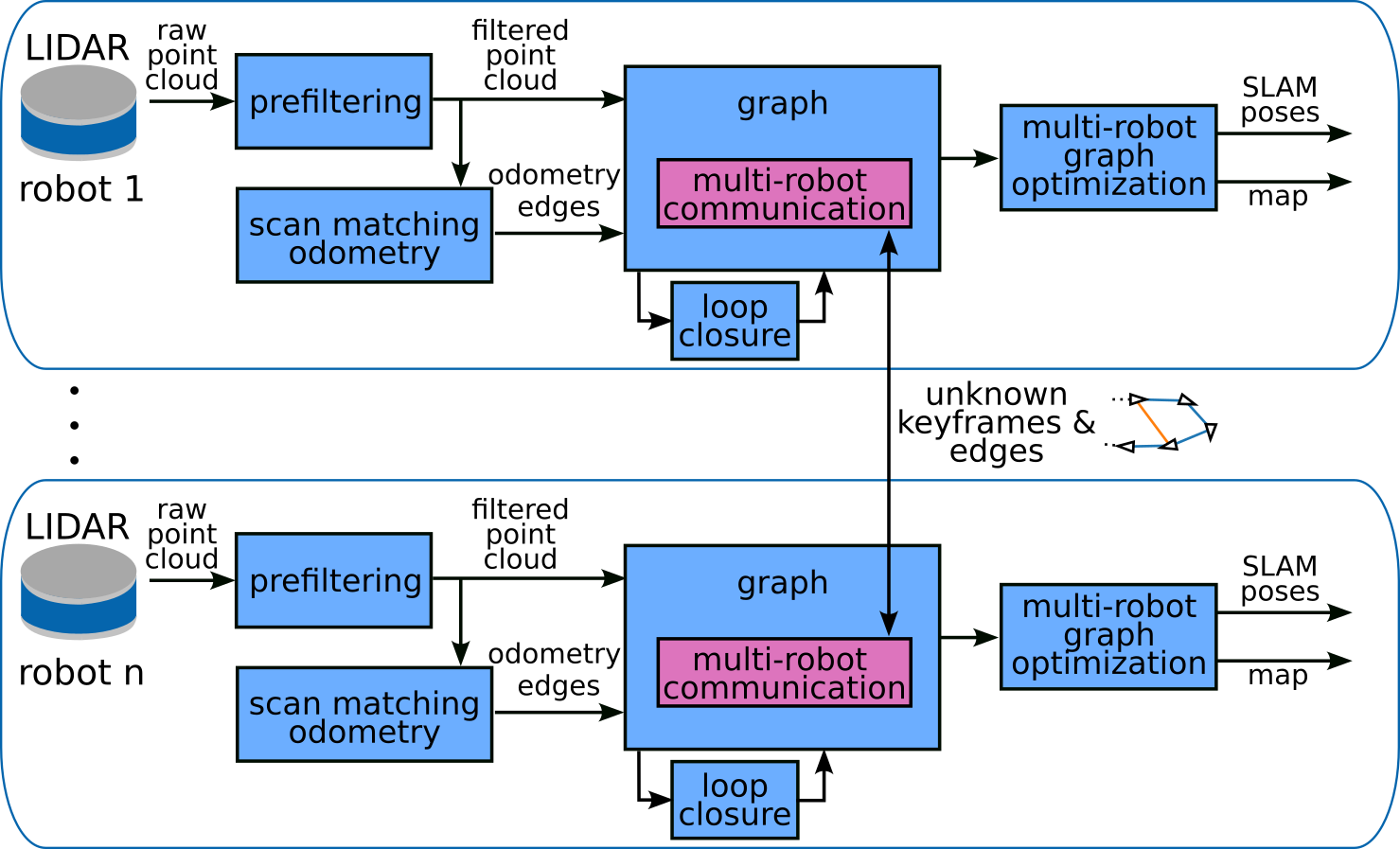
- OpenMP
- PCL
- g2o
- suitesparse
The following ROS packages are required:
- geodesy
- nmea_msgs
- pcl_ros
We use the vcs tool to clone the repositories. If you have ROS2 installed, you should be able to sudo apt install python3-vcstool. If not check out the vcstool installation guide. Then run the following commands:
git clone https://github.com/aserbremen/Multi-Robot-Graph-SLAM
cd Multi-Robot-Graph-SLAM
mkdir src
vcs import src < mrg_slam.repos
colcon build --symlink-install
source install/setup.bash
On memory limited systems, you need to export the MAKEFLAGS export MAKEFLAGS="-j 2" to limit the maximum number of threads used for a specific package using make. Then, use colcon build --symlink-install --parallel-workers 2 --executor sequential.
The docker user has the id 1000 (default linux user). If you experience issues seeing the topics from the docker container, you might need to change the user id in the Dockerfile to your user id.
cd docker/humble
docker build -t mrg_slam .
You should be able to communicate with the docker container from the host machine, see Usage section below.
Launch the SLAM node with the command below. model_namespace is going to be used to namespace all the topics and services of the robot, and x, y, z, roll, pitch, yaw are the initial pose of the robot in the map frame. Check out the launch file mrg_slam.launch.py and the config file mrg_slam.yaml for more parameters. The main point cloud topic necessary is model_namespace/velodyne_points. Per Default the model namespace is atlas and use_sim_time is set to true:
ros2 launch mrg_slam mrg_slam.launch.py model_namespace:=atlas x:=0.0 y:=0.0 z:=0.0 roll:=0.0 pitch:=0.0 yaw:=0.0
Many packages use hard-coded frames such as odom or base_link without a namespace. If you want to run the SLAM node without a namespace, you need to set the model_namespace to an empty string in the mrg_slam.yaml file. Note that you can't pass an empty string as the model_namespace via the command line, so you must to set it directly in the configuration. Then, you can launch the SLAM node with the following command:
ros2 launch mrg_slam mrg_slam.launch.py x:=0.0 y:=0.0 z:=0.0 roll:=0.0 pitch:=0.0 yaw:=0.0
You can also supply your own configuration file. The launch script will look for the configuration file in the share directory of the package. If you add a new configuration to the config folder, you need to rebuild the package. Then, you can launch the SLAM node with the following command:
ros2 launch mrg_slam mrg_slam.launch.py config:=mrg_slam_velodyne_VLP16.yaml
For more detailed information on the parameters, check out the README.md of the mrg_slam package.
If you want to run the SLAM node inside a docker container, make sure that the docker container can communicate with the host machine. For example, environment variables like ROS_LOCALHOST_ONLY or ROS_DOMAIN_ID should not set or should be correctly set. Then run the following command:
docker run -it --rm --network=host --ipc=host --pid=host -e MODEL_NAMESPACE=atlas -e X=0.0 -e Y=0.0 -e Z=0.0 -e ROLL=0.0 -e PITCH=0.0 -e YAW=0.0 -e USE_SIM_TIME=true --name atlas_slam mrg_slam
I have supplied a demo bag file for testing purposes which can be downloaded from here. The bag file contains the data of two robots atlas and bestla moving in the simulated marsyard environment, demonstrated in the video above. Note that the bags are not exactly the same as in the video, but they are similar❕ The topics are as follows:
/atlas/velodyne_points/atlas/cmd_vel/atlas/imu/data# not used in the SLAM node but given for reference/atlas/odom_ground_truth/bestla/velodyne_points/bestla/cmd_vel/bestla/imu/data# not used in the SLAM node but given for reference/bestla/odom_ground_truth/clock
Note that you need two instances of the SLAM algorithm for atlas and bestla. The initial poses need to be given roughly. You should end up with a similar looking result as demonstrated in the youtube video.
ros2 launch mrg_slam mrg_slam.launch.py model_namespace:=atlas x:=-15 y:=13.5 z:=1.2 # terminal 1 for atlas
ros2 launch mrg_slam mrg_slam.launch.py model_namespace:=bestla x:=-15 y:=-13.0 z:=1.2 # terminal 2 for bestla
To play the bag file, run the following command:
ros2 bag play rosbag2_marsyard_dual_robot_demo
Alternatively to playing back the ROS2 bag, you can simulate a gazebo environment and test the multi-robot SLAM manually. Check out the repository mrg_slam_sim for testing out the multi-robot SLAM implementation in a simulated environment using Gazebo (tested on Fortress). Note that this approach might need a bit more computational resources than the playback of the rosbag.
Visualize the SLAM result with the following command. The rviz configuration is configured for the robot names atlas and bestla:
rviz2 -d path/to/mrg_slam/rviz/mrg_slam.rviz --ros-args -p use_sime_time:=true # use_sim_time when working with robags or gazebo
Save the graph of the robot atlas to a directory for inspection with the following command:
ros2 service call /atlas/mrg_slam/save_graph mrg_slam_msgs/srv/SaveGraph "{directory: /path/to/save}"
The directory will contain a keyframes folder with detailed information about the keyframes and a .pcd per keyframe. The edges folder contains .txt files with the edge information. Additionally, the g2o folder contains the g2o graph files.
To be tested.
Save the map of the robot atlas to a .pcd file. If no resolution is given, the full resolution map is saved. Otherwise a voxel grid map with the given resolution is saved.
ros2 service call /atlas/mrg_slam/save_map mrg_slam_msgs/srv/SaveMap "{file_path: /path/to/save/map.pcd, resolution: 0.1}"
Inspect the map with the pcl_viewer pcl_viewer /path/to/save/map.pcd.