Usage and upgrading
Keep track of your current plan
The Usage tab allows you to see if you are nearing any limits for your current plan.
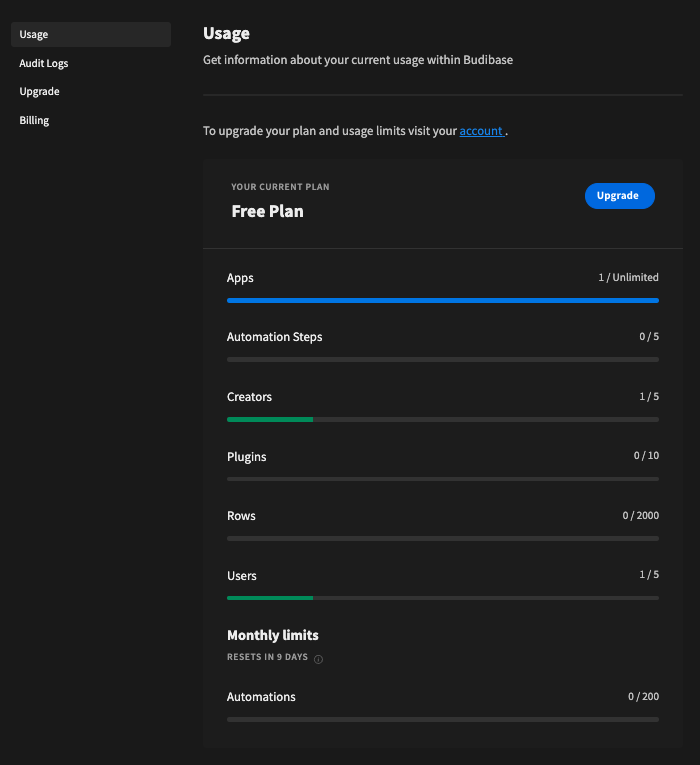
For example, in the screenshot above, you can see it has a link to the account area, which allows you to Upgrade.
Usage limits
The table below outlines each of the different usage limits.
| Name | Definition |
|---|---|
| Apps | The total number of apps. |
| Automation Steps | The total number of automations. |
| Creators | The total number of creators. |
| Plugins | The total number of plugins. |
| Rows | The total number of internal Budibase DB table rows amongst all your apps. |
| Users | The total number of users (creators included). |
| Monthly Limits | The total time until your limits are reset. |
| Monthly Automations | The total number of automation runs amongst all your apps (including test runs) this month. |
*Monthly usage resets on the 1st of each month.
Upgrading
Cloud hosted
From the side navigation press the Upgrade tab, alternatively you can click on the Account tab to visit the account portal and then click on the Upgrade tab.

Accessing the account portal
Only the account holder will be able to access the account portal. The account holder is the user who first created the Budibase account and chose the domain e.g. acme.budibase.app. All other users will be prompted to contact the account holder to perform an upgrade. If your account holder is no longer available, please contact [email protected]
This will take you to the account upgrade page, where you can select your plan.
A detailed view of what's included is presented. The information available on the upgrade page is also available on https://budibase.com/pricing/.

Click the 'Upgrade' button on your selected plan and complete checkout via Stripe to finish upgrading your account.
Self-hosted
From the side navigation, click on the Account tab to visit the account portal. Unlike cloud where only the account holder can perform an upgrade, any self-hosted account can be used to upgrade a self-hosted installation.
Self-hosted vs Cloud account
It's important that when registering on https://account.budibase.app/ that the "self-host" option is chosen. A cloud account cannot be used to upgrade a self hosted installation as a license key will not be generated.
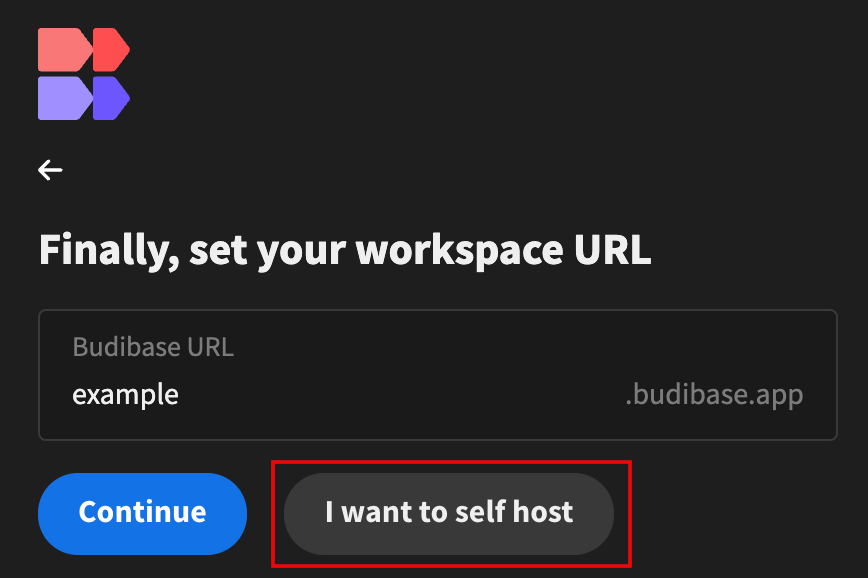
Signing up for a self-host account
Accessing your license key
You can access your license key at any time via the License Key tab:

Copy either of the above methods' license keys and return them to your self-host installation.
Activating your installation
Visit your self-hosted installation, select the Account tab, then Upgrade, paste your license key into the activate area, and click the activate button.

Please navigate to the Upgrade page and proceed to click on the upgrade button corresponding to the plan you wish to upgrade to. Finally, complete the checkout process.
Updated 12 days ago
