Azure app service
Install Budibase as an app on Azure
Users have had limited success using Azure App Service. For persistent storage we recommend using ACI on Azure.
The Budibase docker repo has a docker image specific for Azure app service with some customizations for data storage and SSH access.
Create new app service
In the Azure Portal, choose App Services, then Create:

When creating the service choose values that meet your app requirements such as redundancy, resource group and SKU size, but set the following fields to these values:
- Publish: Choose Docker Container
- Operating System: Linux


Docker settings
Choose to pull the image from the Docker Hub were it has been published by Budibase under the tag: budibase-aas

Networking and Monitoring
Proceed through the Networking, Monitoring and Tags sections accepting the defaults or amending to suit your requirements.
Review and Create
On the Review tab choose the Create button.

The deployment will take some minutes to complete.

Choose the Go to Resource button to get information about your deployment including the web address. Visit the website address you opted for during creation e.g.
e.g. https://mybudibase.azurewebsites.com
Troubleshooting
SSH into Container
Click into the deployed resource as shown below:

Then from the left menu choose SSH:

Alternatively go to the web address directly:
https://<app-name>.scm.azurewebsites.net/webssh/host
This will only work if:
- SSH is listening on port 2222
- root user password is set to
Docker! - SSH config matches MS requirements
These settings are configured in the Budibase single image build for AAS so SSH should work if using our image.
Using the AZ CLI to connect via SSH to a container
az webapp create-remote-connection
--subscription 26r3d4ct3d-1111-c3p0-r2d2-1999f9787
--resource-group dev
-n budibase-aas &
You will then be prompted to login as the root user e.g.:
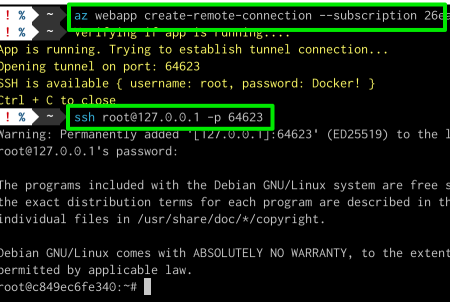
Logs
Logs should be available from the Azure Portal as shown below:

Updated 11 months ago
