
Bang & Olufsen Beosound A1 2nd Gen - Portable Bluetooth Speaker Manual
- Quick start manual (64 pages)
Advertisement

Turn On
Press the power button to turn Beosound A1 2nd Generation on. The product indicator on the top of the product will turn solid white and it is ready to be set up.

Bluetooth pairing
Press and hold the Bluetooth button for 2 sec. The product indicator starts flashing blue.

When the product indicator flashes blue, switch on Bluetooth on your device. Find the device list and select Beosound A1 2nd Gen. The product indicator turns solid blue for 5 seconds and then turns white. Then a sound prompt is heard, indicating it is ready to play.

Playing music
During music playback, press the Play/Pause button to play or pause the music. Double press to skip to the next song. Triple press to skip to the previous song. Press the + or – button to increase or decrease the volume.

Speakerphone
When Beosound A1 is connected and an incoming call is received, the product indicator will flash green. To accept a call, short press the Play/Pause button and the product indicator will turn solid green. To reject a call or end a call, long press the Play/Pause button. Double press to transfer audio from Beosound A1 to your device or back to Beosound A1.

Beosound A1 can be used as a conference call device via Bluetooth or via a USB cable connected to a computer. To ensure smooth operation, check the settings on your computer list Beosound A1 as the source for both the speaker and microphone.

During a phone call or conference call, you can mute Beosound A1 with a short press of the Microphone button. When muted, the product indicator will turn solid red. Press the Microphone button again to unmute.
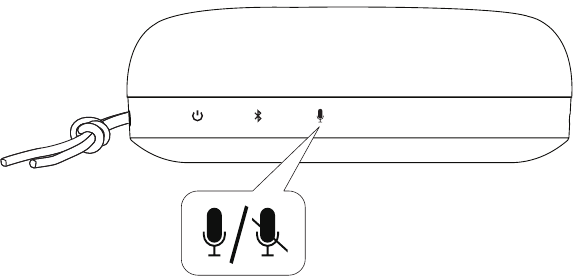
Set up your Amazon Alexa
For Android and iOS devices, use the Amazon Alexa app for setup.

The voice assistant can be triggered with a keyword, for example, "Alexa", when in range. It can also be summoned by pressing the Microphone button.
The voice assistant is set to be default off on Beosound A1 until it is set up. After it is set up, the voice assistant can be muted from listening with a long press on the Microphone button. The product indicator will turn solid red to confirm this action. Alternatively the voice assistant can be disabled entirely in the Bang & Olufsen app.

True Wireless Stereo
Beosound A1 can be stereo paired either in the Bang & Olufsen app or manually. To set this up manually, press and hold the Bluetooth button on the first speaker for 5 seconds until the product indicator turns white. Then perform the same operation on the second Beosound A1. Both devices will then make an audible cue to indicate that they are connected.
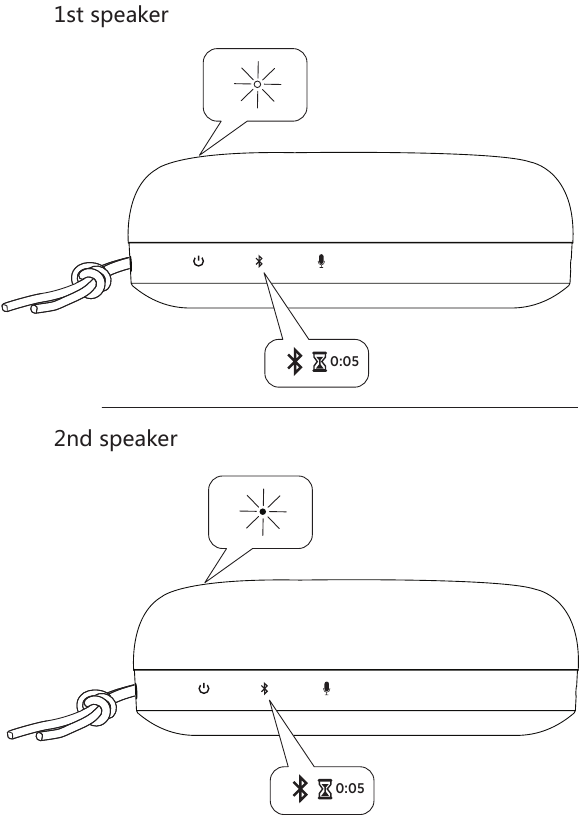
Charging
The battery indicator flashes orange when charging and turns green when the battery is fully charged.

Battery indicator
The battery indicator will turn orange for 5 minutes at 40% battery level to give an early warning. At 20% battery level, the battery indicator will turn red and will begin to flash at 10% battery level. Use the Bang & Olufsen app to check the battery status.

Register online at www.bang-olufsen.com/register-product to receive important information about product and software updates – and to get exciting news and offers from the BANG & OLUFSEN Group. If you have purchased your product at a BANG & OLUFSEN store or at www.bang-olufsen.com, you have automatically been registered
Use the Bang & Olufsen app for setup, product customization, music enhancing features and software updates.

Documents / Resources
References
Download manual
Here you can download full pdf version of manual, it may contain additional safety instructions, warranty information, FCC rules, etc.
Download Bang & Olufsen Beosound A1 2nd Gen - Portable Bluetooth Speaker Manual
Advertisement
Thank you! Your question has been received!






















Need Assistance?
Do you have a question about the Beosound A1 2nd Gen that isn't answered in the manual? Leave your question here.