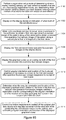CROSS REFERENCE TO RELATED APPLICATIONS
-
This application is a continuation-in-part application of patent application Ser. No. 16/037,175, filed on Jul. 17, 2018 which claims priority under 35 U.S.C. 119(e) to U.S. Provisional Patent Application Ser. No. 62/535,591, filed Jul. 21, 2017, the content of which is incorporated by reference herein in its entirety for all purposes.
TECHNICAL FIELD
-
The present disclosure relates to medical devices, and more particularly, robotic surgical systems and related methods and devices.
BACKGROUND
-
Various medical procedures require the precise localization of a three-dimensional position of a surgical instrument within the body of a patient in order to effect optimized treatment. For example, some surgical procedures to fuse vertebrae require that a surgeon drill multiple holes into the bone structure at specific locations. To achieve high levels of mechanical integrity in the fusing system, and to balance the forces created in the bone structure, it is necessary that the holes are drilled precisely at desired locations. Vertebrae, like most bone structures, have complex shapes made up of non-planar curved surfaces making precise and perpendicular drilling difficult. Conventionally, a surgeon manually holds and positions a drill guide tube by using a guidance system to overlay the drill tube's position onto a three dimensional image of the bone structure. This manual process is both tedious and time consuming. The success of the surgery is largely dependent upon the dexterity of the surgeon who performs it.
-
Robot surgical platforms are being introduced that can assist surgeons with positioning surgical tools and performing surgical procedures within a patient body. A robot surgical platform can include a robot that is coupled to an end-effector element, and where the robot is configured to control movement and positioning of the end-effector relative to the body. The end-effector may be a surgical tool guide tube, such as a drill guide tube, or may be the surgical tool itself.
-
There is a need for a robot surgical platform that provides accurate localization of a three-dimensional position of a surgical tool relative to the body in order to effect optimized treatment. Improved localization accuracy can minimize human and robotic error while allowing fast and efficient surgical process. The ability to perform operations on a patient with a robot surgical platform and computer software can enhance the overall surgical procedure and the results achieved for the patient.
SUMMARY
-
Some embodiments of the present disclosure are directed to a surgical implant planning computer that can be used for intra-operative computed tomography (CT) imaging workflow. The surgical implant planning computer includes at least one network interface, a display device, at least one processor, and at least one memory. The at least one network interface is connectable to a CT image scanner and to a robot having a robot base coupled to a robot arm that is movable by motors relative to the robot base. The at least one memory stores program code that is executed by the at least one processor to perform operations that include displaying on the display device a CT image of a bone that is received from the CT image scanner through the at least one network interface and receiving a user's selection of a surgical screw from among a set of defined surgical screws. The operations further include displaying a graphical screw representing the selected surgical screw as an overlay on the CT image of the bone and controlling angular orientation and location of the displayed graphical screw relative to the bone in the CT image responsive to receipt of user inputs. An indication of the selected surgical screw and an angular orientation and a location of the displayed graphical screw are stored in a surgical plan data structure responsive to receipt of a defined user input.
-
Some other embodiments of the present disclosure are directed to a surgical implant planning computer that can be used for pre-operative CT imaging workflow. The surgical implant planning computer includes at least one network interface, a display device, at least one processor, and at least one memory. The at least one network interface is connectable to an image database. The at least one memory stores program code that is executed by the at least one processor to perform operations that include loading a CT image of a bone, which is received from the image database through the at least one network interface, into the at least one memory. The operations display displaying the CT image on the display device. The operations receive a user's selection of a surgical screw from among a set of defined surgical screws, and display a graphical screw representing the selected surgical screw as an overlay on the CT image of the bone. The operations control angular orientation and location of the displayed graphical screw relative to the bone in the CT image responsive to receipt of user inputs, and store an indication of the selected surgical screw and an angular orientation and a location of the displayed graphical screw in a surgical plan data structure responsive to user input, the surgical plan data structure being configured for use by a robot with a robot base coupled to a robot arm that is movable by motors relative to the robot base.
-
Some other embodiments of the present disclosure are directed to a surgical implant planning computer that can be used for fluoroscopic imaging workflow. The surgical implant planning computer includes at least one network interface, a display device, at least one processor, and at least one memory. The at least one network interface is connectable to a fluoroscopy imager, a marker tracking camera, and a robot having a robot base that is coupled to a robot arm which movable by motors relative to the robot base. The at least one memory stores program code that is executed by the at least one processor to perform operations that include performing a registration setup mode that includes determining occurrence of a first condition indicating the marker tracking camera can observe to track reflective markers that are attached to a fluoroscopy registration fixture of a fluoroscopy imager, and determining occurrence of a second condition indicating the marker tracking camera can observe to track dynamic reference base markers attached to the robot arm and/or an end-effector connected to the robot arm. While both of the first and second conditions are determined to continue to occur, the at least one processor allows operations to be performed to obtain a first intra-operative fluoroscopic image of a patient along a first plane and to obtain a second intra-operative fluoroscopic image of the patient along a second plane that is orthogonal to the first plane.
-
Corresponding methods and computer program products are disclosed.
-
Still other surgical implant landing computers, methods, and computer program products according to embodiments of the inventive subject matter will be or become apparent to one with skill in the art upon review of the following drawings and detailed description. It is intended that all such surgical implant landing computers, methods, and computer program products be included within this description, be within the scope of the present inventive subject matter, and be protected by the accompanying claims. Moreover, it is intended that all embodiments disclosed herein can be implemented separately or combined in any way and/or combination.
DESCRIPTION OF THE DRAWINGS
-
The accompanying drawings, which are included to provide a further understanding of the disclosure and are incorporated in a constitute a part of this application, illustrate certain non-limiting embodiments of inventive concepts. In the drawings:
-
FIG. 1 illustrates a robotic system that includes a robotic base station and a camera stand.
-
FIG. 2 illustrates components of a robotic base station.
-
FIG. 3 illustrates the monitor of the robotic base station.
-
FIG. 4 illustrates the control panel on the rear of the robotic base station and the control panel functions.
-
FIG. 5 illustrates the connector panel located at the rear of the robotic base station.
-
FIG. 6 illustrates the 5-axis robotic arm.
-
FIG. 7 illustrates the lower arm.
-
FIG. 8 illustrates the upper part of the vertical column.
-
FIG. 9 illustrates the camera stand.
-
FIG. 10 illustrates the rear view of the camera stand showing alignment buttons.
-
FIG. 11 illustrates isometric and top views of the end-effector.
-
FIG. 12 illustrates the detent mechanism on the instrument sensing ring.
-
FIG. 13 illustrates a scalpel used through the guide tube.
-
FIG. 14 illustrates the trajectory of the outer cannula.
-
FIG. 15 illustrates one technique for dilating tissue with the devices. FIG. 15(a) illustrates how the outer cannula is positioned above the incision. FIG. 15(b) illustrates how the cannulas is placed into the guide tube such that it rests on skin. FIG. 15(c) illustrates how the first inner cannula is inserted into the incision. FIG. 15(d) illustrates how the second inner cannula is then inserted into the incision. FIG. 15(e) illustrates how the outer cannula is then inserted into the incision. FIG. 15(f) illustrates both inner cannulas then being removed and lowering the guide tube until it sits within the outer cannula.
-
FIG. 16 illustrate some embodiments of the navigated survival instruments.
-
FIG. 17 illustrates the array.
-
FIG. 18 illustrates the verification probe.
-
FIG. 19 illustrates the patient attachment instruments.
-
FIG. 20 illustrates tightening bone clamp using clamp driver.
-
FIG. 21 illustrates the guide post and the quattro spike.
-
FIG. 22 illustrates one method for inserting a low profile quattro spike into rigid bony anatomy. FIG. 22(a) illustrates positioning a quattro spike over a guide post. FIG. 22(b) illustrates attaching an impaction cap. FIG. 22(c) illustrates inserting an assembly into a rigid anatomy. FIG. 22(d) illustrates removing a cap and guide pose.
-
FIG. 23 illustrates inserting a rod attachment instrument including a set screw, to attach to the existing spinal rod.
-
FIG. 24 illustrates a surveillance marker.
-
FIG. 25 illustrates a use of a surveillance marker with a bone clamp.
-
FIG. 26 illustrates a dynamic reference base.
-
FIG. 27 illustrates a intra-op registration fixture and pivoting arm.
-
FIG. 28 illustrates a Fluoroscopy Registration Fixture.
-
FIG. 29 illustrates an end effector motion when moving from one trajectory to the next, wherein 1, 2, and 3 are automatic movements; 4 is manual and optional.
-
FIG. 30 illustrates a power button, line power indicator and battery indicator.
-
FIG. 31 illustrates a camera stand undocking. FIG. 31(a) illustrates pulling up on the release handle located on a camera stand. FIG. 31(b) illustrates clearing the legs of a camera stand legs automatically releasing and moving outward.
-
FIG. 32 illustrates the connection of a camera to a connector panel on a base station.
-
FIG. 33 illustrates a camera positioning.
-
FIG. 34 illustrates pressing a laser button to align the camera.
-
FIG. 35 illustrates a system with a sterile drape.
-
FIG. 36 illustrates a foot pedal cable connection.
-
FIG. 37 illustrates buttons which are illuminated when stabilizers engage and stabilizers disengage.
-
FIG. 38 illustrates the robotic arm interface plate for connection to the end effector.
-
FIG. 39 illustrates opening brackets on an end effector and place the end effector on the interface plate by aligning the V grooves and alignment spheres.
-
FIG. 40 illustrates squeezing brackets on both sides of an end effector and press the handle down to lock into place.
-
FIG. 41 illustrates a correct and incorrect positioning of a handle down to lock into place.
-
FIG. 42 illustrates a removal of the end effector.
-
FIG. 43 illustrates inserting an instrument shaft into an array sleeve.
-
FIG. 44 illustrates a surgical instrument assembly.
-
FIG. 45 illustrates attaching a quick connect handle on the proximal end of a shaft of the surgical instrument assembly.
-
FIG. 46 illustrates attaching a reflective marker to one of a plurality of marker posts of the instrument assembly. FIG. 46(a) illustrates lowering the reflective marker onto a marker post. FIG. 46(b) illustrates a marker fully seated on the post.
-
FIG. 47 illustrates a login screen displayed on a monitor.
-
FIG. 48 illustrates a case management screen displayed on a monitor.
-
FIG. 49 illustrates a CONFIGURE tab used to display procedure types.
-
FIG. 50 illustrates a PREPLAN tab displayed on the monitor to select the implant system, desired vertebral level and orientation.
-
FIG. 51 illustrates a VERIFY tab displaying navigation details including visibility, location and verification status of the instruments selected on the PREPLAN tab.
-
FIG. 52 illustrates a pop-up screen appearing on the VERIFY tab to indicate the verification progress.
-
FIG. 53 illustrates verification divots located on the end effector.
-
FIG. 54 illustrates a green circle indicating a successful verification.
-
FIG. 55 illustrates a red crossed circle indicating a failed verification.
-
FIG. 56 illustrates securing a Dynamic Reference Base to a patient attachment instrument.
-
FIG. 57 illustrates using a clamp driver to a Dynamic Reference Base.
-
FIG. 58 illustrates the placement of a Dynamic Reference Base and a surveillance marker.
-
FIG. 59 illustrates a quattro spike.
-
FIG. 60 illustrates a quattro spike removal tool.
-
FIG. 61 illustrates removing a quattro spike with a removal tool.
-
FIG. 62 illustrates attaching a registration fixture to a pivoting arm.
-
FIG. 63 illustrates a registration fixture connecting to a patient attachment instrument.
-
FIG. 64 illustrates a registered fiducial.
-
FIG. 65 illustrates a PLAN tab allowing a user to plan all screw trajectories on a patient image.
-
FIG. 66 illustrates a NAVIGATE tab allowing a user to visualize a navigated instrument trajectory and a planned trajectory with respect to patient anatomy.
-
FIG. 67 illustrates a PLAN tab allowing a user to plan all screw trajectories on a patient image.
-
FIG. 68 illustrates the first screen highlighting the three steps to complete before the fluoroscopy images can be taken to register the pre-operative CT image.
-
FIG. 69 illustrates a Fluoroscopy Registration Fixture attached to image intensifier.
-
FIG. 70 illustrates a lateral image within the NAVIGATE tab.
-
FIG. 71 illustrates selecting the desired level.
-
FIG. 72 illustrates a successful registration with a check mark being shown next to the active level.
-
FIG. 73 illustrates how the real-time instrument/implant trajectory is displayed on the patient images along with the planned screw, allowing the user to confirm the desired trajectory.
-
FIG. 74 illustrates a lateral image within the NAVIGATE tab.
-
FIG. 75 illustrates the PLAN tab allowing the user to plan all screw trajectories on the patient image.
-
FIG. 76 illustrates the NAVIGATE tab allowing the user to visualize the navigated instrument trajectory and the planned trajectory with respect to patient anatomy.
-
FIG. 77 illustrates how the robotic computer system may be used for navigation without the robotic arm and end effector.
-
FIG. 78 illustrates how the robotic computer system may be used for trajectory guidance using the robotic arm without navigated instruments.
-
FIG. 79 illustrates a block diagram of electronic components of a robot portion of a robot surgical platform which is configured according to embodiments.
-
FIG. 80 illustrates a block diagram of a surgical system that includes a surgical implant planning computer which may be separate from and operationally connected to the robot or incorporated therein.
-
FIGS. 81-87 are flowcharts of operations that may be performed by a surgical implant planning computer which is configured according to embodiments.
-
FIG. 88 is a flowchart illustrating the registration of the spine using multiple imaging modalities.
DETAILED DESCRIPTION
-
The following discussion is presented to enable a person skilled in the art to make and use embodiments of the present disclosure. Various modifications to the illustrated embodiments will be readily apparent to those skilled in the art, and the principles herein can be applied to other embodiments and applications without departing from embodiments of the present disclosure. Thus, the embodiments are not intended to be limited to embodiments shown, but are to be accorded the widest scope consistent with the principles and features disclosed herein. The following detailed description is to be read with reference to the figures, in which like elements in different figures have like reference numerals. The figures, which are not necessarily to scale, depict selected embodiments and are not intended to limit the scope of the embodiments. Skilled artisans will recognize the examples provided herein have many useful alternatives and fall within the scope of the embodiments.
System Overview
-
The robotic computer system enables real-time surgical navigation using radiological patient images and guides the trajectory of specialized surgical instruments along a surgeon-specified path using a robotic arm. The system software reformats patient-specific CT images acquired before surgery, or fluoroscopic images acquired during surgery, and displays them on screen from a variety of views. Prior to operating, the surgeon may then create, store, access, and simulate trajectories. During surgery, the system guides the instruments to follow the trajectory specified by the user, and tracks the position of surgical instruments in or on the patient anatomy and continuously updates the instrument position on these images. The surgery is performed by the surgeon, using the specialized surgical instruments.
-
The software can also show how the actual position and path during surgery relate to the pre-surgical plan, and can help guide the surgeon along the planned trajectory. While the surgeon's judgment remains the ultimate authority, real-time positional and trajectory information obtained through the robotic computer system can serve to validate this judgment. An example robotic computer system that could be used with embodiments herein is the ExcelsiusGPS™ by Globus Medical.
Device Description
-
The robotic computer system is a Robotic Positioning System that includes a computer controlled robotic arm, hardware, and software that enables real time surgical navigation and robotic guidance using radiological patient images (pre-operative CT, intra-operative CT and fluoroscopy), using a dynamic reference base and positioning camera. The navigation and guidance system determines the registration or mapping between the virtual patient (points on the patient images) and the physical patient (corresponding points on the patient's anatomy). Once this registration is created, the software displays the relative position of a tracked instrument, including the end-effector of the robotic arm, on the patient images. This visualization can help guide the surgeon's planning and approach. As an aid to visualization, the surgeon can plan implant placement on the patient images prior to surgery. The information of the plan coupled with the registration provides the necessary information to provide visual assistance to the surgeon during free hand navigation or during automatic robotic alignment of the end-effector.
-
During surgery, the system tracks the position of GPS compatible instruments, including the end-effector of the robotic arm, in or on the patient anatomy and continuously updates the instrument position on patient images utilizing optical tracking. Standard non-navigated metallic instruments that fit through the guide tube at the selected trajectory may be used without navigation while the guide tube is stationary, for uses such as bone preparation (e.g. rongeurs, reamers etc.) or placing MIS implants (e.g. rod inserters, locking cap drivers) that are not related to screw placement. Navigation can also be performed without guidance. System software is responsible for all motion control functions, navigation functions, data storage, network connectivity, user management, case management, and safety functions. robotic computer system surgical instruments are non-sterile, re-usable instruments that can be operated manually or with the use of the positioning system.
-
Robotic computer system instruments include registration instruments, patient reference instruments, surgical instruments, and end-effectors. Registration instruments incorporate arrays of reflective markers, and are used to track patient anatomy and surgical instruments and implants; components include the verification probe, surveillance marker, surgical instrument arrays, intra-op CT registration fixture, fluoroscopy registration fixture, and dynamic reference base (DRB). Patient reference instruments are either clamped or driven into any appropriate rigid anatomy that is considered safe and provides a point of rigid fixation for the DRB. Surgical instruments are used to prepare the implant site or implant the device, and include awls, drills, drivers, taps, and probes. End-effectors can be wirelessly powered guide tubes that attach to the distal end of the robotic arm and provide a rigid structure for insertion of surgical instruments.
Indications for Use
-
The robotic computer system is intended for use as an aid for precisely locating anatomical structures and for the spatial positioning and orientation of instrument holders or tool guides to be used by surgeons for navigating or guiding standard surgical instruments in open or percutaneous procedures. The system is indicated for any medical condition in which the use of stereotactic surgery may be appropriate, and where reference to a rigid anatomical structure, such as the skull, a long bone, or vertebra can be identified relative to a CT-based model, fluoroscopy images, or digitized landmarks of the anatomy.
Contraindications
-
Medical conditions which contraindicate the use of the robotic computer system and its associated applications include any medical conditions which may contraindicate the medical procedure itself.
Navigation Integrity
-
The robotic computer system has built-in precautions to support navigation integrity but additional steps should be taken to verify the accuracy of the system during navigation. Specific steps include:
-
Ensure the stabilizers have been engaged prior to using the robotic arm.
-
Do not move the dynamic reference base after successful registration.
-
Use a surveillance marker with every procedure to further confirm the accuracy of the images in relation to real-time patient anatomy.
-
If a surveillance marker alerts movement of patient relative to the dynamic reference base, perform a landmark check. If a landmark check fails, re-register the patient.
-
Use a verified navigation instrument to perform an anatomical landmark check prior to a procedure. If a landmark check fails, re-register the patient.
-
Compliance with Standards
-
This product conforms to the requirements of council directive 93/42/EEC concerning medical devices, when it bears the CE Mark of Conformity shown below, shown at right.
-
This product conforms to the requirements of standards listed below when it bears the following NRTL Certification Compliance Mark, shown at right.
-
Electric and electromagnetic testing have been performed in accordance with the following applicable standards: ANSI/AAMI ES60601-1, CSA C22.2 #60601-1, CISPR 11, IEC 60601-1 (including all national deviations), IEC 60601-1-2, IEC 60601-1-6, IEC 60601-1-9, IEC 60601-2-49 (only portions of this standard are used to demonstrate compliance and proper operation of the robotic computer system when used with high frequency surgical equipment such as a cauterizer), IEC 60825-1, IEC 62304, IEC 62366.
HF Surgical Equipment
-
Based on the robotic computer system floating applied part (type BF) and the safety testing performed, the system is compatible with the use of HF surgical equipment with no restrictions on the conditions of use.
EMC Compliance
-
In accordance with IEC 60601-1-2:2014 Edition 3 and 4, Medical Electrical Equipment needs special precautions regarding Electro Magnetic Compatibility (EMC) and needs to be installed and put into service according to the EMC information provided in the tables below. Portable and mobile RF communications equipment can adversely affect electrical medical equipment. The tables supply details about the level of compliance and provide information about potential interactions between devices. EMC Compliance tables from 3rd Edition are shown on the next page with values adjusted for 4th Edition where appropriate.
-
The robotic computer system has an optional 802.11 g/b/n wireless router and tablet option. When installed, this transmits RF power at 2.4 GHz (2.412-2.484 GHz) using DSSS or OFDM with DQPSK or QAM modulation. Maximum RF transmit power is 100 mW.
Recommended Separation Distances
-
-
| |
| |
Separation distance according to |
| |
frequency of transmitter (m) |
| Rated maximum |
150 kHz to |
80 MHz to |
800 MHz to |
| output power of |
80 MHz |
800 MHz |
2.5 GHz |
| transmitter (W) |
d = 1, 2{square root over (P)} |
d = 1, 2{square root over (P)} |
d = 2, 3{square root over (P)} |
| |
| 0.01 |
0.3* |
0.3* |
0.3* |
| 0.1 |
0.37 |
0.37 |
0.74 |
| 1 |
1.17 |
1.17 |
2.33 |
| 10 |
3.69 |
3.69 |
7.38 |
| 100 |
11.67 |
11.67 |
23.33 |
| |
| *30 cm is the minimum recommended separation distance even though the calculation would yield a shorter distance. |
| For transmitters rated at a maximum output power not listed above, the recommended separation distance in meters (m) can be estimated using the equation applicable to the frequency of the transmitter, where P is the maximum output power rating of the transmitter in watts (W) according to the transmitter manufacturer. |
| NOTE 1: |
| At 80 MHz and 800 MHz, the separation distance for the higher frequency range applies. |
| NOTE 2: |
| These guidelines may not apply in all situations. Electromagnetic propagation is affected by absorption and reflection from structures, objects and people. |
Cybersecurity
-
The robotic computer system adheres to industry best practices and FDA guidance on cybersecurity in medical devices. This includes firewall protection and additional protection against virus, malware, data corruption, and unauthorized system access.
System Overview
-
The robotic computer system consists of four main components: Robotic Base Station (shown below), Camera Stand (shown below), Instruments, and System Software. FIG. 1 illustrates a robotic system that includes a robotic base station and a camera stand.
Robotic Base Station
-
The Robotic Base Station is the main control center for the robotic computer system and includes the components shown below. FIG. 2 illustrates components of the robotic base station. The robotic base station includes a vertical column 206 that supports an upper arm 200 connected to a lower arm 202, with a bracelet and end effector 204 connected to the lower arm 202. An information ring 220 on the vertical column 206 is illuminated to provide information as described below. A monitor 218 is connected to the vertical column 206. The robotic base station also includes a tablet compartment 216, a control panel 208, a connector panel 210, stabilizers 212, and rolling casters 214.
Monitor
-
The monitor allows the surgeon to plan the surgery and visualize anatomical structures, instruments, and implants in real time. It is a high resolution, flat panel touch screen liquid crystal display (LCD) located on the vertical column. The monitor can be adjusted to the desired location with two hands. An external mouse is available for optional use with the monitor. The mouse is not intended for use within the sterile field. FIG. 3 illustrates the monitor of the robotic base station.
Tablet
-
An optional wireless tablet is available for use as a second touchscreen monitor for operative planning and software control. The main monitor remains active at all times during use. The user can lockout tablet use if desired. The tablet compartment is used to store the tablet. The tablet is not intended for use within the sterile field.
Control Panel
-
The control panel is located at the rear of the Robotic Base Station. This panel is used to display and control system power and general positioning functions. FIG. 4 illustrates the control panel on the rear of the Robotic Base Station and the control panel functions. The control panel includes: emergency stop button 400, stabilizers disengage button 402, a left position button 404, a straight position button 406, a right position button 408, a vertical column up button 410, a vertical column down button 412, a dock position button 414, a stabilizers engage button 416, a battery status indicator 418, a power button 420, and a line power indicator 422.
Control Panel Functions
-
-
| |
| Button |
Function |
To Use |
| |
| Emergency |
Removes power from motors and |
Press down to activate. To |
| Stop |
applies brake |
deactivate and re-power, twist |
| |
|
knob counterclockwise. |
| Line Power |
Illuminates when system is plugged |
Press to turn ON/OFF |
| Indicator |
into AC power outlet |
|
| Power Button |
Powers the Robotic Base Station |
Press to turn ON/OFF |
| |
ON/OFF. Illuminated when ON. |
|
| Battery |
Indicates level and state of charge |
|
| Indicator |
All bars are illuminated when fully |
|
| |
charged |
|
| |
When operating on battery, number |
|
| |
of illuminated bars indicates percent |
|
| |
of charge |
|
| |
Bars progressively illuminate when |
|
| |
charging |
|
| Stabilizers |
Illuminates when system is free to |
Press to disengage the stabilizers |
| Disengage |
move |
to allow movement of the system |
| Stabilizers |
Illuminates when system is secured |
Press to engage the stabilizers, to |
| Engage |
to floor |
lock the system in place |
| Left Position |
Moves upper arm forward and lower |
Press and hold button. Operator |
| |
arm at a 90° angle to the left |
may release button prior to final |
| Right Position |
Moves upper arm forward and lower |
position and arm will stop in |
| |
arm at a 90° angle to the right, |
current position. |
| Straight |
Moves upper and lower arm forward |
Stop in current position |
| Position |
|
|
| Dock Position |
Moves upper and lower arm to rest |
|
| |
over the cabinet |
|
| Vertical |
Moves vertical column up |
Press and hold button. Operator |
| Column Up |
|
should release button once the |
| Vertical |
Moves vertical column down |
desired height is reached. |
| Column Down |
| |
Connector Panel
-
The connector panel is located at the rear of the Robotic Base Station. This panel contains external connection ports for various devices. FIG. 5 illustrates the connector panel located at the rear of the Robotic Base Station. The connector panel includes: an equipotential terminal 562, a foot pedal connector 563, a camera connector port 564, an HDMI connector 565, an ethernet connector 566, and dual USB 3.0 ports 567.
Connector Panel Functions
-
-
| |
| Item |
Function |
| |
| Equipotential Terminal |
Used to connect to other auxiliary equipment; |
| |
used by service personnel |
| Foot Pedal Connector |
Connects to the foot pedal cable |
| Camera Connector |
Connects to the camera stand cable |
| HDMI Connector |
Connects to an external monitor |
| Ethernet Connector |
Connects to a network or intra-operative |
| |
imaging system for image transfer |
| USB Port 3.0 |
Connects to a USB device for image transfer |
| |
Connects to C-Arm via video capture supplied |
| |
with the Fluoroscopy Registration Fixture |
| |
Casters and Stabilizers
-
The system consists of four casters with integrated stabilizers. The stabilizers are used to immobilize the system to ensure that it does not move during use.
Upper Arm, Lower Arm, and Vertical Column
-
The robotic arm, which consists of an upper and lower arm, is attached to the vertical column of the robotic computer system Robotic Base Station. This configuration allows for a wide range of motion.
-
The robotic computer system employs a state of the art drive control system along with high performance servo drives to accurately position and control the 5-axis robotic arm in an operating room environment. FIG. 6 illustrates the 5-axis robotic arm. The 5 axes of motion are identified below.
-
| |
| |
Axis |
Travel Distance |
| |
| |
Vertical |
| 670 |
>480 mm |
| |
Shoulder |
| 672 |
−150° to 180° |
| |
Elbow 674 |
−150° to 150° |
| |
Roll 676 |
−135° to 135° |
| |
Pitch 678 |
−70° to 70° |
| |
Bracelet
-
The bracelet is located at the distal end of the lower arm. It is a load sensing component that allows user guided positioning of the robotic arm.
-
To initiate motion, squeeze the bracelet ring with the thumb and forefinger on opposite sides. While squeezed, apply light force toward the desired direction of motion. The robotic arm will move in the desired direction. The arm moves manually in any direction or along a trajectory if a screw plan is active. FIG. 7 illustrates the lower arm which includes a bracelet 700 and a bracelet ring 722.
Information Ring
-
The information ring is located on the upper part of the vertical column. The information ring indicates the status of the robotic computer system. The information ring light blinks while the system is booting up; a solid green light is displayed when the system is ready. Individual colors are used to indicate status, as shown in the table below. FIG. 8 illustrates the upper part of the vertical column in which includes an information ring 800 that is limited to provide information indications to a user.
Information Ring Color Indications
-
-
| |
| Color |
Description |
| |
| Red |
System is in an error state. Stop all tasks and |
| |
resolve the issue immediately as it is either a safety |
| |
issue or a serious problem with the system. |
| Yellow |
System is in a state in which user intervention is |
| |
required before a planned trajectory can be activated. |
| Green |
System is ready. |
| |
Camera Stand
-
The camera stand is mobile and adjusts in order to position the camera to view the operating field and optical markers. FIG. 9 illustrates the camera stand. The camera stand includes: a camera 904; a camera laser alignment light 906; a positioning handle 908; a support arm 910; a height adjustment handle 912; a locking handle 914; a docking handle 916; a release handle 918; a cable holder 920; legs 922; and casters 924. FIG. 10 illustrates the rear view of the camera stand showing alignment buttons. The camera stand further includes a handle tilt button 1020 and a laser button 1022.
Camera Stand Functions
-
-
| |
| Item |
Function |
| |
| Camera |
Used to detect the reflective markers and is attached to |
| |
the top of the camera stand. For more information, |
| |
please refer to the NDI Passive Polaris Spectra User |
| |
Guide. |
| Positioning |
Used to adjust the camera position to ensure the surgical |
| Handle |
field is in view. |
| Handle Tilt |
Used to adjust the angle of the positioning handle with |
| Button |
respect to the camera in the field of view. |
| Laser |
Turns the camera laser alignment light on and off. The |
| Button |
laser light is used for assistance in aligning the camera |
| |
in the field of view. |
| Arm |
Provides a large range of positions for the camera. |
| Height |
Allows for adjustment of camera height. |
| Adjustment |
|
| Handle |
|
| Locking |
Used to lock camera position. |
| Handle |
|
| Docking |
Used to collapse the legs for docking the camera stand |
| Handle |
into the Robotic Base Station. |
| Release |
Releases the camera from the Robotic Base Station. |
| Handle |
|
| Casters |
The camera stand contains four casters. The rear casters |
| |
arelockable to prevent the camera stand from moving. |
| Legs |
The camera stand legs swing inward for docking and |
| |
outward when deployed. |
| Cable |
Provides storage for the camera stand cable. |
| Holder |
| |
Cabling
-
The following cable characteristics are required for connecting to external devices: HDMI—Connecting to an external HDMI Monitor requires a shielded HDMI-Male to HDMI-Male cable.
-
Network—Connecting to a Hospital network can be done with an unshielded CAT-5e Ethernet cable.
Electronic Components of Surgical Robot
-
FIG. 79 illustrates a block diagram of electronic components of a robot 500 portion of a robot surgical platform which is configured according to embodiments. The robot 500 can include platform subsystem 502, computer subsystem 520, motion control subsystem 540, and tracking subsystem 530. Platform subsystem 502 can include battery 506, power distribution module 504, platform network interface 512, and tablet charging station 510. Computer subsystem 520 can include computer 522, display 524, and speaker 526. Motion control subsystem 540 can include driver circuit 542, motors 550, 551, 552, 553, 554, stabilizers 555, 556, 557, 558, end-effector 544, and controller 546 (e.g., one or more processors and associated circuitry). Tracking subsystem 530 can include position sensor 532 and camera converter 534 which is connectable to a marker tracking camera 570, e.g., via the platform network interface 512. Robot 500 can include a foot pedal 580 and tablet computer 590.
-
Input power is supplied to robot 500 via a power source 560 which may be provided to power distribution module 504. Power distribution module 504 receives input power and is configured to generate different power supply voltages that are provided to other modules, components, and subsystems of robot 500. Power distribution module 504 may be configured to provide different voltage supplies to platform network interface 512, which may be provided to other components such as computer 520, display 524, speaker 526, driver 542 to, for example, power motors 550, 551, 552, 553, 554 and end-effector 544, ring 514, camera converter 534, and other components for robot 500 for example, fans for cooling the various electrical components.
-
Power distribution module 504 may also provide power to other components such as tablet charging station 510 that may be located within a tablet drawer. Tablet charging station 510 may be configured to communicate through a wired and/or wireless interface with tablet 590. Tablet 590 may be used to display images and other information for use by surgeons and other users consistent with various embodiments disclosed herein.
-
Power distribution module 504 may also be connected to battery 506, which serves as a temporary power source in the event that power distribution module 504 does not receive power from input power 560. At other times, power distribution module 504 may serve to charge battery 506 when needed.
-
Other components of platform subsystem 502 can include connector panel 508, control panel 516, and ring 514. Connector panel 508 may serve to connect different devices and components to robot 500 and/or associated components and modules. Connector panel 508 may contain one or more ports that receive lines or connections from different components. For example, connector panel 508 may have a ground terminal port that may ground robot 500 to other equipment, a port to connect foot pedal 580 to robot 500, and/or a port to connect to tracking subsystem 530. The tracking subsystem 530 can include a position sensor 532, camera converter 534, and the marker tracking camera 570 which may be supported by a camera stand. Connector panel 516 can include other ports to allow USB, Ethernet, HDMI communications to other components, such as computer 520.
-
Control panel 516 may provide various buttons or indicators that control operation of robot 500 and/or provide information regarding robot 500. For example, control panel 516 may include buttons to power on or off robot 500, lift or lower stabilizers 555-558 that may be designed to engage casters to lock robot 500 from physically moving and/or to raise and lower the robot base and/or a vertical support for the robot arm. Other buttons may control robot 500 to stop movement of a robot arm in the event of an emergency, which may remove all motor power and apply mechanical and/or electromechanical brakes to stop all motion from occurring. Control panel 516 may also have indicators notifying the user of certain system conditions such as a line power indicator or status of charge for battery 506.
-
Ring 514 may be a visual indicator to notify the user of robot 500 of different modes that robot 500 is operating under and certain warnings to the user.
-
Computer 522 of the computer subsystem 520 includes at least one processor circuit (also referred to as a processor for brevity) and at least one memory circuit (also referred to as a memory for brevity) containing computer readable program code. The processor may include one or more data processing circuits, such as a general purpose and/or special purpose processor, e.g., microprocessor and/or digital signal processor. The processor is configured to execute the computer readable program code in the memory circuit to perform operations, which may include some or all of the operations described herein as being performed by a surgical robot and may further perform some or all of the operations described herein as being performed by a surgical implant planning computer.
-
The program code includes an operating system and software to operate robot 500. Computer 522 may receive and process information from other components (for example, tracking subsystem 530, platform subsystem 502, and/or motion control subsystem 540) in order to display information to the user. Further, computer subsystem 520 may include speaker 526 to provide audio notifications from the computer 522 to the user.
-
Tracking subsystem 530 can include position sensor 532 and camera converter 534. The position sensor 532 may include the marker tracking camera 570. Tracking subsystem 530 may track the location of markers that are located on the different components of robot 500 and/or instruments used by a user during a surgical procedure. This tracking may be conducted in a manner consistent with the present disclosure which can include the use of infrared technology that illuminates and enables tracking by the camera 570 of the location of active or passive elements, such as LEDs or reflective markers, respectively. The location, orientation, and position of structures having these types of markers may be provided to computer 522 which may be shown to a user on display 524 and/or tablet 590. For example, a surgical instrument or other tool having these types of markers and tracked in this manner (which may be referred to as a navigational space) may be shown to a user in relation to a three dimensional image of a patient's anatomical structure, such as a CT image scan, fluoroscopic image, and/or other medical image.
-
The robot 500 can include a robot base that is coupled to a robot arm which is movable by the motors, e.g., one or more of motors 550-554, relative to the robot base. The robot arm can include an upper arm connected to a vertical support and a lower arm that is rotatably coupled to an end of the upper arm and extends to couple to the end-effector 544. Motion control subsystem 540 may be configured to physically move a vertical column of the robot 500, e.g., raise and lower the robot arm and/or the robot base in a vertical direction, move an upper arm of the robot 500, move a lower arm of the robot 500, and/or rotate the end-effector 544. The physical movement may be conducted through the use of one or more motors 550-554. For example, motor 550 may be configured to vertically lift or lower the robot base and/or the robot arm in a vertical direction. Motor 551 may be configured to laterally move an upper arm around a point of engagement. Motor 552 may be configured to laterally move a lower arm around a point of engagement with the upper arm. Motors 553 and 554 may be configured to move the end-effector 544 in a manner that controls the roll and/or tilt, thereby providing multiple angles that end-effector 544 may be moved. These movements may be performed by controller 546 responsive to commands from the computer 522 and which may control these movements through load cells disposed on the end-effector 544 and activated by a user engaging these load cells to move the end-effector 544 in a desired manner.
-
The robot 500 may augment manual input by a user, e.g., when a user applies force to one or more load cells on the end-effector 544, and/or provide automatic movement of the robot arm. The robot 500 may also augment manual movement by a user and/or provide automatic movement of a vertical column of the robot base. For automatic movement, the computer 522 may respond to receiving input from a user, such as by indicating on display 524 (which may be a touchscreen input device) the location of a surgical instrument or component on a three dimensional medical image of the patient's anatomy on display 524. The computer 522 can control one or more of the motors 550-554 to perform automatic movement of the robot arm along a trajectory that has been computed to move the end effector 544 based on location of the user's input relative to the medical image. The user may initiate automatic movement by stepping on foot pedal 580 and/or by manipulation of another user interface.
Instruments
End Effector
-
The end-effector is the interface between the robotic arm and the system specific surgical instruments. It allows for a rigid connection through the sterile drape to provide precise positioning of instruments placed within its guide tube. The end-effector is provided as a separate component and is sterilized by the user prior to use. FIG. 11 illustrates the isometric and top view of the end-effector 1122 including a guide tube 1122.
-
The end-effector is powered wirelessly from the robotic arm. This power is used to drive the active markers that are used by the camera to identify the location and orientation of the end-effector. The blue indicator LED illuminates when the end-effector is powered.
-
Two end-effectors are available to interface with various surgical instruments. They differ only in the diameter of the guide tube; the active markers have the same geometries. The end-effectors are etched with the guide tube diameter and are color-coded to help ensure that the corresponding size instruments are used.
-
The 15 mm end-effector is used with all navigated instruments except REVOLVE® instruments, and the 17 mm end-effector is used with REVOLVE® instruments. Non-navigated Globus instruments may be used with either end-effector; they are not sized to the guide tube, but must fit within the inner diameter
Instrument Sensing Ring
-
Located within the guide tube of the end-effector is an instrument sensing ring. A detector circuit is embedded within the sensing ring that detects when a metal instrument is inserted through the guide tube and disables the active markers and prevents movement of the robotic arm. The visible LED on the end-effector does not illuminate when a metallic instrument is inserted, indicating that an instrument is detected and the active IR emitters are disabled. Disabling the IR emitters prevents the robotic arm from moving. Non-metallic instruments are not identified by the sensing ring and may not be used in the guide tube.
Detent Mechanism
-
Size 15 mm end-effectors have a detent mechanism on the inside of the tube which interfaces with grooves on the array sleeves to resist array rotation. This aids in holding the tracking array oriented toward the camera while the operator rotates the instrument. FIG. 12 illustrates the detent mechanism 120 on the instrument sensing ring.
Scalpel
-
A specialized scalpel can be used to create a skin mark at the planned trajectory. Attach a standard scalpel blade to the handle.
-
Position the guide tube on the end-effector to the planned trajectory. Adjust the end-effector up or down along the trajectory to allow the scalpel to be viewed. Ensure that scalpel tip can be viewed before making the skin mark.
-
Note: The scalpel has a metal core within the radiolucent PEEK material and is detected while in the guide tube. FIG. 13 illustrates a scalpel used through the guide tube.
Cannulas
-
Cannulas, or dilators, can be used for performing minimally invasive or other techniques that require sequential tissue dilation. The cannulas should only be used under trajectory guidance. Note: The terms “cannula” and “dilator” are used interchangeably.
-
Prior to performing sequential tissue dilation, a scalpel may be used through the guide tube to create a skin mark at the desired trajectory. Move the guide tube away from the trajectory using the bracelet, and create an incision with a scalpel. Refer to the Scalpel section of this manual for instructions.
-
Once the guide tube is at the desired trajectory, position the outer cannula under the guide tube and above the incision, along the same trajectory. Insert the two inner cannulas into the guide tube and through the outer cannula, and rest on the skin. To sequentially dilate the tissue, slowly insert the first (smallest) cannula into the incision using a cannula pusher. Then advance the second cannula in the same manner. Complete tissue dilation by slowly advancing the outer cannula over the inner cannula. Remove the inner cannula. Lower the guide tube until it sits just within the outer cannula. Perform surgery through the guide tube and outer cannula. FIG. 14 illustrates the trajectory of the outer cannula. Referring to FIG. 14, a first inner cannula 1400 is slid into a second inner cannula 1402 along trajectory 1404 into the outer cannula 1406 which is placed within the incision 1408. FIG. 15 illustrates one technique for dilating tissue with the devices. FIG. 15a illustrates how the outer cannula is positioned above the incision. FIG. 15b illustrates how the cannulas is placed into the guide tube such that it rests on skin. FIG. 15c illustrates how the first inner cannula is inserted into the incision. FIG. 15d illustrates how the second inner cannula is then inserted into the incision. FIG. 15e illustrates how the outer cannula is then inserted into the incision. FIG. 15f illustrates both inner cannulas then being removed. FIG. 15g illustrates lowering the guide tube until it sits within the outer cannula.
Navigated Instruments
-
The navigated surgical instruments for use with robotic computer system include drills, awls, probes, taps, and drivers, which may be used to insert Globus screws. These instruments can be used with arrays if navigation is desired, or without arrays if navigation is not used. Each instrument and corresponding array must be assembled prior to use. Instruments are identified by a unique array pattern that is recognized by the camera.
-
Navigated instruments are available for each Globus implant system. Refer to the specific system instrument brochures for more information. FIG. 16 illustrate some embodiments of the navigated instruments. The instruments include an awl 1600, a probe 1602, a drill 1604, a tap 1606, and a driver 1608.
Arrays
-
Arrays have 4 posts for attaching reflective markers and are available for use with the surgical instruments. The navigated surgical instruments are assembled to a corresponding instrument array, designed with a unique marker pattern which identifies the instrument type. The array is etched with the specific instrument type, e.g. “AWL”, “PROBE”, “DRILL”, “TAP”, “DRIVER”. Each instrument array has a verification divot, used for instrument verification.
-
The verification probe has a built-in array with posts for the reflective markers and is used to verify each instrument before use.
-
Arrays used with instruments for the standard 15 mm end-effector are identified by a black sleeve. Arrays used with instruments for the 17 mm end-effector are identified by a tan sleeve. FIG. 17 illustrates the array 1700 with a release button 1702, a handgrip 1704, a marker post 1706, an array sleeve 1708, and array support 1710. FIG. 17 also illustrates a verification divot 1712 between the array 1700 and the handgrip 1704. FIG. 18 illustrates the verification probe.
Patient Attachment Instruments
-
Patient attachment instruments are secured to the patient's rigid anatomy, depending on the specific surgical procedure or preference, and are available in various configurations. These instruments may be secured to a variety of anatomical sites. The rod attachment instrument is designed to attach to an existing spinal rod.
-
Patient attachment instruments must be safely and rigidly secured to the patient to achieve navigation and guidance accuracy. Verify secure attachment by applying a light force to the distal end of the attachment instrument in all directions. If secure attachment is not maintained during the procedure, the surveillance marker will demonstrate excessive movement; if this occurs, reposition the patient attachment instrument and re-register the patient to the patient images.
-
Refer to the specific procedure in the Application section for recommended anatomical locations. FIG. 19 illustrates the patient attachment instruments, which include a bone clamp 1900 with surveillance marker, a quattro spike 1902, a low profile quattro spike 1904, and a rod attachment 1906.
Bone Clamps
-
Bone clamps are clamped onto anatomical structures such as the spinous process, iliac crest, long bone, or any rigid bony structure that can be safely clamped.
-
The bone clamp is placed onto rigid bony anatomy. The clamp driver is used to tighten the bone clamp. To remove, loosen the bone clamp with the clamp driver, attach the removal tool and lift up the bone clamp. FIG. 20 illustrates tightening bone clamp using clamp driver.
Quattro Spikes
-
Quattro spikes are inserted into rigid bone of the iliac crest or long bone. The quattro spike is inserted into rigid bony anatomy and gently impacted with a mallet.
-
The low profile quattro spike is inserted using a guide post and impaction cap. Find the desired anatomy using the guide post. Place the patient attachment instrument over the guide post. Attach the impaction cap (for low profile quattro spike). Gently impact the assembly with a mallet to insert into bony anatomy. Remove the impaction cap and guide post from the spike. FIG. 21 illustrates the guide post 2100 and the quattro spike 2102. FIG. 22 illustrates one method for inserting the quattro spike into rigid bony anatomy. FIG. 22(a) illustrates positioning the quattro spike over the guide post. FIG. 22(b) illustrates attaching the impaction cap. FIG. 22(c) illustrates inserting the assembly into a rigid anatomy. FIG. 22(d) illustrates removing the cap and guide pose.
Rod Attachment Instrument
-
The rod attachment instrument is designed to attach to an existing spinal rod (4.5 mm to 6.35 mm diameter). Position the instrument on the existing spinal rod and tighten the set screw with a driver. Ensure a rigid connection. To remove, loosen the set screw and disengage from the rod. FIG. 23 illustrates the rod attachment instrument 2300 including a set screw 2302, which are attached to the existing spinal rod.
Surveillance Marker
-
FIG. 24 illustrates a surveillance marker. The surveillance marker is a single reflective marker used to monitor a shift in the Dynamic Reference Base (DRB). Surveillance markers may be used alone or in conjunction with a bone clamp.
-
Surveillance markers are directly inserted into the iliac crest or long bone, or may be attached to the spinous process using a bone clamp. FIG. 25 illustrates the use of a surveillance marker with a bone clamp. To use a bone clamp with the marker, attach a disposable surveillance marker 240 onto the tip of the bone clamp. Use the clamp driver to secure the bone clamp. Verify that the bone clamp is rigidly secured.
Registration Instruments
-
The Dynamic Reference Base (DRB) and patient attachment instruments are used in the patient registration process.
-
The DRB is an array with 4 posts for reflective markers and allows the camera to track the location of the patient. The DRB may be attached to any of the patient attachment instruments, using the knob and compression clamp. FIG. 26 illustrates the dynamic reference base, which includes marker posts 2600 connected to a compression clamp 2602 operated by a DRB knob 2604.
Registration Fixtures
Intra-Op CT Registration Fixture
-
The intra-op CT registration fixture, consisting of a registration fixture and pivoting arm, allows for any intra-operative CT image to be used with the robotic computer system software application. The pivoting arm and registration fixture are assembled prior to use by matching the starburst gears and snapping the two components together.
-
The intra-op registration fixture is placed onto a patient attachment instrument by clamping the compression clamp onto the shaft of the attachment instrument, allowing the fixture to hover over the surgical site. The fiducials are detected automatically in the intra-operative scan and are used to register the patient's anatomy during the scan to the DRB, which is tracked by the camera throughout the procedure. The reflective markers are detected by the camera. Once the registration is transferred to the DRB, the intra-op registration fixture is removed to provide access to the surgical site. FIG. 27 illustrates the intra-op registration fixture 2712 and pivoting arm 2708. FIG. 27 further illustrates the compression clamp 2602, the DRB knob 2604, a starburst connection 2406, a gear tooth joint 2710, and a set of seven fiducials 2714.
Fluoroscopy Registration Fixture
-
FIG. 28 illustrates the Fluoroscopy Registration Fixture. The Fluoroscopy Registration Fixture allows for any intra-operative fluoroscopic image to be used with the robotic computer system software application. The fluoroscopy fixture is attached to the image intensifier of the fluoroscope using the integrated clamps. The fluoroscope and Fluoroscopy Registration Fixture are draped and the reflective markers are placed on the fixture, outside of the drape. The fixture should be positioned such that the reflective markers are seen by the camera in all intended fluoroscope positions (AP, lateral, etc).
Robotic Arm Motion
-
The robotic computer system robotic arm positions the end-effector to guide instruments for screw insertion at the desired trajectory. The surgeon manually performs surgery while the instruments are aligned in the desired trajectory for accurate screw placement. Note: The terms “screw plan”, “screw trajectory” and “trajectory” are used interchangeably in this manual.
-
Motion of the robotic arm is only allowed with continuous pressing of the bracelet or foot pedal. The arm is manually moved by the user in Wrist mode, or is automatically moved to the selected trajectory in Trajectory mode.
-
In Wrist mode, the arm may be moved manually to any position within reach of the arm.
-
In Trajectory mode, the arm is automatically moved from the current position to the next screw plan when ready, or may be moved manually along a selected trajectory.
-
When moving from one screw plan to the next, the arm moves outwards along the current trajectory to a safe distance (200 mm) from the surgical site before moving to the new trajectory and downwards along the current trajectory to the anatomy.
Robotic Arm Motion Modes
-
-
| |
| |
|
|
Automatic |
|
| Mode |
Software |
User Action |
Motion |
Manual Motion |
| |
| Wrist |
No Plan |
Press FootPedal |
n/a |
User may move |
| Mode |
Selected |
or Squeeze |
|
arm in the desired |
| |
|
Bracelet |
|
direction |
| Trajectory |
Plan |
Press Foot Pedal |
Arm moves |
After reaching the |
| mode |
Selected |
or Squeeze |
automatically |
trajectory, user |
| |
|
Bracelet |
to new screw |
may move arm |
| |
|
|
trajectory |
along trajectory |
| |
|
|
|
only |
| |
-
Automatic motion of the arm occurs when moving the guide tube from the current position (either initially or at a current trajectory) to a new screw plan. Once the end-effector and attached guide tube have moved to a new screw plan, the guide tube is locked onto the trajectory and can be moved up and down along the trajectory. FIG. 29 illustrates the end effector motion when moving from one trajectory to the next, wherein 1, 2, and 3 are automatic movements; 4 is manual and optional. The illustrated movements include movement up along path 2902 from a starting position 2900 to clear the screw and patient, movement along a new trajectory path 2904, movement downward to a safe starting position along path 2906, and an optional movement along a trajectory path 2908 that may involve manual movement.
-
Automatic motion of the robotic arm may be stopped by the user, stopped by the system, or prevented.
-
To stop motion at any time, press the Emergency Stop button located on the base station.
-
Motion is stopped if the end-effector detects a force greater than 50N (111 bs).
-
Motion is also stopped in Trajectory mode when the DRB or the end-effector is not in view of the camera.
-
Motion is prevented when the sensing ring in the guide tube detects a metallic instrument.
-
When a trajectory is selected, motion of the arm with guide tube is only allowed along the trajectory.
Stopping or Preventing Robotic Arm Motion
-
-
| |
| Method |
| |
| Emergency Stop button pressed |
| End Effector detects force on arm greater than 50N (11 lbs) |
| Dynamic reference base not in view of camera(Trajectory mode only) |
| End Effector not in view of camera (Trajectory mode only) |
| Sensing ring detects a metallic instrument in the guide tube |
| |
-
If the robot arm is not able to reach to a safe starting location due to its current position, an error message is shown. The message states “The arm cannot move back any further along the current end-effector trajectory. Acknowledging this message enables the arm to move to the selected plan trajectory from its current position”. The user may choose to move forward with the planned trajectory because the shorter starting position is acceptable. If the shorter starting position is not acceptable, a new trajectory must be used or the base must be repositioned.
-
To select a new trajectory, the user clears the selected trajectory and positions the robotic arm using the bracelet to a clear position. The bracelet provides flexibility for the user to move the arm around an obstacle.
-
To reposition the base, the stabilizers on the casters are disengaged, the station is moved to the desired location and the stabilizers are reengaged. Registration is unaffected because the patient reference (attachment instruments and DRB) has not moved with respect to the patient.
System Software
-
The system software is responsible for all motion control functions, navigation functions, data storage, network connectivity, user management, case management, and safety functions.
-
The top navigation bar takes the user through individual screens for each step of the procedure.
-
The respective tab for each step is highlighted when selected and the corresponding screen displayed. The activities performed under each tab are shown in the table below.
System Software Tabs
-
-
| |
| Tab |
Meaning |
| |
| Configure |
Surgeon, imaging workflow, and anatomy selection |
| Preplan |
Implant system selection and desired anatomical location |
| |
identification |
| Verify |
Navigated instrument verification |
| Image |
Loading of patient images used for planning and navigation |
| Plan |
Estimation of desired implant location with respect to |
| |
patient images |
| Navigate |
Screw plan with real-time display of navigated instrument |
| |
and implant (actual plan) with respect to patient images |
| |
System Setup
Power Up
-
FIG. 30 illustrates the power button 3000, line power indicator 3002 and battery indicator 3004. Press the Power Button 3000 on the control panel to turn the system on. The Power Button 3000 is illuminated when the system is on.
Undocking and Positioning Camera Stand
-
To release the camera stand from the Robotic Base Station, unwrap the cord holding the monitor arm and the camera arm together, and pull up on the release handle located on the camera stand. Once the legs of the camera stand have cleared the base station, they will automatically release and move outward. FIG. 31 illustrates the camera stand undocking. FIG. 31(a) illustrates pulling up on the release handle located on the camera stand. FIG. 31(b) illustrates clearing the legs of the camera stand legs automatically releasing and moving outward.
-
Unwrap the camera cord from the cord holder and plug into the connector panel on the base station.
-
Move the camera to the operating room (O.R.) table and engage the wheel brakes by stepping on the lever located on the wheel.
-
Align the camera to view the surgical field.
-
FIG. 32 illustrates the connection of the camera to the connector panel on the base station. FIG. 33 illustrates the camera positioning.
-
Press and hold the laser button located on the positioning handle of the camera to activate the camera's alignment laser and adjust the position so the laser points to the center of the surgical field. FIG. 34 illustrates pressing the laser button 3400 to activate a laser which facilitates user alignment of the camera.
Draping
-
A special surgical drape is designed for the robotic computer system Robotic Base Station. Drape the robotic arm, monitor and front of the base station, by following the instructions detailed in the package insert provided with the sterile drape. FIG. 35 illustrates the system with a sterile drape.
Positioning the Robotic Base Station
-
Unwrap the foot pedal from the foot pedal basket and position it on the level ground at a comfortable distance from the operator's feet. The foot pedal is IPX68 rated and is acceptable for use in areas where liquids are likely to be found. Plug the foot pedal cord into the connector panel. The foot pedal allows the arm to move to the active trajectory, similar to the action of the bracelet on the lower arm.
-
Position the Robotic Base Station next to the patient at a comfortable distance from the surgeon. Move the robotic arm, using the bracelet, around the planned trajectories to ensure the arm can reach all locations before engaging the stabilizers. FIG. 36 illustrates the foot pedal cable connection.
-
Press the Stabilizers Engage button on the control panel to lower the stabilizers on the casters. The button is illuminated when the stabilizers are engaged. FIG. 37 illustrates the buttons which are illuminated when the stabilizers engage (e.g. responsive to pressing the stabilizers engage button 3700) and stabilizers disengage (e.g. responsive to pressing the stabilizers disengage 3702).
Attaching End Effector to Robotic Arm
-
The end effector connects to the robotic arm through the interface plate over the custom drape. A magnetic assist helps to position and self-align the end effector.
-
The end effector is equipped with a drape-friendly clamp that allows it to be removed and reattached up to 3 times during a procedure without damaging the drape. FIG. 38 illustrates the robotic arm interface plate for connection to the end effector.
-
FIG. 39 illustrates opening the brackets on the end effector and place the end effector on the interface plate by aligning the V grooves and alignment spheres.
-
FIG. 40 illustrates squeezing the brackets on both sides of the end effector and press the handle down to lock into place.
-
FIG. 41 illustrates the correct and incorrect positioning of the handle down to lock into place.
Removing the End Effector
-
To remove the end-effector from the robotic arm, pull up on the handle to release the spring and side brackets. FIG. 42 illustrates the removal of the end effector.
Surgical Instrument Assembly
-
To assemble the surgical instruments for navigation, press the release button on the array sleeve and insert the instrument shaft into the sleeve of the respective instrument array. Slide the shaft through the sleeve until it clicks into place. Gently pull up on the instrument shaft to confirm it is locked. FIG. 43 illustrates inserting the instrument shaft into the array sleeve, and further illustrates a release button 4300 which releases the array.
-
Attach a quick connect handle on the proximal end of the shaft when needed. To remove the instrument from the array, push the release button located on the middle of the array. FIG. 44 illustrates the surgical instrument assembly. FIG. 45 illustrates attaching the quick connect handle on the proximal end of the shaft of the surgical instrument assembly.
-
Attach the disposable reflective markers to each of the marker posts of each instrument assembly. Ensure that the markers are fully seated on the posts. FIG. 46 illustrates attaching a reflective marker to one of a plurality of marker posts of the instrument assembly. FIG. 46(a) illustrates lowering the reflective marker onto a marker post. FIG. 46(b) illustrates the marker fully seated on the post.
Login
-
To login, type the four-digit pin on the touch screen of the monitor. The four digit pin is provided during system installation and can be changed by contacting Tech Support. FIG. 47 illustrates the login screen displayed on the monitor.
-
A case encompasses all of the data associated with performing a procedure, including surgeon preferences, medical images, and plans.
-
After logging in, the SELECT CASE page is displayed on the monitor.
-
To select an existing case, select the corresponding row from the case list. To start a new case, click the new case icon. Click the right arrows to advance to the next tab. FIG. 48 illustrates the case management screen displayed on the monitor.
Applications
-
Spine surgical procedures are supported by the robotic computer system. FIG. 49 illustrates the CONFIGURE tab used to display procedure types.
Spine Procedures
-
Spinal surgical applications supported by the robotic computer system are listed below.
Supported Spine Procedures
-
-
| |
|
| |
Procedures |
Patient Position |
| |
|
| |
Posterior Cervical |
Prone |
| |
Posterior Thoracic |
Prone |
| |
Anterolateral Thoracic |
Lateral |
| |
Posterior Lumbar |
Prone |
| |
Lateral Lumbar |
Lateral |
| |
|
-
Globus spinal implant systems that are compatible with the robotic computer system are listed below.
Compatible Spinal Implant Systems
-
-
| |
| CREO ® Stabilization System |
| REVERE ® Stabilization System |
| REVOLVE ® Stabilization System |
| ELLIPSE ® Occipito-Cervico-Thoracic Spinal System |
| QUARTEX ® Occipito-Cervico-Thoracic Spinal System |
| SI-LOK ® Sacroiliac joint Fusion System |
| |
Procedure Setup
Configure Tab
-
After selecting a case, the CONFIGURE tab is displayed on the monitor.
-
Using the CONFIGURE tab, select the surgeon, the imaging modality and the procedure type. Click the right arrows to advance to the next tab.
Preplan Tab
-
Using the PREPLAN tab, select the implant system, desired vertebral level and orientation, and click the desired implant location on the anatomical model. Click the right arrows to advance to the next tab. FIG. 50 illustrates the PREPLAN tab displayed on the monitor to select the implant system, desired vertebral level and orientation.
Verify Tab
-
FIG. 51 illustrates the VERIFY tab displaying navigation details including visibility, location and verification status of the instruments selected on the PREPLAN tab. Verification is used to ensure all instruments are accurate and have not been damaged during handling and sterilization. The operator must assemble all instruments prior to verification (see Surgical Instrument Assembly).
-
The VERIFY tab shows CAMERA VIEW and INSTRUMENT STATUS.
-
CAMERA VIEW is a real-time view from the perspective of the camera with color circles indicating instrument location. A solid colored circle indicates that the instrument is visible by the camera, while a hollow circle indicates that it is not visible. The colored circle grows larger as the instrument is moved closer to the physical camera and smaller as it moves away from the camera. The ideal distance from the camera is approximately 2 meters or 6 feet.
-
INSTRUMENT STATUS lists each instrument and its verification status, with corresponding color circles to identify each instrument. The verification status is symbolized by a checkmark if verification is successful and an X-mark if the verification failed. When no icon appears, the instrument is not verified.
Instrument Verification
-
Verify each instrument as follows: place the tip of the instrument to be verified into verification divots located on the end-effector and on any other instrument array for convenience; ensure both instruments are visible and held steady; and use a pop-up screen appearing on the VERIFY tab to indicate the verification progress. FIG. 52 illustrates the pop-up screen appearing on the VERIFY tab to indicate the verification progress. FIG. 53 illustrates the verification divot 1712 which between the hand grip 1704 and the array 1700.
-
Once verification is complete, verification status is indicated on the screen with the tip error displayed in mm. If verification has failed (red crossed circle), verification must be repeated until it is successful (green circle).
-
When all instruments are successfully verified, advance to the next tab. FIG. 54 illustrates the green circle indicating a successful verification. FIG. 55 illustrates the red crossed circle indicating a failed verification.
Patient Attachment Instruments
-
Patient attachment instruments are secured to rigid bony anatomy neighboring the surgical site. Select the desired instrument. Patient attachment instruments should be placed no more than 185 mm from the center of the surgical site to maintain accuracy.
-
Bone clamps are clamped onto anatomical structures such as the spinous process, iliac crest, long bone, or any rigid bony structure that can be safely clamped.
-
Quattro spikes are inserted into the iliac crest or a long bone.
-
Rod attachments are secured to an existing spinal rod, 4.5 mm to 6.35 mm in diameter.
-
Refer to the table below for recommended anatomic locations for the various patient attachment instruments.
Patient Attachment Instruments—Recommended Anatomic Locations
-
-
| |
| |
|
Patient |
Recommended Patient |
| |
Patient |
Attachment |
Attachment Instrument |
| Spine Procedures |
Position |
Instrument |
Location |
| |
| Posterior Cervical |
Prone |
Bone Clamp |
Spinous Process C2-T3 |
| |
|
Rod Attachment |
Existing Rod |
| Posterior Thoracic |
Prone |
Bone Clamp |
Spinous Process T1-L1 |
| |
|
Rod Attachment |
Existing Rod |
| Anterolateral |
Lateral |
Bone Clamp |
Spinous Process T1-L1 |
| Thoracic |
|
|
|
| Posterior Lumbar |
Prone |
Quattro Spike |
Iliac Crest |
| |
|
Low Profile |
Iliac Crest |
| |
|
Quattro Spike |
|
| |
|
Bone Clamp |
Spinous Process T12-L5 |
| |
|
Rod Attachment |
Existing Rod |
| Lateral Lumbar |
Lateral |
Quattro Spike |
Iliac Crest |
| |
|
Low Profile |
Iliac Crest |
| |
|
Quattro Spike |
|
| |
|
Bone Clamp |
Spinous Process T12-L5 |
| |
|
Rod Attachment |
Existing Rod |
| |
Dynamic Reference Base Insertion
-
Position the compression clamp on the Dynamic Reference Base (DRB) over the patient attachment instrument and tighten the knob. If needed, the clamp driver can be used to further tighten the knob.
-
Position the reflective markers on the DRB in the direction of the camera. Care should be taken with initial placement of the patient reference instrument as to not interfere with the surgical procedure.
-
Following navigation, the patient attachment instrument is removed. FIG. 56 illustrates securing a Dynamic Reference Base to a patient attachment instrument. FIG. 57 illustrates using a clamp driver to the Dynamic Reference Base.
Surveillance Marker
-
The surveillance marker is inserted into rigid bony anatomy to track the relative distance to the DRB, to identify unwanted shifts in the DRB during the procedure.
-
Surveillance markers are inserted into the iliac crest or long bone, or may be attached to the spinous process using a bone clamp. Verify that the clamp is rigidly secured. The surveillance marker should be placed no more than 185 mm from the Dynamic Reference Base. Refer to the table below for recommended anatomic locations.
Surveillance Marker—Recommended Anatomic Locations
-
-
| |
| |
|
Patient |
Recommended Patient |
| |
Patient |
Attachment |
Attachment Instrument |
| Spine Procedures |
Position |
Instrument |
Location |
| |
| Posterior Cervical |
Prone |
Bone Clamp |
Spinous Process C2-T3 |
| Posterior Thoracic |
Prone |
Single |
Iliac Crest |
| |
|
Bone Clamp |
Spinous Process T1-L1 |
| Anterolateral |
Lateral |
Bone Clamp |
Spinous Process T1-L1 |
| Thoracic |
|
|
|
| Posterior Lumbar |
Prone |
Single |
Iliac Crest |
| |
|
Bone Clamp |
Spinous Process T12-L5 |
| Lateral Lumbar |
Lateral |
Single |
Iliac Crest |
| |
|
Bone Clamp |
Spinous Process T12-L5 |
| |
-
Attach a disposable reflective marker to the marker post of the surveillance marker. Attach the impaction cap, designed to fit over the reflective marker sphere, onto the surveillance marker. Insert the surveillance marker into rigid bony anatomy near the surgical site, and gently impact with a mallet. Remove the impaction cap. Remove the reflective marker prior to using the removal tool. FIG. 58 illustrates the placement of the Dynamic Reference Base (DRB) 5800 and the surveillance marker 5804. The DRB 5800 includes reflective markers 5802.
-
To use a bone clamp with the marker, attach a disposable marker onto the tip of the bone clamp. Use the clamp driver to secure the bone clamp. Verify that the clamp is rigidly secured.
Removal
-
The quattro spikes and surveillance marker are removed from bony anatomy manually or using the removal tool. The bone clamp is removed by loosening the clamp with the clamp driver, attaching the removal tool and lifting up the bone clamp. FIG. 59 illustrates a quattro spike. FIG. 60 illustrates a quattro spike removal tool. FIG. 61 illustrates removing a quattro spike with a removal tool.
Intra-Operative CT Imaging Workflow
Image Tab
Intra-Op CT Registration Fixture Setup
-
FIG. 62 illustrates attaching a registration fixture 6200 to a pivoting arm 6202. Place the pivoting arm starburst 6206 over the starburst 6206 on the registration fixture 6200 and rotate 90° to secure. Referring to the enlarged view 6208 of the pivoting arm 6202 positioned over the starburst 6206, push the lock post 6204 from the bottom and rotate the arm 90° until the pin in the lock post 6204 is seated to secure the fixture. Enlarged view 6210 shows the pivoting arm 6202 attached and rotated to become secured to the registration fixture 6200.
-
FIG. 63 illustrates a registration fixture connecting to a patient attachment instrument. Position the fixture on the patient attachment instrument post and tighten the compression clamp knob. If needed, the clamp driver can be used to further tighten the knob.
-
To release the pivoting arm, push the lock post on the fixture, rotate the pivoting arm 90° and pull up.
-
The Intra-op CT Registration Fixture has six degrees of freedom and can be moved by adjusting one of the three joints so that it is stable and hovering over the surgical site. Only the metal fiducials embedded in the fixture need to be in the 3D scan (not the reflective markers). It is important that the Intra-op CT Registration Fixture does not move between the image acquisition and performing an anatomical landmark check.
Loading the Image
-
The IMAGE tab shows the steps needed to load a CT scan image. The image can be loaded from a USB drive or hard drive. If the image is transferred via the Ethernet, it automatically appears on the hard drive when the transfer is complete.
-
To view images on a USB drive, insert the USB drive into the USB port on the connector panel. To load an image, select the hard drive or USB drive icon and select the desired patient image. Click the right arrows to load the patient images and advance to the next tab.
Manual Registration
-
Automatic registration is performed when loading images. FIG. 64 illustrates a registered fiducial. If this step fails, the manual registration screen will be shown to allow manual registration as described below.
-
The image on the left panel of the registration screen is a full scan with a depiction of the intra-op CT.
-
The registration fixture and the seven fiducials should be visible below the image. Fiducials that are not registered need to be adjusted by the operator. On the screen, select a fiducial that is not registered; that image will appear on the right. Move the blue circle on the screen until it surrounds the white fiducial marker. The three small boxes at the bottom of the right panel show the x, y and z direction of the fiducial and all must be adjusted until the blue circle is centered. Ensure that all seven fiducials are properly identified by viewing the 3D model of the intra-op registration fixture. A fiducial may be deleted by selecting the delete icon on the right panel. Click the right arrows to confirm that the fiducials have been properly identified before proceeding to the next step.
Landmark Check
-
After registration has been completed, a landmark check should be performed to ensure that the registration was calculated successfully. Using the verification probe, touch an anatomical landmark or a fiducial on the registration fixture and verify that the corresponding location is shown on the system monitor. Repeat this process using 2-3 landmarks.
Removing Registration Fixture
-
Carefully remove the Intra-op CT Registration Fixture. Ensure the patient attachment instrument does not move.
Intra-Operative CT Imaging Workflow
Plan Tab
-
FIG. 65 illustrates the PLAN tab allowing the user to plan all screw trajectories on the patient image. Screws are preloaded on the right hand side of the screen, based on selections made in the PREPLAN tab.
-
To add a screw onto the planning page, drag and drop the appropriate screw label on the image at the desired slice.
-
The active screw plan is shown in green. Details of the active screw plan are shown on the lower right of the screen, including screw family, diameter, and length. Click on the right arrows to advance to the next tab once plans are complete for all screws.
Adjusting Screw Trajectory
-
-
| |
| Screw Body |
Press and move along screen to translate the screw along |
| |
the current plane of the anatomy |
| Screw Head |
Pressand move to change the angle of the trajectory, |
| |
pivoting along the tip of the screw |
| Screw Tip |
Press and move to change the angle of the trajectory, |
| |
pivoting along the head of the screw |
| Scroll Bar |
The scroll bar is the dial control located above the head |
| |
of the screw. Press the scroll bar and move to rotate the |
| |
anatomy 360° about the screw. |
| |
Adjusting Screw Size
-
-
| |
| Screw Tip |
Press and move longitudinally to automatically adjust |
| |
the length of the screw to available screw sizes |
| Screw Diameter |
Press the screwdiameter button located on the right |
| |
hand side of the screen to select other options available |
| |
with the selected implant set |
| Screw Length |
Press the screwlength button located on the right hand |
| |
side of the screen to select other options available with |
| |
the selected implant set |
| |
Intra-Operative CT Imaging Workflow Planning Operations
-
FIG. 80 illustrates a block diagram of a surgical system 600 that includes a surgical implant planning computer 610 which may be separate from and operationally connected to the robot 500 or at least partially incorporated therein. Alternatively, at least a portion of operations disclosed herein for the surgical implant planning computer 610 may be performed by components of the robot 500 such as by the computer subsystem 520.
-
Referring to FIG. 80, the surgical implant planning computer 610 includes a display 612, at least one processor circuit 614 (also referred to as a processor for brevity), at least one memory circuit 616 (also referred to as a memory for brevity) containing computer readable program code 618, and at least one network interface 620 (also referred to as a network interface for brevity). The network interface 620 can be configured to connect to a CT image scanner 630, a fluoroscopy image scanner 640, an image database 650 of medical images, components of the surgical robot 500, the marker tracking camera 570, and/or other electronic equipment.
-
When the surgical implant planning computer 610 is at least partially integrated within the surgical robot 500, the display 612 may correspond to the display 524 and/or the tablet 590, the network interface 620 may correspond to the platform network interface 512, and the processor 614 may correspond to the computer 522.
-
The processor 614 may include one or more data processing circuits, such as a general purpose and/or special purpose processor, e.g., microprocessor and/or digital signal processor. The processor 614 is configured to execute the computer readable program code 618 in the memory 616 to perform operations, which may include some or all of the operations described herein as being performed by a surgical implant planning computer. FIGS. 81 through 87 illustrates various operations that can be performed by the processor 614 in accordance with some embodiments of the present disclosure.
-
Referring to FIGS. 80 and 81, the processor 614 displays 700 on the display device a CT image of a bone that is received from the CT image scanner 630 through the network interface 620. The processor 614 receives 702 a user's selection of a surgical screw from among a set of defined surgical screws, such as by a user touch selecting user-selectable indicia shown through a touch sensitive screen overlay on the display 612. The processor 614 displays 704 a graphical screw representing the selected surgical screw as an overlay on the CT image of the bone.
-
The processor 614 controls 706 angular orientation and location of the displayed graphical screw relative to the bone in the CT image responsive to receipt of user inputs, which may be provided by the user touch selecting and/or touch dragging a finger on the display 614 and/or via another user interface, such as a touchpad, joystick, dials, etc. The processor 614 stores 708 an indication of the selected surgical screw and an angular orientation and a location of the displayed graphical screw in a surgical plan data structure, e.g., within memory 616, responsive to receipt of a defined user input, such as a user selecting a displayed indicia for providing a keyboard input. As will be described in further detail below, the processor 614 may control 710 the robot 500 based on the surgical plan data structure to move the robot arm relative to a patient.
-
The angular orientation and the location that is stored 708 in the surgical plan data structure may be configured to indicate the angular orientation and the location of the displayed graphical screw relative to an angular orientation and a location of the bone in the CT image. The operations to display 704 the graphical screw representing the selected surgical screw as an overlay on the CT image of the bone, can include determining a trajectory along an axis of the graphical screw, and displaying a trajectory line that extends from adjacent to a tip of the graphical screw and along the trajectory to facilitate a user visually orienting and positioning the graphical screw relative to a desired insertion location on the bone.
-
The operations to control 706 angular orientation and location of the displayed graphical screw relative to the bone in the CT image responsive to receipt of user inputs, can include translating a location of the displayed graphical screw responsive to determining that the user has pressed on a touch-sensitive screen of the display device 612 over a screw body of the graphical screw while moving location of the user's continued pressing along the touch-sensitive screen. The operations can further include angularly pivoting the displayed graphical screw responsive to determining that the user has pressed on the touch-sensitive screen over a screw head and/or tip of the graphical screw while moving location of the user's continued pressing along the touch-sensitive screen.
-
Alternatively or additionally, the operations to control 706 angular orientation and location of the displayed graphical screw relative to the bone in the CT image responsive to receipt of user inputs, can include selecting a length of the displayed graphical screw from among a set of defined lengths for surgical screws responsive to determining that the user has pressed on a touch-sensitive screen of the display device over a screw tip or a screw head of the graphical screw while moving location of the user's continued pressing along the touch-sensitive screen a measured distance. The selected length of the surgical screw is then stored 708 in the surgical plan data structure.
-
The operations to control 706 orientation and location of the displayed graphical screw relative to the bone in the CT image responsive to receipt of user inputs, can include modifying a size and/or a rotational angle of the displayed graphical screw on the CT image responsive to tracking motion of a user's hand relative to an input device, such as by tracking motion of the user's finger on a touch sensitive screen overlay on the display 612, on a touchpad, etc.
Intra-Operative CT Imaging Workflow
Navigate Tab
-
FIG. 66 illustrates the NAVIGATE tab allowing the user to visualize the navigated instrument trajectory and the planned trajectory with respect to patient anatomy.
-
The robotic arm precisely aligns the end-effector to the planned trajectory. Select the desired screw label on the right of the screen. The screw plan is active when the screw label is highlighted and the robotic arm can be moved by the bracelet or pressing the foot pedal. The robotic arm first moves up in order to clear obstacles in the surgical field and then down along the trajectory. Once on the trajectory, the robotic arm can move up/down along the trajectory but does not move off of the trajectory unless the screw plan is deselected.
-
The real-time instrument/implant trajectory is displayed on the patient images along with the planned screw, allowing the user to confirm the desired trajectory. If the real-time trajectory is not acceptable, the user can return to the PLAN tab to select another trajectory. If the real-time trajectory is acceptable, the user inserts the screw according to the instrument's current trajectory to the desired depth.
-
GPS instruments are displayed as they are advanced through the end-effector. While navigating the instruments, periodically observe the monitor and surgical site to ensure consistency between tactile and navigation feedback. Non-navigated metallic Globus instruments may be used through the guide tube while it is stationary for surgical applications unrelated to screw placement.
-
Monitor the surveillance marker during the procedure. If the surveillance marker indicates significant movement of the DRB, perform an anatomical landmark check. If the landmark check is satisfactory, re-register the surveillance marker. If the landmark check fails, re-register the patient.
-
There are multiple navigation tab icons. Referring to FIG. 66, the force gauge 661 indicates the force exerted on the end-effector. The image of the instrument at the bottom of the force gauge shows the active instrument in the end-effector or the end-effector image if no instrument is inserted. The surveillance marker error gauge 662 indicates the distance that the patient reference has moved in relation to the surveillance marker. The full range of the scale is 2 mm. The DRB icon 663 indicates dynamic reference base visibility. If the DRB is visible by the camera, the background is green. If the DRB is not visible by the camera, the background is red.
Intra-Operative CT Imaging Workflow Navigation Operations
-
As explained above, the surgical implant planning computer 610 can control 710 operations of the surgical robot 500. Referring to the operational embodiment of FIG. 82, the processor 614 of the surgical implant planning computer 610 can control 710 the robot 500 by providing 800 the surgical plan data structure to the robot 500 to control movement of the robot arm relative to the robot base.
-
Referring to the alternative or additional operations of FIG. 83, the processor 614 of the surgical implant planning computer 610 can control 710 the robot 500 by controlling 900 selected ones of the motors 550-554, either directly or indirectly via the computer 522 and/or controller 546, responsive to content of the surgical plan data structure to regulate movement of the robot arm while positioning an end-effector 544, which is connected to the robot arm, relative to a patient. The processor 614 can also control 902 angular orientation and location of the displayed graphical screw on the display 612 responsive to the movement of the robot arm while the end-effector 544 is positioned relative to the patient.
-
In a further embodiment, the processor 614 can directly or indirectly control 900 one or more of the motors 550-554 to move the end-effector 544 in a direction along a trajectory that is defined by the content of the surgical plan data structure, and can control 902 location of the displayed graphical screw responsive to the movement of the end-effector 544 along the trajectory.
-
In a further embodiment, while moving the end-effector 544 along the trajectory, the processor 614 can directly or indirectly control one or more of the motors 550-554 to resist movement of the end-effector 544 in a direction that is perpendicular to the trajectory until another operation is perform that cancels an end-effector trajectory constraint mode. In a further embodiment, prior to initiating the end-effector trajectory constraint mode, the processor 614 can directly or indirectly control one or more of the motors 550-554 to move the end-effector 544 in a direction upward away from the patient and then toward a location along the trajectory toward the patient, and prevent initiation of the end-effector trajectory constraint mode before reaching the location along the trajectory. The processor can control angular orientation and location of the displayed graphical screw responsive to the movement of the robot arm away from the patient and then toward the location along the trajectory.
Pre-Operative CT Imaging Workflow
Image Tab
Loading the Image
-
The IMAGE tab shows the steps needed to load a CT scan image. The image can be loaded from a USB drive or hard drive. If the image is transferred through the Ethernet, it automatically appears on the hard drive when the transfer is complete.
-
To view images on a USB drive, insert the USB drive into the USB port on the connector panel. To load an image, select the hard drive or USB drive icon and select the desired patient image. Click the right arrows to load the patient images and advance to the next tab.
Pre-Operative CT Imaging Workflow
Plan Tab
-
FIG. 67 illustrates the PLAN tab allowing the user to plan all screw trajectories on the patient image. Screws are preloaded on the right-hand side of the screen, based on selections made in the PREPLAN tab.
-
To add a screw onto the planning page, drag and drop the appropriate screw label on the image at the desired slice. The active screw plan is shown in green. Details of the active screw plan are shown on the lower right of the screen, including screw family, diameter, and length. Click on the right arrows to advance to the next tab once plans are complete for all screws.
Adjusting Screw Trajectory
-
-
| |
| Screw Body |
Press and move along screen to translate the screw along |
| |
the current plane of the anatomy |
| Screw Head |
Press and move to change the angle of the trajectory, |
| |
pivoting along the tip of the screw |
| Screw Tip |
Press and move to change the angle of the trajectory, |
| |
pivoting along the head of the screw |
| Scroll Bar |
The scroll bar is the dial control located above the head |
| |
of the screw. Press the scroll bar and move to rotate the |
| |
anatomy 360° about the screw. |
| |
Adjusting Screw Size
-
-
| |
| Screw Tip |
Press and move longitudinally to automatically adjust the |
| |
length of the screw to available screw sizes |
| Screw |
Press the screw diameter button located on the right hand |
| Diameter |
side ofthe screen to select other options available with the |
| |
selected implant set |
| Screw |
Press the screw length button located on the right hand |
| Length |
side of the screen to select other options available with the |
| |
selected implant set |
| |
Pre-Operative CT Imaging Workflow Planning Operations
-
Pre-operative CT imaging workflow planning operations that can be performed by the surgical implant planning computer 610 and, more particularly by the processor 614, are now described in the context of the embodiments shown in FIG. 84.
-
Referring to FIG. 84, the operations can include loading 1000 a CT image of a bone, which is received from the image database 650 through the network interface 620, into the memory 616. The operations include displaying 1002 the CT image on the display device 612, and receiving 1004 a user's selection of a surgical screw from among a set of defined surgical screws. The operations display 1006 a graphical screw representing the selected surgical screw as an overlay on the CT image of the bone. The operations control 1008 angular orientation and location of the displayed graphical screw relative to the bone in the CT image responsive to receipt of user inputs. The operations store 1012 an indication of the selected surgical screw and an angular orientation and a location of the displayed graphical screw in a surgical plan data structure responsive to user input. The surgical plan data structure is configured for use by the robot 500 to control movement of the robot arm in accordance with various embodiments disclosed herein.
-
The operations to display 1006 the graphical screw representing the selected surgical screw as an overlay on the CT image of the bone, can include determining a trajectory along an axis of the graphical screw, and displaying 1010 a trajectory line that extends from adjacent to a tip of the graphical screw and along the trajectory to facilitate a user visually orienting and positioning the graphical screw relative to a desired insertion location on the bone.
-
The operations to control 1008 angular orientation and location of the displayed graphical screw relative to the bone in the CT image responsive to receipt of user inputs, can include translating a location of the displayed graphical screw responsive to determining that the user has pressed on a touch-sensitive screen of the display device 612 over a screw body of the graphical screw while moving location of the user's continued pressing along the touch-sensitive screen. The operations can alternatively or additionally include angularly pivoting the displayed graphical screw responsive to determining that the user has pressed on the touch-sensitive screen over a screw head and/or tip of the graphical screw while moving location of the user's continued pressing along the touch-sensitive screen.
-
The operations to control 1008 angular orientation and location of the displayed graphical screw relative to the bone in the CT image responsive to receipt of user inputs, can include selecting a length of the displayed graphical screw from among a set of defined lengths for surgical screws responsive to determining that the user has pressed on a touch-sensitive screen of the display device 612 over a screw tip or a screw head of the graphical screw while moving location of the user's continued pressing along the touch-sensitive screen a measured distance.
-
The selected length of the surgical screw is stored 1012 in the surgical plan data structure.
-
The operations can include controlling 1014 angular orientation and location of the displayed graphical screw responsive to the movement of the robot arm while the end-effector 544 is being positioned relative to a patient.
Pre-Operative CT Imaging Workflow
Navigate Tab
-
The NAVIGATE tab allows the user to visualize the navigated instruments and trajectory alignment with respect to patient anatomy, according to the screw plan.
Registration Setup
-
FIG. 68 illustrates the first screen highlighting the three steps to complete before the fluoroscopy images can be taken to register the pre-operative CT image. Animation visually depicts the steps.
-
FIG. 69 illustrates a Fluoroscopy Registration Fixture attached to image intensifier. Attach the Fluoroscopy Registration Fixture to the image intensifier on the C-arm by turning the clamps clockwise until tight. Drape the fluoroscope and Fluoroscopy Registration Fixture and attach new reflective markers outside of the drape. Position the fixture such that the reflective markers are facing the camera. Attach the video capture cable (yellow jack) to the C-arm viewing station. Plug the video capture USB cable into either of the two USB ports on the robotic computer system connector panel.
-
Ensure that the Dynamic Reference Base is visible to the camera after the C-Arm is in place.
-
Register the surveillance marker by placing an instrument close to the reflective sphere on the surveillance marker but not touching. The box turns green when it is activated. Click the right arrows to advance to the next tab.
Pre-Operative CT Imaging Workflow Navigation Operations
-
Pre-operative CT imaging workflow navigation operations that can be performed by the surgical implant planning computer 610 and, more particularly by the processor 614, are now described in the context of the embodiments shown in FIG. 85.
-
Referring to FIG. 85, the operations can include performing 1100 a registration setup mode that includes determining occurrence of a first condition indicating that a marker tracking camera 570 can observe to track reflective markers that are on a fluoroscopy registration fixture (e.g., connected to the fluoroscopy imager 640), and further determining occurrence of a second condition indicating that the marker tracking camera 570 can observe to track dynamic reference base markers attached to the robot arm and/or an end-effector 544 connected to the robot arm. The operations display 1102 on the display device 612 an indication of when both of the first and second conditions occur, and determine that the registration setup mode is allowed to be marked satisfied when at least both of the first and second conditions are determined to occur.
Registration
-
Acquire the intra-operative fluoroscopic images, one AP and one lateral for each level planned. The same image may be used for multiple levels.
-
The following three conditions must be met prior to acquiring the images: (1) the DRB is visible by the camera; (2) the Fluoroscopy Registration Fixture is visible by the camera; and (3) a valid fluoroscopic image was taken.
-
FIG. 70 illustrates a lateral image within the NAVIGATE tab. Referring to FIG. 70. Each of the three images on the left of the screen turns green when ready for image capture. When all three conditions are met, acquire the intra-operative fluoroscopic image and then select the CAPTURE button to transfer the image to the system. Once both images are successfully captured, the spinal level on the right side of the screen displays a check mark. Click the right arrows to advance to the next tab.
-
FIG. 71 illustrates selecting the desired level. To do so, the user drags and drops the planned screw onto the fluoroscopic images. Use the circle control points to roughly position the screw within the vertebral body. Ensure that the screw shank is positioned correctly, the head and tail of the screws are in the desired direction, and left/right are correctly oriented. Click the register button when complete to allow registration.
-
FIG. 72 illustrates a successful registration with a check mark being shown next to the active level. Click the right arrows when registration is complete.
Pre-Operative CT Imaging Workflow Navigation Operations
-
With further reference to FIG. 85, the operations by the surgical implant planning computer 610 can further include operating 1104 while both of the first and second conditions are determined 1104 to continue to occur, to allow operations to be performed to obtain a first intra-operative fluoroscopic image of the patient along a first plane and to obtain a second intra-operative fluoroscopic image of the patient along a second plane that is orthogonal to the first plane. The operations determine that a registration mode is allowed to be marked satisfied when the first and second intra-operative fluoroscopic images have been obtained.
-
With further reference to FIG. 85, the operations by the surgical implant planning computer 610 can further include displaying 1106 the first and second intra-operative fluoroscopic images on the display device 612. The operations display 1108 the graphical screw as an overlay on both of the first and second intra-operative fluoroscopic images. The operations control 1110 angular orientation and location of the displayed graphical screw relative to a bone in the first and second intra-operative fluoroscopic images responsive to receipt of user inputs.
-
Operations may alternatively or additionally include determining 1112 when the angular orientation and location of the displayed graphical screw relative to the bone in the first and second intra-operative fluoroscopic images satisfies a registration rule for corresponding to the angular orientation and the location of the displayed graphical screw in the surgical plan data structure, and then responsively displaying on the display device 612 an indication of when the registration rule is satisfied.
-
With further reference to FIG. 85, the operations by the surgical implant planning computer 610 can further include, based on determining that the registration rule is satisfied, controlling 1114 one or more of the motors 550-554 responsive to content of the surgical plan data structure to regulate movement of the robot arm while positioning the end-effector 544 relative to the patient. The operations can further control 1114 angular orientation and location of the graphical screw that is displayed, responsive to the movement of the robot arm while the end-effector 544 is being positioned relative to the patient.
-
In another embodiment utilizing registration of different imaging modalities, the present disclosure provides a solution to incorrect registration due to imaging anomalies between reconstructed radiographs and tracked fluoroscopic images. To overcome any mistakes in this registration, the system enables a user to drag an icon on to the scree on the fluoroscopic images to indicate the location of the center of a vertebral body to be matched. For the corresponding location on the CT scan image, the user has a planned screw trajectory on the display, and this information is used for localization. As these corresponding locations are specified on the display of the fluoroscopic images and the CT scan image, the system algorithm would begin generating digitally reconstructed radiograph image and converging on a match.
-
The present disclosure provides an automated mechanism to overcome these anomalies by providing a 3D reconstruction of the anatomy generated by two fluoroscopic images. This embodiment contemplates utilizing a machine learning algorithm such as a neural network model to teach the system which positioning of the patient for the fluoroscopic images would be optical to create a 3D reconstruction of the anatomy. Once this 3D model of the anatomy is generated using only two images from a fluoroscopic imaging device, the system may automatically computationally match the 3D model to the 3D CT scan images. Thus, the step of the user manually identifying the center of the vertebral body and manually positioning screws on a display become unnecessary. This novel method would minimize errors by eliminating the need for a user to manually find the center point of a vertebral body or reposition the screw image on a display.
-
FIG. 88 illustrates a flowchart depicting a contemplated novel method for registration according to the present disclosure. First, a CT scan image and two or more tracked fluoroscopic images of the target regions of the anatomy are obtained 1310. The CT scanned image is then auto-segmented to identify the levels of the spine and the vertebral bodies center are localized 1312. The levels are then confirmed by a user. The system then generates a 3D model of the spine from the two or more tracked fluoroscopic images 1314. Next, the system automatically registers a 3D models to the 3D scan image and confirms this registration with the user 1316. The system applies an inverse transformation from a co-registered vertebrae to find seed locations and orientations on the 2D two or more fluoroscopic images and the CT scan image 1318. Finally, the system competes the registration by merging the CT scan image and the 2 or more Fluoroscopic images based on automatic seeding 1320.
Landmark Check
-
After registration has been completed, a landmark check, or verification, should be performed to ensure that the registration was calculated successfully. Using the verification probe, touch an anatomical landmark and verify that the corresponding location is shown on the system monitor. Repeat this process using 2-3 landmarks.
Removing Registration Fixture
-
Carefully remove the Fluoroscopy Registration Fixture if desired.
Navigation
-
The robotic arm precisely aligns the end-effector on the planned trajectory. Select the desired screw label on the right of the screen.
-
The screw plan is active when the screw label is highlighted and the robotic arm can be moved by the bracelet or pressing the foot pedal. The robotic arm first moves up in order to clear obstacles in the surgical field and then down along the trajectory. Once on the trajectory, the robotic arm can move up/down along the trajectory but does not move off of the trajectory unless the screw is deselected.
-
FIG. 73 illustrates how the real-time instrument/implant trajectory is displayed on the patient images along with the planned screw, allowing the user to confirm the desired trajectory. If the real-time trajectory is not acceptable, the user can return to the PLAN tab to select another trajectory. If the real-time trajectory is acceptable, the user inserts the screw according to the instrument's current trajectory to the desired depth.
-
GPS instruments are displayed as they are advanced through the end-effector. While navigating the instruments, periodically observe the monitor and surgical site to ensure consistency between tactile and navigation feedback.
-
Non-navigated metallic Globus instruments may be used through the guide tube while it is stationary for surgical applications unrelated to screw placement.
-
Monitor the surveillance marker during the procedure. If the surveillance marker indicates significant movement of the DRB, perform an anatomical landmark check. If the landmark check is satisfactory, re-register the surveillance marker. If the landmark check fails, re-register the patient.
-
There are multiple navigation tab icons. Referring to FIG. 73, the force gauge 731 indicates the force exerted on the end-effector. The image of the instrument at the bottom of the force gauge shows the active instrument in the end-effector or the end-effector image if no instrument is inserted. The surveillance marker error gauge 732 indicates the distance that the patient reference has moved in relation to the surveillance marker. The full range of the scale is 2 mm. The DRB icon 733 indicates dynamic reference base visibility. If the DRB is visible by the camera, the background is green. If the DRB is not visible by the camera, the background is red.
Fluoroscopic Imaging Workflow
Image Tab
Registration Setup
-
Referring to FIG. 68 the first screen highlights the three steps to complete before fluoroscopic images can be taken to register the patient. Animation visually depicts the steps.
-
Referring to FIG. 69, attach the Fluoroscopy Registration Fixture to the image intensifier on the C-arm by turning the clamps clockwise until tight. Drape the fluoroscope and Fluoroscopy Registration Fixture and attach new reflective markers outside of the drape. Position the fixture such that the reflective markers are facing the camera. Attach the video capture cable (yellow jack) to the C-arm viewing station. Plug the video capture USB cable into either of the two USB ports on the robotic computer system connector panel.
-
Ensure that the Dynamic Reference Base is visible to the camera after the C-Arm is in place.
-
Register the surveillance marker by placing an instrument close to the reflective sphere on the surveillance marker but not touching. The box turns green when it is activated. Click the right arrows to advance to the next tab.
Image Acquisition
-
Acquire intra-operative fluoroscopic images, one AP and one lateral.
-
The following three conditions must be met prior to acquiring the images: (1) the DRB is visible by the camera; (2) the Fluoroscopy Registration Fixture is visible by the camera; and (3) a valid fluoroscopic image was taken.
-
FIG. 74 illustrates a lateral image within the NAVIGATE tab. Referring to FIG. 74, each of the three images on the left of the screen turn green when ready for image capture. When all three conditions are met, acquire the intra-operative fluoroscopic image and then select the CAPTURE button to transfer the image to the system. Once both images are successfully captured, the level on the right side of the screen displays a check mark. Once the appropriate images have been loaded and selected, click on the right arrows to proceed.
Landmark Check
-
After registration has been completed, a landmark check, or verification, should be performed to ensure that the registration was calculated successfully. Using the navigated verification probe, touch an anatomical landmark and verify that the corresponding location is shown on the system monitor. Repeat this process using 2-3 landmarks.
Removing Registration Fixture
-
Carefully remove the fluoroscopy registration fixture if desired.
Fluoroscopic Imaging Workflow Operations
-
Fluoroscopic imaging workflow operations that can be performed by the surgical implant planning computer 610 and, more particularly by the processor 614, are now described in the context of the embodiments shown in FIG. 86.
-
Referring to FIG. 86, the operations can include performing 1200 operations for a registration setup mode that include determining occurrence of a first condition indicating that the marker tracking camera 570 can observe to track reflective markers that are on a fluoroscopy registration fixture of the fluoroscopy imager 640, and determining occurrence of a second condition indicating the marker tracking camera 570 can observe to track dynamic reference base markers attached to the robot arm and/or the end-effector 544 connected to the robot arm. While both of the first and second conditions are determined to continue to occur, the processor 614 allows 1204 operations to be performed to obtain a first intra-operative fluoroscopic image of a patient along a first plane and to obtain a second intra-operative fluoroscopic image of the patient along a second plane that is orthogonal to the first plane. The operations may display 1202 on the display device 612 an indication of when both of the conditions occur. If one or both conditions cease to be satisfied before the first and second intra-operative fluoroscopic images are obtained, the system may interrupt further obtaining of the uncompleted first and second intra-operative fluoroscopic imaging and generate a notification to the user.
-
The operations can further include displaying 1206 the first and second intra-operative fluoroscopic images on the display device 612. The operations can receive 1208 a user's selection of a surgical screw from among a set of defined surgical screws, and display 1210 a graphical screw representing the selected surgical screw as an overlay on both of the first and second intra-operative fluoroscopic images. The operations can control 1212 angular orientation and location of the displayed graphical screw relative to a bone shown in the first and second intra-operative fluoroscopic images responsive to receipt of user inputs, and store 1214 an indication of an angular orientation and a location of the displayed graphical screw in a surgical plan data structure responsive to receipt of a defined user input.
Fluoroscopic Imaging Workflow
Plan Tab
-
FIG. 75 illustrates the PLAN tab allowing the user to plan all screw trajectories on the patient image. Referring to 75, screws are preloaded on the right side of the screen, based on selections made in the PREPLAN tab.
-
To add a screw onto the planning page, drag and drop the appropriate screw label on the image at the desired slice.
-
The active screw plan is shown in green. Details of the active screw plan are shown on the lower right of the screen, including screw family, diameter, and length. Click on the right arrows to advance to the next tab once plans are complete for all screws.
Adjusting Screw Trajectory
-
-
| |
| Screw Head |
Press and move along screen to adjust the screw along |
| |
the current plane of the anatomy |
| Screw Tip |
Press and move to change the angle of the trajectory, |
| |
pivoting along the head of the screw |
| Screw |
Press and movethescrewalongthe 3D trajectory.This is |
| Trajectory |
useful to simulate actual advancement of the screw in |
| |
3D space. Both AP and Lateral images will be updated |
| |
to reflect the new screw position. |
| |
Adjusting Screw Size
-
-
| |
| Screw |
Press the screw diameter button located on the right hand |
| Diameter |
side of the screen to select other options available with the |
| |
selected implant set |
| Screw |
Press the screw length button located on the right hand |
| Length |
side ofthe screen to select other options available with the |
| |
selected implant set |
| |
Fluoroscopic Imaging Workflow Planning Operations
-
Fluoroscopic imaging workflow operations for planning that can be performed by the surgical implant planning computer 610 and, more particularly by the processor 614, are now described in the context of the embodiments shown in FIG. 87.
-
Referring to FIG. 87, operations to display the graphical screw representing the selected surgical screw as an overlay on both of the first and second intra-operative fluoroscopic images, can include determining 1300 a trajectory along an axis of the graphical screw and displaying a trajectory line that extends from adjacent to a tip of the graphical screw and along the trajectory to facilitate a user visually orienting and positioning the graphical screw relative to a desired insertion location on the bone.
-
Operations to control angular orientation and location of the displayed graphical screw relative to the bone shown in the first and second intra-operative fluoroscopic images responsive to receipt of user inputs, can include translating 1302 a location of the displayed graphical screw responsive to determining that the user has pressed on a touch-sensitive screen of the display device 612 over a screw body of the graphical screw while moving location of the user's continued pressing along the touch-sensitive screen. The operations can further include angularly pivoting 1304 the displayed graphical screw responsive to determining that the user has pressed on the touch-sensitive screen over a screw head and/or tip of the graphical screw while moving location of the user's continued pressing along the touch-sensitive screen.
-
Operations to control angular orientation and location of the displayed graphical screw relative to the bone shown in the first and second intra-operative fluoroscopic images responsive to receipt of user inputs, can include selecting 1306 a length of the displayed graphical screw from among a set of defined lengths for surgical screws responsive to determining that the user has pressed on a touch-sensitive screen of the display device 612 over a screw tip or a screw head of the graphical screw while moving location of the user's continued pressing along the touch-sensitive screen a measured distance. The selected length is stored 1308 in the surgical plan data structure.
Fluoroscopic Imaging Workflow
Navigate Tab
-
FIG. 76 illustrates the NAVIGATE tab allowing the user to visualize the navigated instrument trajectory and the planned trajectory with respect to patient anatomy.
-
The robotic arm precisely aligns the end-effector to the planned trajectory. Referring to FIG. 76, select the desired screw label on the right of the screen.
-
The screw plan is active when the screw label is highlighted and the robotic arm can be moved by the bracelet or pressing the foot pedal. The robotic arm first moves up in order to clear obstacles in the surgical field and then down along the trajectory. Once on the trajectory, the robotic arm can move up/down along the trajectory but does not move off of the trajectory unless the screw plan is deselected.
-
The real-time instrument/implant trajectory is displayed on the patient images along with the planned screw, allowing the user to confirm the desired trajectory. If the real-time trajectory is not acceptable, the user can return to the PLAN tab to select another trajectory. If the real-time trajectory is acceptable, the user inserts the screw according to the instrument's current trajectory to the desired depth.
-
GPS instruments are displayed as they are advanced through the end-effector. While navigating the instruments, periodically observe the monitor and surgical site to ensure consistency between tactile and navigation feedback.
-
Non-navigated metallic Globus instruments may be used through the guide tube while it is stationary for surgical applications unrelated to screw placement.
-
Monitor the surveillance marker during the procedure. If the surveillance marker indicates significant movement of the DRB, perform an anatomical landmark check. If the landmark check is satisfactory, re-register the surveillance marker. If the landmark check fails, re-register the patient.
-
There are multiple navigation tab icons. Referring to FIG. 76, the force gauge 761 indicates the force exerted on the end-effector. The image of the instrument at the bottom of the force gauge shows the active instrument in the end-effector or the end-effector image if no instrument is inserted. The surveillance marker error gauge 762 indicates the distance that the patient reference has moved in relation to the surveillance marker. The full range of the scale is 2 mm. The DRB icon 763 indicates dynamic reference base visibility. If the DRB is visible by the camera, the background is green. If the DRB is not visible by the camera, the background is red.
Navigation-Only Procedures
-
FIG. 77 illustrates how the robotic computer system may be used for navigation without the robotic arm and end effector. Pre-surgical planning is optional. Referring to FIG. 77, all verified GPS instruments are visible on loaded patient images when moved within the view of the camera. The instruments are displayed with respect to the patient.
-
Refer to the corresponding application and imaging workflow for the imaging modality (pre-operative CT, intra-operative CT, or fluoroscopy).
-
Use the IMAGE tab to load the desired patient images.
-
After instrument registration has been completed, a landmark check, or verification, should be performed to ensure that the registration was calculated successfully. Using the navigated verification probe, touch an anatomical landmark and verify that the corresponding location is shown on the system monitor. Repeat this process using 2-3 landmarks.
-
Use the PLAN tab to plan screw placement if desired. Select the desired screw label on the right of the screen to choose the screw plan.
-
Use the NAVIGATE tab to display the screw and navigated instruments during the procedure.
-
Monitor the surveillance marker during the procedure. If the surveillance marker indicates significant movement of the DRB, perform an anatomical landmark check. If the landmark check is satisfactory, re-register the surveillance marker. If the landmark check fails, re-register the patient.
Trajectory-Only Procedures
-
FIG. 78 illustrates how the robotic computer system may be used for trajectory guidance using the robotic arm without navigated instruments. Referring to to FIG. 78, the guide tube serves as a rigid retractor that can be moved within the surgical field or aligned to a trajectory automatically or manually.
-
Refer to the corresponding application and imaging workflow for the imaging modality (pre-operative CT, intra-operative CT, or fluoroscopy). Use the IMAGE tab to load the desired patient images.
-
A landmark check, or verification, should be performed to ensure that the registration was calculated successfully. Using the navigated verification probe, touch an anatomical landmark and verify that the corresponding location is shown on the system monitor. Repeat this process using 2-3 landmarks.
-
Use the PLAN tab to plan screw placement. Select the desired screw label on the right of the screen. The screw plan is active when the screw label is highlighted and the robotic arm can be moved by the bracelet or by pressing the foot pedal and moving the arm. The robotic arm first moves up to clear obstacles in the surgical field and then down along the specified trajectory. Once on the trajectory, the robotic arm can be moved up/down along the trajectory but does not move off of the trajectory unless the screw is deselected.
-
If using k-wires, use the cannulated awl to prepare the starting hole and place the k-wire into bone at the desired trajectory through the guide tube. The end effector should be moved away from the trajectory so the screw can be placed by k-wire guidance (deselect the screw plan).
-
Perform the surgical procedure using non-navigated metallic surgical instruments that fit through the guide tube diameter.
-
Monitor the surveillance marker during the procedure. If the surveillance marker indicates significant movement of the DRB, perform an anatomical landmark check. If the landmark check is satisfactory, re-register the surveillance marker. If the landmark check fails, re-register the patient.
Fluoroscopic Imaging Workflow Planning Operations
-
As explained above, the fluoroscopic imaging workflow operations for planning by the surgical implant planning computer 610 can include displaying the graphical screw representing the selected surgical screw as an overlay on both of the first and second intra-operative fluoroscopic images. The operations can determine 1300 a trajectory along an axis of the graphical screw and displaying a trajectory line that extends from adjacent to a tip of the graphical screw and along the trajectory to facilitate a user visually orienting and positioning the graphical screw relative to a desired insertion location on the bone.
-
The operations may further include directly or indirectly, e.g., via the computer 522 and/or controller 546, controlling one or more of the motors 550-554 responsive to content of the surgical plan data structure to regulate movement of the robot arm while positioning the end-effector 544 relative to a patient. The operations can control (e.g., 1212 in FIG. 86) angular orientation and location of the displayed graphical screw responsive to the movement of the robot arm while the end-effector 544 is being positioned relative to the patient.
-
The operations can further include directly or indirectly, e.g., via the computer 522 and/or controller 546, controlling the motors 550-554 to move the end-effector 544 in a direction along a trajectory defined by the content of the surgical plan data structure. The operations can further include controlling (e.g., 1212 in FIG. 86) location of the displayed graphical screw responsive to the movement of the end-effector 544 along the trajectory.
-
The operations can further include, while moving the end-effector 544 along the trajectory, directly or indirectly controlling the motors 550-554 to resist movement of the end-effector 544 in a direction perpendicular to the trajectory until another operation is perform that cancels an end-effector trajectory constraint mode.
-
The operations can further include, prior to initiating the end-effector trajectory constraint mode, directly or indirectly controlling the motors 550-554 to move the end-effector 544 in a direction upward away from the patient and then toward a location along the trajectory, and preventing initiation of the end-effector trajectory constraint mode before reaching the location along the trajectory. The operations can control angular orientation and location of the displayed graphical screw responsive to the movement of the robot arm away from the patient and then toward the location along the trajectory.
Software Error Messages
-
The system alerts the operator of errors through pop-up messages. The following list describes all possible errors and the actions to correct them.
-
| |
| Message |
Description |
Proposed Remedy |
| |
| End Effector |
The End Effector is not |
Ensure that the End |
| Disconnected |
attached to the robot arm. |
Effector is properly |
| |
|
attached. |
| Stabilizer Not |
Stabilizers have not been |
Engage stabilizer. |
| Down |
deployed. |
|
| Registration Not |
The patient scan did not |
Complete registration. |
| Completed |
pass automatic registration |
|
| |
or was unregistered via the |
|
| |
registration view. |
|
| Registration Not |
Registration has not yet |
Transfer registration |
| Transferred |
been transferred from the |
|
| |
intra-op CT registration |
|
| |
fixture to the Dynamic |
|
| |
Reference Base. |
|
| Camera |
The connection to the |
Ensure the camera is |
| Disconnected |
camera was dropped, most |
properly connected. |
| |
likely as a result of a loose |
|
| |
cable. |
|
| Camera Frame |
The frame rate of the |
Too many instruments |
| Rate Dropped |
camera has dropped below |
in view of the camera. |
| |
the system's safe limit. |
Removing instruments |
| |
This is usually due to too |
will increase the camera |
| |
many tracked |
frame rate. |
| |
instruments/objects in the |
|
| |
camera's view. |
|
| Camera CRC |
Data from camera is not |
Disconnect camera |
| Mismatch |
valid, or there has been a |
from Robotic Base |
| |
camera communication |
Station and reconnect. |
| |
problem. |
|
| End Effector |
The End Effector is not |
Ensure the End Effector |
| Not Visible |
currently visible to the |
is in view of the |
| |
camera. (This will stop or |
camera. |
| |
prevent motion as the End |
|
| |
Effector fiducials must be |
|
| |
visible to move the robot |
|
| |
arm.) |
|
| DRB Not |
The Dynamic Reference |
Ensure the Dynamic |
| Visible |
Base is not currently |
Reference Base is |
| |
visible to the camera(this |
in view of the camera. |
| |
will stop motion as the |
|
| |
Dynamic Reference Base |
|
| |
fiducials must be visible to |
|
| |
move the robot arm). |
|
| E-Stop pressed |
Someone has physically |
Rotate the E-Stop |
| |
pressed the E-Stop or |
button to release. |
| |
Emergency Stop button on |
|
| |
the Robot Base Station. |
|
| |
This stops motion. |
|
| PIB |
Communication to the |
Restart the system. |
| Communication |
PIB(Platform Interface |
been lost. This |
| Dropped |
Board) has severs |
|
| |
communication to the |
|
| |
robotic arm, which stops or |
|
| |
prevents motion. |
|
| Surveillance |
The surveillance marker |
Perform an anatomical |
| Marker Moved |
has moved its safety- |
landmark check to |
| beyond |
critical limit in relation to |
ensure navigation is |
| |
the Dynamic Reference |
still accurate. If |
| |
Base. |
navigation is |
| |
|
inaccurate, either re- |
| |
|
register the patient or |
| |
|
discontinue use for that |
| |
|
procedure. |
| Surveillance |
The surveillance marker |
Perform an anatomical |
| Marker Not |
has either shifted |
landmark check to |
| Visible |
dramatically or moved a |
ensure navigation is |
| |
great distance, which |
still accurate. If |
| |
causes the camera to no |
navigation is |
| |
longer see it. |
inaccurate, either re- |
| |
|
register the patient or |
| |
|
discontinue use for that |
| |
|
procedure. |
| Active |
The robotic arm cannot |
Move Robotic Base |
| Trajectory Not |
create a table of position |
Station to allow the |
| Reachable |
points to move to a |
arm to reach the |
| |
trajectory, based on the |
trajectory. |
| |
kinematics equations used. |
|
| Maximum |
When the robot arm is |
Restart the move. |
| Trajectory Error |
locked onto a trajectory, if |
|
| Exceeded |
the actual position of the |
|
| |
robot arm exceeds a certain |
|
| |
distance from the perceived |
|
| |
trajectory, this error will |
|
| |
occur. Could be related to |
|
| |
excessive force on the End |
|
| |
Effector or kinematics |
|
| |
issues. |
|
| Excessive force |
Excessive force has been |
Remove the force. |
| on the End |
applied to the load cell, |
|
| Effector |
over a certain limit(50N or |
|
| |
11 lbs) |
|
| Excessive |
The Dynamic Reference |
Perform an anatomical |
| Dynamic |
Base position has shifted |
landmark check to |
| Reference Base |
relatively quickly, without |
ensure navigation is |
| Movement |
movement of other objects |
still accurate. If |
| |
in the view of the camera. |
navigation is |
| |
|
inaccurate, either re- |
| |
|
register the patient or |
| |
|
discontinue use for that |
| |
|
procedure. |
| Move Enabled |
Move enabled is pressed |
Release the foot pedal |
| Press Error |
while activating trajectory. |
or bracelet, then |
| |
Prevents the robot from |
activate the trajectory. |
| |
instantly entering auto- |
|
| |
move mode immediately |
|
| |
after activating a trajectory. |
|
| GMAS |
Communication with the |
The system should |
| Communication |
GMAS controller has been |
automatically connect. |
| Failure |
lost.This will stop or |
If not, restart the |
| |
prevent motion as GMAS |
system. |
| |
is no longer receiving |
|
| |
updates from the client |
|
| |
about trajectory and |
|
| |
camera. |
|
| Move Enabled |
Move enable has been |
Release the foot pedal |
| Timeout |
active for longer than |
or bracelet, then |
| |
threshold, 90 seconds or |
re-engage the foot pedal |
| |
more.This is a failsafe for |
or bracelet. |
| |
accidentally leaving the |
|
| |
arm engaged. |
|
| Camera Bumped |
Massive bump to the |
Call Tech Support. |
| |
camera, in which the |
|
| |
camera is likely to be |
|
| |
permanently damaged. |
|
| |
This is an error thrown |
|
| |
internally bythe NDI |
|
| |
software. |
|
| Tool in End |
If an instrument is in the |
Remove instrument |
| Effector |
End Effector when |
from End Effector. |
| |
attempting to move, |
|
| |
motion will be disallowed |
|
| |
and this error will be |
|
| |
displayed. |
|
| Move Enabled |
The move enabled test has |
Ensure no buttons are |
| Test Failure |
failed. |
pressed on the system |
| |
|
and the system will |
| |
|
automatically retry. |
| Motion Homing |
The homing routine forthe |
Call Tech Support. |
| Failure |
robot has failed. This |
|
| |
causes the robotic arm to |
|
| |
lose its relative positions. |
|
| |
This test can be retried, but |
|
| |
if it consistently fails, there |
|
| |
are no user actions to fix. |
|
| Need to Home |
Robot has not run its |
Call Tech Support. |
| |
homing routine, thus the |
|
| |
robot arm does not know |
|
| |
its relative positions. |
| |
Further Definitions and Embodiments:
-
In the above-description of various embodiments of the present disclosure, aspects of the present disclosure may be illustrated and described herein in any of a number of patentable classes or contexts including any new and useful process, machine, manufacture, or composition of matter, or any new and useful improvement thereof. Accordingly, aspects of the present disclosure may be implemented in entirely hardware, entirely software (including firmware, resident software, micro-code, etc.) or combining software and hardware implementation that may all generally be referred to herein as a “circuit,” “module,” “component,” or “system.” Furthermore, aspects of the present disclosure may take the form of a computer program product comprising one or more computer readable media having computer readable program code embodied thereon.
-
Any combination of one or more computer readable media may be used. The computer readable media may be a computer readable signal medium or a computer readable storage medium. A computer readable storage medium may be, for example, but not limited to, an electronic, magnetic, optical, electromagnetic, or semiconductor system, apparatus, or device, or any suitable combination of the foregoing. More specific examples (a non-exhaustive list) of the computer readable storage medium would include the following: a portable computer diskette, a hard disk, a random access memory (RAM), a read-only memory (ROM), an erasable programmable read-only memory (EPROM or Flash memory), an appropriate optical fiber with a repeater, a portable compact disc read-only memory (CD-ROM), an optical storage device, a magnetic storage device, or any suitable combination of the foregoing. In the context of this document, a computer readable storage medium may be any tangible medium that can contain, or store a program for use by or in connection with an instruction execution system, apparatus, or device.
-
A computer readable signal medium may include a propagated data signal with computer readable program code embodied therein, for example, in baseband or as part of a carrier wave. Such a propagated signal may take any of a variety of forms, including, but not limited to, electro-magnetic, optical, or any suitable combination thereof. A computer readable signal medium may be any computer readable medium that is not a computer readable storage medium and that can communicate, propagate, or transport a program for use by or in connection with an instruction execution system, apparatus, or device. Program code embodied on a computer readable signal medium may be transmitted using any appropriate medium, including but not limited to wireless, wireline, optical fiber cable, RF, etc., or any suitable combination of the foregoing.
-
Computer program code for carrying out operations for aspects of the present disclosure may be written in any combination of one or more programming languages, including an object oriented programming language such as Java, Scala, Smalltalk, Eiffel, JADE, Emerald, C++, C #, VB.NET, Python or the like, conventional procedural programming languages, such as the “C” programming language, Visual Basic, Fortran 2003, Perl, COBOL 2002, PHP, ABAP, dynamic programming languages such as Python, Ruby and Groovy, or other programming languages. The program code may execute entirely on the user's computer, partly on the user's computer, as a stand-alone software package, partly on the user's computer and partly on a remote computer or entirely on the remote computer or server. In the latter scenario, the remote computer may be connected to the user's computer through any type of network, including a local area network (LAN) or a wide area network (WAN), or the connection may be made to an external computer (for example, through the Internet using an Internet Service Provider) or in a cloud computing environment or offered as a service such as a Software as a Service (SaaS).
-
Aspects of the present disclosure are described herein with reference to flowchart illustrations and/or block diagrams of methods, apparatus (systems), and computer program products according to embodiments of the disclosure. It will be understood that each block of the flowchart illustrations and/or block diagrams, and combinations of blocks in the flowchart illustrations and/or block diagrams, can be implemented by computer program instructions. These computer program instructions may be provided to a processor of a general purpose computer, special purpose computer, or other programmable data processing apparatus to produce a machine, such that the instructions, which execute via the processor of the computer or other programmable instruction execution apparatus, create a mechanism for implementing the functions/acts specified in the flowchart and/or block diagram block or blocks.
-
These computer program instructions may also be stored in a computer readable medium that when executed can direct a computer, other programmable data processing apparatus, or other devices to function in a particular manner, such that the instructions when stored in the computer readable medium produce an article of manufacture including instructions which when executed, cause a computer to implement the function/act specified in the flowchart and/or block diagram block or blocks. The computer program instructions may also be loaded onto a computer, other programmable instruction execution apparatus, or other devices to cause a series of operational steps to be performed on the computer, other programmable apparatuses or other devices to produce a computer implemented process such that the instructions which execute on the computer or other programmable apparatus provide processes for implementing the functions/acts specified in the flowchart and/or block diagram block or blocks.
-
It is to be understood that the terminology used herein is for the purpose of describing particular embodiments only and is not intended to be limiting of the invention. Unless otherwise defined, all terms (including technical and scientific terms) used herein have the same meaning as commonly understood by one of ordinary skill in the art to which this disclosure belongs. It will be further understood that terms, such as those defined in commonly used dictionaries, should be interpreted as having a meaning that is consistent with their meaning in the context of this specification and the relevant art and will not be interpreted in an idealized or overly formal sense unless expressly so defined herein.
-
The flowchart and block diagrams in the figures illustrate the architecture, functionality, and operation of possible implementations of systems, methods, and computer program products according to various aspects of the present disclosure. In this regard, each block in the flowchart or block diagrams may represent a module, segment, or portion of code, which comprises one or more executable instructions for implementing the specified logical function(s). It should also be noted that, in some alternative implementations, the functions noted in the block may occur out of the order noted in the figures. For example, two blocks shown in succession may, in fact, be executed substantially concurrently, or the blocks may sometimes be executed in the reverse order, depending upon the functionality involved. It will also be noted that each block of the block diagrams and/or flowchart illustration, and combinations of blocks in the block diagrams and/or flowchart illustration, can be implemented by special purpose hardware-based systems that perform the specified functions or acts, or combinations of special purpose hardware and computer instructions.
-
The terminology used herein is for the purpose of describing particular aspects only and is not intended to be limiting of the disclosure. As used herein, the singular forms “a”, “an” and “the” are intended to include the plural forms as well, unless the context clearly indicates otherwise. It will be further understood that the terms “comprises” and/or “comprising,” when used in this specification, specify the presence of stated features, integers, steps, operations, elements, and/or components, but do not preclude the presence or addition of one or more other features, integers, steps, operations, elements, components, and/or groups thereof. As used herein, the term “and/or” includes any and all combinations of one or more of the associated listed items. Like reference numbers signify like elements throughout the description of the figures.
-
The corresponding structures, materials, acts, and equivalents of any means or step plus function elements in the claims below are intended to include any disclosed structure, material, or act for performing the function in combination with other claimed elements as specifically claimed. The description of the present disclosure has been presented for purposes of illustration and description, but is not intended to be exhaustive or limited to the disclosure in the form disclosed. Many modifications and variations will be apparent to those of ordinary skill in the art without departing from the scope and spirit of the disclosure. The aspects of the disclosure herein were chosen and described in order to best explain the principles of the disclosure and the practical application, and to enable others of ordinary skill in the art to understand the disclosure with various modifications as are suited to the particular use contemplated.