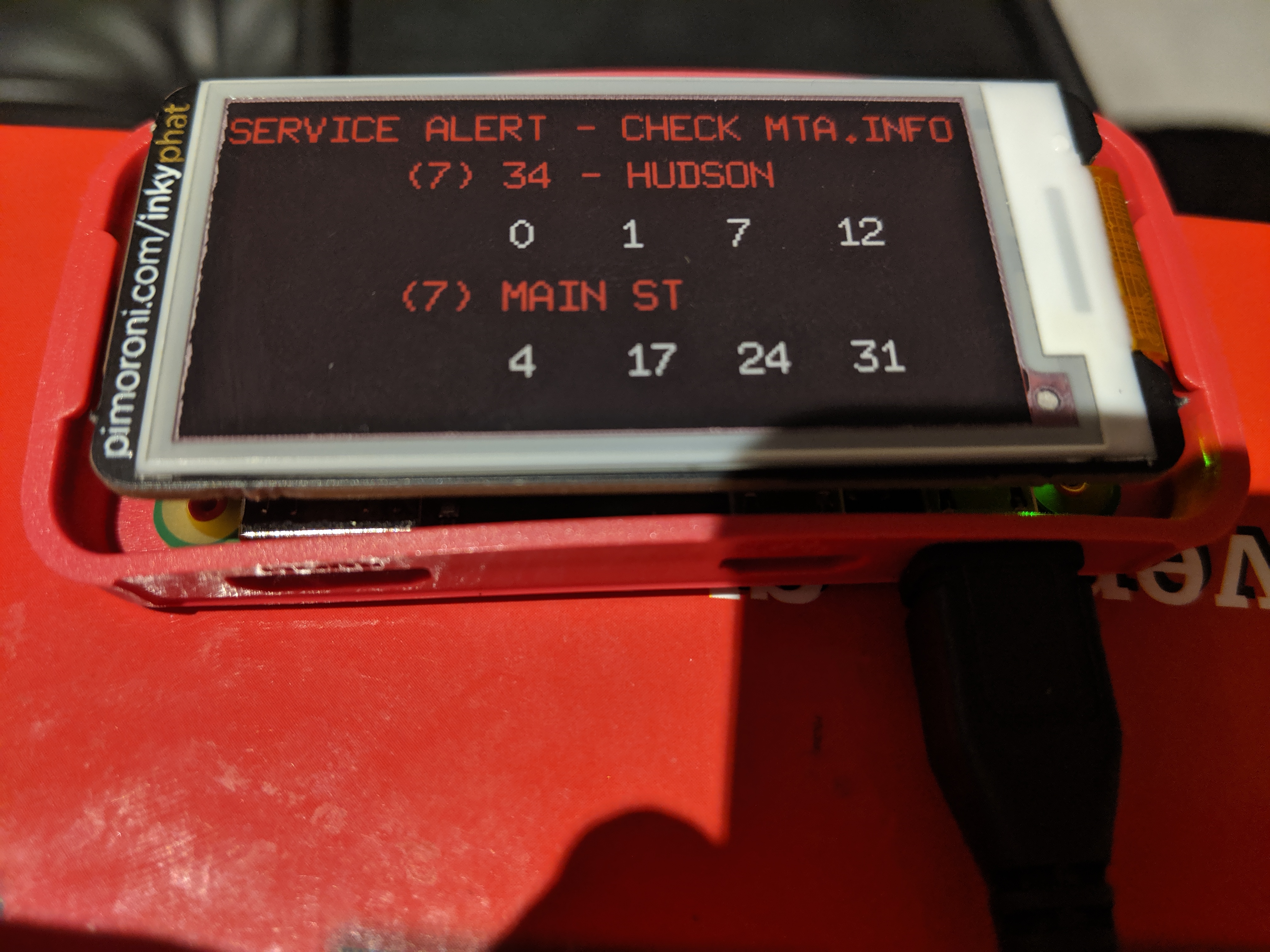Subwayclock is a simple program used to power a Raspberry PI-based countdown clock. The display is similar to the countdown clocks that can be seen on the New York Subway platform.
In order to use this library, you'll need the following:
- An MTA API key. You can register for an account at: http:https://datamine.mta.info/
- A Raspberry PI. I have personally tested this on a Raspberry PI Zero W, but other models should work.
- An Inky pHAT display.
- Clone this repo.
git clone [email protected]:ztstewart/subwayclock.git. - Modify
main.goto use the correct stop ID for your home station and change the labels for your train line. - Add your MTA API Key in the
client.NewNYCTA(&client.Config{....})line. - Compile the tool:
go build. You can compile for the Raspberry Pi a more powerful machine:GOOS=linux GOARCH=arm GOARM=5 go build - (Optional) If you cross compiled (that is, compiled on another machine), copy the binary to your Raspberry Pi.
- Run the binary:
./subwayclock. It will continuosly update its information every minute by default.
For convenience, there is a subwayclock.service file included in this repo. It is a systemd compatible service configuration file that you can use to stop and start this tool in compatible Linux distributions, such as Raspbian.
This is useful if this is the main use for your Raspberry Pi.
- Edit subwayclock.service to point to the user and the location of the
subwayclockexecutable on your Raspberry Pi. - Copy the file to the
/etc/systemd/systemdirectory:sudo cp subwayclock.service /etc/systemd/system/subwayclock.service - Start the service:
sudo systemctl start subwayclock. This will make it start drawing to your e-ink screen. - Enable the service, which will start it on boot:
sudo systemctl enable subwayclock.
You can disable the subwayclock service by running sudo systemctl disable subwayclock. This will prevent it from running on boot. To stop it temporarily, run sudo systemctl stop subwayclock