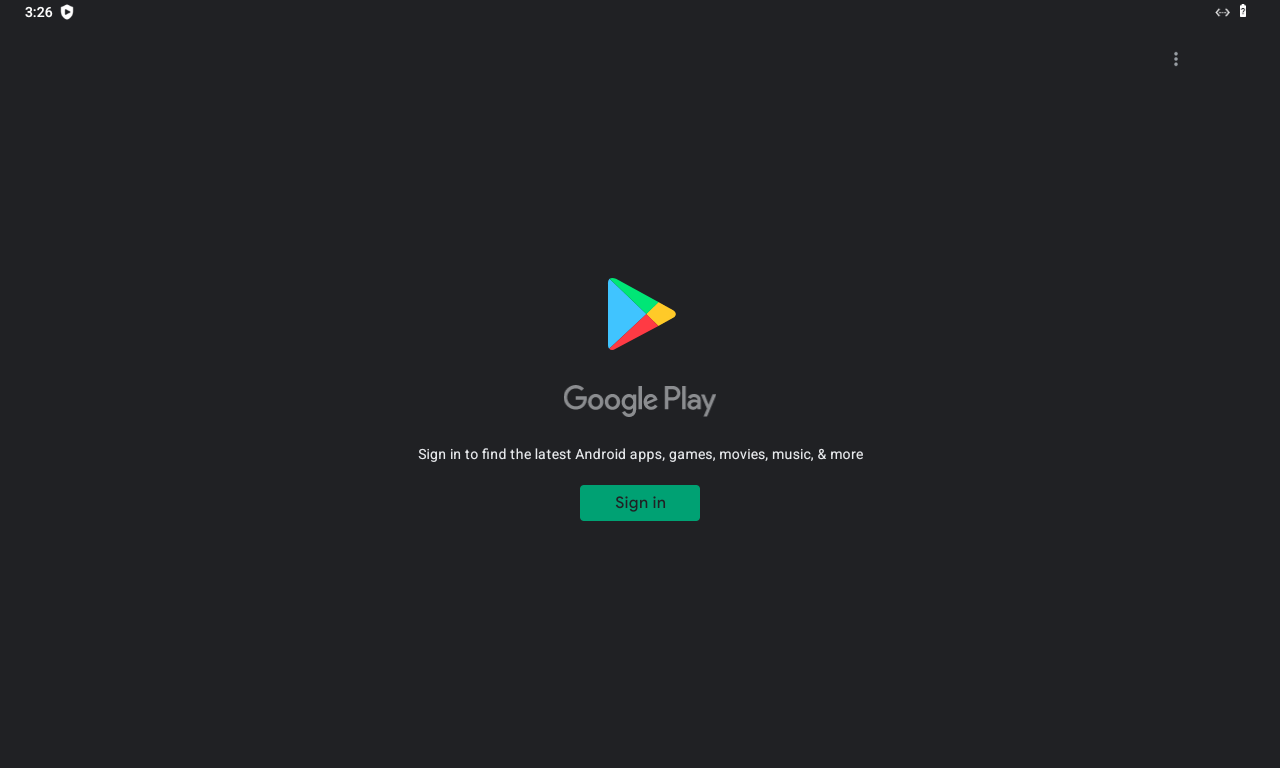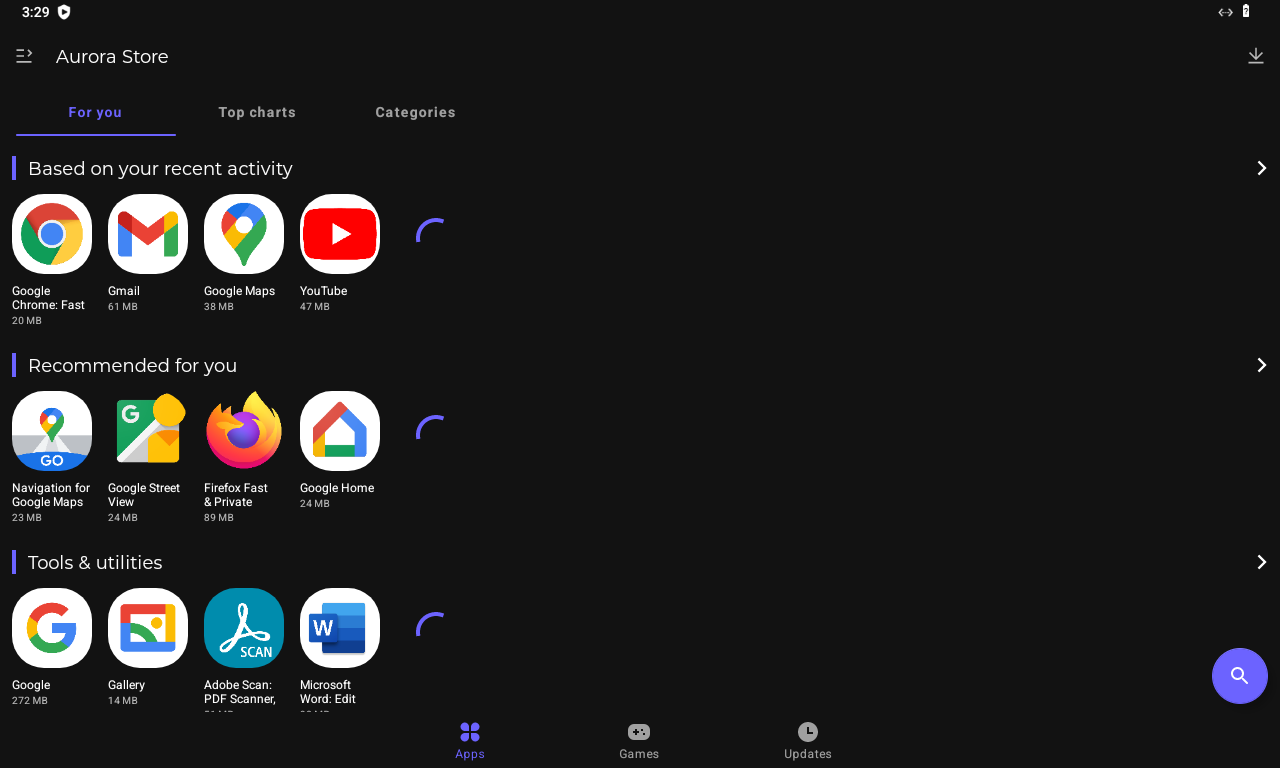The android emulator based on android-x86 environment via QEMU and VirGL with libhoudini support.
If you know some tips, please tell me.
- Android 9 Pie, Android 12 S
- x86-based
- Uses KVM
- Based on Android-x86 and Bliss OS
- libhoudini support (arm64, arm)
- Read + Write system
- Open GApps, MicroG support
- Aurora Store, Aurora Dorid are pre-installed.
- Mini Desktop, Midori are pre-installed.
chmod +x berry-os-*-x86_64.AppImage
./berry-os-*-x86_64.AppImage
dnf install \
qemu-ui-gtk \
qemu-system-x86-core \
qemu-device-display-virtio-vga-gl \
qemu-device-display-virtio-vga \
qemu-device-display-virtio-gpu-pci-gl \
qemu-device-display-virtio-gpu-pci \
qemu-device-display-virtio-gpu \
qemu-device-display-virtio-gpu-gl \
qemu-device-display-virtio-gpu-ccw \
qemu-audio-alsa \
virglrenderer
dnf install android-tools
$ sudo rpm -Uvh berry-os*rpm
$ berry-os
- Connect Wi-Fi to VirtWifi
- If use MicroG, check Google device registration, Cloud Messaging, Google SafetyNet
- If needed, enable native bridge
- sudo rpm -e berry-os*rpm
- rm -rf ~/.local/share/berry-os/
-
Genshin Impact
-
Houkai3rd
-
Ys VI
-
Dragonicle
-
Knights Chronicle
-
alice gear aegis
-
Alchemia Story
-
Caravan Stories
-
Crash Fever
-
Soul Destiny
-
Abyss
-
Epic Seven
-
Echocalypse
-
Guitar Girl
-
Asphalt 9
-
Arcaea
-
Astral Fable
-
AVABEL Online
-
Evertale
- Enter debug mode
- About tablet -> Build number (touch 7 times) -> Debug mode
- Screenshot
- adb shell screencap -p > screen.png
# KMS
echo 1 > /sys/kernel/mm/ksm/run
ro.adb.secure=1
ro.secure=1
ro.debuggable=0
persist.sys.usb.config=mtp
ro.build.type=user
ro.product.model=Nexus S
ro.product.manufacturer=samsung
# Enable faster boot
ro.config.hw_quickpoweron=true
# Disable built-in error reporting
profiler.force_disable_err_rpt=1
profiler.force_disable_ulog=1
ro.kernel.android.checkjni=0
ro.kernel.checkjni=0
ro.config.nocheckin=1
# DNS
net.dns1=8.8.8.8
net.dns2=8.8.4.4
# for battery
pm.sleep_mode=2
ro.ril.disable.power.collapse=0
ro.semc.enable.fast_dormancy=true
# for memory
persist.sys.purgeable_assets=1
# Fix red border
persist.sys.strictmode.visual=0
persist.sys.strictmode.disable=1
# no SD card
ro.build.characteristics=nosdcard
ro.config.low_ram=true
- Android-x86
- houdini
- QEMU
- Open GApps
- Bootanimations
- Other