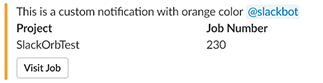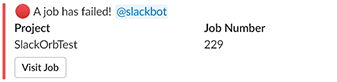Easily integrate custom Slack notifications into your CircleCI projects. Create custom alert messages for any job or receive status updates.
Learn more about orbs.
Example config:
orbs:
slack: circleci/[email protected]
jobs:
build:
docker:
- image: <docker image>
steps:
- slack/<command>
[email protected] from the circleci namespace is imported into slack which can then be referenced in a step in any job you require.
| Usage | slack/notify |
|---|---|
| Description: | Notify a slack channel with a custom message |
| Parameters: | - webhook: Enter either your Webhook value or use the CircleCI UI to add your token under the SLACK_WEBHOOK environment variable - message: Enter your custom message to send to your Slack channel. - mentions: A comma separated list of Slack user IDs. example 'USER1,USER2,USER3'. Note, these are Slack User IDs, not usernames. The user ID can be found on the user's profile. - color: Color can be set for a notification to help differentiate alerts. |
Example:
jobs:
alertme:
docker:
- image: circleci/node
steps:
- slack/notify:
message: "This is a custom message notification" #Enter your own message
mentions: "USERID1,USERID2" #Enter the Slack IDs of any users who should be alerted to this message.
color: "#42e2f4" #Assign custom colors for each notification
webhook: "webhook" #Enter a specific webhook here or the default will use $SLACK_WEBHOOK | Usage | slack/status |
|---|---|
| Description: | Send a status alert at the end of a job based on success or failure. Must be last step in job |
| Parameters: | - webhook: Enter either your Webhook value or use the CircleCI UI to add your token under the SLACK_WEBHOOK environment variable - fail_only: false by default. If set to `true, successful jobs will not send alerts - mentions: A comma separated list of Slack user IDs. example 'USER1,USER2,USER3'. Note, these are Slack User IDs, not usernames. The user ID can be found on the user's profile. |
Example:
jobs:
alertme:
docker:
- image: circleci/node
steps:
- slack/status:
mentions: "USERID1,USERID2" #Enter the Slack IDs of any users who should be alerted to this message.
fail_only: "true" #Optional: if set to "true" then only failure messages will occur.
webhook: "webhook" #Enter a specific webhook here or the default will use $SLACK_WEBHOOK How to get your Slack Webhook: Full instructions can be found at Slack: https://api.slack.com/incoming-webhooks
- Create Slack App. This will also be the name of the "user" that posts alerts to Slack. You'll be asked for which Workspace this app belongs to.
- In the settings for the app, enable
Incoming Webhooks - In the left hand panel of your Slack app settings, under
FeaturesclickIncoming Webhooks - Click
Add New Webhook to Workspace. You will be asked to pick a channel for the webhook here. - Done! A webhook URL will be created.
What to do with Slack Webhook: You can implement the Webhook in one of two ways, as an environment variable, or as a parameter.
- In the settings page for your project on CircleCI, click
Environment Variables. From that page you can click theAdd Variablebutton. Finally, enter your webhook as the value, andSLACK_WEBHOOKas the name. - You can enter the Webhook for the individual status or alert by entering is at the
webhookparameter, as shown above.