-
Notifications
You must be signed in to change notification settings - Fork 1
Setup
Please be aware, that it can be a little bit complex to get everything up and running.
You can watch this Video: (Video not available yet)
You can find it here: https://openstagecontrol.ammd.net/
Download the Project here: https://github.com/xxpasixx/pam-osc/releases
Load OpenStageControlConfig.config:
This loads the default Settings for Open Stage Control
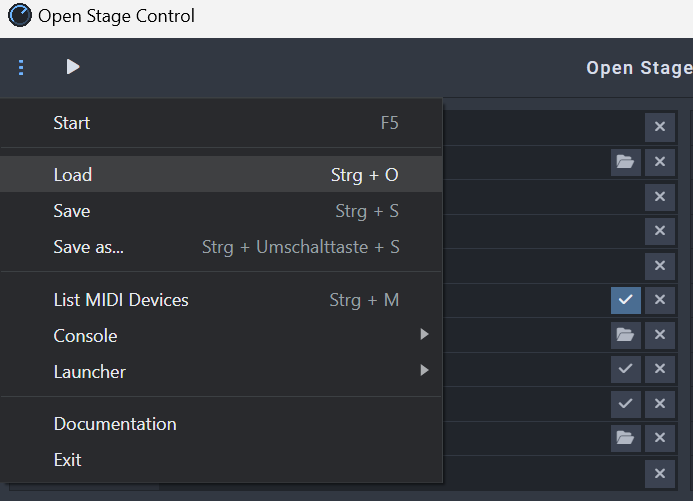
Open Custom Module: pam-OSC-Module.js
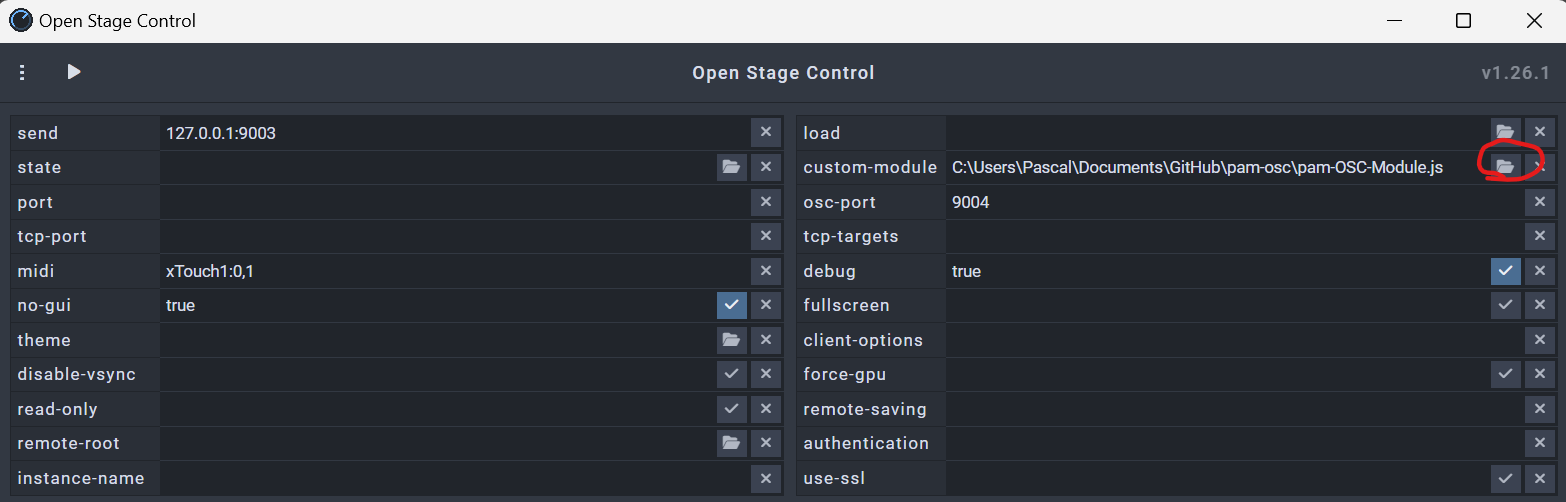
List all Midi Devices:
Here you can find all your connected Midi Devices and their numbers.
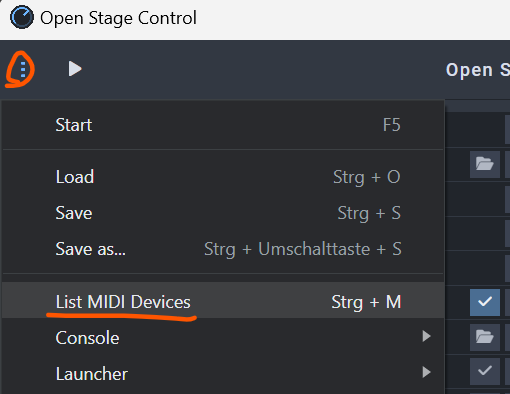
Update the field Midi with your Devices.
Important!
The name must match a Mapping Exampel:
xTouch1:0,1
If You have Multiple devices:
xTouch:0,1 xTouchCompact1:1,2
Set the ip to the IP of your GrandMA in the Send field.
Make sure the IP is Session Master.
It also must include the Revice Port of MA(:9003)
This should be the ip, not the Broadcast for example:
Right: 127.0.0.1:9003
Wrong: 127.0.0.255
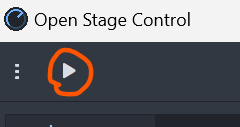
if some Errors accure check this Page: Error Handling

Make Sure the Right Interface is Selected and the Preferred IP is the same.
Create a new Entry with your Broadcast IP. On Normal Networks it is x.x.x.255
Set the Port to 9003
Set the Fader Range to 127
Set Recive and Recive Command to Yes
Create a Second Entry (Must be number 2) and set your Broadcast IP
Set the Port to 9004
Set the Fader Range to 127
Set Send Command to Yes
In the End it schould look Simular to this:
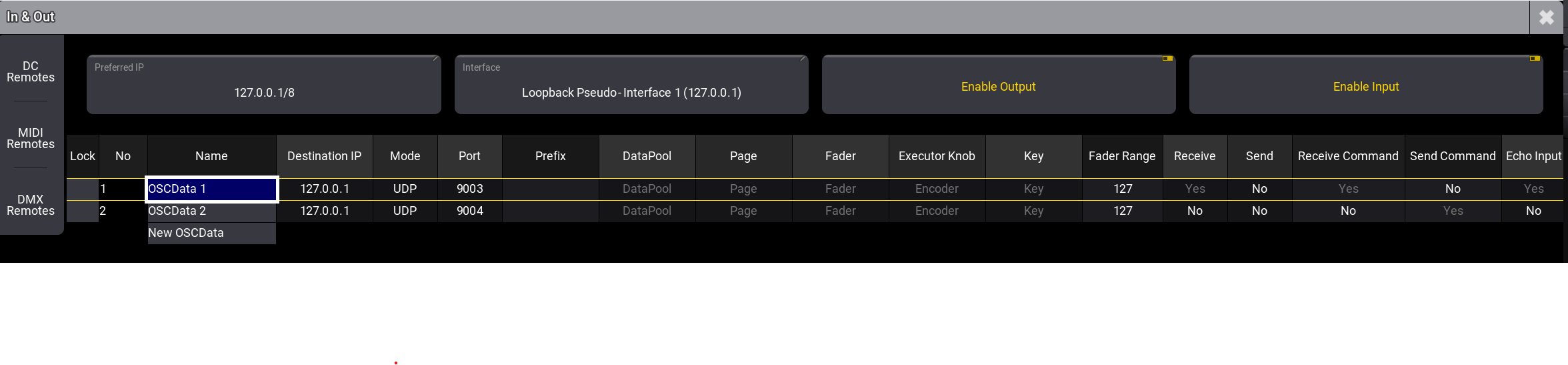
Copy the plugin from the Repository to your local MA Folder (C:\ProgramData\MALightingTechnology\gma3_library\datapools\plugins)
Open the Plugin Pool and create a new One.
Import and select pam-osc.
Hit the Plugin in the Plugin pool to Start it. If it runs, a small Bar will apear below the name.
Now everything should work.
To Disable the Plugin hit it again.
If it don't start on the first try, just hit it again.
It there are some Errors check this Page: Error Handling
If it is not working make sure:
- No Errors accure
- The Midi Mapping is set up correct. (you can enable Debug in OSC to see if something comes in and gos out)
- All IP's are set up correctly.
- You Start and hit play in OSC before you start GrandMA3
- You have the right **Interface **in GrandMA3 selected
- Your PC/IP is in a Session and is Session Master
if you want to Edit the existing Mappings or create new once, check this out: Create own Module
or you can also extend Feedback