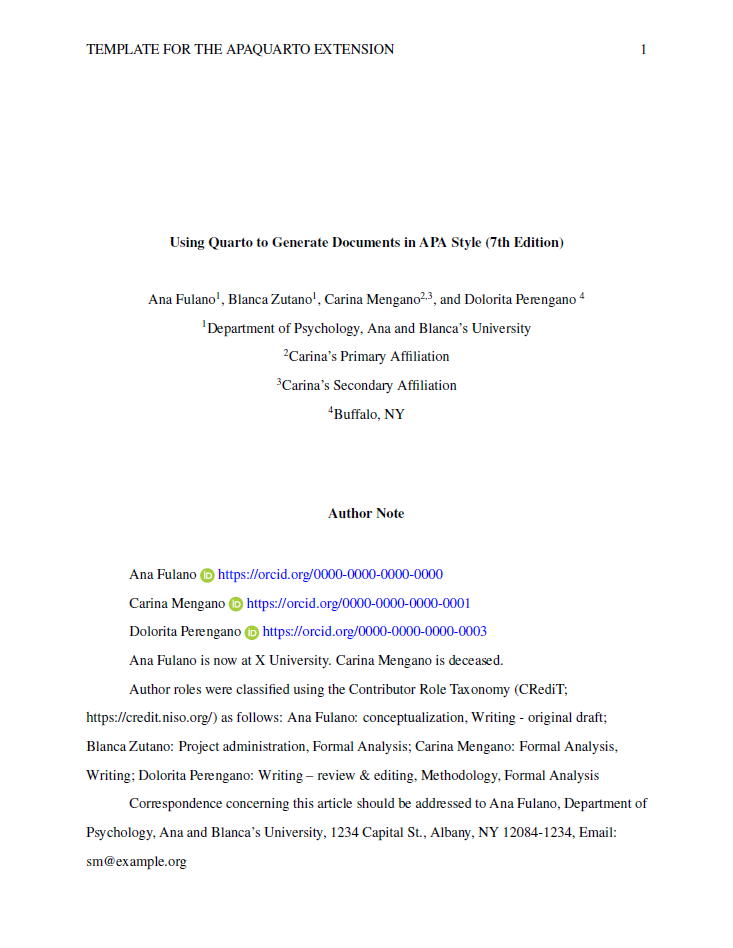This article template creates APA Style 7th Edition documents in .docx, .html. and .pdf. The .pdf format can be rendered via Latex (i.e., apaquarto-pdf) or via Typst (apaquarto-typst). The Typst output for this extension is still experimental and requires Quarto 1.5 or greater.
Because the .docx format is still widely used—and often required—my main priority was to ensure compatibility for .docx. This is still a work in progress, and I encourage filing a “New Issue” on GitHub if something does not work of if there is a feature missing.
See instructions and template options for apaquarto here.
The apaquarto-docx form looks like this:
The .html and .pdf output (in manuscript mode) look similar. The .pdf in journal mode looks like this:
You can create a new article with apaquarto’s template file. There are two ways to do so.
- Via the R console
- Via the terminal
If you are an R user, you might prefer the R console method. Anyone, including R users, can use the second method.
If you are an R user, you can install extensions with the quarto package (version = 1.4 or higher). The quarto package is not Quarto itself, but it provides convenient functions to interact with Quarto.
If the quarto package is not installed, you can can install it by running this code in the console:
# latest release version
install.packages("quarto")Once the quarto package is installed, you can install a quarto extension
template by setting your working directory to the folder where you want
the template to be installed (e.g., setwd("path/to/my/folder")) and
then running this:
quarto::quarto_use_template("wjschne/apaquarto")A prompt will ask if you trust the author (me) not to run malicious
code. To proceed, answer Yes or just Y.
If you are not an R user, you can create a new article directly in the
terminal. Navigate to the folder where you want to create your file
(e.g., cd path/to/my/folder), and run this command:
quarto use template wjschne/apaquartoIn RStudio, the terminal is in a tab next to the console. If you cannot see a terminal tab next to the console, use the keyboard shortcut Alt-Shift-R to make a terminal appear.
Entering the command above will prompt a question about whether you trust the author of the extension to not run malicious code. If you answer Yes, you will be prompted to name a new folder where the extension will be installed.
After installation, you will see a template file in the folder you
select. The template file will have the same name as the folder you
installed the template to and ends with .qmd. This file has most of
the options already filled out and explains how and why to change them.
It also has a examples of how to use the extension in the text.
If you prefer a minimal template, you can start with the minimal.qmd
file instead.
You can add the apaquarto extension to an existing file or project in one of two ways:
- Via the R console
- Via the terminal
If you are an R user, you can install extensions with the quarto package (version = 1.4 or higher). The quarto package is not Quarto itself, but it provides convenient functions to interact with Quarto.
If the quarto package is not installed, you can can install it by running this code in the console:
# latest release version
install.packages("quarto")In RStudio, open the project that contains the file to which you want to
add apaquarto. If your file is not part of a project, set the working
directory to the same folder as the file (e.g.,
setwd("path/to/my/folder")).
Run this code in the console:
quarto::quarto_use_template("wjschne/apaquarto")To add this format to an existing document, navigate to the folder where the existing .qmd you wish to use and then run:
quarto add wjschne/apaquartoYou can select one of three formats: .docx, .pdf, or .html. When writing, I prefer to output to .html, because it renders quickly. Then I switch to .docx or .pdf, depending on where I need to submit the paper.
You can add all of these formats or any combination of them:
format:
apaquarto-docx: default
apaquarto-html: default
apaquarto-pdf: default
apaquarto-typst: defaultHere is a minimal example of what the YAML metadata might look like:
---
title: "My Paper's Title: A Full Analysis of Everything"
shorttitle: "My Paper's Title"
author:
- name: W. Joel Schneider
corresponding: true
orcid: 0000-0002-8393-5316
email: [email protected]
affiliations:
- name: Temple University
department: College of Education and Human Development
address: 1301 Cecil B. Moore Ave.
city: Philadelphia
region: PA
postal-code: 19122-6091
abstract: "This is my abstract."
keywords: [keyword1, keyword2]
author-note:
disclosures:
conflict of interest: The author has no conflict of interest to declare.
bibliograpy: mybibfile.bib
format:
apaquarto-docx: default
apaquarto-html: default
apaquarto-pdf: default
apaquarto-typst: default
---In the terminal, run
quarto update wjschne/apaquartoIn the terminal, run
quarto remove wjschne/apaquarto