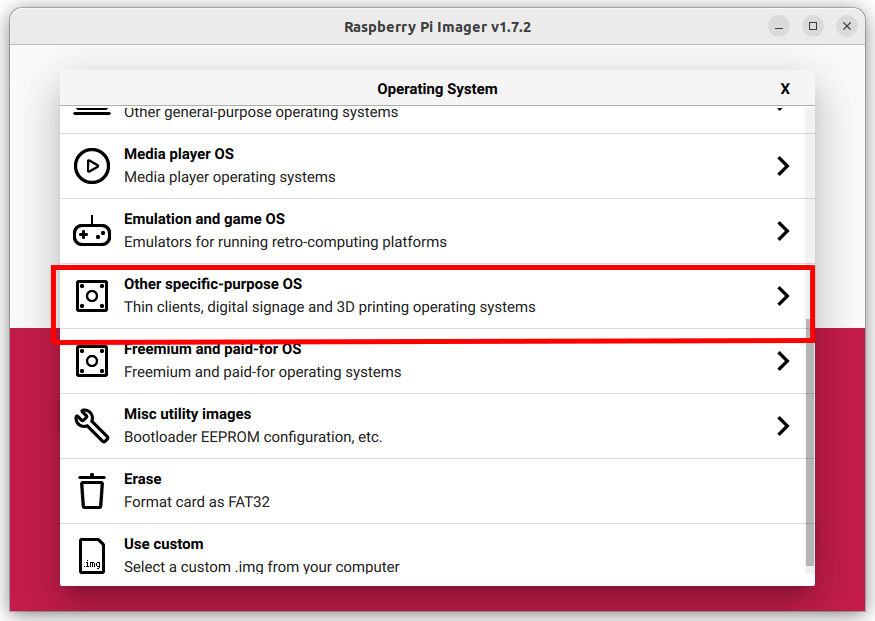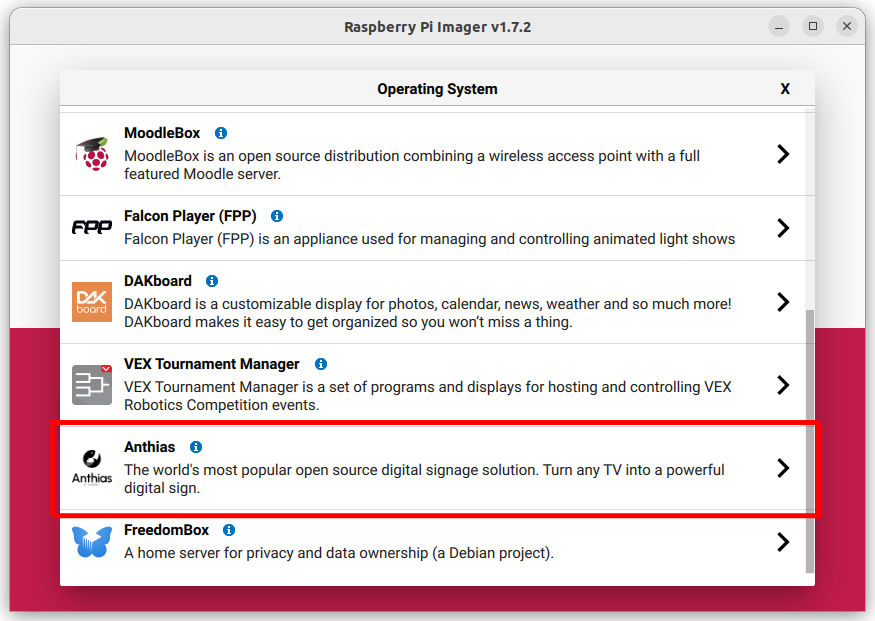Anthias is a digital signage platform for Raspberry Pi. Formerly known as Screenly OSE, it was rebranded to clear up the confusion between Screenly (the paid version) and Anthias. More details can be found in this blog post.
Want to help Anthias thrive? Support us using GitHub Sponsor.
We've tested Anthias and is known to work on the following Raspberry Pi models:
- Raspberry Pi 4 Model B - 32-bt and 64-bit Bullseye, 64-bit Bookworm
- Raspberry Pi 3 Model B+ - 32-bit and 64-bit Bullseye, 64-bit Bookworm
- Raspberry Pi 3 Model B - 64-bit Bookworm
We're still fixing the installer so that it'll work with Raspberry Pi Zero and Raspberry Pi 2. Should you encounter any issues, please file an issue either in this repository or in the forums.
The quickest way to get started is to use Raspberry Pi Imager, where you can find Anthias under Other specific-purpose OS.
Balena made a big update to their IoT marketplace. Included in that change is the launch of Fleets for Good. With that, you may find it hard to find the Anthias images on the marketplace. In the meantime, here are the links to the images:
Go to one of the links above and click the Join button, then select either Ethernet only or Wifi + Ethernet for Network options. You can either click the Flash button to open balenaEthcher (make sure that it's installed) or download the image file and flash it using your preferred imager. Flash the SD card and boot up your Raspberry Pi. It will take a few minutes to boot up and start the services.
Alternatively, you can download our pre-built Balena disk images from the releases.
You can find the latest release here. From there, you can download the disk image that you need and flash it to your SD card.
The image file looks something like <yyyy>-<mm>-<dd>-raspberry<version>.zip. Take note that the .img file is compressed in a .zip file.
If you'd like more control over your digital signage instance, try installing it on Raspberry Pi OS Lite.
The tl;dr for on Raspberry Pi OS is:
$ bash <(curl -sL https://install-anthias.srly.io)
You'll be prompted with the following yes-no questions:
- Do you still want to continue?
- Do you want Anthias to manage your network? This is recommended for most users because it adds features to manage your network.
- Would you like to install the experimental version of Anthias instead?
- Would you like to perform a full system upgrade as well?
Answer the questions with only y or N. You don't need to press Enter for each of your inputs.
This installation will take 15 minutes to several hours, depending on variables such as:
- The Raspberry Pi hardware version
- The SD card
- The internet connection
During ideal conditions (Raspberry Pi 3 Model B+, class 10 SD card and fast internet connection), the installation normally takes 15-30 minutes. On a Raspberry Pi Zero or Raspberry Pi Model B with a class 4 SD card, the installation will take hours.
Opting for network management will enable and configure the NetworkManager service on your device.
We have decided to roll out an experimental branch for new features that can break Anthias, especially
if you already have Anthias installed and wish to upgrade.
Before you proceed, make sure to download a backup by going to the Settings page and clicking Get Backup. You can load the backup file later by going to Settings and clicking Upload and Recover.
If you wish to opt for experimental features, select y. Select N otherwise.
Here's a current list of experimental features:
- Migration from Flask to Django – The database still uses
sqlite3. We will transition to using ORM in the future. - Revamped API docs – we changed the structure and overall look and feel of the documentation for easier reference.
If you've selected y when prompted for an upgrade – i.e., "Would you like to perform a full system upgrade as well? (y/N)" – you'll get the following message when the installer is almost done executing:
"Please reboot and run /home/$USER/screenly/bin/upgrade_containers.sh to complete the installation. Would you like to reboot now? (y/N)"
You have the option to reboot now or later. On the next boot, make sure to run
upgrade_containers.sh, as mentioned above.
Otherwise, if you've selected N for the system upgrade, then you don't need to do a reboot for the containers to be started. However, it's still recommended to do a reboot.
Go through the steps in this documentation to deploy Anthias on your own Balena fleet.
This feature is only available in devices running Raspberry Pi OS at the moment.
To get started, SSH to your Raspberry Pi running Anthias. For instance:
ssh pi@raspberrypiGo to the project root directory and create a Python virtual environment, if you haven't created one.
cd ~/screenly
python -m venv venv/Activate the virtual environment. You need to do this everytime right before you run the script.
source ./venv/bin/activateInstall the dependencies required by the assets migration script.
pip install -r requirements/requirements.local.txtBefore running the script, you should prepare the following:
- Your Screenly API key
- Anthias username and password, if your device has basic authentication enabled
Run the assets migration script. Follow through the instructions & prompts carefully.
python tools/migrate-assets-to-screenly.pyDo however note that we are still in the process of knocking out some bugs. You can track the known issues here. You can also check the discussions in the Anthias forums.
- Forum
- Website (hosted on GitHub and the source is available here)
- General documentation
- Developer documentation