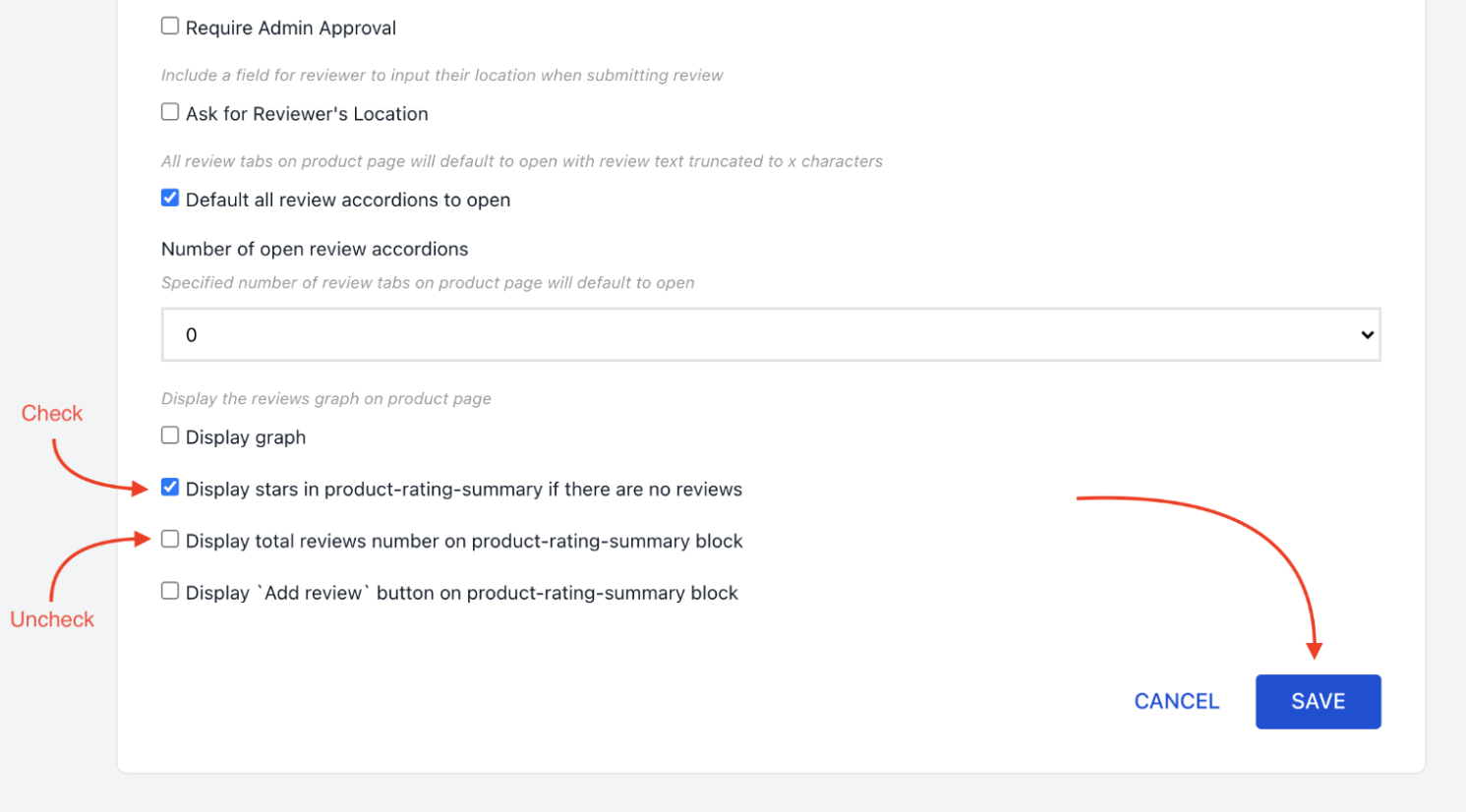B2B Store Theme is a front-end template to help your store get started with VTEX’s core features for businesses selling to other businesses.
Before starting with the B2B Store Theme setup itself, you must:
- Set up a workspace to develop in VTEX IO on your machine.
- Follow these instructions to make sure you meet all the prerequisites to develop using Store Framework.
- Make sure your store’s catalog is integrated with VTEX Intelligent Search, as described in this article.
Now you must install the required apps listed below. They are mandatory for the B2B Store Theme to work properly.
- Wishlist
- Reviews and Ratings
- Quick Order
- Location Availability
- Shopper Location
- Wordpress Integration
Wishlist is an app that allows your store’s customers to bookmark their favorite products by clicking on a heart icon.
To install this app on your store, run the following command on the CLI:
vtex install [email protected]
The Reviews and ratings app enables your clients to submit reviews and ratings — using a star rating system — to your store’s products.
Install it using the command:
vtex install [email protected]
After that, go to your store's Admin to proceed with the installation.
Once you are logged in, follow these steps:
- Go to the Account Settings module.
- Click on
Apps. - Then, click on
My apps. - Then, find the Reviews and Ratings app card and click on
Settings. - It is recommended that you check the Display stars in product-rating-summary if there are no reviews option and uncheck the Display total reviews number on product-rating-summary block option, as illustrated below.
- Click on the
Savebutton.
Quick Order is an app that enables customers to make bulk orders.
To install it, use the following command:
vtex install [email protected]
The Location Availability app shows product availability and shipping information in the storefront based on the customer’s location, providing a personalized shopping experience.
Install this app on your store using the [email protected] command.
Shopper Location is a geolocation app. Once it is installed, the app tracks the customer’s location, after permission is granted.
To install it, use the following command:
vtex install [email protected]
The Wordpress integration app enables the account admin to create content on your store’s front through Wordpress’ API.
To install this app, run the following command on the CLI:
vtex install [email protected]
If you are setting up a new store, you can follow the instructions in this guide to quickly set up a test store with sample data using the B2B Easy Setup app.
🚨 We strongly advise that you do not run Easy Setup on a production environment. It will make irreversible changes and may delete some previous configurations on your store.
After following the steps above, you are ready to install the B2B Store Theme. You must:
- Run the
vtex install [email protected]command on the CLI. - Run the
vtex browsecommand to see the B2B Store Theme on your browser.
Finally, your storefront should look like this:
After installing the B2B Store Theme, you can customize it according to your store’s business needs. Check our guide on Customizing the B2B Store Theme for more information.