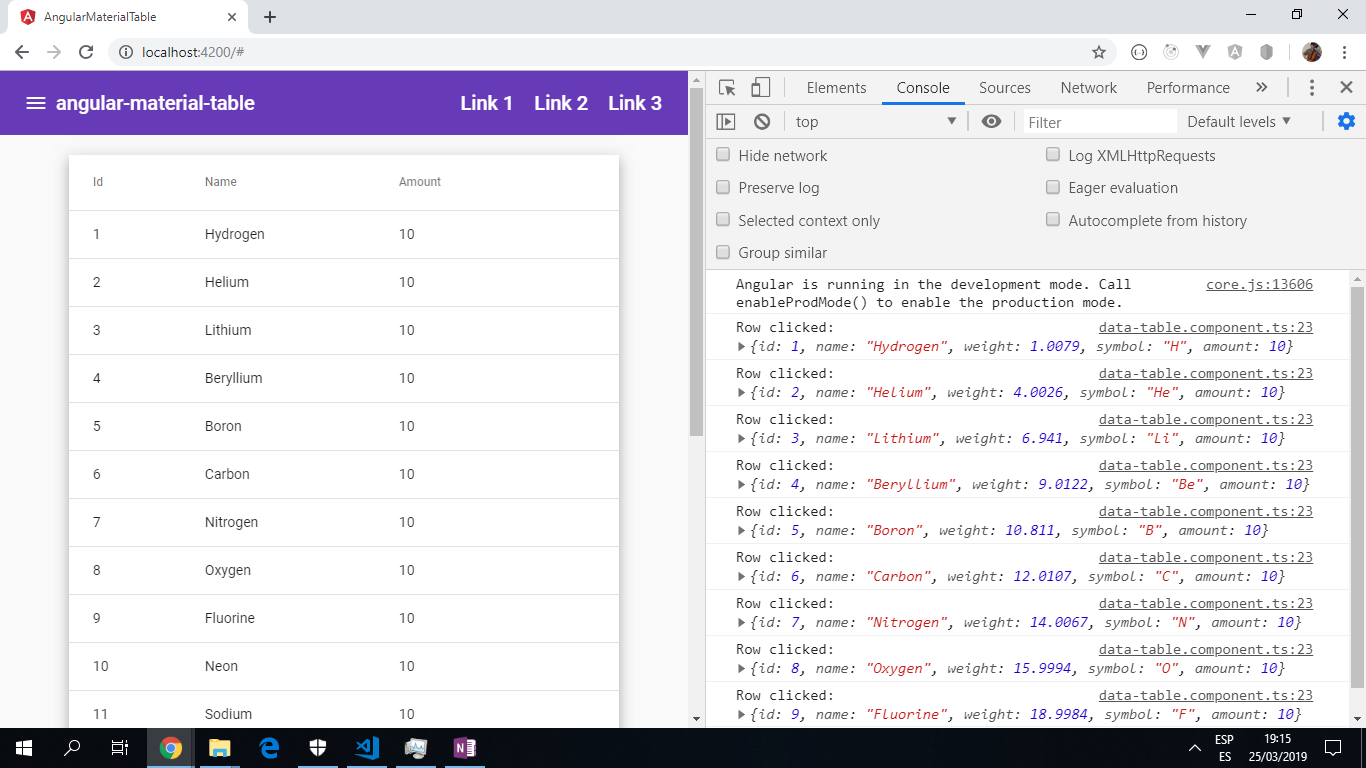- App using the Angular Material design component library to add a table using mat-table and experiment with different themes.
- Note: to open web links in a new window use: ctrl+click on link
- Table of periodic elements used to provide data for columns.
-
Install dependencies using
npm i -
Run
ng servefor a dev server. Navigate tohttp:https://localhost:4200/. The app will automatically reload if you change any of the source files. -
Run
ng buildto build the project. The build artifacts will be stored in thedist/directory. Use the--prodflag for a production build.
<!-- Data passed to the mat-table component using the dataSource input.
Mat-sort header is used to allow each column to be sorted in asc or desc order -->
<div class="mat-elevation-z8 data-table">
<table mat-table class="full-width-table" [dataSource]="dataSource" matSort aria-label="Elements">
<!-- Id Column -->
<ng-container matColumnDef="id">
<th mat-header-cell *matHeaderCellDef mat-sort-header>Id</th>
<td mat-cell *matCellDef="let row">{{row.id}}</td>
</ng-container>
<!-- Name Column -->
<ng-container matColumnDef="name">
<th mat-header-cell *matHeaderCellDef mat-sort-header>Name</th>
<td mat-cell *matCellDef="let row">{{row.name}}</td>
</ng-container>
<!-- Amount Column -->
<ng-container matColumnDef="amount">
<th mat-header-cell *matHeaderCellDef mat-sort-header>Amount</th>
<td mat-cell *matCellDef="let row">{{row.amount}}</td>
</ng-container>
<!-- Weight Column -->
<ng-container matColumnDef="weight">
<th mat-header-cell *matHeaderCellDef mat-sort-header>Weight</th>
<td mat-cell *matCellDef="let row">{{ row.weight }}</td>
</ng-container>
<!-- Sticky header added, onRowClick function added -->
<tr mat-header-row *matHeaderRowDef="displayedColumns; sticky: true"></tr>
<tr mat-row *matRowDef="let row; columns: displayedColumns;" (click)="onRowClicked(row)"></tr>
</table>
<!-- Add a paginator -->
<mat-paginator #paginator
[length]="dataSource.data.length"
[pageIndex]="0"
[pageSize]="50"
[pageSizeOptions]="[25, 50, 100, 250]">
</mat-paginator>
</div>- Clicking on a row will console.log the data in that row.
- Table now has a sticky header.
- In
data-table.component.ts: Breaking change on ViewChild decorator:error TS2554: Expected 2 arguments, but got 1 in v8fixed by adding the 'static' flag to both ViewChild decorators:
@ViewChild(MatPaginator, {static: true}) paginator: MatPaginator;
@ViewChild(MatSort, {static: true}) sort: MatSort;- Status: Working.
- To-Do: Nothing
-
Project inspired by these 4 Youtube tutorials. Note: the Custom Theme Youtube Video 4 was out of date. Breaking changes were fixed due to Angular major version updates:
- This project is licensed under the terms of the MIT license.
- Repo created by ABateman, email: [email protected]