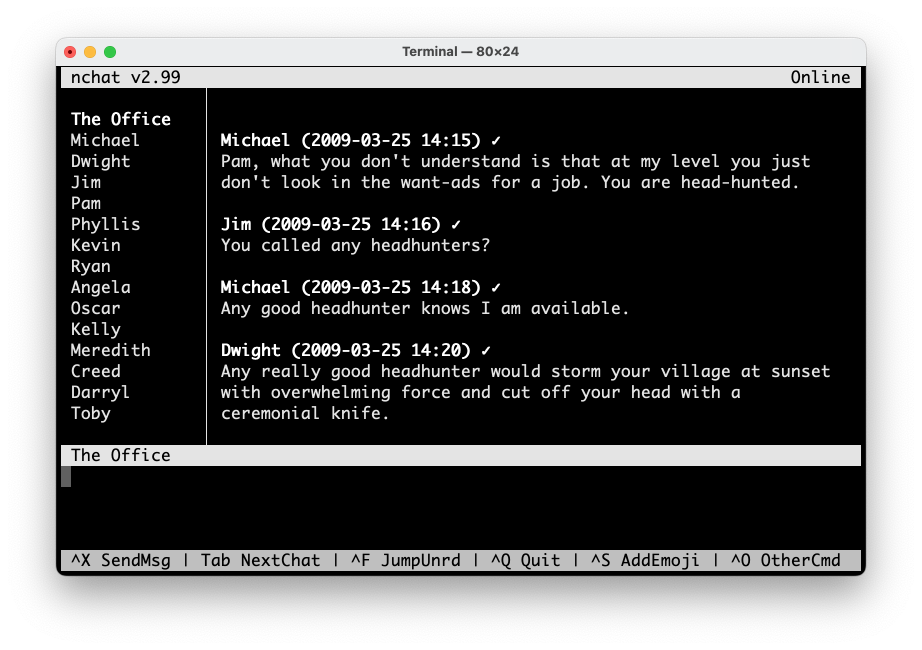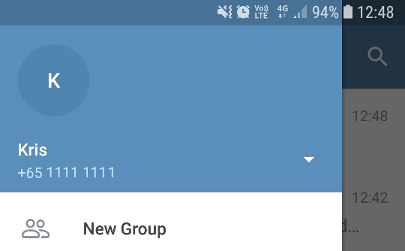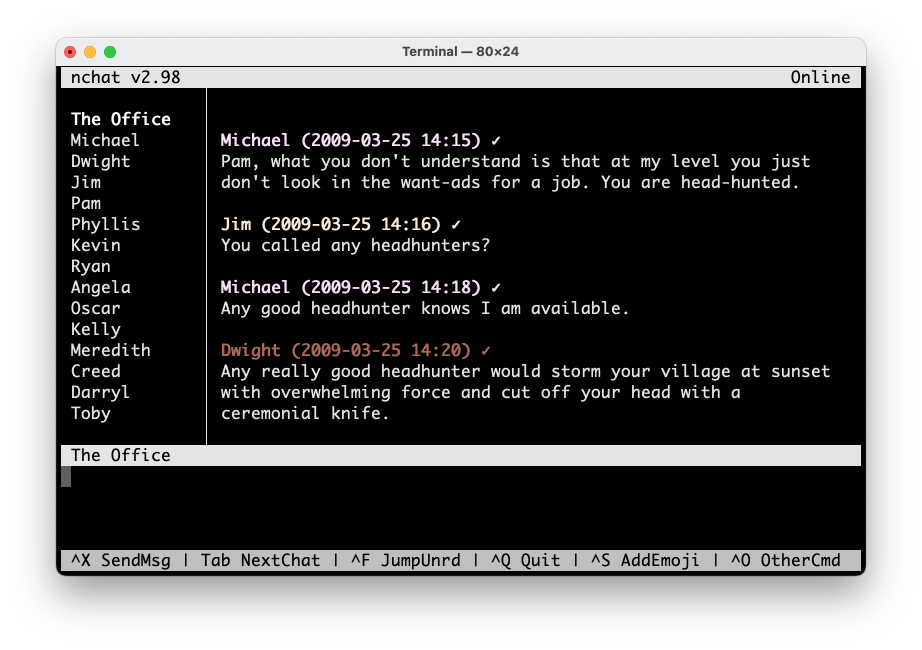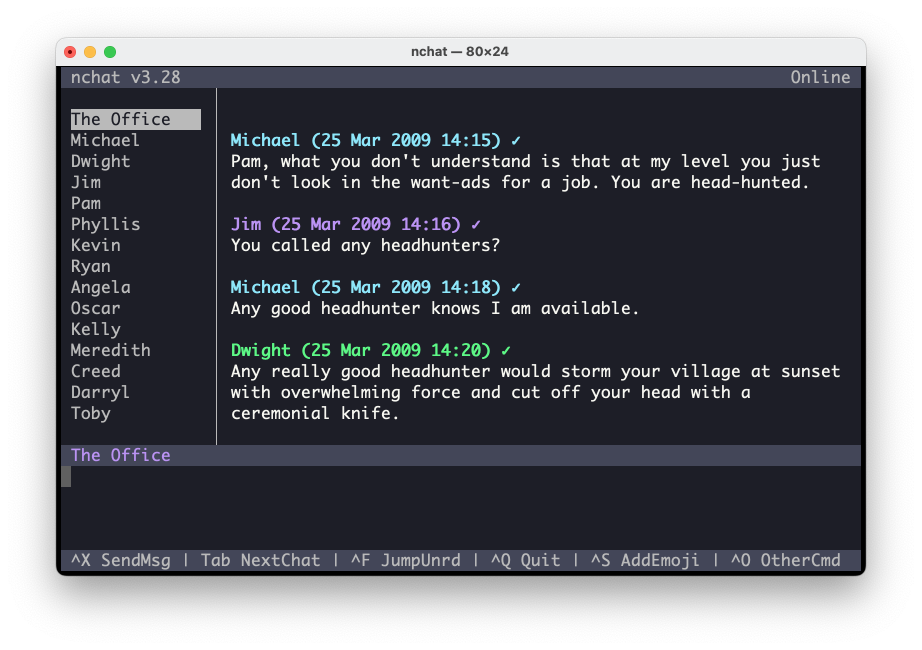| Linux | Mac |
|---|---|
nchat is a terminal-based chat client for Linux and macOS with support for Telegram and WhatsApp.
- Customizable color schemes and key bindings
- Jump to unread chat
- Message history cache with support for text export
- Message read receipt
- Receive / send markdown formatted messages
- Reply / delete / edit / send messages
- Searchable list dialogs for selecting files, emojis, contacts
- Show user status (online, away, typing)
- Toggle to view textized emojis vs. graphical
- Toggle to view UI elements (top bar, status bar, help bar, contact list)
- View / save media files (documents, photos, videos)
- Customizable color schemes and key bindings
There are no plans to support the following features:
- Facebook Messenger
- Signal
- Telegram secret chats
- Voice / video calls
There is currently no concrete roadmap for further feature development of nchat. It is not intended to be a full-featured client on par with official Telegram / WhatsApp clients, but rather a light-weight client providing essential functionality suitable for the terminal. However, feel free to submit feature requests if there's something missing, and if it's useful and low effort it can probably be added.
Usage:
nchat [OPTION]
Command-line Options:
-d, --confdir <DIR> use a different directory than ~/.nchat
-e, --verbose enable verbose logging
-ee, --extra-verbose enable extra verbose logging
-h, --help display this help and exit
-k, --keydump key code dump mode
-m, --devmode developer mode
-s, --setup set up chat protocol account
-v, --version output version information and exit
-x, --export <DIR> export message cache to specified dir
Interactive Commands:
PageDn history next page
PageUp history previous page
Tab next chat
Sh-Tab previous chat
Ctrl-f jump to unread chat
Ctrl-g toggle show help bar
Ctrl-l toggle show contact list
Ctrl-n search contacts
Ctrl-p toggle show top bar
Ctrl-q quit
Ctrl-s insert emoji
Ctrl-t send file
Ctrl-x send message
Ctrl-y toggle show emojis
KeyUp select message
Interactive Commands for Selected Message:
Ctrl-d delete selected message
Ctrl-r download attached file
Ctrl-v open/view attached file
Ctrl-w open link
Ctrl-x reply to selected message
Ctrl-z edit selected message
Interactive Commands for Text Input:
Ctrl-a move cursor to start of line
Ctrl-c clear input buffer
Ctrl-e move cursor to end of line
Ctrl-k delete from cursor to end of line
Ctrl-u delete from cursor to start of line
Alt-Left move cursor backward one word
Alt-Right move cursor forward one word
Alt-Backsp delete previous word
Alt-Delete delete next word
Alt-e external editor compose
Alt-s external spell check
Alt-c copy
Alt-v paste
Alt-w external message viewer
Alt-x cut
nchat is developed and tested on Linux and macOS. Current version has been tested on:
- macOS Big Sur 11.5
- Ubuntu 20.04 LTS
- Arch Linux x86_64
Nchat consists of a large code-base (mainly the Telegram client library), so be prepared for a relatively long first build time.
Dependencies
sudo apt install ccache cmake build-essential gperf help2man libreadline-dev libssl-dev libncurses-dev libncursesw5-dev ncurses-doc zlib1g-dev libsqlite3-dev libmagic-dev golang
Source
git clone https://github.com/d99kris/nchat && cd nchat
Build
mkdir -p build && cd build && cmake .. && make -s
Install
sudo make install
There are two methods to install nchat on macOS: through Homebrew or building from source.
Add tap
brew tap d99kris/nchat
Install
brew install nchat
Dependencies
brew install gperf cmake openssl ncurses ccache readline help2man sqlite libmagic go
Source
git clone https://github.com/d99kris/nchat && cd nchat
Build
mkdir -p build && cd build && cmake .. && make -s
Install
make install
Source
git clone https://aur.archlinux.org/nchat-git.git && cd nchat-git
Build
makepkg -s
Install
makepkg -i
Dependencies
sudo dnf install git cmake clang golang ccache file-devel file-libs gperf readline-devel openssl-devel ncurses-devel sqlite-devel zlib-devel
Source
git clone https://github.com/d99kris/nchat && cd nchat
Build
mkdir -p build && cd build && cmake .. && make -s
Install
sudo make install
The protocols supported by nchat is controlled by the following cmake flags:
HAS_DUMMY=ON
HAS_TELEGRAM=ON
HAS_WHATSAPP=ON
It is possible to enable / disable protocols by passing one or multiple flags to cmake:
mkdir -p build && cd build
cmake -DHAS_WHATSAPP=OFF .. && make -s
The Telegram client library subcomponent requires relatively large amount of RAM to build by default (3.5GB using g++, and 1.5 GB for clang++). It is possible to adjust the Telegram client library source code so that it requires less RAM (but takes longer time). Doing so reduces the memory requirement to around 1GB under g++ and 0.5GB for clang++.
Steps to build nchat on a low memory system:
Extra Dependencies (Linux)
sudo apt install php-cli clang
Source
git clone https://github.com/d99kris/nchat && cd nchat
Setup
mkdir -p build && cd build
CC=/usr/bin/clang CXX=/usr/bin/clang++ cmake ..
Split source (optional)
cmake --build . --target prepare_cross_compiling
cd ../lib/tgchat/ext/td ; php SplitSource.php ; cd -
Build
make -s
Install
sudo make install
Revert Source Code Split (Optional)
cd ../lib/tgchat/ext/td ; php SplitSource.php --undo ; cd -
Source
git clone https://aur.archlinux.org/nchat-git.git && cd nchat-git
Prepare
Open PKGBUILD in your favourite editor.
Add `php` and `clang` on depends array.
Change the `_install_mode` to `slow`.
Build
makepkg -s
Install
makepkg -i
Extra Dependencies
sudo dnf install php-cli
Source
git clone https://github.com/d99kris/nchat && cd nchat
Build
mkdir -p build && cd build
CC=/usr/bin/clang CXX=/usr/bin/clang++ cmake ..
cmake --build . --target prepare_cross_compiling
cd ../lib/tgchat/ext/td ; php SplitSource.php ; cd -
make -s
Install
sudo make install
In order to configure / setup an account one needs to run nchat in setup mode:
nchat --setup
The setup mode prompts for phone number, which shall be entered with country code. Example:
$ nchat --setup
Protocols:
0. Telegram
1. Exit setup
Select protocol (1): 0
Enter phone number (ex. +6511111111): +6511111111
Enter authentication code: xxxxx
Succesfully set up profile Telegram_+6511111111
If you are not sure what phone number to enter, open Telegram on your phone and press the menu button and use the number displayed there (omitting spaces, so for the below screenshot the number to enter is +6511111111).
Once the setup process is completed, the main UI of nchat will be loaded.
If any issues are observed, try running nchat with verbose logging
nchat --verbose
and provide a copy of ~/.nchat/log.txt when reporting a bug.
A Telegram group https://t.me/nchatusers is available for users to discuss nchat usage and related topics.
User data is stored locally in ~/.nchat. Default file permissions
only allow user access, but anyone who can gain access to a user's private
files can also access the user's personal Telegram data. To protect against
the most simple attack vectors it may be suitable to use disk encryption and
to ensure ~/.nchat is not backed up unencrypted.
The following configuration files (listed with current default values) can be used to configure nchat.
This configuration file holds general application settings. Default content:
attachment_prefetch=1
cache_enabled=1
downloads_dir=
proxy_host=
proxy_pass=
proxy_port=
proxy_user=
Specifies level of attachment prefetching:
0 = no prefetch (download upon open/save)
1 = selected (download upon message selection) <- default
2 = all (download when message is received)
Specifies whether to enable (experimental) cache functionality.
Specifies a custom downloads directory path to save attachments to. If not
specified, the default dir is ~/Downloads if exists, otherwise ~.
SOCKS5 proxy server details. To enable proxy usage the parameters host and
port are required, while user and pass are optional (depending on the
SOCKS server). Note: In order to use a proxy while setting up nchat the first
time, it is recommended to first run nchat without arguments (nchat) for its
config dir to be created, and then edit proxy settings in ~/.nchat/app.conf
as needed, before running nchat -s to setup an account.
This configuration file holds general user interface settings. Default content:
attachment_indicator=📎
attachment_open_command=
confirm_deletion=1
desktop_notify_active=0
desktop_notify_command=
desktop_notify_inactive=0
downloadable_indicator=+
emoji_enabled=1
entry_height=4
failed_indicator=✗
file_picker_command=
help_enabled=1
home_fetch_all=0
link_open_command=
list_enabled=1
list_width=14
mark_read_on_view=1
message_open_command=
muted_indicate_unread=1
muted_notify_unread=0
muted_position_by_timestamp=1
online_status_share=1
online_status_dynamic=0
proxy_indicator=🔒
read_indicator=✓
spell_check_command=
syncing_indicator=⇄
terminal_bell_active=0
terminal_bell_inactive=1
terminal_title=
top_enabled=1
typing_status_share=1
Specifies text to prefix attachment filenames in message view.
Specifies a custom command to use for opening/viewing attachments. The
command shall include %1 which will be replaced by the filename
to open. If not specified, the following default commands are used:
Linux: xdg-open >/dev/null 2>&1 '%1' &
macOS: open '%1' &
Note: Omit the trailing & for commands taking over the terminal, for
example w3m -o confirm_qq=false '%1' and see '%1'.
Specifies whether to prompt the user for confirmation when deleting a message.
Specifies whether new message shall trigger desktop notification when nchat terminal window is active.
Specifies a custom command to use for desktop notifications. The command may
include %1 (will be replaced by sender name) and %2 (will be replaced
by message text) enclosed in single quotes (to prevent shell injection).
Default command used, if not specified:
Linux: notify-send 'nchat' '%1: %2'
macOS: osascript -e 'display notification "%1: %2" with title "nchat"'
Specifies whether new message shall trigger desktop notification when nchat terminal window is inactive.
Specifies text to suffix attachment filenames in message view for attachments
not yet downloaded. This is only shown for attachment_prefetch < 2.
Specifies whether to display emojis. Controlled by Ctrl-y in run-time.
Specifies height of text entry area.
Specifies text to suffix attachment filenames in message view for failed downloads.
Specifies a command to use for file selection, in place of the internal file
selection dialog used when sending files. The command shall include %1 (a
temporary file path) which the command should write its result to. Examples:
nnn: nnn -p '%1'
ranger: ranger --choosefiles='%1'
Specifies whether to display help bar. Controlled by Ctrl-g in run-time.
Specifies whether home button shall repeatedly fetch all chat history.
Specifies a custom command to use for opening/viewing links. The
command shall include %1 which will be replaced by the url
to open. If not specified, the following default commands are used:
Linux: xdg-open >/dev/null 2>&1 '%1' &
macOS: open '%1' &
Note: Omit the trailing & for commands taking over the terminal, for
example w3m -o confirm_qq=false '%1' and see '%1'.
Specifies whether to display chat list. Controlled by Ctrl-l in run-time.
Specifies width of chat list.
Specifies whether nchat should send message read receipts upon viewing. If
false nchat will only mark the messages read upon next_page (page down),
end (end) or upon sending a message/file in the chat.
Specifies a custom command to use for opening/viewing message text part. If
not specified, nchat will use PAGER environment variable if set, or
otherwise use less.
Specifies whether chat list should indicate unread status * for muted chats.
This also determines whether the such chats are included in jump to unread.
Specifies whether to notify (terminal bell) new unread messages in muted chats.
Specifies whether chat list position of muted chats should reflect the time of their last received/sent message. Otherwise muted chats are listed last.
Share online status with other users. Note: Disabling this stops updates on other users online/typing status for WhatsApp.
Dynamically update online status based on terminal active state. Note: Enabling this stops updates on other users online/typing status for WhatsApp when the terminal is not active.
Specifies a custom command to use for spell checking composed messages. If not
specified, nchat checks if aspell or ispell is available on the system (in
that order), and uses the first found.
Specifies text to indicate a message has been read by the receiver.
Specifies text to suffix attachment filenames in message view for downloads in progress.
Specifies whether new message shall trigger terminal bell when nchat terminal window is active.
Specifies whether new message shall trigger terminal bell when nchat terminal window is inactive.
Specifies custom terminal title, ex: terminal_title=nchat - telegram.
Specifies whether to display top bar. Controlled by Ctrl-p in run-time.
Specifies whether to share typing status with other user(s) in the conversation.
This configuration file holds user interface key bindings. Default content:
backspace=KEY_BACKSPACE
backspace_alt=KEY_ALT_BACKSPACE
backward_kill_word=
backward_word=
begin_line=KEY_CTRLA
cancel=KEY_CTRLC
clear=KEY_CTRLC
copy=
cut=
delete=KEY_DC
delete_line_after_cursor=KEY_CTRLK
delete_line_before_cursor=KEY_CTRLU
delete_msg=KEY_CTRLD
down=KEY_DOWN
edit_msg=KEY_CTRLZ
end=KEY_END
end_line=KEY_CTRLE
forward_word=
home=KEY_HOME
kill_word=
left=KEY_LEFT
next_chat=KEY_TAB
next_page=KEY_NPAGE
open=KEY_CTRLV
open_link=KEY_CTRLW
open_msg=
other_commands_help=KEY_CTRLO
paste=
prev_chat=KEY_BTAB
prev_page=KEY_PPAGE
quit=KEY_CTRLQ
return=KEY_RETURN
right=KEY_RIGHT
save=KEY_CTRLR
select_contact=KEY_CTRLN
select_emoji=KEY_CTRLS
send_msg=KEY_CTRLX
toggle_emoji=KEY_CTRLY
toggle_help=KEY_CTRLG
toggle_list=KEY_CTRLL
toggle_top=KEY_CTRLP
transfer=KEY_CTRLT
unread_chat=KEY_CTRLF
up=KEY_UP
The key bindings may be specified in the following formats:
- Ncurses macro (ex:
KEY_CTRLK) - Hex key code (ex:
0x22e) - Octal key code sequence (ex:
\033\177) - Plain-text single-char ASCII (ex:
r) - Disable key binding (
KEY_NONE)
To determine the key code sequence for a key, one can run nchat in key code
dump mode nchat -k which will output the octal code, and ncurses macro name
(if present).
This configuration file holds user interface color settings. Default content:
default_color_bg=
default_color_fg=
dialog_attr=
dialog_attr_selected=reverse
dialog_color_bg=
dialog_color_fg=
entry_attr=
entry_color_bg=
entry_color_fg=
help_attr=reverse
help_color_bg=black
help_color_fg=white
history_name_attr=bold
history_name_attr_selected=reverse
history_name_recv_color_bg=
history_name_recv_color_fg=
history_name_recv_group_color_bg=
history_name_recv_group_color_fg=
history_name_sent_color_bg=
history_name_sent_color_fg=gray
history_text_attachment_color_bg=
history_text_attachment_color_fg=gray
history_text_attr=
history_text_attr_selected=reverse
history_text_quoted_color_bg=
history_text_quoted_color_fg=gray
history_text_recv_color_bg=
history_text_recv_color_fg=
history_text_recv_group_color_bg=
history_text_recv_group_color_fg=
history_text_sent_color_bg=
history_text_sent_color_fg=gray
list_attr=
list_attr_selected=bold
list_color_bg=
list_color_fg=
listborder_attr=
listborder_color_bg=
listborder_color_fg=
status_attr=reverse
status_color_bg=
status_color_fg=
top_attr=reverse
top_color_bg=
top_color_fg=
Supported text attributes _attr (defaults to normal if not specified):
normal
underline
reverse
bold
italic
Supported text background _bg and foreground _fg colors:
black
red
green
yellow
blue
magenta
cyan
white
gray
bright_black (same as gray)
bright_red
bright_green
bright_yellow
bright_blue
bright_magenta
bright_cyan
bright_white
Custom colors may be specified using hex RGB code, for example 0xff8937.
The history_name_recv_group_color and history_text_recv_group_color
parameters also supports the special value usercolor. When set, nchat will
determine which color to use for a user, based on a hash of their user id
used to pick a color from the list in ~/.nchat/usercolor.conf.
Example color config files are provided in /usr/local/share/nchat/themes
and can be used by copying to ~/.nchat/.
cp /usr/local/share/nchat/themes/default/* ~/.nchat/
cp /usr/local/share/nchat/themes/basic-color/* ~/.nchat/
cp /usr/local/share/nchat/themes/dracula/* ~/.nchat/
iTerm2 Color Schemes can
be used to generate themes for nchat. The following themes generated using
iTerm2 Color Schemes are available in /usr/local/share/nchat/themes:
- Catppuccin Mocha:
cp /usr/local/share/nchat/themes/catppuccin-mocha/* ~/.nchat/ - Espresso:
cp /usr/local/share/nchat/themes/espresso/* ~/.nchat/ - Gruvbox Dark:
cp /usr/local/share/nchat/themes/gruvbox-dark/* ~/.nchat/ - Solarized Dark Higher Contrast:
cp /usr/local/share/nchat/themes/solarized-dark-higher-contrast/* ~/.nchat/ - Tokyo Night:
cp /usr/local/share/nchat/themes/tokyo-night/* ~/.nchat/ - Tomorrow Night:
cp /usr/local/share/nchat/themes/tomorrow-night/* ~/.nchat/ - Zenbones Dark:
cp /usr/local/share/nchat/themes/zenbones-dark/* ~/.nchat/ - Zenburned:
cp /usr/local/share/nchat/themes/zenburned/* ~/.nchat/
To generate additional nchat themes and install for use with nchat, refer to
Generating nchat themes from iTerm2 Color Schemes.
Deleting a configuration entry line (while nchat is not running) and starting nchat will populate the configuration file with the default entry.
nchat uses its own Telegram API id and hash by default. To use custom id/hash,
obtained from https://my.telegram.org/ one may set
environment variables TG_APIID and TG_APIHASH when setting up a new Telegram
account. Example (below values must be changed to valid api id/hash):
TG_APIID="123456" TG_APIHASH="aaeaeab342aaa23423" nchat -s
nchat is primarily implemented in C++ with some parts in Go. Its source tree includes the source code of the following third-party libraries:
-
apathy - Copyright 2013 Dan Lecocq - MIT License
-
clip - Copyright 2015 David Capello - MIT License
-
sqlite_modern_cpp - Copyright 2017 aminroosta - MIT License
-
tdlib - Copyright 2014 Aliaksei Levin, Arseny Smirnov - Boost License
-
whatsmeow - Copyright 2022 Tulir Asokan - MPL License
The tdlib and whatsmeow libraries are actively developed and need to be updated and integrated into nchat on a regular basis by nchat maintainer(s). To facilitate this there are scripts available to update to latest (or a specific) version of these libraries. Example usages:
./utils/tdlib-update 8517026
./utils/whatsmeow-update 7aedaa1
Uncrustify is used to maintain consistent source code formatting, example:
./make.sh src
nchat is distributed under the MIT license. See LICENSE file.
Please refer to Contributing Guidelines and Design Notes.
Other terminal-based Telegram clients:
command line, console-based, linux, macos, chat client, ncurses, telegram, terminal-based.