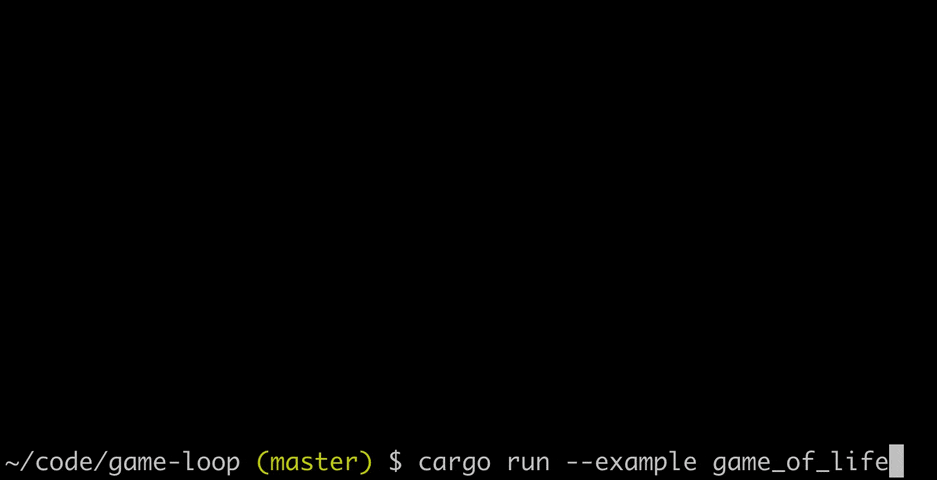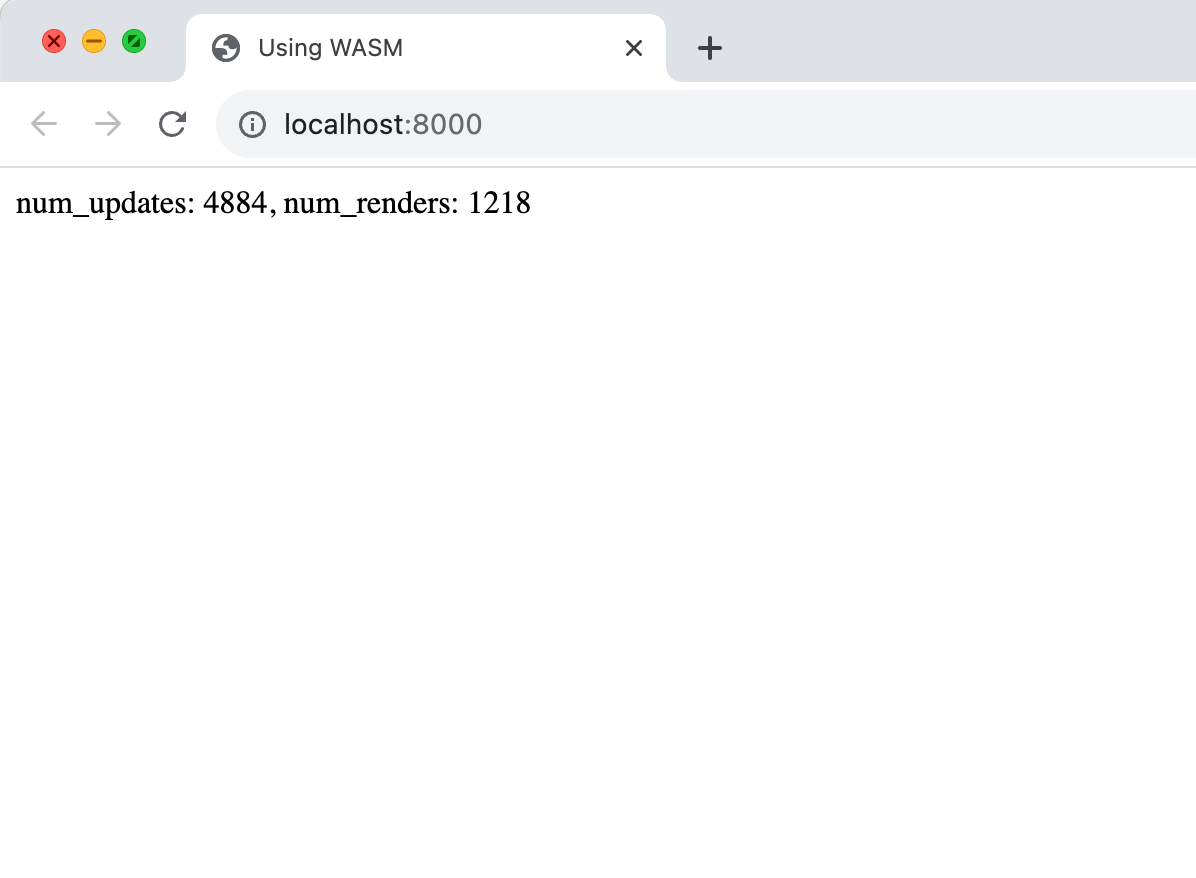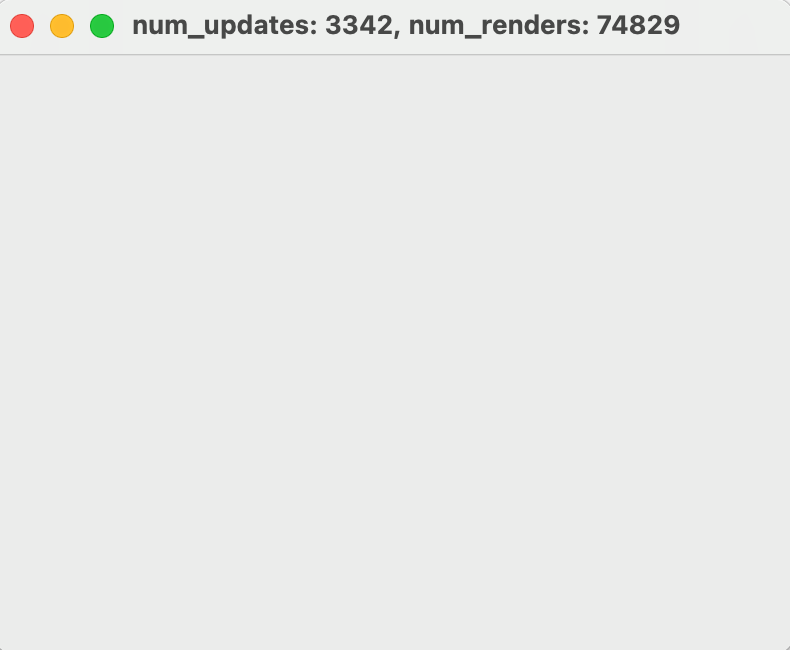A Rust crate that implements a frame-rate-independent game loop. The code is based on "Fix Your Timestep!", it's extremely lightweight and supports both native execution and compilation to wasm.
use game_loop::game_loop;
fn main() {
let game = YourGame::new();
game_loop(game, 240, 0.1, |g| {
g.game.your_update_function();
}, |g| {
g.game.your_render_function();
});
}The value 240 is the number of updates per second. It is not the frame rate.
In web environments, the frame rate is controlled by
requestAnimationFrame,
otherwise render is called as quickly as possible.
The value 0.1 is the maximum frame time which serves as an escape hatch if
your functions can't keep up with 240 updates per second. Otherwise, your game
would 'death spiral' falling further and further behind. For example, if your
render function takes 0.5 seconds, only 24 updates would occur instead of 120.
This slows your game down but that's better than crashing.
The g closure argument lets you access your game state which can be anything
you like. You can also access the game loop's running time, how many updates
there have been, etc. It also provides a blending_factor that you may use in
your render function to interpolate frames and produce smoother animations. See
the article above for more explanation.
By default, the amount of accumulated time since the last frame is measured
immediately before your render function is called. However, you can call
g.re_accumulate() right before you need to access g.blending_factor() for
more precise timings. This is useful if your render function does work before
it gets round to drawing, such as computing lighting.
In web environments, requestAnimationFrame only runs when the browser tab is
active. Setting a maximum frame time ensures your game doesn't fall far behind
on its updates and is effectively paused. Also, game_loop is asynchronous and
returns immediately rather than blocking until g.exit() is called. Other than
that, the interface is exactly the same.
The crate now supports running a frame-rate independent game loop inside a Winit or TAO window. You can enable this in your Cargo.toml:
[dependencies]
game_loop = { version = "*", features = ["winit"] } # or taoWith one of these features enabled, the interface is a little bit different:
fn main() {
let event_loop = EventLoop::new();
let window = WindowBuilder::new().build(&event_loop).unwrap();
let window = Arc::new(window);
let game = YourGame::new();
game_loop(event_loop, window, game, 240, 0.1, |g| {
g.game.your_update_function();
}, |g| {
g.game.your_render_function(&g.window);
}, |g, event| {
g.game.your_window_handler(event);
});
}Notably, the game_loop function now takes event_loop and window arguments
and a third closure for handling window events such as resizing or closing. The
window can be accessed through the g closure argument. This is so you can
bind a graphics context to it or set its title, etc.
Winit also supports wasm so in theory it should Just Work, but I haven't tested it. Please refer to winit documentation for more information.
There's a Game of Life example that shows how to use the crate in its basic form, without wasm or windowing. You can run it with:
cargo run --example game_of_lifeThere's a wasm example that shows how to use the crate in a web browser. You can run it with:
cd examples/using_wasm && ./run_exampleThen open localhost:8000 in your web browser. The counters just tick up on the web page:
There's a Winit example that shows how to use the crate alongside a winit window. You can run it with:
cargo run --example using_winit --features winitThe counters just tick up on the window title:
There's a TAO example that shows how to use the crate alongside a TAO window with a native menu bar. You can run it with:
cargo run --example using_tao --features taoThe counters just tick up on the window title:
MIT