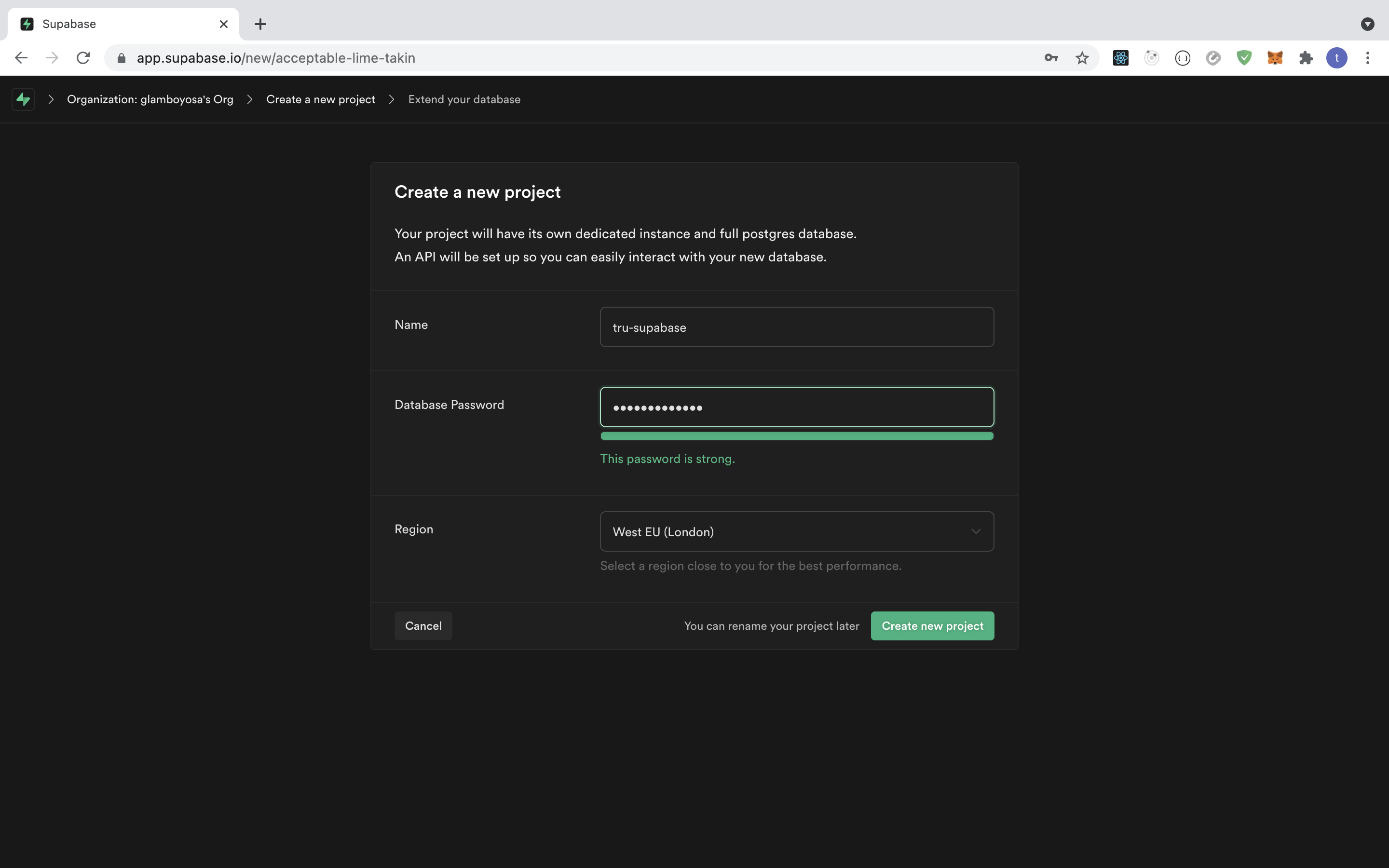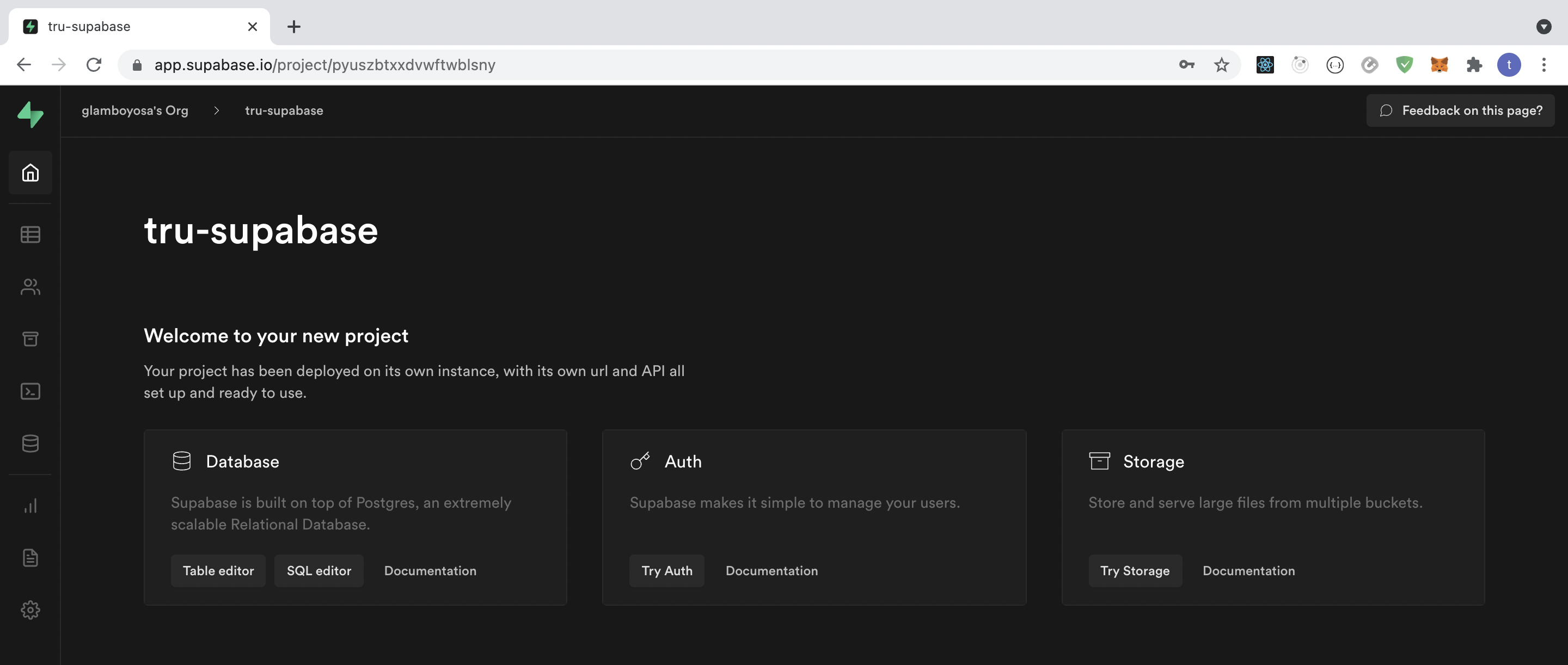- A tru.ID Account
- An Supabase Account
- A mobile phone with a SIM card and mobile data connection
Clone the starter-files branch via:
git clone -b starter-files --single-branch https://github.com/tru-ID/supabase-passwordless-authentication-flutter.gitIf you're only interested in the finished code in main then run:
git clone -b main https://github.com/tru-ID/supabase-passwordless-authentication-flutter.gitCreate a tru.ID Account
Install the tru.ID CLI via:
npm i -g @tru_id/cli
Input your tru.ID credentials which can be found within the tru.ID console
Install the tru.ID CLI development server plugin
Create a new tru.ID project within the root directory via:
tru projects:create flutter-supabase-auth --project-dir .
Run the development server, pointing it to the directory containing the newly created project configuration. This will also open up a localtunnel to your development server making it publicly accessible to the Internet so that your mobile phone can access it when only connected to mobile data.
tru server -t
Create or log into a Supabase account
Once logged in, you'll see an interface like below, select "new project":
You'll be taken to the following page, ensure to input your desired credentials for example:
You'll then be redirected to the dashboard. Once there, click on the user icon on the left or "try auth" button
When you click that, you'll be taken to the following page. Click the "Settings" option and under "Email auth" , disable "Enable Email Confirmations" as shown below

Next, we need to copy our the values of the .env.example to .env:
cp .env.example .envReplace SUPABASE_URL with the URL value found under "Settings > API > Config > URL" in your project dashboard.
Next, replace SUPABASE_PUBLIC_ANON with the anon public value found under "Settings > API > Project API keys > anon public"
To start the project, ensure you have a physical device connected then run:
flutter runNote For a physical iOS device ensure you've provisioned your project in XCode