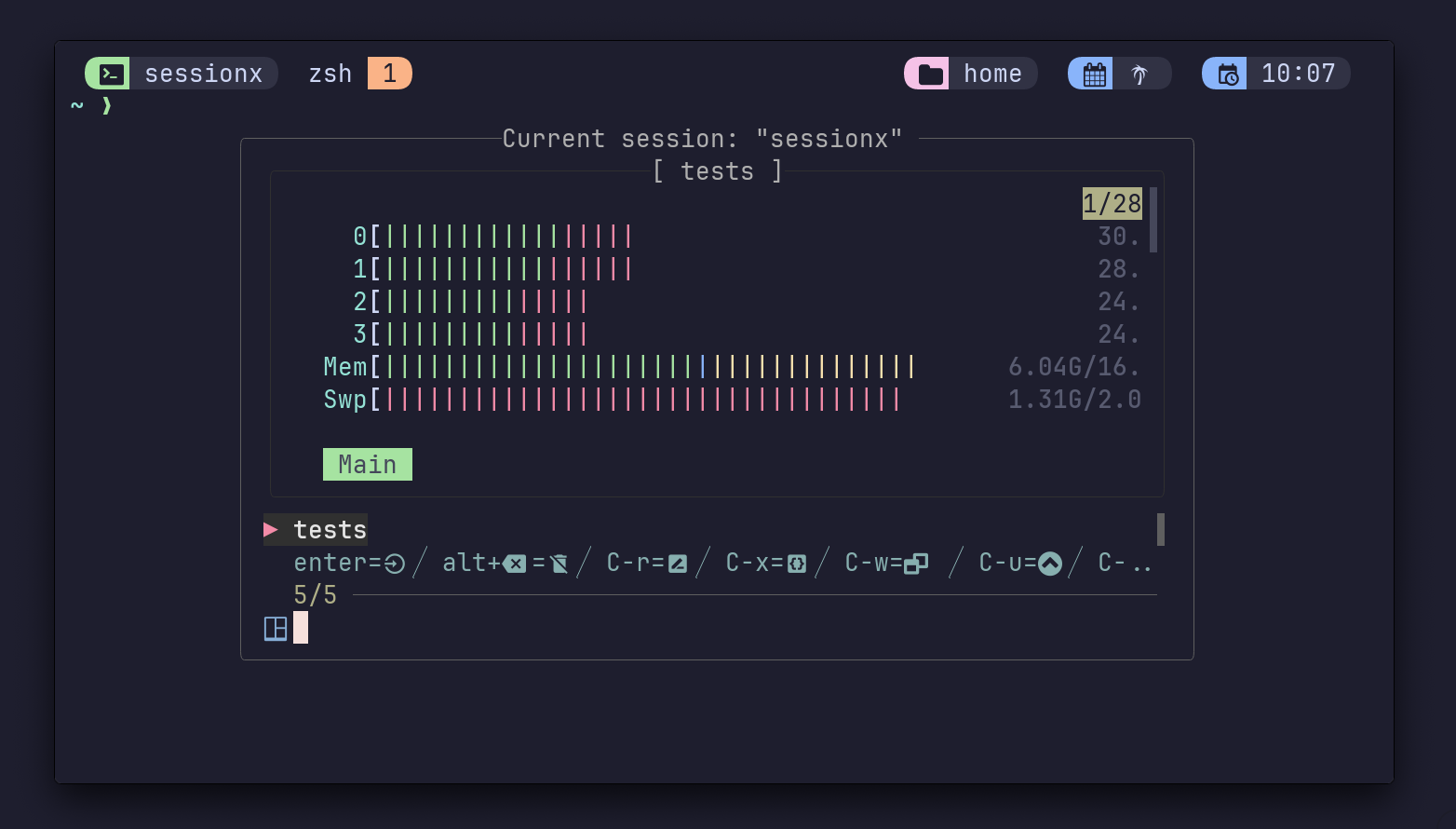A fuzzy Tmux session manager with preview capabilities, deleting, renaming and more!
Add this to your .tmux.conf and run Ctrl-I for TPM to install the plugin.
set -g @plugin 'omerxx/tmux-sessionx'
The default binding for this plugin is <prefix>+O
You can change it by adding this line with your desired key:
# I recommend using `o` if not already in use, for least key strokes when launching
set -g @sessionx-bind '<mykey>'# `C-x` is a customizeable, by default it indexes directories in `$HOME/.config`,
# but this can be changed by adding the config below.
# e.g. set -g @sessionx-x-path '~/dotfiles'
set -g @sessionx-x-path '<some-path>'
# A comma delimited absolute-paths list of custom paths
# always visible in results and ready to create a session from.
# Tip: if you're using zoxide mode, there's a good chance this is redundant
set -g @sessionx-custom-paths '/Users/me/projects,/Users/me/second-brain'
# By default, the current session will not be shown on first view
# This is to support quick switch of sessions
# Only after other actions (e.g. rename) will the current session appear
# Setting this option to 'false' changes this default behavior
set -g @sessionx-filter-current 'false'
# Window mode can be turned on so that the default layout
# Has all the windows listed rather than sessions only
set -g @sessionx-window-mode 'on'
# Tree mode can be enabled which means that instead of a preview,
# a hierarchy of sessions and windows will be shown
set -g @sessionx-tree-mode 'on'
# Preview location and screenspace can be adjusted with these
# Reminder: it can be toggeled on/off with `?`
set -g @sessionx-preview-location 'right'
set -g @sessionx-preview-ratio '55%'
# Change window dimensions
set -g @sessionx-window-height '90%'
set -g @sessionx-window-width '75%'
# When set to 'on' a non-result will be sent to zoxide for path matching
# Requires zoxide installed
set -g @sessionx-zoxide-mode 'on'
# If you're running fzf lower than 0.35.0 there are a few missing features
# Upgrade, or use this setting for support
set -g @sessionx-legacy-fzf-support 'on'If you want to change the default key bindings, you can do using this configuration options:
# Configuring Key Bindings:
# I've remapped these commands to 'alt'.
# To modify default key bindings, you can use these configuration options:
# This command is equivalent to the 'Enter' key.
set -g @sessionx-bind-accept 'alt-j'
# This command opens the current window list.
# By default, it is set to `C-w`.
set -g @sessionx-bind-window-mode 'alt-s'
# This command opens the tree.
# By default, it is set to `C-t`.
set -g @sessionx-bind-tree-mode 'alt-w'
# This command opens the configuration path.
# By default, it is set to `C-x`.
set -g @sessionx-bind-new-window 'alt-c'
# By default, it is set to `C-r`.
set -g @sessionx-bind-read 'alt-r'
# This command rebinds scrolling up/down inside the preview.
set -g @sessionx-bind-scroll-up 'alt-m'
set -g @sessionx-bind-scroll-down 'alt-n'
# Sessionx Commands:
# These commands are used within sessionx when it's open.
# This command is equivalent to killing the selected session.
set -g @sessionx-bind-kill-session 'alt-x'
# This command opens the configuration path.
set -g @sessionx-bind-configuration-path 'alt-e'
# This command goes back to the previous command.
set -g @sessionx-bind-back 'alt-h'
# These commands are bindings to select arrows.
set -g @sessionx-bind-select-up 'alt-l'
set -g @sessionx-bind-select-down 'alt-k'
# These commands are bindings to delete characters.
set -g @sessionx-bind-delete-char 'alt-p'
# These commands are bindings to exit sessionx.
set -g @sessionx-bind-abort 'alt-q'Launching the plugin pops up an fzf-tmux "popup" with fizzy search over existing session (-current session). If you insert a non-existing name and hit enter, a new session with that name will be created.
alt+backspacewill delete the selected sessionC-uscroll preview upC-dscroll preview downC-r"read": will launch areadprompt to rename a session within the listC-w"window": will reload the list with all the available windows and their previewC-xwill fuzzy read~/.configor a configureable path of your choice (with@session-x-path)C-e"expand": will expandPWDand search for local directories to create additional session fromC-b"back": reloads the first query. Useful when going into window or expand mode, to go backC-t"tree": reloads the preview with the tree of sessions+windows familiar from the native session manager (C-S)?toggles the preview pane
- If you're running
fzflower than 0.35.0 there are a few missing missing features that might break the plugin. Either consider upgrading or add@sessionx-legacy-fzf-support 'on'to your config (see configuration) - This plugin is not designed to be used outside Tmux, although PRs are happily recieved!
Inspired by these:
- https://github.com/joshmedeski/t-smart-tmux-session-manager
- https://github.com/ThePrimeagen/.dotfiles/blob/master/bin/.local/scripts/tmux-sessionizer
- https://crates.io/crates/tmux-sessionizer
- https://github.com/petobens/dotfiles/commit/c21c306660142d93d283186210ad9d301a2f5186
Made with contrib.rocks.