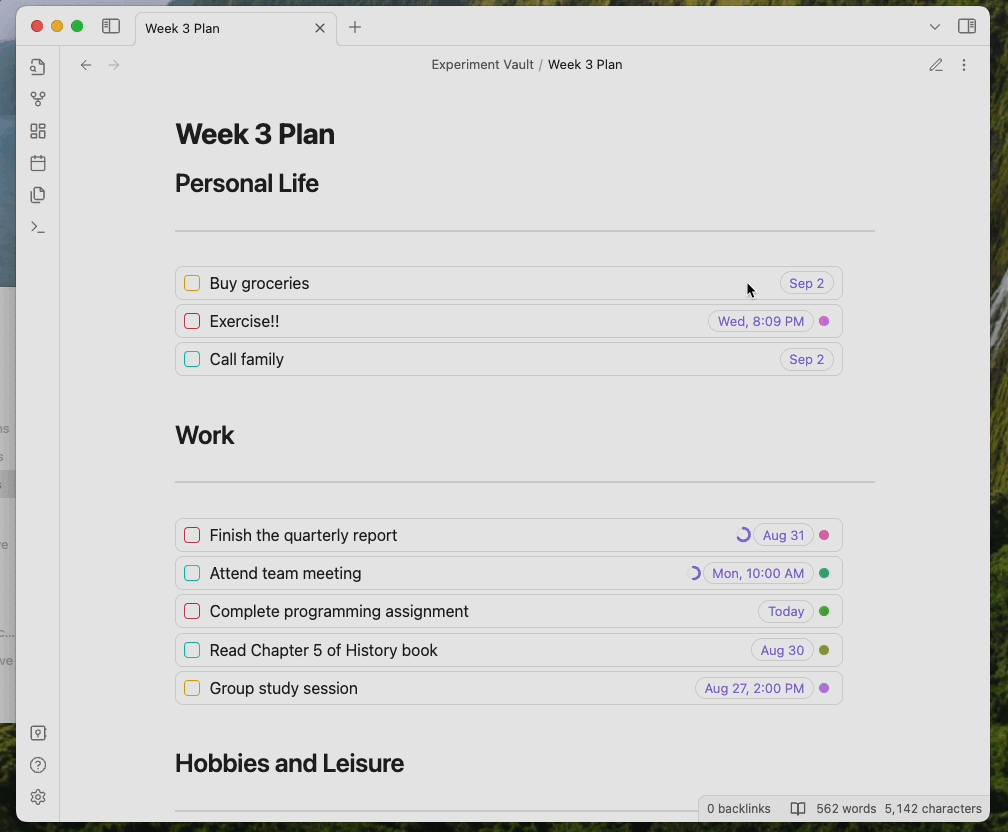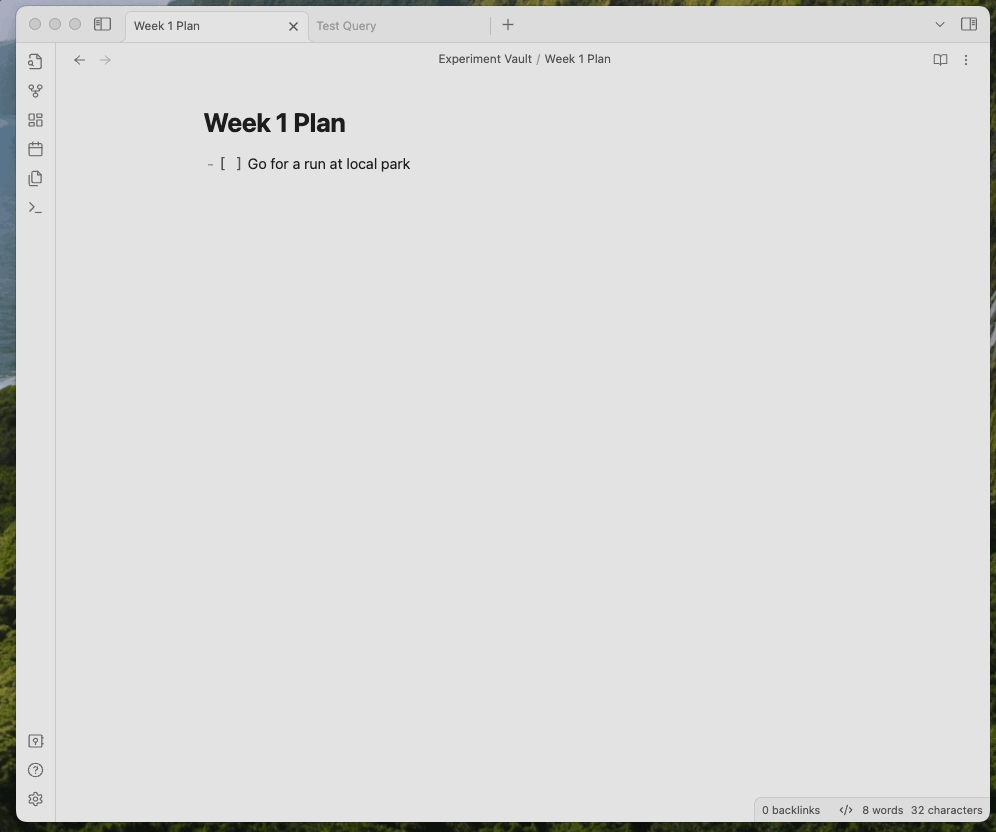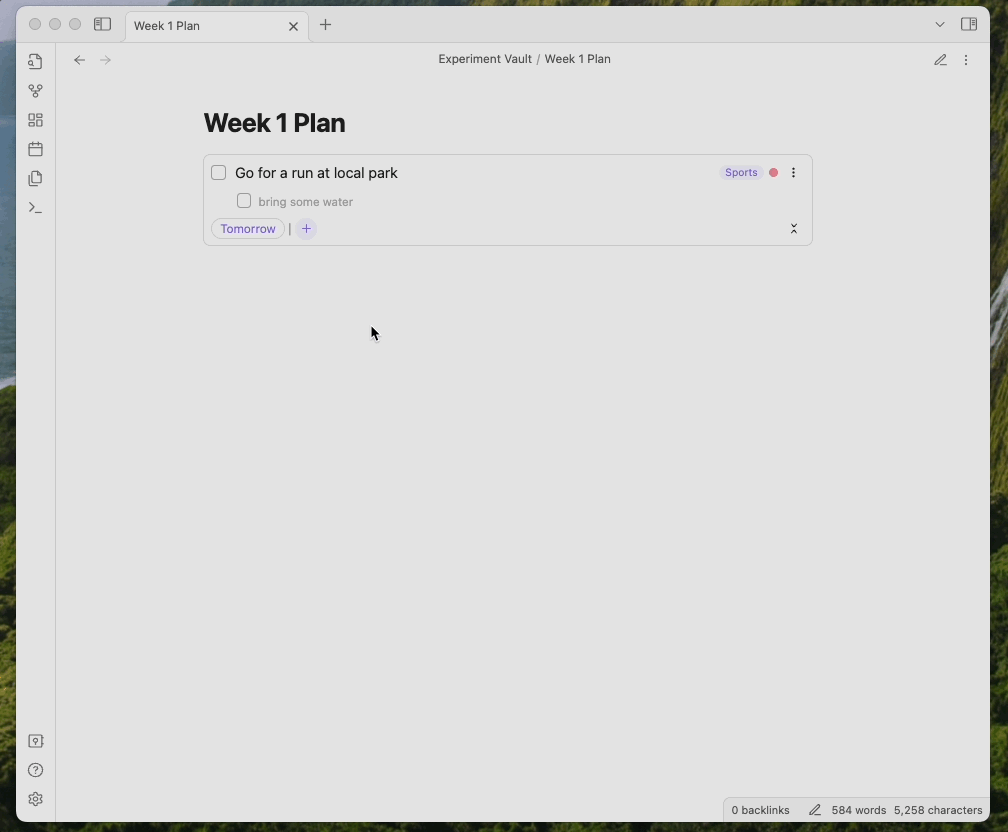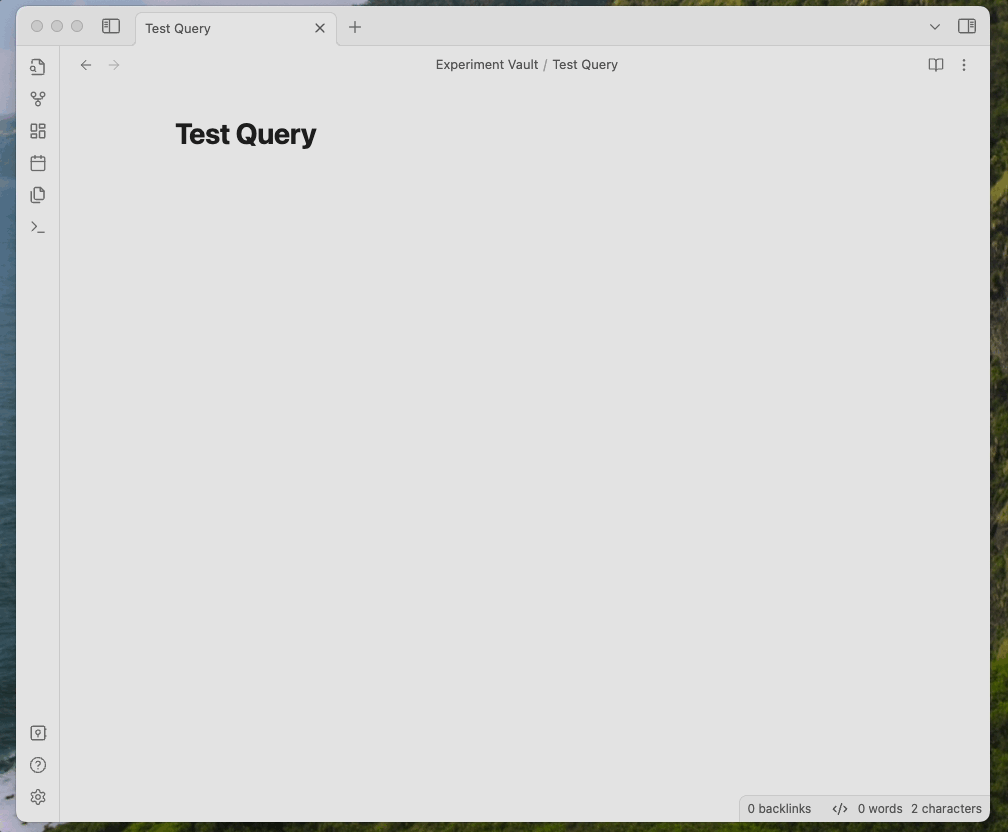- Obsidian-TaskCard
Obsidian-TaskCard is an Obsidian plugin designed to revolutionize your task management experience within Obsidian. It offers a visually appealing and efficient way to organize and manage your tasks. With two distinct display modes and a plethora of features like tags, projects, and descriptions, Obsidian-TaskCard turns your Obsidian vault into a powerful task management tool.
-
Intuitive and easy-to-use: the plugin doesn't deviate you from normal markdown task workflow. You can create, modify, delete your tasks very similarly when you are using pure markdown in Obsidian. Just by adding a tag (indicator tag in the settings) you can turn your tasks into a task card, which supports two display modes and that allows you to see and edit all attributes of a task, such as the project, schedule date, and description.
-
Two Display Modes: Choose between two display modes for your tasks.
- Preview Mode: Designed for quick browsing, this mode displays tasks at the same height as a normal markdown task, showing only the most essential information.
- Detailed Mode: This mode provides a comprehensive task card that allows you to see and edit all attributes of a task, such as the project, schedule date, and description.
-
Schedule Date: Add a schedule date to your tasks to indicate when the task is schedule.
-
Tags and Projects: Easily categorize your tasks with tags and associate them with specific projects.
-
Task Descriptions: Add detailed descriptions to your tasks to capture additional information and context. You can also use the description to create sub tasks, the same way you do in normal markdown. The task card will track the progress of the sub tasks.
| Attributes | Addition | Example |
|---|---|---|
| Content | Task in markdown | - [ ] some content |
| Tag | Tag in markdown | - [ ] some content #tag |
| Description | Description in markdown (change line + indent) | - [ ] some content \n - some description |
| Schedule Date | Special attribute: schedule |
%%* schedule: 2021-01-01 *%% |
| Project | Special attribute: project |
%%* project: project name *%% |
- Create a task in the normal way by typing
- [ ] some content; - To make it recognizable as a task card, add a tag (indicator tag in the settings, default to "
#TaskCard") to the task.
Some attributes are native for a markdown task, we can add them to the task in the same way as normal markdown.
- Tags: add tags in the content. e.g.
- [ ] some content #tag; - Description: Add description to the task in the same way as normal markdown. e.g.
- [ ] some content
- some description
- [ ] sub taskSome added ingredients for a task card, we can add them in a special way: %%* key: value *%%. this is will show nicely in the editing mode of obsidian, while invisible in the preview mode.
- Schedule Date: Add a schedule date to the task. e.g.
%%* schedule: 2021-01-01 *%% - Project: Add a project to the task. e.g.
%%* project: project name *%%
- Tasks are shown in two view: preview and detailed views. Most attributes are editable in the detailed view.
- Add
description,schedule, andproject: click the ⋮ button in the bottom right corner. - Add
tags: click the + button. - Add
priority: right click the checkbox. - Modify
description,schedule: click on them. - Modify
tags: right click on the tag and selectedit. - Modify
project: click on the project color dot. - Modify
priority: right click on the checkbox.
- Create a query by inserting a code block of
taskcard.>>> ```taskcard >>> >>> ```
- You don't have to create anything, the plugin will parse it and display the query for you.
- Use command (⌘ + p) - "Task Card: Add Query". It will automatically add the query code block at your cursor position.
The plugin will be available on Obsidian's plugin market when it reaches version 1.0.0.
- Go to the releases page.
- Select the latest stable release.
- Download the
plugin-release.zipfile. - Unzip the downloaded file.
- Place the unzipped folder under your Obsidian plugins folder.
To test some of the features in the pre-release versions, you can use this plugin. After installation, follow these steps:
- In the plugin setting, click on
Add Beta plugin with frozen version. - In the popup modal, input the following:
url: https://github.com/terryli710/Obsidian-TaskCard
version: x.x.x
This project is licensed under the Apache License - see the LICENSE.md file for details.
- Theme Compatibility: Our plugin has not been exhaustively tested across all available themes. Therefore, compatibility issues related to the active theme could lead to the user interface not displaying as intended. To address this:
- Ensure your theme is up-to-date;
- Use the plugin settings to switch to a different theme for troubleshooting purposes.
Should the issue persist, we welcome you to report it by opening an issue on our GitHub repository.