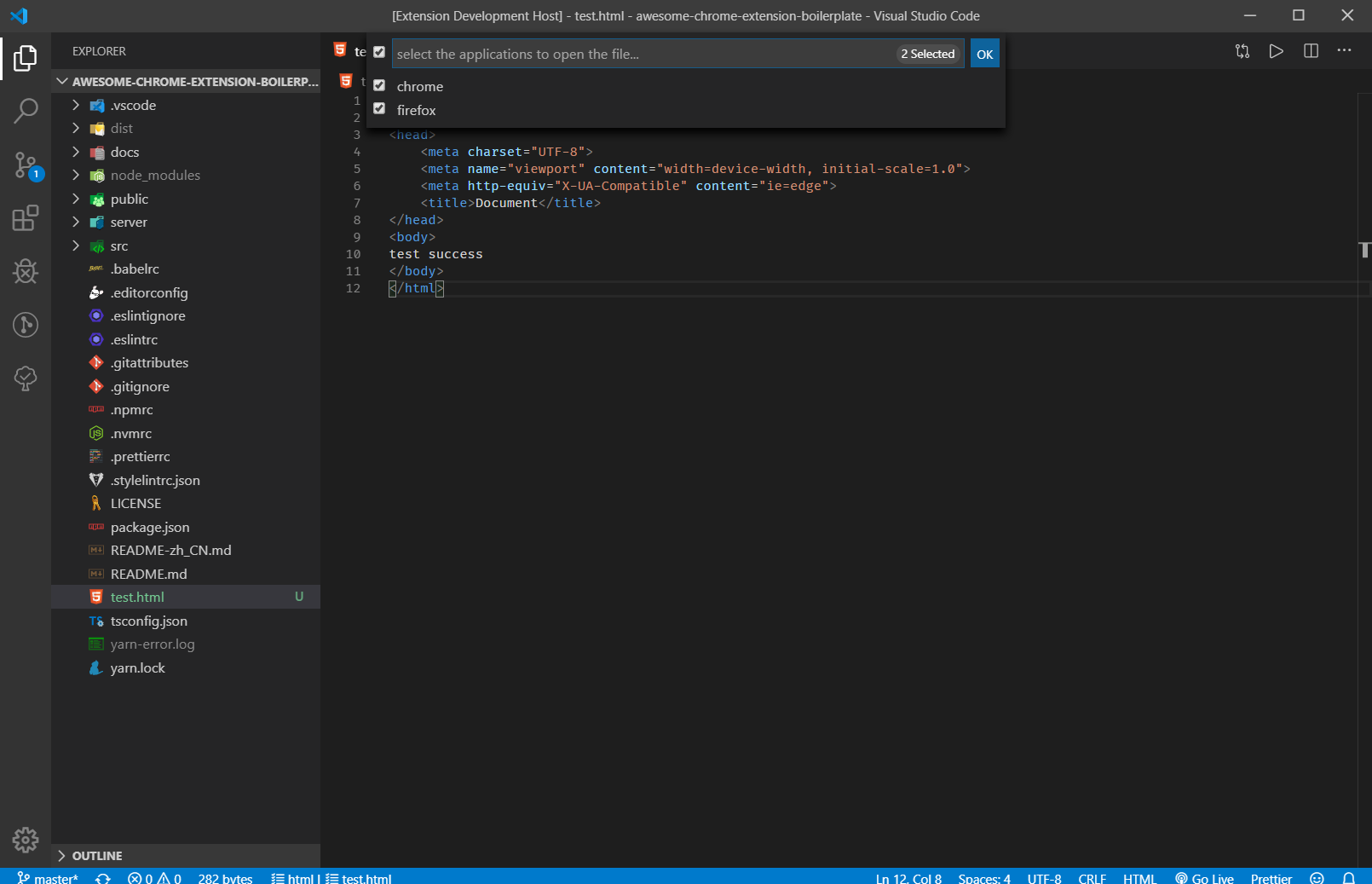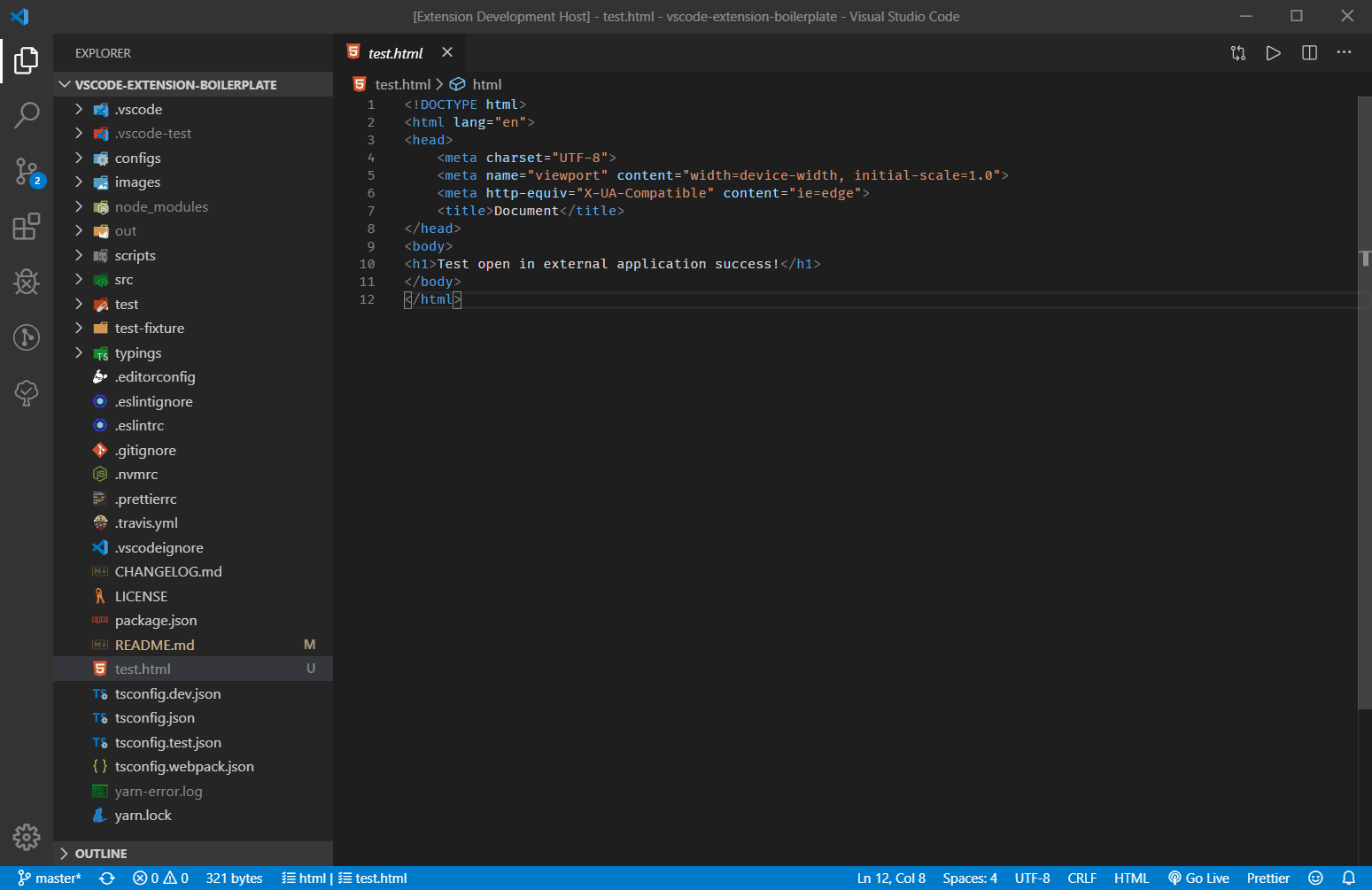VSCode is a very excellent editor, but sometime I prefer to use external application to work with some files. For example, I like to use typora to edit the markdown files. Usually, I will right click to the file, and select Reveal in File Explorer , then open the file using external application.
But, with this extension, you can do it more simply. Just right click to the file, and select Open in External App, that file would be opened by system default application. You can also use this way to open .psd files with photoshop, .html files with browser, and so on...
- Execute
Extensions: Install Extensionscommand from Command Palette. - Type
YuTengjing.open-in-external-appinto the search form and install.
Read the extension installation guide for more details.
Via custom configuration, you can make extensions more powerful. For example, to see the rendering differences, You can open one HTML in chrome and Firefox at the same time.
Example configuration:
{
"openInExternalApp.openMapper": [
{
// represent file extension name
"extensionName": "html",
// the external applications to open the file which extension name is html
"apps": [
// openCommand can be shell command or the complete executable application path
// title will be shown in the drop list if there are several apps
{
"title": "chrome",
// On MacOS, openCommand should be 'Google Chrome.app'
"openCommand": "C:\\Program Files (x86)\\Google\\Chrome\\Application\\chrome.exe"
},
{
"title": "firefox",
// On MacOS, openCommand should be 'Firefox Developer Edition.app'
"openCommand": "C:\\Program Files\\Firefox Developer Edition\\firefox.exe",
// open in firefox under private mode
"args": ["-private-window"]
}
]
},
{
"extensionName": "tsx",
// apps can be Object array or just the command you can access from shell
"apps": "code"
},
{
"extensionName": "psd",
"apps": "/path/to/photoshop.exe"
},
// like code-runner, you can custom the shell command to open with file
{
"extensionName": "ts",
"apps": [
{
"title": "run ts file",
"shellCommand": "ts-node ${file}"
}
]
},
{
// shared config, details here: https://github.com/tjx666/open-in-external-app/issues/45
"extensionName": "__ALL__",
"apps": "MacVim"
}
]
}In VSCode, Right-clicking is different from right-clicking while holding alt key. If you just right click the file, you will see the command Open in External App, but if you right click file while holding alt key, you will see the command Open in Multiple External Apps.
This extension use two ways to open file in external applications.
1. Node package: open
This package has one limit that can't open a file which is also made by electron. For example, you can't open md file in typora using this package. The openCommand, args configuration item is also supported by this package. When isElectronApp: false(by default), extension will use this way.
This API supports open file in application which is made by electron, but has one limit that can't open file path which includes Non-ascii characters. This API can only pass one argument target, openCommand and args configuration is also not work.
If you want to open file in application which is made by electron, you can choose one of two ways:
-
don not config it in VSCode settings, and set the default application of your operation system to open that file format.
-
using
isElectronAppoption:{ "extensionName": "md", "isElectronApp": true, }
multiple apps example:
{ "extensionName": "md", "apps": [ { "title": "typora", "isElectronApp": true, // following config item is not work // "openCommand": "/path/to/typora.exe", // "args": ["--xxx"] }, { "title": "idea", "openCommand": "/path/to/idea.exe", "args": ["--xxx"], } ] }
Yes. you can use the variables placeholder documented at predefined-variables. In addition to that, you can use:
- ${cursorLineNumber}
- ${cursorColumnNumber}
{
"extensionName": "ts",
"apps": [
{
"extensionName": "*",
"apps": [
{
"title": "Explorer",
// shell command combined with placeholder
"shellCommand": "Explorer.exe /root,${fileDirname}"
}
]
},
{
"title": "run ts file",
"shellCommand": "ts-node ${file}"
}
]
}keybindings.json:
{
"key": "cmd+k cmd+o",
"command": "openInExternalApp.open",
"args": {
// same with following id
"configItemId": "xxx"
}
},settings.json:
{
"openInExternalApp.openMapper": [
{
// extensionName is ignored when set configItemId arg in shortcut
"extensionName": "",
"id": "xxx",
"apps": ""
}
]
}- Open in External App
- Package Manager Enhancer
- Neo File Utils
- Reload Can Solve Any Problems
- VSCode FE Helper
- VSCode archive
- Better Colorizer
- Modify File Warning
- Power Edit
Check all here: publishers/YuTengjing
Thanks to JiangShiqi for designing the extension's logo.