MinTOTP is a minimal TOTP generator written in Python.
- Introduction
- Source Code
- Install
- Get Started
- Protect Key with GPG
- Usage
- Tradeoff
- Alternative: OATH Toolkit
- Resources
- License
- Thanks
TOTP stands for Time-Based One-Time Password. Many websites and services require two-factor authentication (2FA) or multi-factor authentication (MFA) where the user is required to present two or more pieces of evidence:
- Something only the user knows, e.g., password, passphrase, etc.
- Something only the user has, e.g., hardware token, mobile phone, etc.
- Something only the user is, e.g., biometrics.
A TOTP value serves as the second factor, i.e., it proves that the user has a device (e.g., mobile phone) that contains a TOTP secret key from which the TOTP value is generated. Usually the service provider that provides a user's account also issues a secret key encoded either as a Base32 string or as a QR code. This secret key is added to an authenticator app (e.g., Google Authenticator) on a mobile device. The app can then generate TOTP values based on the current time. By default, it generates a new TOTP value every 30 seconds.
MinTOTP is a Python tool that can be used to generate TOTP values from a secret key. Additionally, it exposes its functionality as module-level functions for Python developers. It can be used on any system with Python 3.4 or later installed on it.
At the heart of the TOTP algorithm lies the HOTP algorithm. HOTP stands for HMAC-based One-Time Password. HMAC stands for Hash-based Message Authentication Code. Here are the relevant RFCs to learn more about these algorithms:
- RFC 2104: HMAC: Keyed-Hashing for Message Authentication
- RFC 4226: HOTP: An HMAC-Based One-Time Password Algorithm
- RFC 6238: TOTP: Time-Based One-Time Password Algorithm
The source code in mintotp.py generates TOTP values from a
secret key and current time. It's just 30 lines of code (actually 20
lines if we ignore the shebang and blank lines). There are no comments
in the code, so a brief description of the code is presented in this
section. Here is the entire code presented once again for convenience:
#!/usr/bin/env python3
import base64
import hmac
import struct
import sys
import time
def hotp(key, counter, digits=6, digest='sha1'):
key = base64.b32decode(key.upper() + '=' * ((8 - len(key)) % 8))
counter = struct.pack('>Q', counter)
mac = hmac.new(key, counter, digest).digest()
offset = mac[-1] & 0x0f
binary = struct.unpack('>L', mac[offset:offset+4])[0] & 0x7fffffff
return str(binary)[-digits:].zfill(digits)
def totp(key, time_step=30, digits=6, digest='sha1'):
return hotp(key, int(time.time() / time_step), digits, digest)
def main():
args = [int(x) if x.isdigit() else x for x in sys.argv[1:]]
for key in sys.stdin:
print(totp(key.strip(), *args))
if __name__ == '__main__':
main()In the code above, we use the hmac module available in the Python
standard library to implement HOTP. The implementation can be found in
the hotp() function. It is a pretty straightforward implementation of
RFC 2104: Section 5: HOTP Algorithm. It takes a
Base32-encoded secret key and a counter as input. It returns a 6-digit
HOTP value as output.
The totp() function implements the TOTP algorithm. It is a thin
wrapper around the HOTP algorithm. The TOTP value is obtained by
invoking the HOTP function with the secret key and the number of time
intervals (30-second intervals by default) that have elapsed since Unix
epoch (1970-01-01 00:00:00 UTC).
MinTOTP requires Python 3.4 or later. If Python 3.4 or later is present on your system, follow one of the two sections below to get MinTOTP on your system.
If you want to install the MinTOTP package from PyPI as a Python
module on your system, then follow the steps provided below. Doing so
makes MinTOTP available as the mintotp command that you can run on the
terminal. A module named mintotp also becomes available that you can
import in your own Python code.
-
Enter the following command to install MinTOTP on your system:
pip3 install mintotp
-
Test that MinTOTP works fine as a command:
mintotp <<< ZYTYYE5FOAGW5ML7LRWUL4WTZLNJAMZS
A 6-digit TOTP value should appear as the output.
-
Test that MinTOTP can be used as a library module:
$ python3 >>> import mintotp >>> mintotp.totp('ZYTYYE5FOAGW5ML7LRWUL4WTZLNJAMZS') >>> mintotp.hotp('ZYTYYE5FOAGW5ML7LRWUL4WTZLNJAMZS', 42)
The
totp()function call should return a 6-digit TOTP value based on the current time. Thehotp()call should return the following HOTP value:626854.
If you do not want to install MinTOTP to your system as a command but
you want to work with the mintotp.py source file directly
clone the GitHub repository of this project.
-
Clone GitHub repository of this project and enter its top-level directory.
git clone https://github.com/susam/mintotp.git cd mintotp -
Test that
mintotp.pyworks fine:python3 mintotp.py <<< ZYTYYE5FOAGW5ML7LRWUL4WTZLNJAMZS
A 6-digit TOTP value should appear as the output.
-
Test that
mintotp.pycan be imported as a module:$ python3 >>> import mintotp >>> mintotp.totp('ZYTYYE5FOAGW5ML7LRWUL4WTZLNJAMZS') >>> mintotp.hotp('ZYTYYE5FOAGW5ML7LRWUL4WTZLNJAMZS', 42)
The
totp()function call should return a 6-digit TOTP value based on the current time. Thehotp()call should return the following HOTP value:626854.
All examples provided in the sections below assume that MinTOTP has been
installed from PyPI. If you choose to use MinTOTP from GitHub instead,
replace all occurrences of mintotp in the example commands below with
python3 mintotp.py.
This section presents a few examples to quickly get started with MinTOTP.
Note that this section uses a few example secret keys and QR codes. They are merely examples that come with this project for you to quickly test the program with. They should not be used for any real account that requires TOTP-based two-factor authentication. Usually, the issuer of a real account (such as an account on a website or an organization) would also issue a secret key or a secret QR code to you which you must use to generate TOTP values for the purpose of logging into that account.
-
Enter this command:
mintotp <<< ZYTYYE5FOAGW5ML7LRWUL4WTZLNJAMZS
The output should be a 6-digit TOTP value.
-
Add the following key to a TOTP-based authenticator app:
ZYTYYE5FOAGW5ML7LRWUL4WTZLNJAMZSFor example, if you have Google Authenticator on your mobile phone, open it, tap the button with plus sign, select "Enter a provided key", enter any account name and "Time-based" and enter the above key. Set the dropdown menu to "Time-based" and tap the "Add" button. A 6-digit TOTP value should appear for the new key.
-
Run the command in step 1 again and verify that the TOTP value printed by the Python program matches the TOTP value that appears in the authenticator app.
-
Install
zbarimgto scan QR codes:# On macOS brew install zbar # On Debian, Ubuntu, etc. apt-get install zbar-tools
-
Download and save the following QR code on your system:
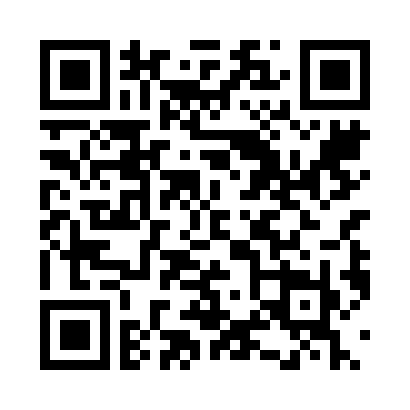
The QR code above can also be found in this file: secret1.png. -
Enter this command to read the data in the QR code:
zbarimg -q secret1.png
The output should be:
QR-Code:otpauth:https://totp/alice:bob?secret=ZYTYYE5FOAGW5ML7LRWUL4WTZLNJAMZSNote that the secret key in the URI is the same as the secret key we used in the previous sections.
-
Now enter this command to extract the secret key from the QR code and feed it to MinTOTP.
zbarimg -q secret1.png | sed 's/.*secret=\([^&]*\).*/\1/' | mintotp
-
Scan the QR code shown above in step 3 with a TOTP-based authenticator app. For example, if you have Google Authenticator on your mobile phone, open it, tap the button with plus sign, select "Scan a barcode", and scan the QR code shown above in step 3. A 6-digit TOTP value should appear for the new key.
-
Run the command in step 4 again and verify that the TOTP value printed by MinTOTP matches the TOTP value that appears in the authenticator app.
The previous sections use an example key and QR code to show how this tool works. If you use this tool to generate TOTP values from a real secret key for a real account, you must encrypt your secret key to keep it safe. The next two subsections explain how to protect the key with GNU Privacy Guard (also known as GnuPG or GPG).
-
Install GNU Privacy Guard:
# On macOS brew install gnupg # On Debian, Ubuntu, etc. apt-get update apt-get install gnupg
-
Enter the following command to ensure that GPG is installed.
gpg --version
If GPG is installed properly, the command above should print its version, license details, and cipher details.
The steps below show the usage of GPG to encrypt our example secret key. You would have to replace this example secret key with a real secret key that you want to use to generate TOTP values.
-
Encrypt the secret key using GPG. First enter this command:
gpg -c -o secret.gpg
Then enter a strong passphrase when it prompts for it. Re-enter the passphrase to confirm it. Then paste the following key as input:
ZYTYYE5FOAGW5ML7LRWUL4WTZLNJAMZSPress enter to end the line. Press ctrl + d to end input. The encrypted secret key would be saved in a file named
secret.gpg. -
Generate TOTP value from the encrypted key:
gpg -q -o - secret.gpg | mintotp -
You can also generate TOTP value and copy it to system clipboard:
# On macOS gpg -q -o - secret.gpg | mintotp | tr -d '\n' | pbcopy # On Linux gpg -q -o - secret.gpg | mintotp | tr -d '\n' | xclip
Now you can easily paste the TOTP value to any login form that requires it. On Linux, of course, you need to have
xclipinstalled to use it. On Debian, Ubuntu, etc. it can be installed with theapt-get install xclipcommand. To paste the value copied into the clipboard byxclip, middle-click on your mouse. -
In case you want to see the TOTP value on the terminal while it is also copied to the system clipboard, use one of these commands:
# On macOS gpg -q -o - secret.gpg | mintotp | tee /dev/stderr | tr -d '\n' | pbcopy # On Linux gpg -q -o - secret.gpg | mintotp | tee /dev/stderr | tr -d '\n' | xclip
The steps below show the usage of GPG to encrypt our example QR code. You would have to replace the example QR code with a real QR code that you want to use to generate TOTP values.
-
Encrypt the QR code using GPG. First enter this command:
gpg -c secret1.png
Then enter a strong passphrase when it prompts for it. Re-enter the passphrase to confirm it. The encrypted QR code would be saved in a file named
secret1.png.gpg. -
Delete the unencrypted QR code file securely:
# On macOS rm -P secret1.png # On Linux shred -u secret1.png
-
Generate TOTP value from the encrypted QR code file:
zbarimg -q <(gpg -q -o - secret1.png.gpg) | sed 's/.*secret=\([^&]*\).*/\1/' | mintotp
-
You can also generate the TOTP value and copy it to system clipboard:
# On macOS zbarimg -q <(gpg -q -o - secret1.png.gpg) | sed 's/.*secret=\([^&]*\).*/\1/' | mintotp | tr -d '\n' | pbcopy # On Linux zbarimg -q <(gpg -q -o - secret1.png.gpg) | sed 's/.*secret=\([^&]*\).*/\1/' | mintotp | tr -d '\n' | xclip
-
In case you want to see the TOTP value on the terminal while it is also copied to the system clipboard, use one of these commands:
# On macOS zbarimg -q <(gpg -q -o - secret1.png.gpg) | sed 's/.*secret=\([^&]*\).*/\1/' | mintotp | tee /dev/stderr | tr -d '\n' | pbcopy # On Linux zbarimg -q <(gpg -q -o - secret1.png.gpg) | sed 's/.*secret=\([^&]*\).*/\1/' | mintotp | tee /dev/stderr | tr -d '\n' | xclip
This tool accepts one or more Base32 secret keys as standard input. Each key must occur in its own line.
-
Generate multiple TOTP values, one for each of multiple Base32 keys:
mintotp <<eof ZYTYYE5FOAGW5ML7LRWUL4WTZLNJAMZS PW4YAYYZVDE5RK2AOLKUATNZIKAFQLZO eof
-
Generate TOTP values for multiple keys in multiple QR codes:
zbarimg -q *.png | sed 's/.*secret=\([^&]*\).*/\1/' | mintotp
To keep this tool as minimal as possible, it does not come with
any command line options. In fact, it does not even have the --help
option. It does support a few command line arguments though. Since there
is no help output from the tool, this section describes the command line
arguments for this tool.
Here is a synopsis of the command line arguments supported by this tool:
mintotp [TIME_STEP [DIGITS [DIGEST]]]
Here is a description of each argument:
-
TIME_STEPTOTP time-step duration (in seconds) during which a TOTP value is valid. A new TOTP value is generated after time-step duration elapses. (Default:
30) -
DIGITSNumber of digits in TOTP value. (Default:
6) -
DIGESTCryptographic hash algorithm to use while generating TOTP value. (Default:
sha1)Possible values are
sha1,sha224,sha256,sha384, andsha512.
Here are some usage examples of these command line arguments:
-
Generate TOTP value with a time-step size of 60 seconds:
mintotp 60 <<< ZYTYYE5FOAGW5ML7LRWUL4WTZLNJAMZS
-
Generate 8-digit TOTP value:
mintotp 60 8 <<< ZYTYYE5FOAGW5ML7LRWUL4WTZLNJAMZS
-
Use SHA-256 hash algorithm to generate TOTP value:
mintotp 60 6 sha256 <<< ZYTYYE5FOAGW5ML7LRWUL4WTZLNJAMZS
The behaviour of the tool is undefined if it is used in any way other than what is described above. For example, although surplus command line arguments are ignored currently, this behaviour may change in the future, so what should happen in case of surplus arguments is left undefined in this document.
If you use this tool to generate TOTP values on a desktop/laptop device while logging into a website that requires TOTP-based two-factor (2FA) or multi-factor authentication (MFA) from the same device, you should be aware that doing so trades off some security for convenience.
2FA or MFA relies on the user presenting at least two pieces of evidence (factors) to an authentication system: something only the user knows and something only the user has.
If this tool is run to generate TOTP values on the same desktop/laptop device that you are using to log into a website, then you should consider that if your desktop/laptop device is compromised, then both authentication factors can be compromised. The attacker can steal the first authentication factor that only you should know (e.g., password) by running a key logger on the compromised device. The attacker can also steal the second authentication factor that only you should have (e.g., TOTP secret key) because it would be read by this tool on the same compromised device; if this tool can read the TOTP secret key on the compromised device, so can the attacker.
In other words, for higher security, it is good to generate TOTP values on a separate device. However, if the inconvenience of getting a separate device prevents you from using 2FA or MFA altogether, then you might find this tool helpful. It allows to trade off some security for convenience which is still more secure than not having 2FA or MFA at all. Whether trading some security for convenience is acceptable to you or not is something you need to decide for yourself.
There is an oathtool command available in OATH Toolkit that can also
generate TOTP values from TOTP secret keys. This section presents some
examples that show how oathtool can be used to do what MinTOTP does.
-
Install OATH Toolkit:
# On macOS brew install oath-toolkit # On Debian, Ubuntu, etc. apt-get update apt-get install oathtool
-
Generate TOTP from a Base32 key:
oathtool --totp -b - <<< ZYTYYE5FOAGW5ML7LRWUL4WTZLNJAMZS
-
Generate TOTP from an encrypted Base32 key:
gpg -q -o - secret.gpg | oathtool --totp -b -Section Encrypt Base32 Key With GPG explains how to create the encrypted key (
secret.gpg) with GPG. -
Generate TOTP from a QR code:
zbarimg -q secret1.png | sed 's/.*secret=\([^&]*\).*/\1/' | oathtool --totp -b -
-
Generate TOTP from an encrypted QR code:
zbarimg -q <(gpg -q -o - secret1.png.gpg) | sed 's/.*secret=\([^&]*\).*/\1/' | oathtool --totp -b -
Section Encrypt QR Code With GPG explains how to create the encrypted QR code (
secret1.png.gpg) with GPG. -
Generate TOTP value and copy it to system clipboard:
# On macOS gpg -q -o - secret.gpg | oathtool --totp -b - | tr -d '\n' | pbcopy zbarimg -q <(gpg -q -o - secret1.png.gpg) | sed 's/.*secret=\([^&]*\).*/\1/' | oathtool --totp -b - | tr -d '\n' | pbcopy # On Linux gpg -q -o - secret.gpg | oathtool --totp -b - | tr -d '\n' | xclip zbarimg -q <(gpg -q -o - secret1.png.gpg) | sed 's/.*secret=\([^&]*\).*/\1/' | oathtool --totp -b - | tr -d '\n' | xclip
Here is a list of useful links about this project:
This is free and open source software. You can use, copy, modify, merge, publish, distribute, sublicense, and/or sell copies of it, under the terms of the MIT License. See LICENSE.md for details.
This software is provided "AS IS", WITHOUT WARRANTY OF ANY KIND, express or implied. See LICENSE.md for details.
To report bugs, suggest improvements, or ask questions, please create a new issue at https://github.com/susam/mintotp/issues.
Thanks to Prateek Nischal for getting me involved with TOTP. I referred to his TOTP implementation at prateeknischal/qry/util/totp.py while writing my own.