This repository contains several tools for evaluating the usage of applications and file systems on ZNS devices. The tools generally apply to ZNS devices and file systems on ZNS (currently F2FS and Btrfs), we mention which applications/file systems apply for each tool. We provide an example for each of the tools in the examples/ directory, showing how to run each tool and what information will be available in the output.
The figures below visualize the organization of the zns-tools, with the interaction of the various components and the
file system, Linux kernel, and ZNS device.

Below we illustrate an example timeline that the tools can generate to visualize events across the Linux storage stack.
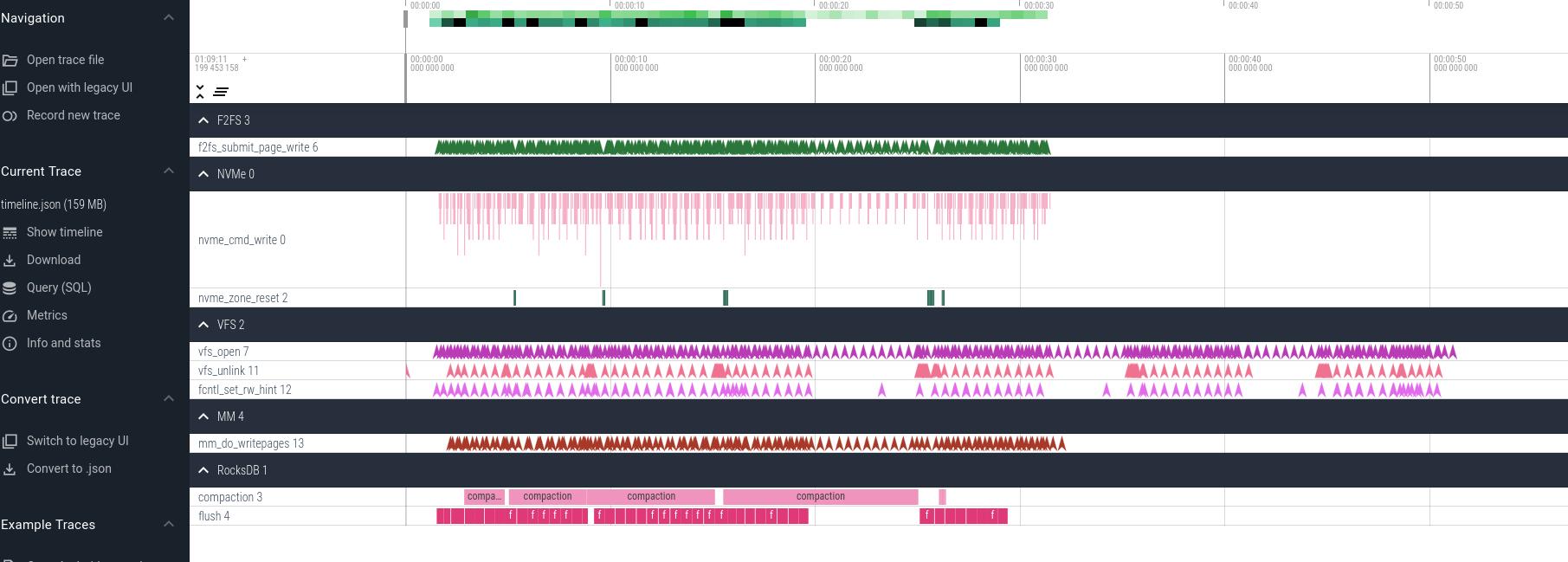
- Introduce
zns-tools.appto generate full timeline visualization of the different storage layers by inserting probes into the various Linux storage stack layers, allowing to visualize how user-space operations generate requests throughout the storage stack. - Improve the performance of the tools by reducing time complexity to O(n), with decreased memory consumption.
- Increase file system support to
BtrfsandF2FS. - Expand LBAF support to 512B and 4KiB for the tools.
- Stable Release V1.0.0
See the below papers for publications of this work, further reading from us on understanding the ecosystem around ZNS and Flash SSDs.
- zns-tools: An eBPF-powered, Cross-Layer Storage Profiling Tool for NVMe ZNS SSDs Nick Tehrany, Krijn Doekemeijer, and Animesh Trivedi, 4th Workshop on Challenges and Opportunities of Efficient and Performant Storage Systems (CHEOPS'24) co-located with EuroSys 2024, PDF.
- Understanding (Un)Written Contracts of NVMe ZNS Devices with zns-tools Nick Tehrany, Krijn Doekemeijer, and Animesh Trivedi, https://arxiv.org/abs/2307.11860, (2023). PDF
- Performance Characterization of NVMe Flash Devices with Zoned Namespaces (ZNS) Krijn Doekemeijer, Nick Tehrany, Balakrishnan Chandrasekaran, Matias Bjørling, and Animesh Trivedi, 2023 IEEE International Conference on Cluster Computing (CLUSTER), Santa Fe, NM, USA, 2023, pp. 118-131, doi: 10.1109/CLUSTER52292.2023.00018. PDF
- Understanding NVMe Zoned Namespace (ZNS) Flash SSD Storage Devices Nick Tehrany and Animesh Trivedi, https://arxiv.org/abs/2206.01547, (2022). PDF
- A Survey on the Integration of NAND Flash Storage in the Design of File Systems and the Host Storage Software Stack Nick Tehrany, Krijn Doekemeijer, and Animesh Trivedi, https://arxiv.org/pdf/2307.11866, (2023). PDF
- msF2FS: Design and Implementation of an NVMe ZNS SSD Optimized F2FS File System Nick Tehrany, https://repository.tudelft.nl/islandora/object/uuid:3c2b3e73-6aff-45f3-af43-31a50314b547, MSc. Thesis, (2023). PDF
Compiling will check the system requirements and notify the user of any missing/unsupported header files.
Note, all these tools for zns-tools.fs are present in the zns-tools.fs/ directory.
cd zns-tools.fs/
sh ./autogen.sh
./configure
make
# Install or use executables in src/
sudo make installThe tools aim to further the understanding of the storage, identify how file placement decisions are made, and how I/O is done. We provide several examples how the tools can help our understanding of file systems and ZNS SSD.
We provide a separate document on how to reproduce the results from the paper. Please follow the instructions at AE.md.
It may be important to understand how and where file systems allocate space for the file data to be stored. For this, the tools interact with the file system to retrieve relevant information on physical block addresses of files, and provide these to the user in a comprehensible manner. For instance, locating a file called to_be_located_file.txt can be done as follows:
user@stosys:~/src/zns-tools/zns-tools.fs/src$ sudo ./zns.fiemap -f to_be_located_file.txt
====================================================================
EXTENT MAPPINGS
====================================================================
**** ZONE 13 ****
LBAS: 0x3000000 LBAE: 0x321a800 CAP: 0x21a800 WP: 0x3400000 SIZE: 0x400000 STATE: 0xe0 MASK: 0xffc00000
EXTID: 33 PBAS: 0x30e2938 PBAE: 0x30e2980 SIZE: 0x48
EXTID: 34 PBAS: 0x30ebe00 PBAE: 0x30ebe10 SIZE: 0x10which provides the information of the file extents (representing the physical regions of the data on the ZNS SSD), and maps these to information on which zones it is, alongside further statistics. This furthermore aids in answering the question of how the file system allocates different files.
Understanding the utilization of a storage device is vital to identify shortcomings/bottlenecks within systems. For this purpose, we developed a tracing framework to collect data on all ongoing I/O requests to the device and generate a set of heatmaps to visualize the distribution of I/O activity on the ZNS SSD. The below figure illustrates the number of zone reset commands issued to the respective zones on the ZNS device.
For further examples of all the tools, also see the examples below here.
In the examples/ directory we provide an execution for each of the tools, and detail what the output will look like. For more detail on running and understanding output, consult the respective manuals in man (or using man zns.<tool_name> if zns-tools are installed globally on system).
The src/ directory contains several tools for identifying and mapping out F2FS file allocation.
Currently supported: F2FS and Btrfs
zns.fiemap is a tool that uses the ioctl() call to extract mappings for a file, and map these to the zones on a ZNS device. With FIEMAP, a single contiguous extent, which physically has consecutive addresses, is returned. It is used find all extents of a file and show their location. Extents can, especially over time as they are updated and the file system runs GC, end up spread across multiple zones, be in random order in zones, and be split it up into a large number of smaller extents. We provide an example output for a small run to locate data on a ZNS, located in the examples/zns.fiemap.md. For more details see the manual in zns.fiemap.8
# Run: zns.fiemap -f [file path to locate]
sudo ./zns.fiemap -f /mnt/f2fs/file_to_locateIt needs to run with sudo, since the program is required to open file descriptors on devices (which can only be done with privileges). The possible flags for zns.fiemap are
sudo ./zns.fiemap [flags]
-f [file_name]: The file to be mapped (Required)
-h: Show the help menu
-s: Show holes in between extents
-w: Show Extent Flags
-l: Set the logging level [1-2] (Default 0)
-i: Show info prints with the resultsNote, with F2FS if there is space on the conventional device, after the metadata (NAT,SIT,SSA,CP), it places file data onto the conventional device. Such extents cannot be mapped to zones and are therefore ignored. If the output shows No extents found on device, while you were expecting extents to be mapped, verify that these are not on the conventional device. Run with -l 2 (higher log level) to show all extent mappings, it will say on which device these are found, if the extent is being ignored, and check with zns.imap -s the information in the superblock for the main_blkaddr, which is where F2FS starts writing data from.
Below is an example output of running zns.fiemap. For illustrative purposes the output is shortened.
user@stosys:~/src/zns-tools/zns-tools.fs/src$ sudo ./zns.fiemap -f /mnt/f2fs/db0/LOG -s
====================================================================
EXTENT MAPPINGS
====================================================================
**** ZONE 13 ****
LBAS: 0x3000000 LBAE: 0x321a800 CAP: 0x21a800 WP: 0x3400000 SIZE: 0x400000 STATE: 0xe0 MASK: 0xffc00000
EXTID: 33 PBAS: 0x30e2938 PBAE: 0x30e2980 SIZE: 0x48
--- HOLE: PBAS: 0x30e2980 PBAE: 0x30ebe00 SIZE: 0x9480
EXTID: 34 PBAS: 0x30ebe00 PBAE: 0x30ebe10 SIZE: 0x10
--- HOLE: PBAS: 0x30ebe10 PBAE: 0x3181e28 SIZE: 0x96018
EXTID: 35 PBAS: 0x3181e28 PBAE: 0x3181e30 SIZE: 0x8
--- HOLE: PBAS: 0x3181e30 PBAE: 0x31d1d80 SIZE: 0x4ff50
EXTID: 36 PBAS: 0x31d1d80 PBAE: 0x31d1da8 SIZE: 0x28
--- HOLE: PBAS: 0x31d1da8 PBAE: 0x321a800 SIZE: 0x48a58
**** ZONE 16 ****
LBAS: 0x3c00000 LBAE: 0x3e1a800 CAP: 0x21a800 WP: 0x4000000 SIZE: 0x400000 STATE: 0xe0 MASK: 0xffc00000
--- HOLE: PBAS: 0x3c00000 PBAE: 0x3c26890 SIZE: 0x26890
EXTID: 70 PBAS: 0x3c26890 PBAE: 0x3c268a8 SIZE: 0x18
.
====================================================================
STATS SUMMARY
====================================================================
NOE: 76 TES: 0xef8 AES: 0x31 EAES: 49.766234 NOZ: 17
NOH: 92 THS: 0x2230d60 AHS: 0x5f23b EAHS: 389691.478261Currently supported: F2FS and Btrfs
zns.segmap similarly to zns.fiemap, takes extents of files and maps these to segments on the ZNS device. The aim being to locate data placement across segments, with fragmentation, as well as indicating good/bad hotness classification. The tool calls fiemap on all files in a directory and maps these in LBA order to the segments on the device. Since there are thousands of segments, we recommend analyzing zones individually, for which the tool provides the option for, or depicting zone ranges. The directory to be mapped is typically the mount location of the file system, however any subdirectory of it can also be mapped, e.g., if there is particular interest for locating WAL files only for a database, such as with RocksDB.
As this tool relies on mapping to segments, for Btrfs it simply applies the zns.fiemap (mapping files to zones) for all files in the directory. Any segment flags is ignored for it.
# Run: zns.fiemap -d [dir to map]
sudo ./zns.fiemap -d /mnt/f2fs/Again, it requires to be run with root privileges. Possible flags are:
-d [dir]: Mounted dir to map [Required]
-h: Show this help
-l [0-2]: Set the logging level
-p: Resolve segment information from procfs
-i: Resolve inlined file data in inodes
-w: Show extent flags (Currently only for logging with -l 2)
-s [uint]: Set the starting zone to map. Default zone 1.
-z [uint]: Only show this single zone
-e [uint]: Set the ending zone to map. Default last zone.
-s: Show segment statistics (requires -p to be enabled)
-o: Show only segment statistics (automatically enables -s flag)The -i flag is meant for very small files that have their data inlined into the inode. If this flag is enabled, extents will show up with a SIZE: 0, indicating the data is inlined in the inode.
Note, running this on large files (several GB) can take several minutes to run, as it collects each individual extent, which at that point can be hundreds of thousands, and then needs to map these to zones by sorting the extents and collecting statistics. These are very resource heavy, therefore we recommend using this for smaller setups to understand initial mappings of file data.
Below is an example output of running the zns.segmap tool. For illustrative purposes the output is shortened.
user@stosys:~/src/zns-tools$ sudo ./zns-tools.fs/src/zns.segmap -d /mnt/f2fs/ -p -i -s 7 -e 9
====================================================================
SEGMENT MAPPINGS
====================================================================
============ ZONE 14 ============
LBAS: 0x3400000 LBAE: 0x361a800 CAP: 0x21a800 WP: 0x35f79e8 SIZE: 0x400000 STATE: 0x20 MASK: 0xffc00000
_____________________________________________________________________________________________________________
-------------------------------------------------------------------------------------------------------------
SEGMENT: 13342 PBAS: 0x341e000 PBAE: 0x341f000 SIZE: 0x1000
+++++ TYPE: CURSEG_HOT_DATA VALID BLOCKS: 80
-------------------------------------------------------------------------------------------------------------
***** EXTENT: PBAS: 0x341e800 PBAE: 0x341e848 SIZE: 0x48 FILE: /mnt/f2fs//db0/LOG EXTID: 2/7
***** EXTENT: PBAS: 0x341e850 PBAE: 0x341e858 SIZE: 0x8 FILE: /mnt/f2fs//db0/000038.sst EXTID: 3/3
_____________________________________________________________________________________________________________
-------------------------------------------------------------------------------------------------------------
SEGMENT: 13468 PBAS: 0x349c000 PBAE: 0x349d000 SIZE: 0x1000
+++++ TYPE: CURSEG_HOT_DATA VALID BLOCKS: 32
-------------------------------------------------------------------------------------------------------------
***** EXTENT: PBAS: 0x349c868 PBAE: 0x349c870 SIZE: 0x8 FILE: /mnt/f2fs//db0/000042.sst EXTID: 38/38
***** EXTENT: PBAS: 0x349c870 PBAE: 0x349c880 SIZE: 0x10 FILE: /mnt/f2fs//db0/LOG EXTID: 3/7
***** EXTENT: PBAS: 0x349c888 PBAE: 0x349c890 SIZE: 0x8 FILE: /mnt/f2fs//db0/000043.sst EXTID: 3/3
.
====================================================================
SEGMENT STATS
====================================================================
-----------------------------------------------------------------------------------------------------------
Dir/File Name | # Extents | # Segments | # Occupying Zones | Cold Segments | Warm Segments | Hot Segments
-----------------------------------------------------------------------------------------------------------
/mnt/f2fs/ | 179 | 2621 | 6 | 2002 | 532 | 87
___________________________________________________________________________________________________________
-----------------------------------------------------------------------------------------------------------
db0/LOG | 7 | 1 | 1 | 0 | 0 | 1
db0/000042.sst | 38 | 146 | 3 | 145 | 0 | 1
db0/000044.sst | 5 | 113 | 3 | 112 | 0 | 1
db0/000047.sst | 5 | 113 | 3 | 112 | 0 | 1
.Currently supported: F2FS
zns.imap is meant to get some information from the F2FS setup. It locates and prints the inode a file, and can furthermore print the contents of the F2FS superblock and checkpoint area. We recommend running this in the verbose logging to get more information, as this tool is merely meant for information on F2FS layout.
sudo ./zns-tools.fs/src/zns.imap -f /mnt/f2fs/LOG -l 1Possible flags are:
-f [file]: Input file retrieve inode for [Required]
-l [Int, 0-1]: Log Level to print (Default 0)
-s: Show the superblock
-c: Show the checkpointBelow is an example output of running the zns.imap tool. For illustrative purposes the output is shortened.
user@stosys:~/src/zns-tools$ sudo ./zns-tools.fs/src/zns.imap -f /mnt/f2fs/LOG -l 1 -s -c
=================================================================
SUPERBLOCK
=================================================================
Note: Sizes and Addresses are in 4KiB units (F2FS Block Size)
magic: 0xf2f52010
major_version: 1
minor_version: 15
log_sectorsize: 9
log_sectors_per_block: 3
log_blocksize: 12
log_blocks_per_seg: 9
segs_per_sec: 1024
secs_per_zone: 1
.
=================================================================
CHECKPOINT
=================================================================
checkpoint_ver: 747629827
user_block_count: 17883136
valid_block_count: 550951
rsvd_segment_count: 15092
overprov_segment_count: 18972
free_segment_count: 52921
.
=================================================================
INODE
=================================================================
File /mnt/f2fs/LOG with inode 4 is located in zone 2
============ ZONE 2 ============
LBAS: 0x400000 LBAE: 0x61a800 CAP: 0x21a800 WP: 0x405730 SIZE: 0x400000 STATE: 0x20 MASK: 0xffc00000
***** INODE: PBAS: 0x4000f8 PBAE: 0x400101 SIZE: 0x9 FILE: /mnt/f2fs/LOG
>>>>> NODE FOOTER:
nid: 4
ino: 4
flag: 3
next_blkaddr: 1572896
.Currently supported: Any application on ZNS with Linux kernel and BPF support
In the zns-tools.nvme/ directory, we provide a framework to trace activity on zns devices across its different zones using BPF, collecting information on number of read/write operations to each zone, amount of data read/written in each zone, and reset statistics, including reset latency per zone. After collecting tracing statistics, zns-tools.nvme automatically generates heatmaps for each collected statistic, depicting the information for each zone in a comprehensible manner.
Currently supported: RocksDB with F2FS on ZNS with Linux kernel and BPF support
In the zns-tools.app/ directory, we provide a framework to trace activity on zns devices across the different layers of the Linux storage stack, and visualizing the collected events in a timeline. See zns-tools.app for more details and full examples.
In the evaluation/zns-tools-bench directory we provide a benchmarking for evaluating the performance of zns-tools.
See the README in that directory on how to use the benchmarks.
For development, if using gdb to debug, simply configure with (prior to building)
./configure \
--build=x86_64-linux-gnu \
--host=arm-linux-gnueabihf \
--target=arm-linux-gnueabihf \
--disable-sharedWe also recommend to enable the address sanitizer during compilation. For this simply modify the lib/Makefile.am and src/Makefile.am to have the CFLAGS equal to
# In lib/Makefile.am
libzns_tools_la_CFLAGS = -Wall -fsanitize=address -fno-sanitize=vptr
libf2fs_la_CFLAGS = -Wall -fsanitize=address -fno-sanitize=vptr
libjson_la_CFLAGS = -Wall -fsanitize=address -fno-sanitize=vptr
# In src/Makefile.am
AM_CFLAGS = -O0 -Wall -Wextra -g -Wunused-parameter -fsanitize=address -fno-sanitize=vptrFor any bugs or new feature requests, you can open an issue and we will attempt to resolve this as soon as possible. Or fork the repository and submit any fixes you have with pull requests!
We aim to maintain a cleanly formatted code, so before we merge a PR, we ask you to run clang-format with the provided format file for any source code.
# example of how to format all C code in-place in src/
clang-format -i ./zns-tools.fs/src/*.cThis code is being developed and run on ZNS SSDs generously donated by Western Digital.
