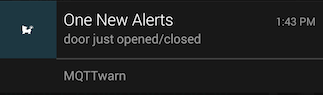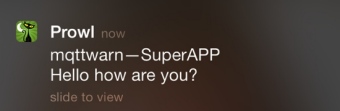To warn, alert, or notify.
This program subscribes to any number of MQTT topics (which may include wildcards) and publishes received payloads to one or more notification services, including support for notifying more than one distinct service for the same message.
For example, you may wish to notify via e-mail and to Pushover of an alarm published as text to the MQTT topic home/monitoring/+.
mqttwarn supports a number of services (listed alphabetically below):
- amqp
- apns
- asterisk
- carbon
- dbus
- dnsupdate
- emoncms
- file
- freeswitch
- gss
- http
- instapush
- irccat
- linuxnotify
- log
- mqtt
- mqttpub
- mysql
- mysql_dynamic
- nma
- nntp
- nsca
- osxnotify
- osxsay
- pastebinpub
- pipe
- prowl
- pushalot
- pushbullet
- pushover
- redispub
- slack
- sqlite
- smtp
- syslog
- twilio
- xbmc
- xmpp
- xively
- zabbix
Notifications are transmitted to the appropriate service via plugins. We provide plugins for the above list of services, and you can easily add your own.
I've written an introductory post, explaining what mqttwarn can be used for.
I recommend you start off with the following simple configuration which will log messages received on the MQTT topic test/+ to a file. Create the following configuration file:
[defaults]
hostname = 'localhost'
port = 1883
; name the service providers you will be using.
launch = file, log
[config:file]
append_newline = True
targets = {
'mylog' : ['/tmp/mqtt.log']
}
[config:log]
targets = {
'info' : [ 'info' ]
}
[test/+]
targets = file:mylog, log:infoNote: the closing brace } of the targets dict must be indented; this is an artifact of ConfigParser.
Launch mqttwarn.py and keep an eye on its log file (mqttwarn.log by default). Publish two messages to the subscribed topic, using
mosquitto_pub -t test/1 -m "Hello"
mosquitto_pub -t test/name -m '{ "name" : "Jane" }'
and our output file /tmp/mqtt.log should contain the payload of both messages:
Hello
{ "name" : "Jane" }Both payloads where copied verbatim to the target.
Stop mqttwarn, and add the following line to the [test/+] section:
format = -->{name}<--What we are configuring mqttwarn to do here, is to try and decode the incoming JSON payload and format the output in such a way as that the JSON name element is copied to the output (surrounded with a bit of sugar to illustrate the fact that we can output whatever text we want).
If you repeat the publish of the second message, you should see the following in your output file /tmp/mqtt.log:
-->Jane<--
Most of the options in the configuration file have sensible defaults, and/or ought to be self-explanatory:
[defaults]
hostname = 'localhost' ; default
port = 1883
username = None
password = None
clientid = 'mqttwarn'
lwt = 'clients/mqttwarn' ; lwt payload is '0' or '1'
skipretained = True
cleansession = False
; logging
logformat = '%(asctime)-15s %(levelname)-5s [%(module)s] %(message)s'
logfile = 'mqttwarn.log'
; one of: CRITICAL, DEBUG, ERROR, INFO, WARN
loglevel = DEBUG
; path to file containing self-defined functions for formatmap, alldata, and datamap
; omit the '.py' extension
functions = 'myfuncs'
; name the service providers you will be using.
launch = file, log, osxnotify, mysql, smtp
; the directory to which we should cd after startup (default: ".")
; the cd is performed before loading service plugins, so it should
; contain a `services/' directory with the required service plugins.
directory = /tmp/
; optional: TLS parameters. (Don't forget to set the port number for
; TLS (probably 8883).
; You will need to set at least `ca_certs' if you want TLS support
; ca_certs: path to the Certificate Authority certificate file (concatenated
; PEM file)
; tls_version: currently either 'tlsv1' or 'sslv3'
; tls_insecure: True or False (False is default): Do or do not verify
; broker's certificate CN
; certfile: path to PEM encode client certificate file
; keyfile: path to PEM encode client private key file
ca_certs = '/path/to/ca-certs.pem'
certfile = '/path/to/client.crt'
keyfile = '/path/to/client.key'
tls_version = 'tlsv1'
tls_insecure = False
The functions option specifies the path to a Python file containing functions you use in formatting or filtering data (see below). Do not specify the .py extension to the path name you configure here.
In the launch option you specify which services (of those available in the services/ directory of mqttwarn) you want to be able to use in target definitions.
Sections called [config:xxx] configure settings for a service xxx. Each of these sections
has a mandatory option called targets, which is a dictionary of target names, each
pointing to an array of "addresses". Address formats depend on the particular service.
There is a special section (optional) for defining a target (or targets) for internal error conditions. Currently there is only one error handled by this logic, broker disconnection.
This allows you to setup a target for receiving errors generated within mqttwarn. The message is handled like any other with an error code passed as the topic and the error details as the message. You can use formatting and transformations as well as filters, just like any other topic.
Below is an example which will log any failover events to an error log, and display them on all XBMC targets:
[failover]
targets = log:error, xbmc
title = mqttwarnAll sections not called [defaults] or [config:xxx] are treated as MQTT topics
to subscribe to. mqttwarn handles each message received on this subscription
by handing it off to one or more service targets.
The section name is the topic name (can be overridden using the topic option). Consider the following example:
[icinga/+/+]
targets = log:info, file:f01, mysql:nagios
[my/special]
targets = mysql:m1, log:infoMQTT messages received at icinga/+/+ will be directed to the three specified targets, whereas messages received at my/special will be stored in a mysql target and will be logged at level "INFO".
If more then one section is matching the topic then message will be handled to targets in all matching sections.
Targets can be also defined as a dictionary containing the pairs of topic and targets. In that case message matching the section can be dispatched in more flexible ways to selected targets. Consider the following example:
[#]
targets = {
'/#': 'file:0',
'/test/#': 'file:1',
'/test/out/#': 'file:2',
'/test/out/+': 'file:3',
'/test/out/+/+': 'file:4',
'/test/out/+/state': 'file:5',
'/test/out/FL_power_consumption/state': [ 'file:6', 'file:7' ],
'/test/out/BR_ambient_power_sensor/state': 'file:8',
}With the message dispatching configuration the message is dispatched to the targets matching the most specific topic. If the message is received at /test/out/FL_power_consumption/state it will be directed to file:6 and file:7 targets only. Message received at /test/out/AR_lamp/state will be directed to file:5, but received at /test/out/AR_lamp/command will go to file:4.
The dispatcher mechanism is always trying to find the most specific match.
It allows to define the wide topic with default targets while some more specific topic can be handled differently. It gives additional flexibility in a message routing.
Each of these sections has a number of optional (O) or mandatory (M)
options:
| Option | M/O | Description |
|---|---|---|
targets |
M | service targets for this SUB |
topic |
O | topic to subscribe to (overrides section name) |
filter |
O | function name to suppress this msg |
datamap |
O | function name parse topic name to dict |
alldata |
O | function to merge topic, and payload with more |
format |
O | function or string format for output |
priority |
O | used by certain targets (see below). May be func() |
title |
O | used by certain targets (see below). May be func() |
image |
O | used by certain targets (see below). May be func() |
template |
O | use Jinja2 template instead of format |
qos |
O | MQTT QoS for subscription (dflt: 0) |
In addition to passing the payload received via MQTT to a service, mqttwarn allows you do do the following:
- Transform payloads on a per/topic basis. For example, you know you'll be receiving JSON, but you want to warn with a nicely formatted message.
- For certain services, you can change the title (or subject) of the outgoing message.
- For certain services, you can change the priority of the outgoing message.
Consider the following JSON payload published to the MQTT broker:
mosquitto_pub -t 'osx/json' -m '{"fruit":"banana", "price": 63, "tst" : "1391779336"}'Using format we can configure mqttwarn to transform that JSON into a different outgoing message which is the text that is actually notified. Part of said format looks like this in the configuration file, and basically specifies that messages published to osx/json should be transformed as on the right-hand side.
format = "I'll have a {fruit} if it costs {price}"(Embedded "\n" are converted to newlines on output.)
The result is:
You associate MQTT topic branches to applications in the configuration file (copy mqttwarn.ini.sample to mqttwarn.ini for use). In other words, you can accomplish, say, following mappings:
- PUBs to
owntracks/jane/iphoneshould be notified via Pushover to John's phone - PUBs to
openhab/temperatureshould be Tweeted - PUBs to
home/monitoring/alert/+should notify Twitter, Mail, and Prowl
See details in the config sample for how to configure this script.
The path to the configuration file (which must be valid Python) is obtained from the MQTTWARNINI environment variable which defaults to mqttwarn.ini in the current directory.
Service plugins are configured in the main mqttwarn.ini file. Each service has a mandatory section named [config:_service_], where service is the name of the service. This section may have some settings which are required for a particular service. One mandatory option is called targets. This defines individual "service points" for a particular service, e.g. different paths for the file service, distinct database tables for mysql, etc.
We term the array for each target an "address list" for the particular service. These may be path names (in the case of the file service), topic names (for outgoing mqtt publishes), hostname/port number combinations for xbmc, etc.
The amqp service basically implements an MQTT to AMQP gateway which is a little bit
overkill as, say, RabbitMQ already has a pretty versatile MQTT plugin. The that as it
may, the configuration is as follows:
[config:amqp]
uri = 'amqp:https://user:password@localhost:5672/'
'test01' : [ 'name_of_exchange', 'routing_key' ],
}The exchange specified in the target configuration must exist prior to using this target.
Requires: Puka (pip install puka)
The apns service interacts with the Apple Push Notification Service (APNS) and
is a bit special (and one of mqttwarn's more complex services) in as much as
it requires an X.509 certificate and a key which are typically available to
developers only.
The following discussion assumes one of these payloads published via MQTT:
{"alert": "Vehicle moved" }{"alert": "Vehicle moved", "custom" : { "tid": "C2" }}In both cases, the message which will be displayed in the notification of the iOS device is "Vehicle moved". The second example depends on the app which receives the notification. This custom data is per/app. This example app uses the custom data to show a button:
This is the configuration we'll discuss.
[defaults]
hostname = 'localhost'
port = 1883
functions = 'myfuncs'
launch = apns
[config:apns]
targets = {
# path to cert in PEM format # key in PEM format
'prod' : ['/path/to/prod.crt', '/path/to/prod.key'],
}
[test/token/+]
targets = apns
alldata = apnsdata()
format = {alert}Certificate and Key files are in PEM format, and the key file must not be password-protected. (The PKCS#12 file you get as a developer can be extracted thusly:
openssl pkcs12 -in apns-CTRL.p12 -nocerts -nodes | openssl rsa > prod.key
openssl pkcs12 -in apns-CTRL.p12 -clcerts -nokeys > xxxx
then copy/paste from xxxx the sandbox or production certificate into prod.crt.)
The myfuncs function apnsdata() extracts the last part of the topic into
apns_token, the hex token for the target device, which is required within the
apns service.
def apnsdata(topic, data, srv=None):
return dict(apns_token = topic.split('/')[-1])A publish to topic test/token/380757b117f15a46dff2bd0be1d57929c34124dacb28d346dedb14d3464325e5
would thus emit the APNS notification to the specified device.
Requires PyAPNs
The carbon service sends a metric to a Carbon-enabled server over TCP.
[config:carbon]
targets = {
'c1' : [ '172.16.153.110', 2003 ],
}
[c/#]
targets = carbon:c1In this configuration, all messages published to c/# would be forwarded to
the Carbon server at the specified IP address and TCP port number.
The topic name is translated into a Carbon metric name by replacing slashes by periods. A timestamp is appended to the message automatically.
For example, publishing this:
mosquitto_pub -t c/temp/arduino -m 12
would result in the value 12 being used as the value for the Carbon metric
c.temp.arduino. The published payload may contain up to three white-space-separated
parts.
- The carbon metric name, dot-separated (e.g.
room.temperature) If this is omitted, the MQTT topic name will be used as described above. - The integer value for the metric
- An integer timestamp (UNIX epoch time) which defaults to "now".
In other words, the following payloads are valid:
15 just the value (metric name will be MQTT topic)
room.living 15 metric name and value
room.living 15 1405014635 metric name, value, and timestamp
The dbus service send a message over the dbus to the user's desktop (only
tested with Gnome3).
[config:dbus]
targets = {
'warn' : [ 'Warning' ],
'note' : [ 'Note' ]
}Requires:
- Python dbus bindings
The dnsupdate service updates an authoritative DNS server via RFC 2136 DNS Updates.
Consider the following configuration:
[config:dnsupdate]
dns_nameserver = '127.0.0.2'
dns_keyname= 'mqttwarn-auth'
dns_keyblob= 'kQNwTJ ... evi2DqP5UA=='
targets = {
#target DNS-Zone DNS domain TTL, type
'temp' : [ 'foo.aa.', 'temperature.foo.aa.', 300, 'TXT' ],
'addr' : [ 'foo.aa.', 'www.foo.aa.', 60, 'A' ],
}
[test/temp]
targets = log:info, dnsupdate:temp
format = Current temperature: {payload}C
[test/a]
targets = log:info, dnsupdate:addr
format = {payload}dns_nameserver is the address of the authoritative server the update should be sent
to via a TCP update. dns_keyname and dns_keyblob are the TSIG key names and base64-representation of the key respectively. These can be created with either of:
ldns-keygen -a hmac-sha256 -b 256 keyname
dnssec-keygen -n HOST -a HMAC-SHA256 -b 256 keyname
where keyname is the name then added to dns_keyname (in this example: mqttwarn-auth).
Supposing a BIND DNS server configured to allow updates, you would then configure it as follows:
key "mqttwarn-auth" {
algorithm hmac-sha256;
secret "kQNwTJ ... evi2DqP5UA==";
};
...
zone "foo.aa" in {
type master;
file "keytest/foo.aa";
update-policy {
grant mqttwarn-auth. zonesub ANY;
};
};
For the test/temp topic, a pub and the resulting DNS query:
$ mosquitto_pub -t test/temp -m 42'
$ dig @127.0.0.2 +noall +answer temperature.foo.aa txt
temperature.foo.aa. 300 IN TXT "Current temperature: 42C"
The test/a topic expects an address:
$ mosquitto_pub -t test/a -m 172.16.153.44
$ dig @127.0.0.2 +short www.foo.aa
172.16.153.44
Ensure you watch both mqttwarn's logfile as well as the log of your authoritative name server which will show you what's going on:
client 127.0.0.2#52786/key mqttwarn-auth: view internal: updating zone 'foo.aa/IN': adding an RR at 'www.foo.aa' A 172.16.153.44
Requires:
The emoncms service sends a numerical payload to an EmonCMS instance. EmonCMS is a powerful open-source web-app for processing, logging and visualising energy, temperature and other environmental data.
The web-app can run locally or you can upload your readings to their server for viewing and monitoring via your own login (note this is likely to become a paid service in the medium term). See https://emoncms.org for details on installing and configuring your own instance.
By specifying the node id and input name in the mqttwarn target (see the ini example below) you can split different feeds into different nodes, and give each one a human readable name to identify them in EmonCMS.
[config:emoncms]
url = <url of emoncms server e.g. https://localhost/emoncms or https://emoncms.org/emoncms>
apikey = <apikey generated by the emoncms server>
timeout = 5
targets = {
'usage' : [ 1, 'usage' ], # [ <nodeid>, <name> ]
'solar' : [ 1, 'solar' ]
}The file service can be used for logging incoming topics, archiving, etc. Each message is written to a path specified in the targets list. Note that files are opened for appending and then closed on each notification.
Supposing we wish to archive all incoming messages to the branch arch/# to a file /data/arch, we could configure the following:
[config:file]
append_newline = True
targets = {
'log-me' : ['/data/arch']
}The freeswitch service will make a VOIP call to the number specified in your target and 'speak' the message using the Google Translate API. Each target includes the gateway to use as well as the number/extension to call, so you can make internal calls direct to an extension, or call any external number using your external gateway.
In order to use this service you must enable the XML RPC API in Freeswitch - see instructions here.
Some of you may be paranoid and not like the idea of sending your announcements to Google for translation, but this was the quickest, easiest form of TTS I could find. If anyone has any better suggestions I would be more than happy to have a look.
[config:freeswitch]
host = 'localhost'
port = 8050
username = 'freeswitch'
password = '<xml_rpc_password>'
targets = {
'mobile' : ['sofia/gateway/domain/', '0123456789']
}Note: only the first 100 chars of the message will be announced since this is the max length supported by the Google Translate API.
Requires
- Freeswitch
- Internet connection for Google Translate API
The asterisk service will make a VOIP conference between the number and the extension (in defined context). Also it sends the message as variable to the extension, so you can 'speak' to it. Configuration is similar as with the freeswitch service, but in service uses Asterisk Manager Interface (AMI).
The plugin author strongly recommends you use AMI only in trusted networks.
[config:asterisk]
host = 'localhost'
port = 5038
username = 'mqttwarn'
password = '<AMI password>'
extension = 2222
context = 'default'
targets = {
'user' : ['SIP/avaya/', '0123456789']
}Requires
- Asterisk with configured AMI interface (manager.conf)
- pyst2 - powerful Python abstraction of the various Asterisk APIs (pip install pyst2)
The gss service interacts directly with a Google Docs Spreadsheet. Each message can be written to a row in a selected worksheet.
Each target has two parameters:
- The spreadsheet key. This is directly obtainable from the url of the open sheet.
- The worksheet id. By default the first sheets id is 'od6'
[config:gss]
username = [email protected]
password = yourpassword
targets = {
# spreadsheet_key # worksheet_id
'test': [ 'xxxxxxxxxxxxxxxxxxxxxxxxxxxxxxxxxxxxxxxxxxxx', 'od6']
}Example:
mosquitto_pub -t nn/ohoh -m '{"username": "jan", "device":"phone", "lat": "-33.8746097", "lon": "18.6292892", "batt": "94"}'
turns into
Note: It is important that the top row into your blank spreadsheet has column headings that correspond the values that represent your dictionary keys. If these column headers are not available, you will most likely see an error like this:
gdata.service.RequestError: {'status': 400, 'body': 'We're sorry, a server error occurred. Please wait a bit and try reloading your spreadsheet.', 'reason': 'Bad Request'}
Requires:
The http service allows GET and POST requests to an HTTP service.
Each target has four parameters:
- The HTTP method (one of
getorpost) - The URL, which is transformed if possible (transformation errors are ignored)
Noneor a dict of parameters. Each individual parameter value is transformed.Noneor a list of username/password e.g.( 'username', 'password')
[config:http]
timeout = 60
targets = {
#method #URL # query params or None # list auth
'get1' : [ "get", "https://example.org?", { 'q': '{name}', 'isod' : '{_dtiso}', 'xx': 'yy' }, ('username', 'password') ],
'post1 : [ "post", "https://example.net", { 'q': '{name}', 'isod' : '{_dtiso}', 'xx': 'yy' }, None ]
}Note that transforms in parameters must be quoted strings:
- Wrong:
'q' : {name} - Correct:
'q' : '{name}'
As a special case, if the quoted parameter starts with an @ character (e.g.
'@name', it will not be formatted via .format(); instead, name is taken
directly from the transformation data.
This service is for Instapush, an app for both IOS and Android, which provides free instant notifications.
You should first create an application and respective event following the tutorial.
Afterward you will find your Application ID and Application Secret in the "Basic Info" of your application.
Each target corresponds to an event in your instapush application, you can define as many trackers as you wish as long as it's a JSON object.
for the ini example I've setup:
| Field | Value |
|---|---|
Event title |
alerts |
Trackers |
object, action |
Push Message |
{object} just {action} |
[config:instapush]
appid = '12345abc123456'
appsecret = '1234567890abcd123456789abcdef123456789'
targets = {
# event # trackers
'notify' : [ 'alerts', {"object":"door", "action":"opened/closed"}]
}Note: if your "targets" has a list with only 1 element, that will be considered the "event" and the "trackers" will be the mqtt payload
The irccat target fires a message off to a listening irccat which has a connection open on one or more IRC channels.
Each target has to be configured with the address, TCP port and channel name of the particular irccat it should target.
[config:irccat]
targets = {
# address port channel
'chan1': [ '127.0.0.1', 12345, '#testchan1' ],
}| Topic option | M/O | Description |
|---|---|---|
priority |
O | Colour: 0=black, 1=green, 2=red |
The priority field can be used to indicate a message colour.
The linuxnotify service is used to display notifications on a running desktop
environment (only tested with Gnome3).
[config:linuxnotify]
targets = {
'warn' : [ 'Warning' ]
}Requires:
- gobject-introspection Python bindings
The log service allows us to use the logging system in use by mqttwarn
proper, i.e. messages directed at log will land in mqttwarn's log file.
[config:log]
targets = {
'info' : [ 'info' ],
'warn' : [ 'warn' ],
'crit' : [ 'crit' ],
'error' : [ 'error' ]
}The mqtt service fires off a publish on a topic, creating a new connection
to the configured broker for each message.
Consider the following configuration snippets:
[config:mqtt]
hostname = 'localhost'
port = 1883
qos = 0
retain = False
username = "jane"
password = "secret"
targets = {
'o1' : [ 'out/food' ],
'o2' : [ 'out/fruit/{fruit}' ],
'm2' : [ 'sometopic', 'specialmq.ini' ],
}
[in/a1]
targets = mqtt:o1, mqtt:o2
format = u'Since when does a {fruit} cost {price}?'The topicmap specifies we should subscribe to in/a1 and republish to two
MQTT targets. The second target (mqtt:o2) has a topic branch with a variable
in it which is to be interpolated ({fruit}).
These are the results for appropriate publishes:
$ mosquitto_pub -t 'in/a1' -m '{"fruit":"pineapple", "price": 131, "tst" : "1391779336"}'
in/a1 {"fruit":"pineapple", "price": 131, "tst" : "1391779336"}
out/food Since when does a pineapple cost 131?
out/fruit/pineapple Since when does a pineapple cost 131?
$ mosquitto_pub -t 'in/a1' -m 'temperature: 12'
in/a1 temperature: 12
out/food temperature: 12
out/fruit/{fruit} temperature: 12
In the first case, the JSON payload was decoded and the fruit variable could be interpolated into the topic name of the outgoing publish, whereas the latter shows the outgoing topic branch without interpolated values, because they simply didn't exist in the original incoming payload.
The optional second value in the topic map (specialmq.ini in the example above)
specifies the name of an INI-type file with parameters which override the basic
configuration of this service. Assume most of your MQTT targets go to localhost,
but you want one target to be configured to address a distinct MQTT broker. Create
an INI file with any name you desire and specify that as the optional second parameter:
[defaults]
hostname= 10.0.12.1
port= 1884
client_id = blub01
qos = 1
retain = False
[auth]
username = jjolie
password = seecret
[tls]
ca_certs = foobar.crt
;certfile = xxx.crt
;keyfile = xxx.key
tls_version = tlsv1
;ciphers = xxxxx xxThis shows the currently full configuration possible. Global values from the
mqtt service override those not specified here. Also, if you don't need
authentication (auth) or (tls) you may omit those sections. (The defaults
section must exist.)
This service publishes a message to the broker mqttwarn is connected to. (To
publish a message to a different broker, see mqtt.)
Each target requires a topic name, the desired qos and a retain flag.
[config:mqttpub]
targets = {
# topic qos retain
'mout1' : [ 'mout/1', 0, False ],
'special' : [ 'some/{device}', 0, False ],
}If the outgoing topic name contains transformation strings (e.g. out/some/{temp})
values are interpolated accordingly. Should this not be possible, e.g. because a
string isn't available in the data, the message is not published.
The MySQL plugin is one of the most complicated to set up. It requires the following configuration:
[config:mysql]
host = 'localhost'
port = 3306
user = 'jane'
pass = 'secret'
dbname = 'test'
targets = {
# tablename #fallbackcolumn
'm2' : [ 'names', 'full' ]
}Suppose we create the following table for the target specified above:
CREATE TABLE names (id INTEGER, name VARCHAR(25));
and publish this JSON payload:
mosquitto_pub -t my/2 -m '{ "name" : "Jane Jolie", "id" : 90, "number" : 17 }'
This will result in the two columns id and name being populated:
+------+------------+
| id | name |
+------+------------+
| 90 | Jane Jolie |
+------+------------+The target contains a so-called fallback column into which mqttwarn adds the "rest of" the payload for all columns not targetted with JSON data. I'll now add our fallback column to the schema:
ALTER TABLE names ADD full TEXT;Publishing the same payload again, will insert this row into the table:
+------+------------+-----------------------------------------------------+
| id | name | full |
+------+------------+-----------------------------------------------------+
| 90 | Jane Jolie | NULL |
| 90 | Jane Jolie | { "name" : "Jane Jolie", "id" : 90, "number" : 17 } |
+------+------------+-----------------------------------------------------+As you can imagine, if we add a number column to the table, it too will be
correctly populated with the value 17.
The payload of messages which do not contain valid JSON will be coped verbatim to the fallback column:
+------+------+-------------+--------+
| id | name | full | number |
+------+------+-------------+--------+
| NULL | NULL | I love MQTT | NULL |
+------+------+-------------+--------+You can add columns with the names of the built-in transformation types (e.g. _dthhmmss, see below)
to have those values stored automatically.
Similar to the MySQL plugin but tables and columns are created dynamically as needed. The name of the table is composed from the topic, replacing the dash separator with underscores. As an example, the topic device/laptop/tracksresults in the creation of a table named device_laptop_tracks.
The message will be processed and each JSON field will be stored in a different column. The columns of each table (and the table itself) are created when the first message is published to the topic. The configuration allows to specify the fields to ignore. These will not be stored in the database.
As an example, by publishing this JSON payload:
mosquitto_pub -t my/2 -m '{ "name" : "Jane Jolie", "id" : 90, "number" : 17 }'
A table named my_2 will be created on the fly with the following structure and content (the table name is derived from the MQTT topic, but slashes are replaced by underscores):
+------+------------+--------+-------------------------------------------------------+
| id | name | number | payload |
+------+------------+--------+-------------------------------------------------------+
| 90 | Jane Jolie | 17 | '{ "name" : "Jane Jolie", "id" : 90, "number" : 17 }' |
+------+------------+--------+-------------------------------------------------------+Please note that by default, the information is always stored in a duplicated form: each field, and all fields together as sent. If you can use the field ignore capability (see below) to disable this behaviour. Actually, lots of other fields (created by mqttwarn) may be present. Adjust your configuration as required.
An index table, containing a timestamp and the name of the topic, will keep track of the latest update to the remaining tables. The name of the index table can be specified in the configuration, and must be created manually. The following statements create an index table named ```index_table_name``:
CREATE TABLE `index_table_name` (
`topic` text NOT NULL,
`ts` timestamp NOT NULL DEFAULT CURRENT_TIMESTAMP ON UPDATE CURRENT_TIMESTAMP,
PRIMARY KEY `topic` (`topic`(128))
);
This module requires the following configuration to be present in the configuration file:
[config:mysql_dynamic]
host = 'localhost'
port = 3306
user = 'dbusername'
pass = 'dbpassword'
dbname = 'database'
index = 'index_table_name'
targets = {
# target to use: [ list of fields to ignore and not store ]
'target_name' : ['field1', 'field2','field3' ]
}Requires:
Limitations:
At this point, if the payload format changes, the tables are not modified and data may fail to be stored. Also, there is no fallback table or column like the case of the MySQL plugin.
The nma service uses NMA (Notify My Android)
to delivery notifications from mqttwarn to your Android device.
[config:nma]
targets = {
# api key app event
'myapp' : [ 'xxxxxxxxxxxxxxxxxxxxxxxxxxxxxxxxxxxxxxxxxxxxxxxx', "Nagios", "Phone call" ]
}| Topic option | M/O | Description |
|---|---|---|
priority |
O | priority. (dflt: 0) |
Requires:
- A Notify My Android(NMA) account
- pynma. You don't have to install this -- just copy
pynma.pyto the mqttwarn directory.
The nntp target is used to post articles to an NNTP news server on a particular newsgroup.
[config:nntp]
server = t1.prox
port = 119
; username = "[email protected]"
; password = "secret"
targets = {
# from_hdr newsgroup
'aa' : [ 'Me and I <[email protected]>', 'jp.aa' ],
}Each target's configuration includes the value given to the From: header as well as
a single newsgroup to which the article is posted.
| Topic option | M/O | Description |
|---|---|---|
title |
O | The post's subject (dflt: mqttwarn) |
Example:
mosquitto_pub -t nn/ohoh -m '{"name":"Jane Jolie","number":47, "id":91}'
turns into
Path: t1.prox!t1.prox!not-for-mail
Content-Type: text/plain; charset="us-ascii"
MIME-Version: 1.0
Content-Transfer-Encoding: 7bit
From: Me and I <[email protected]>
Subject: Hi there Jane Jolie
Newsgroups: jp.aa
Date: Wed, 26 Mar 2014 22:41:25 -0000
User-Agent: mqttwarn
Lines: 1
Message-ID: <[email protected]>
Jane Jolie: 47 => 13:41
The nsca target is used to submit passive Nagios/Icinga checks to an NSCA daemon.
Consider the following Icinga service description which configures a passive service:
define service{
use generic-service
host_name localhost
service_description Current temp via MQTT
active_checks_enabled 0
passive_checks_enabled 1
check_freshness 0
check_command check_dummy!1
}
with the following target definition in mqttwarn.py
[config:nsca]
nsca_host = '172.16.153.112'
targets = {
# Nagios host_name, Nagios service_description,
'temp' : [ 'localhost', 'Current temp via MQTT' ],
}
[arduino/temp]
targets = nsca:temp
; OK = 0, WARNING = 1, CRITICAL = 2, UNKNOWN = 3
priority = check_temperature()
format = Current temperature: {temp}CAlso, consider the following PUB via MQTT:
mosquitto_pub -t arduino/temp -m '{"temp": 20}'
Using a transformation function for priority to decide on the status to be sent to Nagios/Icinga, we obtain the following:
| Topic option | M/O | Description |
|---|---|---|
priority |
O | Nagios/Icinga status. (dflt: 0) |
The transformation function I've defined as follows:
def check_temperature(data):
'''Calculate Nagios/Icinga warning status'''
OK = 0
WARNING = 1
CRITICAL = 2
UNKNOWN = 3
if type(data) == dict:
if 'temp' in data:
temp = int(data['temp'])
if temp < 20:
return OK
if temp < 25:
return WARNING
return CRITICAL
return UNKNOWNRequires:
- pynsca, but you don't have to install that; it suffices if you drop
pynsca.pyalongsidemqttwarn.py(i.e. in the same directory)
- Requires Mac ;-) and pync which uses the binary terminal-notifier created by Eloy Durán. Note: upon first launch,
pyncwill download and extracthttps://github.com/downloads/alloy/terminal-notifier/terminal-notifier_1.4.2.zipinto a directoryvendor/.
| Topic option | M/O | Description |
|---|---|---|
title |
O | application title (dflt: topic name) |
The osxsay target alerts you on your Mac (warning: requires a Mac :-) with a spoken voice.
It pipes the message (which is hopefully text only) to the say(1) utility. You can configure
any number of different targets, each with a different voice (See say -v ? for a list of allowed
voice names.)
[config:osxsay]
targets = {
# voice (see say(1) or `say -v ?`)
'victoria' : [ 'Victoria' ],
'alex' : [ 'Alex' ],
}[say/warn]
targets = osxsay:victoria[say/alert]
targets = osxsay:alex- Note: this requires your speakers be enabled and can be a pain for co-workers or family members, and we can't show you a screen shot...
The pastebinpub service is publishing messages to Pastebin.
Note: Be careful what you post on this target, it could be public. If you are not a paying customer of Pastebin you are limited to 25 unlisted and 10 private pastes.
[config:pastebinpub]
targets = {
'warn' : [ 'api_dev_key', # API dev key
'username', # Username
'password', # Password
1, # Privacy level
'1H' # Expire
]
}Requires:
- An account at Pastebin
- Python bindings for the Pastebin API
You don't have to install this -- simply copy
pastebin.pyto the mqttwarn directory.curl -O https://raw.githubusercontent.com/Morrolan/PastebinAPI/master/pastebin.py
The pipe target launches the specified program and its arguments and pipes the
(possibly formatted) message to the program's stdin. If the message doesn't have
a training newline (\n), mqttwarn appends one.
[config:pipe]
targets = {
# argv0 .....
'wc' : [ 'wc', '-l' ]
}Note, that for each message targetted to the pipe service, a new process is
spawned (fork/exec), so it is quite "expensive".
This service is for Prowl. Each target requires an application key and an application name.
[config:prowl]
targets = {
# application key # app name
'pjpm' : [ 'xxxxxxxxxxxxxxxxxxxxxxxxxxxxxxxxxxxxxxxx', 'SuperAPP' ]
}| Topic option | M/O | Description |
|---|---|---|
title |
O | application title (dflt: mqttwarn) |
priority |
O | priority. (dflt: 0) |
Requires:
This service is for pushalot, which is a notifier app for Windows Phone and Windows8.
It requires an Authorization token, which you can generate after creating an account at pushalot.com We can then use that to configure the target definition:
[config:pushalot]
targets = {
# Authorization token
'info' : ['xxxxxxxxxxxxxxxxxxxxxxx'],
'warn' : ['xxxxxxxxxxxxxxxxxxxxxxx']
}| Topic option | M/O | Description |
|---|---|---|
title |
O | application title (dflt: mqttwarn) |
Requires:
- a pushalot account with Authorization token
This service is for PushBullet, an app for Android along with an extension for Chrome, which allows notes, links, pictures, addresses and files to be sent between devices.
You can get your API key from here after
signing up for a PushBullet account. You will also need the device ID to push
the notifications to. To obtain this you need to follow the instructions at
pyPushBullet and run
./pushbullet_cmd.py YOUR_API_KEY_HERE getdevices.
[config:pushbullet]
targets = {
# API KEY device ID
'warnme' : [ 'xxxxxxxxxxxxxxxxxxxxxxx', 'yyyyyy' ]
}| Topic option | M/O | Description |
|---|---|---|
title |
O | application title (dflt: mqttwarn) |
Requires:
- a Pushbullet account with API key
- pyPushBullet. You don't have to install this -- simply copy
pushbullet.pyto the mqttwarn directory.
This service is for Pushover, an app for iOS and Android. In order to receive pushover notifications you need what is called a user key and one or more application keys which you configure in the targets definition:
[config:pushover]
callback = None
targets = {
'nagios' : ['userkey1', 'appkey1', 'sound1'],
'alerts' : ['userkey2', 'appkey2'],
'tracking' : ['userkey1', 'appkey2', 'sound3'],
'extraphone' : ['userkey2', 'appkey3']
}This defines four targets (nagios, alerts, etc.) which are directed to the
configured user key and app key combinations. This in turn enables you to
notify, say, one or more of your devices as well as one for your spouse. As you
can see in the example, you can even specify an optional sound to be played for
the individual users. For a list of available sounds see the Pushover API List.
NOTE: callback is an optional URL for pushover to ack messages.
| Topic option | M/O | Description |
|---|---|---|
title |
O | application title (dflt: pushover dflt) |
priority |
O | priority. (dflt: pushover setting) |
Requires:
- a pushover.net account
The redispub plugin publishes to a Redis channel.
[config:redispub]
host = 'localhost'
port = 6379
targets = {
'r1' : [ 'channel-1' ]
}Requires:
The slack plugin posts messages to channels in or users of the slack.com service. The configuration of this service requires an API token obtaininable there.
[config:slack]
token = 'xxxx-1234567890-1234567890-1234567890-1234a1'
targets = {
# #channel/@user username, icon
'jpmens' : [ '@jpmens', "Alerter", ':door:' ],
'general' : [ '#general', "mqttwarn", ':syringe:' ],
}Each target defines the name of an existing channel (#channelname) or a user (@username) to be
addressed, the name of the sending user as well as an emoji icon to use.
This plugin requires Python slacker.
The sqlite plugin creates a table in the database file specified in the targets,
and creates a schema with a single column called payload of type TEXT. mqttwarn
commits messages routed to such a target immediately.
[config:sqlite]
targets = {
#path #tablename
'demotable' : [ '/tmp/m.db', 'mqttwarn' ]
}The smtp service basically implements an MQTT to SMTP gateway which needs
configuration.
[config:smtp]
server = 'localhost:25'
sender = "MQTTwarn <jpm@localhost>"
username = None
password = None
starttls = False
targets = {
'localj' : [ 'jpm@localhost' ],
'special' : [ 'ben@gmail', '[email protected]' ]
}Targets may contain more than one recipient, in which case all specified recipients get the message.
| Topic option | M/O | Description |
|---|---|---|
title |
O | e-mail subject. (dflt: mqttwarn notification) |
The syslog service transfers MQTT messages to a local syslog server.
[config:syslog]
targets = {
# facility option
'user' : ['user', 'pid'],
'kernel' : ['kernel', 'pid']
}| Topic option | M/O | Description |
|---|---|---|
title |
O | application title (dflt: mqttwarn) |
priority |
O | log level (dflt: -1) |
Where priority can be between -2 and 5 and maps to syslog levels by;
| Priority | Syslog Log Level |
|---|---|
| -2 | LOG_DEBUG |
| -1 | LOG_INFO |
| 0 | LOG_NOTICE |
| 1 | LOG_WARNING |
| 2 | LOG_ERR |
| 3 | LOG_CRIT |
| 4 | LOG_ALERT |
| 5 | LOG_EMERG |
Apr 22 12:42:42 mqttest019 mqttwarn[9484]: Disk utilization: 94%
[config:twilio]
targets = {
# Account SID Auth Token from to
'hola' : [ 'ACXXXXXXXXXXXXXXXXX', 'YYYYYYYYYYYYYYYYYY', "+15105551234", "+12125551234" ]
}Requires:
- a Twilio account
- twilio-python
Notification of one or more Twitter accounts requires setting up an application at apps.twitter.com. For each Twitter account, you need four (4) bits which are named as shown below.
Upon configuring this service's targets, make sure the four (4) elements of the list are in the order specified!
[config:twitter]
targets = {
'janejol' : [ 'vvvvvvvvvvvvvvvvvvvvvv', # consumer_key
'wwwwwwwwwwwwwwwwwwwwwwwwwwwwwwwwwwwwwwwwww', # consumer_secret
'xxxxxxxxxxxxxxxxxxxxxxxxxxxxxxxxxxxxxxxxxxxxxxxxxx', # access_token_key
'zzzzzzzzzzzzzzzzzzzzzzzzzzzzzzzzzzzzzzzzzz' # access_token_secret
]
}Requires:
- A Twitter account
- app keys for Twitter, from apps.twitter.com
- python-twitter
This service allows for on-screen notification popups on XBMC instances. Each target requires the address and port of the XBMC instance (:), and an optional username and password if authentication is required.
[config:xbmc]
targets = {
# host:port, [user], [password]
'living_with_auth' : [ '192.168.1.40:8080', 'xbmc', 'xbmc' ],
'bedroom_no_auth' : [ '192.168.1.41:8080' ] }
}| Topic option | M/O | Description |
|---|---|---|
title |
O | notification title |
image |
O | notification image url (example) |
The xmpp service sends notification to one or more XMPP
(Jabber) recipients.
[config:xmpp]
sender = '[email protected]'
password = 'Password for sender'
targets = {
'admin' : [ '[email protected]', '[email protected]' ]
}Targets may contain more than one recipient, in which case all specified recipients get the message.
Requires:
- XMPP (Jabber) accounts (at least one for the sender and one for the recipient)
- xmpppy
The xively service can send a subset of your data to Xively per defined feedid.
[config:xively]
apikey = '1234567890abcdefghiklmnopqrstuvwxyz'
targets = {
# feedid : [ 'datastream1', 'datastream2']
'1234567' : [ 'temperature', 'waterlevel' ],
'7654321' : [ 'dataItemA' ]
}Publishing the following JSON message will add a datapoint to the temperature and
waterlevel channel of your xively feed 1234567 (humidity will be ignored,
as it's not defined in the xively
configuration above):
mosquitto_pub -t "osx/json" -m '{"temperature":15,"waterlevel":100,"humidity":35}'
Requires:
- Xively account with an already existing Feed
- xively-python - pip install xively-python
The zabbix service serves two purposes:
- it can create a Zabbix host on-the-fly via Low-level Discovery (LLD)
- it can send an item/value pair to a Zabbix trapper
The target and topic configuration look like this:
[config:zabbix]
targets = {
# Trapper address port
't1' : [ '172.16.153.110', 10051 ],
}
[zabbix/clients/+]
alldata = ZabbixData()
targets = zabbix:t1
[zabbix/item/#]
alldata = ZabbixData()
targets = zabbix:t1A transformation function in alldata is required to extract the client's name
from the topic, and for #1, to define a "host alive" item key in Zabbix.
# If the topic begins with zabbix/clients we have a host going up or down
# e.g. "zabbix/clients/jog03" -> "jog03"
# extract client name (3rd part of topic)
# set status key (e.g. 'host.up') to publish 1/0 on it (e.g during LWT)
#
# if the topic starts with zabbix/item we have an item/value for the host
# e.g. "zabbix/item/jog03/time.stamp" -> "jog03"
# extract client name (3rd part of topic)
#
def ZabbixData(topic, data, srv=None):
client = 'unknown'
key = None
status_key = None
parts = topic.split('/')
client = parts[2]
if topic.startswith('zabbix/clients/'):
status_key = 'host.up'
if topic.startswith('zabbix/item/'):
key = parts[3]
return dict(client=client, key=key, status_key=status_key)Creating new plugins is rather easy, and I recommend you take the file plugin
and start from that.
Plugins are invoked with two arguments (srv and item). srv is an object
with some helper functions, and item a dict which contains information on the message
which is to be handled by the plugin. item contains the following elements:
item = {
'service' : 'string', # name of handling service (`twitter`, `file`, ..)
'target' : 'string', # name of target (`o1`, `janejol`) in service
'addrs' : <list>, # list of addresses from SERVICE_targets
'config' : dict, # None or dict from SERVICE_config {}
'topic' : 'string', # incoming topic branch name
'payload' : <payload> # raw message payload
'message' : 'string', # formatted message (if no format string then = payload)
'data' : None, # dict with transformation data
'title' : 'mqttwarn', # possible title from title{}
'priority' : 0, # possible priority from priority{}
}mqttwarn can transform an incoming message before passing it to a plugin service.
On each message, mqttwarn attempts to decode the incoming payload from JSON. If
this is possible, a dict with transformation data is made available to the
service plugins as item.data.
This transformation data is initially set up with some built-in values, in addition
to those decoded from the incoming JSON payload. The following built-in variables
are defined in item.data:
{
'topic' : topic name
'payload' : topic payload
'_dtepoch' : epoch time # 1392628581
'_dtiso' : ISO date (UTC) # 2014-02-17T10:38:43.910691Z
'_dthhmm' : timestamp HH:MM (local) # 10:16
'_dthhmmss' : timestamp HH:MM:SS (local) # 10:16:21
}Any of these values can be used in format to create custom outgoing
messages.
format = I'll have a {fruit} if it costs {price} at {_dthhmm}Consider the following configuration snippet in addition to the configuration
of the mqtt service shown above:
def lookup_data(data, srv=None):
if type(data) == dict and 'fruit' in data:
return "Ananas"
return NoneThen, in the section defining the topic we listen on:
...
[test/topic]
#format = Since when does a {fruit} cost {price}?
format = lookup_data()We've replaced the formatmap entry for the topic by a function which you
define within the functions file you configure as functions in mqttwarn.ini configuration file. These functions
are invoked with decoded JSON data passed to them as a dict. The string returned
by the function returned string replaces the outgoing message:
in/a1 {"fruit":"pineapple", "price": 131, "tst" : "1391779336"}
out/food Ananas
out/fruit/pineapple Ananas
If a function operating on a message (i.e. within format =) returns None or an empty string, the target notification is suppressed.
The optional srv is an object with some helper functions. In particular, these allow us to use mqttwarn's logging and MQTT publish functions, as in this example:
def p01Format(data, srv):
s = "p01-HOLA"
srv.logging.info("+++++++++++ HUHU")
srv.mqttc.publish("p01/RESPonse", s, qos=0, retain=False)
return sBe advised that if you MQTT publish back to the same topic which triggerred the invocation of your function, you'll create an endless loop.
An MQTT topic branch name contains information you may want to use in transformations. As a rather extreme example, consider the OwnTracks program (the artist formerly known as MQTTitude).
When an OwnTracks device detects a change of a configured waypoint or geo-fence (a region monitoring a user can set up on the device), it emits a JSON payload which looks like this, on a topic name consisting of owntracks/_username_/_deviceid_:
owntracks/jane/phone -m '{"_type": "location", "lat": "52.4770352" .. "desc": "Home", "event": "leave"}'
In order to be able to obtain the username (jane) and her device name (phone) for use
in transformations (see previous section), we would ideally want to parse the MQTT topic name and add that to the item data our plugins obtain. Yes, we can.
An optional topicdatamap in our configuration file, defines the name of a function we provide, also in the configuration file, which accomplishes that.
[owntracks/jane/phone]
datamap = OwnTracksTopicDataMap()This specifies that when a message for the defined topic owntracks/jane/phone is processed, our function OwnTracksTopicDataMap() should be invoked to parse that. (As usual, topic names may contain MQTT wildcards.)
The function we define to do that is:
def OwnTracksTopicDataMap(topic):
if type(topic) == str:
try:
# owntracks/username/device
parts = topic.split('/')
username = parts[1]
deviceid = parts[2]
except:
deviceid = 'unknown'
username = 'unknown'
return dict(username=username, device=deviceid)
return NoneThe returned dict is merged into the transformation data, i.e. it is made available to plugins and to transformation rules (format). If we then create the following rule
format = {username}: {event} => {desc}the above PUBlish will be transformed into
jane: leave => Home
The optional alldata function you write and configure on a per/topic basis, is
passed the message topic, its data and an optional srv object. This function
should return a dict (or None) of data which is merged into the whole
list of transformation data. This expands on the two other transformation functions
to make topic and the message's payload available simultaneously.
A notification can be filtered (or supressed) using a custom function.
An optional filter in our configuration file, defines the name of a function we provide, also in the configuration file, which accomplishes that.
filter = owntracks_filter()This specifies that when a message for the defined topic owntracks/jane/phone is processed, our function owntracks_filter() should be invoked to parse that. The filter function should return True if the message should be suppressed, or False if the message should be processed. (As usual, topic names may contain MQTT wildcards.)
The function we define to do that is:
def owntracks_filter(topic, message):
return message.find('event') == -1This filter will suppress any messages that do not contain the event token.
Instead of formatting output with the format specification as described above,
mqttwarn has provision for rendering the output message from Jinja2 templates,
probably particularly interesting for the smtp or nntp and file targets.
Consider the following example topic configuration, where we illustrate using
a template instead of format (which is commented out).
[nn/+]
targets = nntp:jpaa
; format = {name}: {number} => {_dthhmm}
template = demo.j2mqttwarn loads Jinja2 templates from the templates/ directory relative to the
configured directory. Assuming we have the following content in the file
templates/demo.j2
{#
this is a comment
in Jinja2
See https://jinja.pocoo.org/docs/templates/ for information
on Jinja2 templates.
#}
{% set upname = name | upper %}
{% set width = 60 %}
{% for n in range(0, width) %}-{% endfor %}
Name.................: {{ upname }}
Number...............: {{ number }}
Timestamp............: {{ _dthhmm }}
Original payload.....: {{ payload }}could produce the following message, on any target which uses this configuration.
------------------------------------------------------------
Name.................: JANE JOLIE
Number...............: 47
Timestamp............: 19:15
Original payload.....: {"name":"Jane Jolie","number":47, "id":91}
One of the template variables you may be interested in is called {{ payload }}; this
carries the original MQTT message in it. Also, if the payload was JSON, those are
available also (as shown in the above example), together with all the other
transformation data.
If the template cannot be rendered, say, it contains a Jinja2 error or the template file cannot be found, etc., the original raw message is used in lieu on output.
As mentioned already, we think this is useful for targets which expect a certain
amount of text (file, smtp, and nntp come to mind).
Use of this feature requires Jinja2, but you don't have to install it if you don't need templating.
mqttwarn can use functions you define in the file specified [defaults] section
to periodically do whatever you want, for example, publish an MQTT message. There
are two things you have to do:
- Create the function
- Configure mqttwarn to use that function and specify the interval in seconds
Assume we have the following custom function defined:
def pinger(srv=None):
srv.mqttc.publish("pt/PINGER", "Hello from mqttwarn!", qos=0)We configure this function to run every, say, 10 seconds, in the mqttwarn.ini,
in the [cron] section:
[cron]
pinger = 10.5Each keyword in the [cron] section specifies the name of one of your custom
functions, and its float value is an interval in seconds after which your
custom function (pinger() in this case) is invoked. Your function has access
to the srv object (which was described earlier).
Function names are to be specified in lower-case characters.
This section contains some examples of how mqttwarn can be used with some more complex configurations.
By subscribing to your OwnTracks topic and adding the following custom filter you can get mqttwarn to send notifications when your phone battery gets below a certain level;
def owntracks_battfilter(topic, message):
data = dict(json.loads(message).items())
if data['batt'] is not None:
return int(data['batt']) > 20
return TrueNow simply add your choice of target(s) to the topic's section and a nice format string and you are done;
[owntracks/#]
targets = pushover, xbmc
filter = owntracks_battfilter()
format = My phone battery is getting low ({batt}%)!Assuming we get, from an Arduino, say, a single numerical value in the payload of an MQTT message, we want to generate JSON with some additional fields. Using a Jinja2 template for the task, does exactly what we need:
The following target configuration invokes the template:
[arduino/temp]
targets = log:info, http:graylog2
template = temp2json.jsonThe Jinja2 template looks like this:
{#
We expect a single numeric temperature value in `payload'
Return JSON suitable for Graylog2 (requires host and short_message)
Define a data structure in Jinja2 and return it as a JSON string.
Note how transformation data (produced within mqttwarn) is used:
the variables `_dtiso' and `payload' contain a timestamp and our
payload respectively.
#}
{% set data = {
'host' : topic,
'short_message' : "Heat " + payload,
'tst' : _dtiso,
'temperature' : payload,
'woohooo' : 17,
}
%}
{{ data | jsonify }}and an example JSON string returned by that template is then passed to our configured targets thusly:
"host": "arduino/temp", "woohooo": 17, "tst": "2014-04-13T09:25:46.247150Z", "temperature": "22", "short_message": "Heat 22"}You'll need at least the following components:
- Python 2.x (tested with 2.6 and 2.7)
- An MQTT broker (e.g. Mosquitto)
- The Paho Python module:
pip install paho-mqtt
"MQTT" is a trademark of the OASIS open standards consortium, which publishes the MQTT specifications.
- Clone this repository into a fresh directory.
- Copy
mqttwarn.ini.sampletomqttwarn.iniand edit to your taste - Install the prerequisite Python modules for the services you want to use
- Launch
mqttwarn.py
I recommend you use Supervisor for running this.
- MQTTwarn: Ein Rundum-Sorglos-Notifier, article in German at JAXenter.