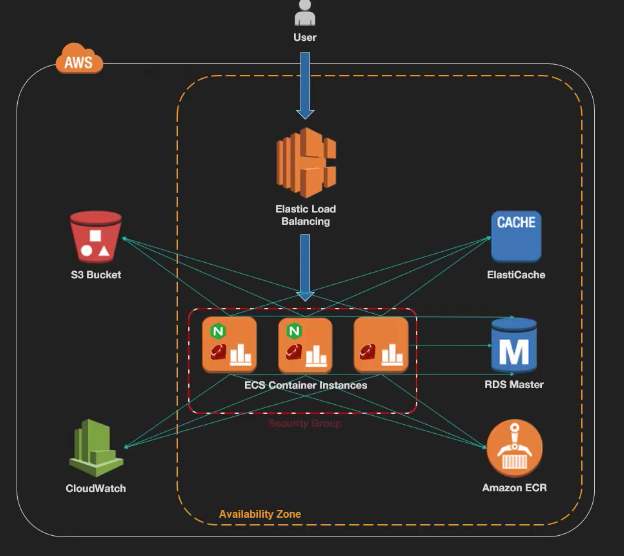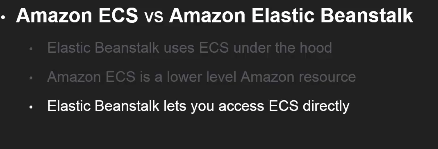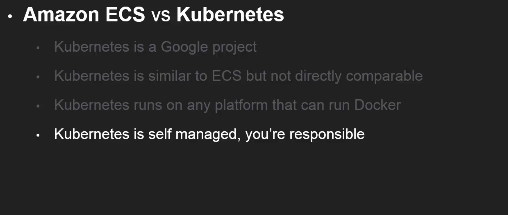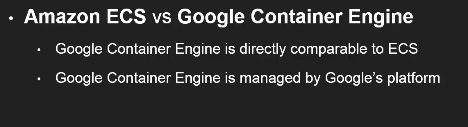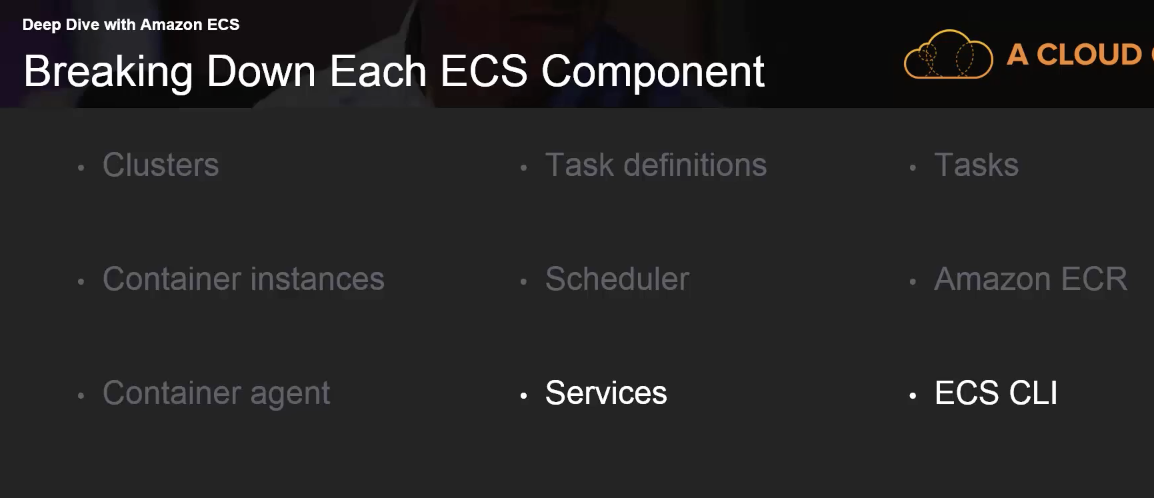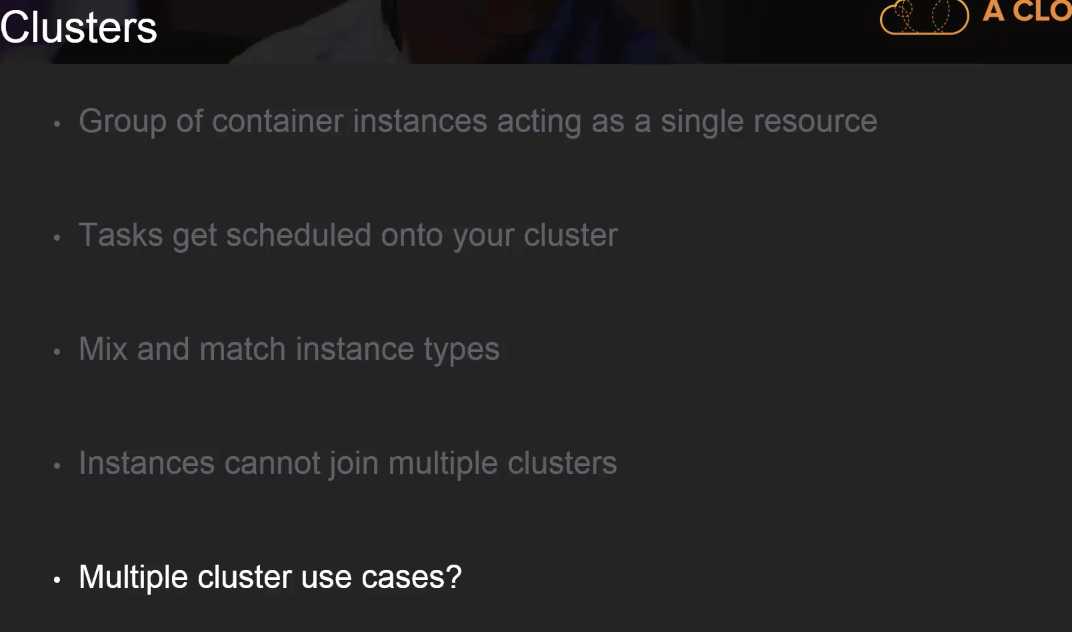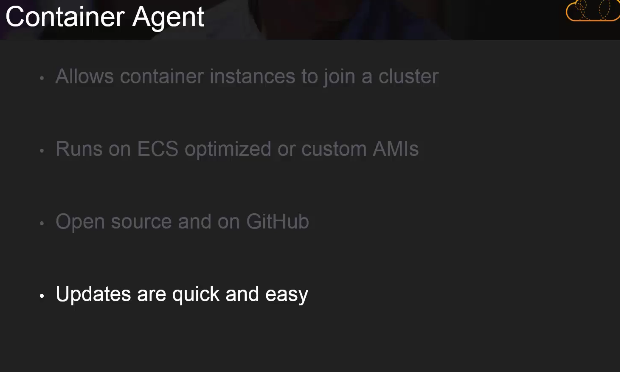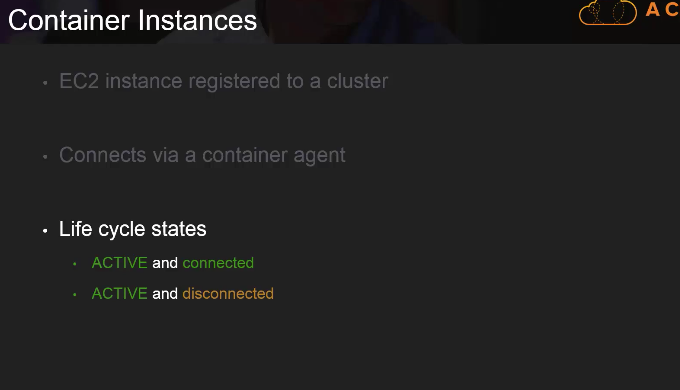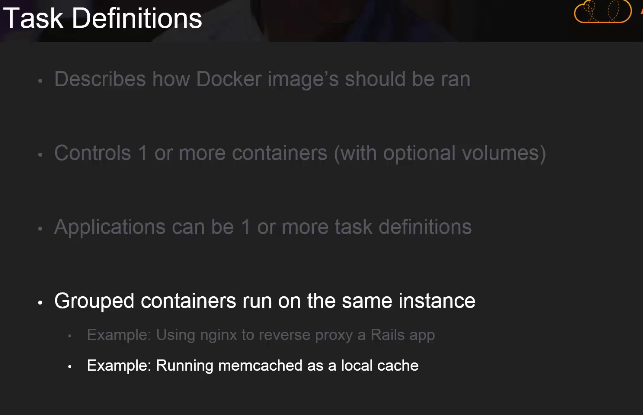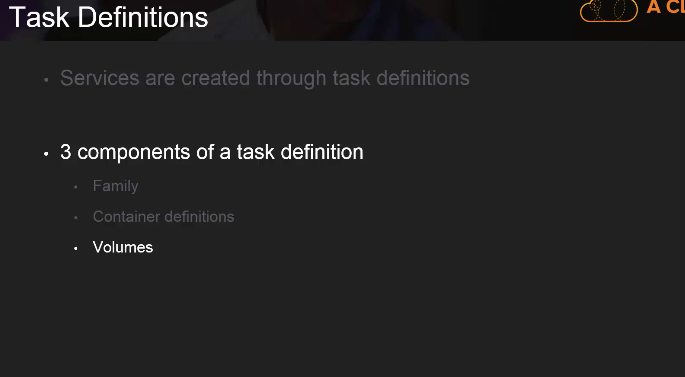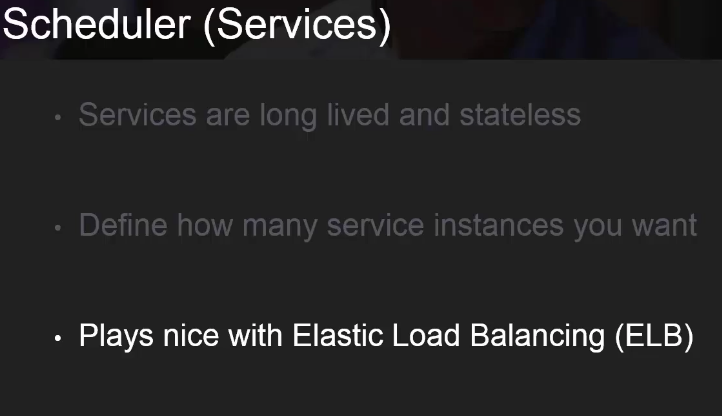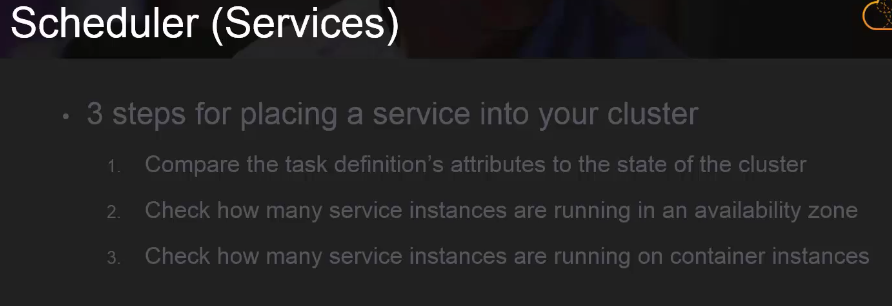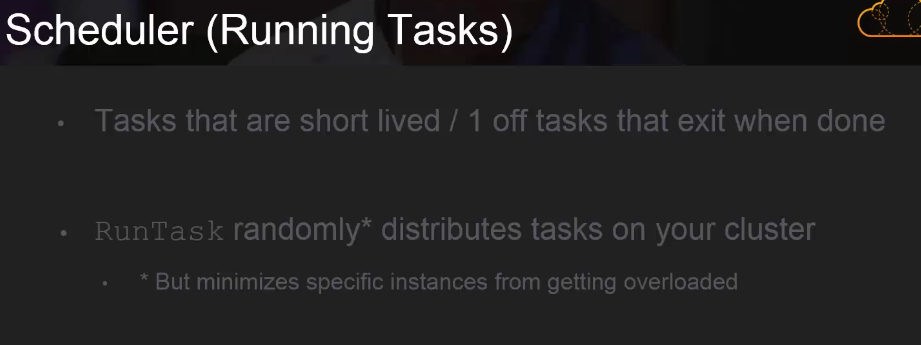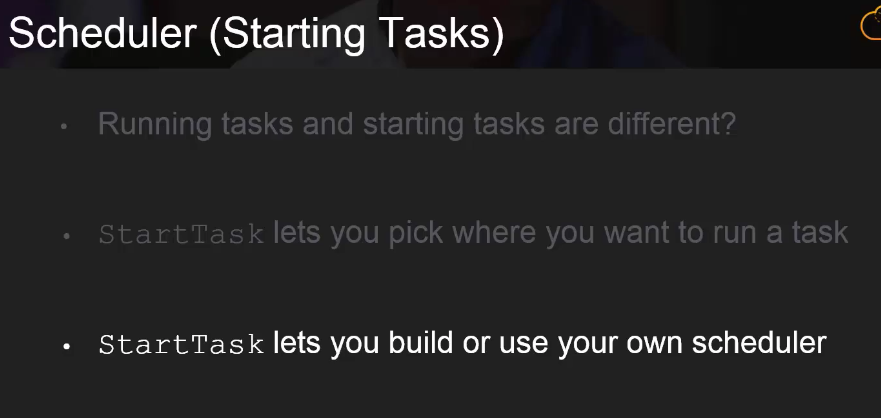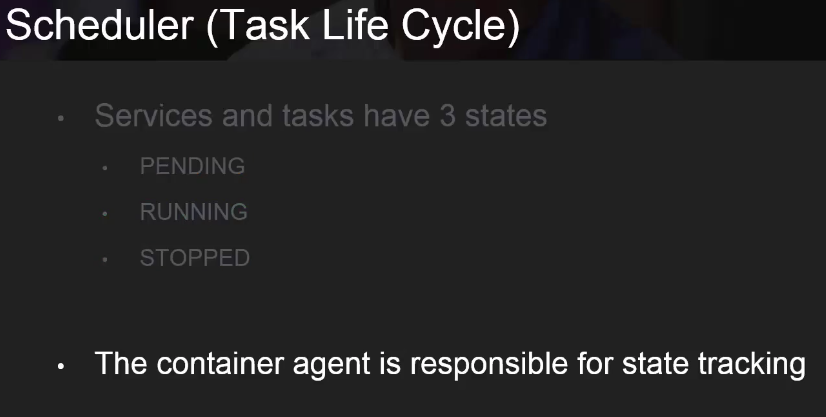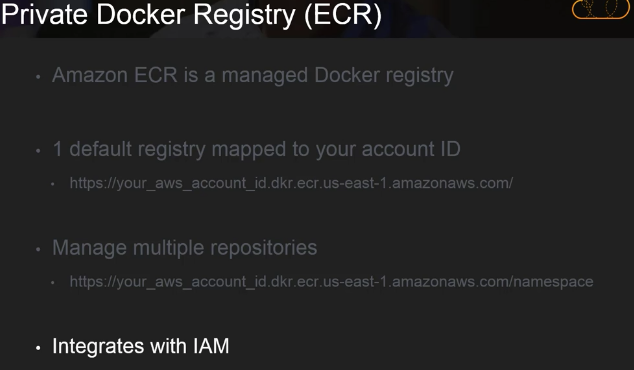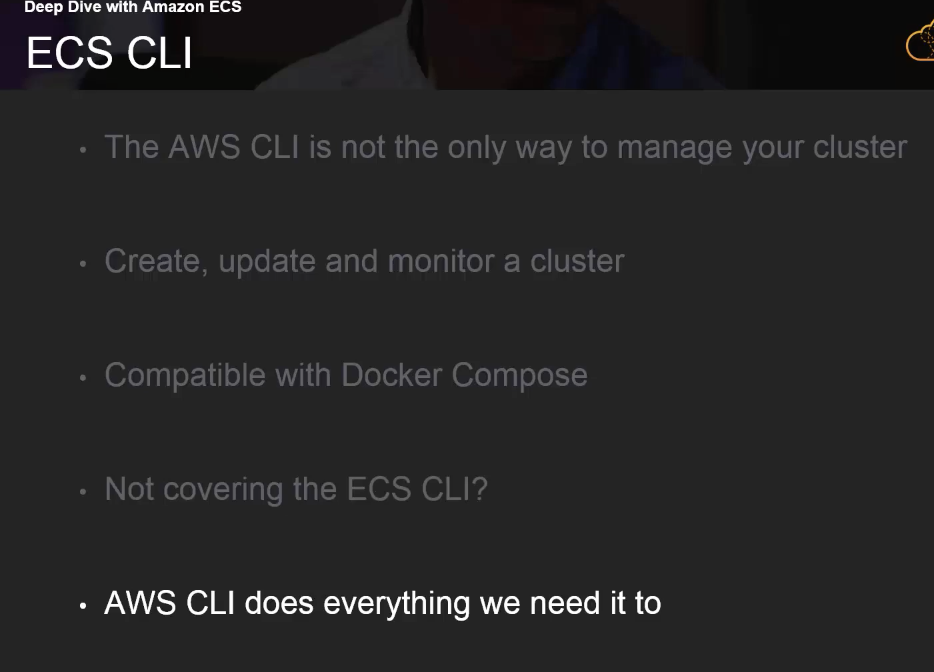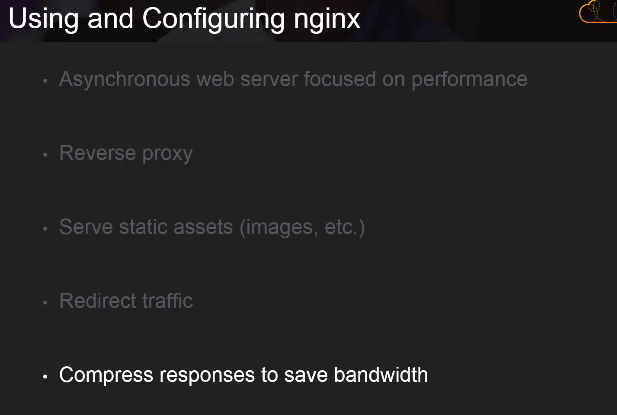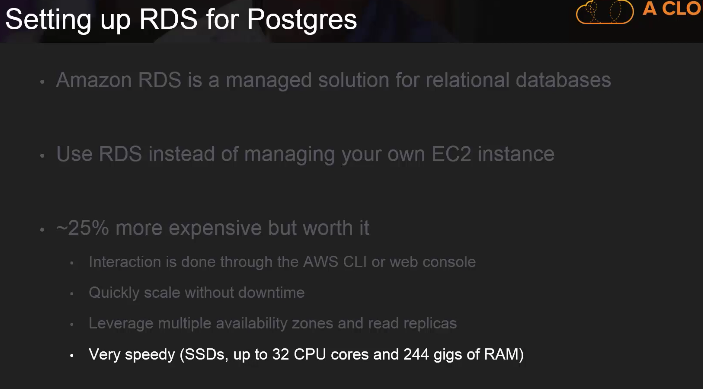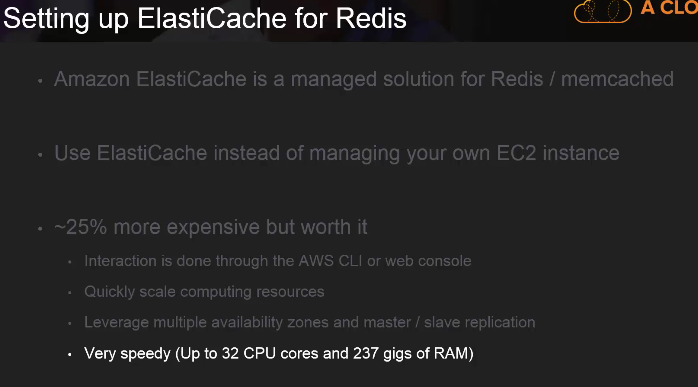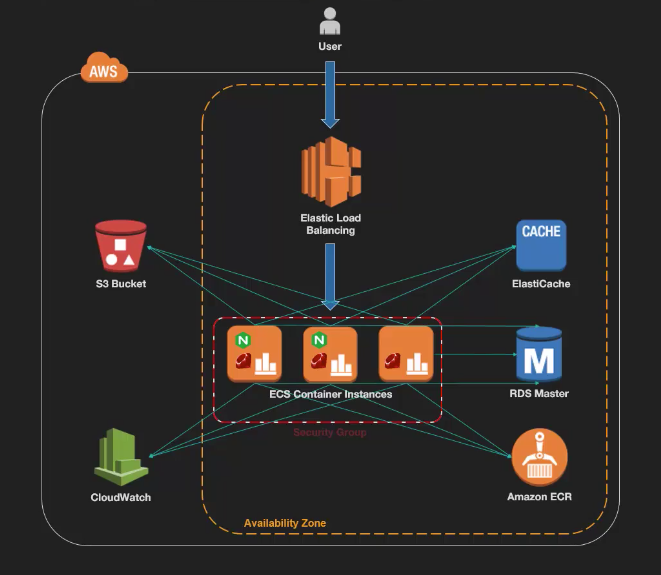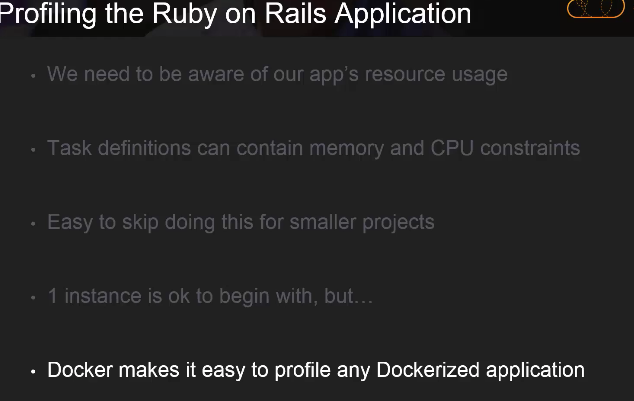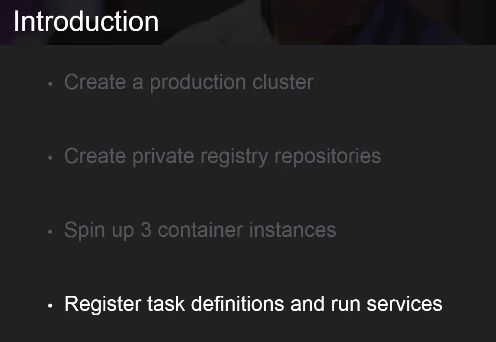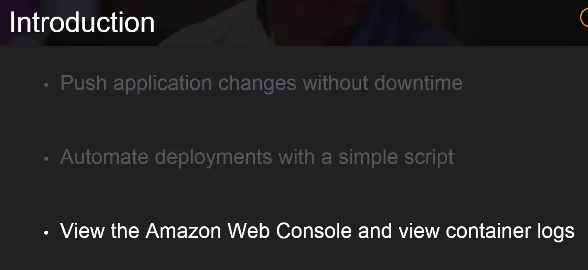Learn how to build and deploy a fault tolerant, scalable and load balanced AP on AWS ECS.
Scaling Docker on AWS
https://www.udemy.com/scaling-docker-on-aws
Skills
- Docker
- AWS
- AWS ECR
- AWS ECS
- AWS RDS
- AWS S3
- AWS ELB
- AWS ElastiCache
Install docker, docker-machine, docker-compose on Linux
> https://store.docker.com
> https://docs.docker.com/engine/installation/linux/docker-ce/ubuntu/
> curl -sSL https://get.docker.com/ | sh (install latest docker using script)
> docker version
> sudo usermod -aG docker <linux user> (add user in docker group)
> curl -L https://github.com/docker/machine/releases/download/v0.12.2/docker-machine-`uname -s`-`uname -m` >/tmp/docker-machine && chmod +x /tmp/docker-machine && sudo cp /tmp/docker-machine /usr/local/bin/docker-machine (install docker machine)
> docker-machine version
> sudo -i
> sudo curl -L
https://github.com/docker/compose/releases/download/1.16.1/docker-compose-`uname -s`-`uname -m` -o /usr/local/bin/docker-compose (install docker compose)
> chmod +x /usr/local/bin/docker-compose
> exit
> docker-compose version
- Getting Set up on AWS
- Installing and Configuring the AWS CLI
- Creating an SSH Keypair
- Creating a Security Group
Installing and Configuring the AWS CLI
> sudo apt-get install curl
> curl "https://s3.amazonaws.com/aws-cli/awscli-bundle.zip" -o "awscli-bundle.zip"
> unzip awscli-bundle.zip
> sudo ./awscli-bundle/install -i /usr/local/aws -b / /usr/local/bin/aws
> rm -rf awscli-bundle.zip awscli-bundle
> aws --version
> aws configure
> aws iam list-users
Creating an SSH Keypair (local pc ssh can connect ec2 instance)
> aws ec2 create-key-pair --key-name aws-ice --query 'KeyMaterial' --output text > ~/.ssh/aws-ice.pem
> chmod 400 ~/.ssh/aws-ice.pem
> aws ec2 describe-key-pairs
> aws ec2 describe-key-pairs --key-names aws-ice
> aws ec2 delete-key-pair --key-names aws-ice (for delete)
Creating a Security Group (Security Group used for setting ec2 network rule)
> aws ec2 create-security-group --group-name ice_sg_ap-northeast-1 --description "security group for ice on ap-northeast-1"
> aws ec2 describe-security-groups --group-id sg-cxxxxxxx
> aws ec2 authorize-security-group-ingress --group-id sg-cxxxxxxx --protocol tcp --port 22 --cidr 0.0.0.0/0
> aws ec2 authorize-security-group-ingress --group-id sg-cxxxxxxx --protocol tcp --port 80 --cidr 0.0.0.0/0
> aws ec2 authorize-security-group-ingress --group-id sg-cxxxxxxx --protocol tcp --port 5432 --cidr 0.0.0.0/0 --source-group sg-cxxxxxxx (for RDS)
> aws ec2 authorize-security-group-ingress --group-id sg-cxxxxxxx --protocol tcp --port 6379 --cidr 0.0.0.0/0 --source-group sg-cxxxxxxx (for redis)
> aws ec2 describe-security-groups --group-id sg-cxxxxxxx
> aws ec2 delete-security-group --group-id sg-cxxxxxxx
ecsInstanceRole
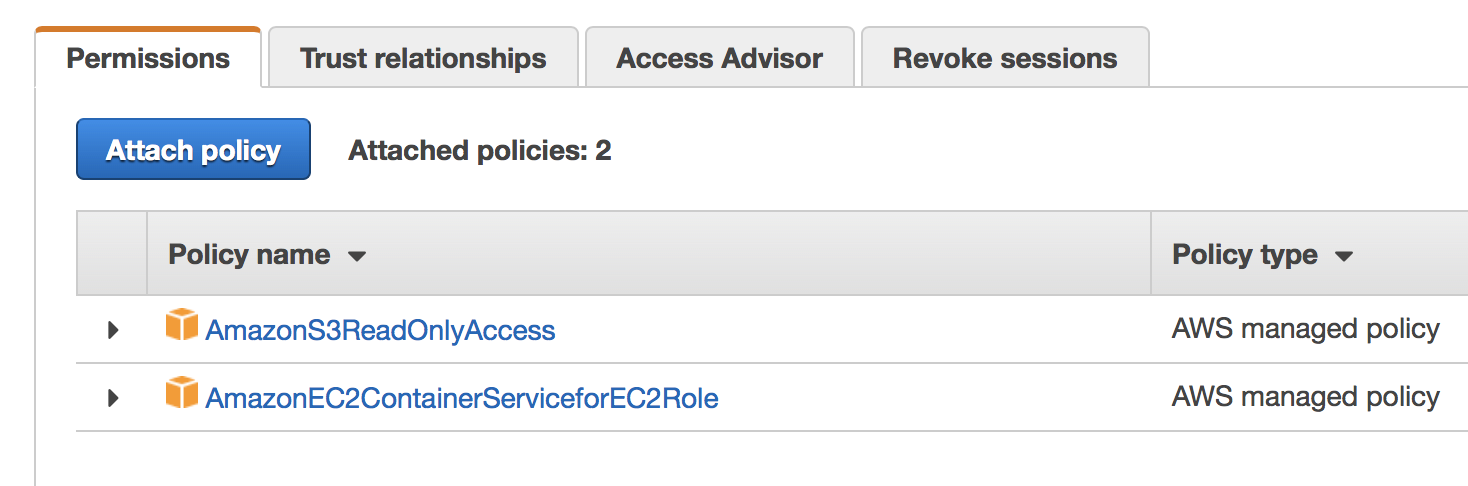 ecsServiceRole
ecsServiceRole
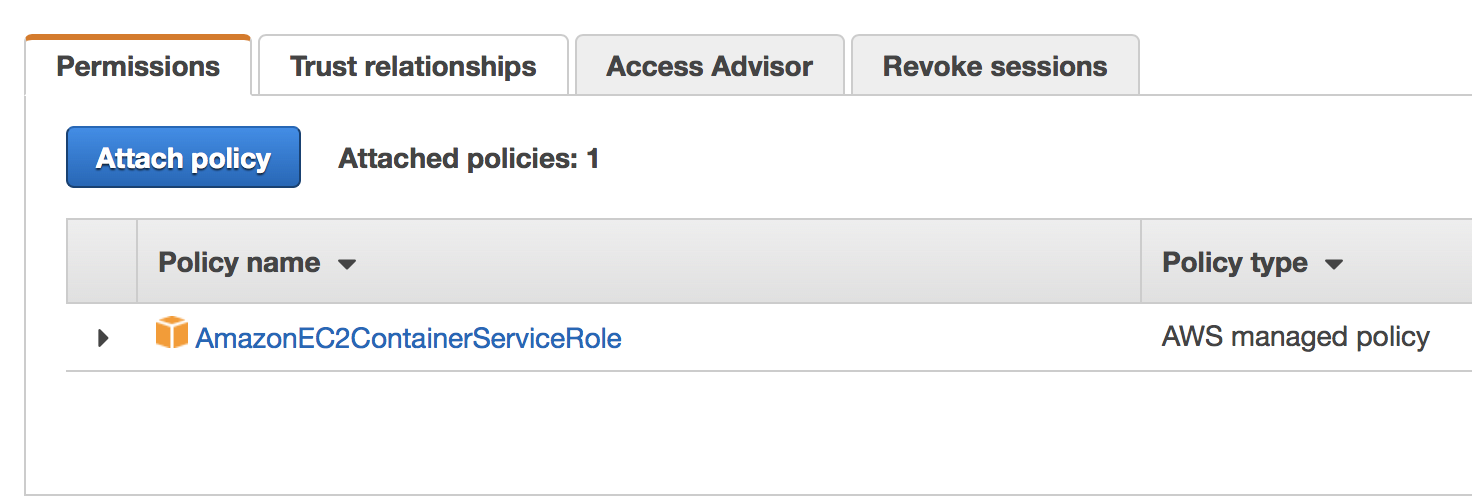
- ECS Clusters
- ECS Container Agent
- ECS Container Instances
- ECS Task Definitions
- ECS Scheduler
- ECS Scheduling Services
- ECS Run Task and Start Task
- Private Docker Registry (ECR)
- ECS CLI
- Tearing down ECS Cluster
AWS ECS Clusters
> aws ecs create-cluster --cluster-name deepdive
> aws ecs list-clusters
> aws ecs describe-clusters --clusters deepdive
> aws ecs delete-cluster --cluster deepdive
> aws ecs create-cluster --cluster-name deepdive
ECS Container Agent
> aws s3api create-bucket --bucket ecs-deepdive --region ap-northeast-1 --create-bucket-configuration LocationConstraint=ap-northeast-1
> cd deepdive
> aws s3 cp ecs.config s3:https://ecs-deepdive/ecs.config (upload)
> aws s3 ls s3:https://ecs-deepdive
> aws s3 cp s3:https://ecs-deepdive/ecs.config ecs.config (download)
Container Instances
> cd deepdive
> aws ec2 run-instances --image-id ami-21815747 --count 1 --instance-type t2.micro --iam-instance-profile Name=ecsInstanceRole --key-name aws-ice --security-group-ids sg-xxxxxx --user-data file:https://copy-ecs-config-to-s3 (aws-ice mean ssh key)
> aws ec2 describe-instance-status --instance-ids i-06e2c776d598xxxxx
> aws ec2 get-console-output --instance-id i-06e2c776d598xxxxx
> aws ecs list-container-instances --cluster deepdive
> aws ecs describe-container-instances --cluster deepdive --container-instances arn:aws:ecs:ap-northeast-1:28xxxxxxx:container-instance/01cf8a5e-6952-475c-b471-xxxxxxxx
> aws ec2 terminate-instances --instance-ids i-06e2c776d598xxxxx (for delete instance)
> ssh -i "aws-ice.pem" ec2-user@<ec2 instance ip> (ssh login ec2 instance)
Task Definitions
> cd deepdive
> aws ecs register-task-definition --cli-input-json file:https://web-task-definition.json
> aws ecs list-task-definitions
> aws ecs list-task-definition-families
> aws ecs describe-task-definition --task-definition web:1
> aws ecs register-task-definition --cli-input-json file:https://web-task-definition.json (see "revision": 1 to "revision": 2)
> aws ecs list-task-definitions
> aws ecs deregister-task-definition --task-definition web:2 (delete revision 2)
> aws ecs list-task-definitions
> aws ecs register-task-definition help
> aws ecs register-task-definition --generate-cli-skeleton
Scheduling Services
> cd deepdive
> aws ecs create-service --cluster deepdive --service-name web --task-definition web --desired-count 1 (create 1 web service)
> aws ecs list-services --cluster deepdive
> aws ecs describe-services --cluster deepdive --services web
> aws ec2 describe-instances (find Public DNS)
> aws ecs update-service --cluster deepdive --service web --task-definition web --desired-count 2 (update web service to 2 instance)
> aws ecs describe-services --cluster deepdive --services web (see only 1 runningCount, because the port 80 in used)
> aws ecs update-service --cluster deepdive --service web --task-definition web --desired-count 0 (remove all task)
> aws ecs delete-service --cluster deepdive --service web (delete web service)
> aws ecs list-services --cluster deepdive
> aws ecs create-service --generate-cli-skeleton
Run Task and Start Task
> cd deepdive
> aws ecs run-task --cluster deepdive --task-definition web --count 1 (auto select container-instance)
> aws ecs list-tasks --cluster deepdive
> aws ecs stop-task --cluster deepdive --task arn:aws:ecs:ap-northeast-1:2829XXXXXX:task/38890c8d-bd81-4998-be6d-527bXXXXXX
> aws ecs list-tasks --cluster deepdive
> aws ecs
> aws ecs list-container-instances --cluster deepdive
> aws ecs start-task --cluster deepdive --task-definition web --container-instances arn:aws:ecs:ap-northeast-1:2829XXXXXX:container-instance/3233fc0a-8ba6-4698-abb4-817XXXXXX (specific select container-instance)
> aws ecs stop-task --cluster deepdive --task arn:aws:ecs:ap-northeast-1:2829XXXXXX:task/b5d42a83-4276-46df-9cdb-0df6dXXXXXX
Private Docker Registry (ECR)
> cd deepdive
> aws ecr get-login --no-include-email --region ap-northeast-1 (see docker login -u AWS -p ......)
> aws ecr create-repository --repository-name deepdive/nginx
> aws ecr describe-repositories
> aws ecr list-images --repository-name deepdive/nginx
> docker pull nginx:1.9
> docker image ls
> docker tag nginx:1.9 2829XXXXX.dkr.ecr.ap-northeast-1.amazonaws.com/deepdive/nginx:1.9
> docker image ls
> docker push 2829XXXXX.dkr.ecr.ap-northeast-1.amazonaws.com/deepdive/nginx:1.9
> aws ecr list-images --repository-name deepdive/nginx
> aws ecs register-task-definition --cli-input-json file:https://web-task-definition.json
> aws ecs run-task --cluster deepdive --task-definition web --count 1
ECS CLI
> https://github.com/aws/amazonecscli
> https://docs.aws.amazon.com/AmazonECS/latest/developerguide/ECS_CLI_tutorial.html
> ecs-cli images
> ecs-cli ps --cluster deepdive
Tearing down Our Cluster
> aws ec2 terminate-instances --instance-ids i-06e2c776d59XXXXXX
> aws s3 rm s3:https://ecs-deepdive --recursive
> aws s3api delete-bucket --bucket deepdive
> aws s3api delete-bucket --bucket ecs-deepdive
> aws ecr delete-repository --repository-name deepdive/nginx --force
> aws ecs delete-cluster --cluster deepdive
> aws ecs deregister-task-definition --task-definition web
- Generating a New Rails Project
- Running the Application Locally
- Working with the Application
- Building the Demo Application
Generating a New Rails Project
> cd scaling-aws-ecs
> docker run -v "$PWD":/usr/src/app -w /usr/src/app rails:4 rails new --skip-bundle dockerzon
> docker image ls
> docker image rm rails (if want to delete rails image)
Running the Application Locally
> cd dockerzon
> docker-compose up
> docker volume ls
> docker network ls
> docker container ls
> docker exec dockerzon_dockerzon_1 rake db:reset
> curl 127.0.0.1:8000
> docker exec dockerzon_dockerzon_1 rake db:migrate
> curl 127.0.0.1:8000
Working with the Application
> cd dockerzon
> docker-compose up
> docker exec dockerzon_dockerzon_1 rails g model Dummy foo
> docker exec dockerzon_dockerzon_1 rails d model Dummy
> docker exec -it dockerzon_dockerzon_1 bash
> ls -al
> exit
> docker exec -it dockerzon_dockerzon_1 rails c
> exit
Building the Demo Application
> cd dockerzon
> docker-compose up
> docker exec dockerzon_dockerzon_1 rake db:migrate
> docker exec -it dockerzon_redis_1 redis-cli
> KEYS *
> GET dockerzon::cache:total_hits
> exit
> docker exec -it dockerzon_dockerzon_1 rails c
> Javelin.all
> Javelin.sum(:thrown)
> Javelin.count
> Javelin.all.pluck(:thrown)
> exit
> docker-compose down -v
- Estimating AWS Costs Based on Facts
- Using and Configuring nginx
- Setting up an S3 Bucket
- Setting up RDS for Postgres
- Setting up ElastiCache for Redis
- Setting up an Elastic Load Balancer
- Profiling the Ruby on Rails Application
Using and Configuring nginx
> cd nginx (revise PLACEHOLDER_VHOST in docker-entrypoint.sh)
> docker build -t dockerzon_nginx .
> cd dockerzon
> docker-compose up -d (ROR APP run on 8000 port)
> docker container ls -a
> docker run --rm -p 80:80 --net dockerzon_default dockerzon_nginx (nginx proxy 80 to 8000 port)
> curl 127.0.0.1:80
> cd nginx (revise PLACEHOLDER_VHOST in docker-entrypoint.sh)
> docker build -t dockerzon_nginx .
> cd dockerzon
> docker-compose stop
Setting up an S3 Bucket
> aws s3api create-bucket --bucket ecs-dockerzon --region ap-northeast-1 --create-bucket-configuration LocationConstraint=ap-northeast-1
> aws s3 ls s3:https://ecs-dockerzon
> cd s3-production-ecsconfig
> aws s3 cp ecs.config s3:https://ecs-dockerzon/ecs.config (upload)
> aws s3 ls s3:https://ecs-dockerzon
Setting up RDS for Postgres
> aws rds create-db-instance --engine postgres --no-multi-az --no-publicly-accessible --vpc-security-group-ids sg-c782XXXX --db-instance-class db.t2.micro --allocated-storage 20 --db-instance-identifier dockerzon-production --db-name dockerzon_production --master-username dockerzon --master-user-password XXXXXXXX
> aws rds modify-db-instance --db-instance-identifier dockerzon-production --master-user-password XXXXXX (if forget password for revise)
> aws rds describe-db-instances
> aws rds delete-db-instance --db-instance-identifier docker-production --skip-final-snapshot (if want to delete)
Setting up ElastiCache for Redis
> aws elasticache create-cache-cluster --engine redis --security-group-ids sg-c78XXXXX --cache-node-type cache.t2.micro --num-cache-nodes 1 --cache-cluster-id dockerzon-production
> aws elasticache describe-cache-clusters
> aws elasticache describe-cache-clusters --show-cache-node-info
> aws elasticache delete-cache-cluster --cache-cluster-id dockerzon-production (if want to delete)
Setting up an Elastic Load Balancer
> aws ec2 describe-subnets
> aws elb create-load-balancer --load-balancer-name dockerzon-web --listeners "Protocol=HTTP, LoadBalancerPort=80, InstanceProtocol=HTTP, InstancePort=80" --subnets subnet-a03XXXX subnet-76XXXXX --security-groups sg-c78XXXX
> aws elb describe-load-balancers
> aws elb modify-load-balancer-attributes --load-balancer-name dockerzon-web --load-balancer-attributes "{\"ConnectionSettings\":{\"IdleTimeout\":5}}"
> aws elb configure-health-check --load-balancer-name dockerzon-web --health-check "Target=HTTP:80/health_check, Timeout=5, Interval=30, UnhealthyThreshold=2, HealthyThreshold=10"
> aws elb delete-load-balancer --load-balancer-name dockerzon-web (if want to delete)
Profiling the Ruby on Rails Application
> cd dockerzon
> add RAILS_ENV=production in .dockerzon.env top
> docker-compose up -d
> docker exec dockerzon_dockerzon_1 rake db:reset
> curl https://127.0.0.1:8000
> docker stats dockerzon_dockerzon_1 dockerzon_sidekiq_1
> docker pull williamyeh/wrk
> docker run --rm williamyeh/wrk -t10 -c50 -d10s https://<machine_ip>:8000
> docker-compose stop
> revise WEB_CONCURRENCY=2 in .dockerzon.env
> docker stats dockerzon_dockerzon_1 dockerzon_sidekiq_1
> docker run --rm williamyeh/wrk -t10 -c50 -d10s https://<machine_ip>:8000
- Creating the Production Cluster
- Creating the Private Registry Repositories
- Spinning up Multiple Container Instances
- Registering the Task Definitions
- Scheduling Services
- Pushing Application Changes without Downtime
- Automating Your Deployments with a Script
- Exploring the AWS Console and Container Logs
Creating the Production Cluster
> cd production
> aws ecs create-cluster --cluster-name production
> aws s3api create-bucket --bucket ecs-dockerzon --region ap-northeast-1 --create-bucket-configuration LocationConstraint=ap-northeast-1
> aws s3 ls s3:https://ecs-dockerzon
> aws s3 cp ecs.config s3:https://ecs-dockerzon/ecs.config (upload)
> aws s3 ls s3:https://ecs-dockerzon
Creating the Private Registry Repositories
> aws ecr get-login --no-include-email --region ap-northeast-1
> aws ecr create-repository --repository-name dockerzon/dockerzon
> aws ecr create-repository --repository-name dockerzon/nginx
> aws ecr describe-repositories
> docker tag dockerzon_dockerzon:latest 28XXXXXXX.dkr.ecr.ap-northeast-1.amazonaws.com/dockerzon/dockerzon:latest
> docker push 28XXXXXXX.dkr.ecr.ap-northeast-1.amazonaws.com/dockerzon/dockerzon
> docker tag dockerzon_nginx:latest 28XXXXXXX.dkr.ecr.ap-northeast-1.amazonaws.com/dockerzon/nginx:latest
> docker push 28XXXXXXX.dkr.ecr.ap-northeast-1.amazonaws.com/dockerzon/nginx
Spinning up Multiple Container Instances
> cd production
> aws ec2 run-instances --image-id ami-21815747 --count 3 --instance-type t2.micro --iam-instance-profile Name=ecsInstanceRole --key-name aws-ice --security-group-ids sg-c78xxxxx --user-data file:https://copy-ecs-config-to-s3
> aws ecs list-container-instances --cluster production (--key-name mean ssh key to access ec2)
Registering the Task Definitions
> cd dockerzon
> docker-compose up -d
> docker exec dockerzon_dockerzon_1 rake secret
> cd production
> aws ecs register-task-definition --cli-input-json file:https://worker-task-definition.json
> aws ecs register-task-definition --cli-input-json file:https://web-task-definition.json
> aws ecs register-task-definition --cli-input-json file:https://db-reset-task-definition.json
> aws ecs run-task --cluster production --task-definition db-reset --count 1
> aws ecs deregister-task-definition --task-definition db-reset:1
> aws ecs register-task-definition --cli-input-json file:https://db-migrate-task-definition.json
> aws ecs run-task --cluster production --task-definition db-migrate --count 1
> aws ecs list-task-definitions
Scheduling Services
> cd production
> aws ecs create-service --cli-input-json file:https://web-service.json
> aws ecs describe-services --cluster production --services web
> aws ecs create-service --cli-input-json file:https://worker-service.json
> aws ecs describe-services --cluster production --services worker
> curl <aws_elb_dns_url>
Pushing Application Changes without Downtime
> cd dockerzon
> docker-compose build
> docker tag dockerzon_dockerzon:latest 28XXXXXXX.dkr.ecr.ap-northeast-1.amazonaws.com/dockerzon/dockerzon:latest
> aws ecr get-login --no-include-email --region ap-northeast-1
> docker push 28XXXXXXX.dkr.ecr.ap-northeast-1.amazonaws.com/dockerzon/dockerzon
> curl <aws_elb_dns_url>
> cd production
> aws ecs register-task-definition --cli-input-json file:https://web-task-definition.json
> aws ecs update-service --cluster production --service web --task-definition web --desired-count 2
> aws ecs register-task-definition --cli-input-json file:https://worker-task-definition.json
> aws ecs update-service --cluster production --service worker -task-definition worker --desired-count 1
> curl <aws_elb_dns_url>
Automating Your Deployments with a Script
> cd production
> ./deploy.sh -h
> ./deploy.sh -a
Exploring the AWS Console and Container Logs
> ssh -i "aws-ice.pem" ec2-user@<ec2_ip or ec2_dns>
> docker container ls
> docker container ls -a
> docker logs -f <container_id or name> (watch log)
> docker logs --tail 20 <container_id or name> (get tail 20 log)
- Creating Free SSL Certificates with Amazon ACM
- Updating the Security Group to Handle SSL
- Updating the ELB to Handle SSL
- Updating nginx to Handle SSL
Creating Free SSL Certificates with Amazon ACM
> aws acm request-certificate --domain-name dockerzon.XXXXX.cc
> aws acm describe-certificate --certificate-arn arn:aws:acm:ap-northeast-1:28XXXXXX:certificate/fab62309-4979-4805-b0a5-XXXXXX
> aws acm list-certificates
> aws acm delete-certificate --certificate-arn arn:aws:acm:ap-northeast-1:28XXXXXX:certificate/fab62309-4979-4805-b0a5-XXXXXX (if want delete)
Updating the Security Group to Handle SSL
> aws ec2 authorize-security-group-ingress --group-id sg-c78XXXX --protocol tcp --port 443 --cidr 0.0.0.0/0
Updating the ELB to Handle SSL
> aws elb create-load-balancer-listeners --load-balancer-name dockerzon-web --listeners "Protocol=HTTPS, LoadBalancerPort=443, InstanceProtocol=HTTP, InstancePort=80, SSLCertificateId=arn:aws:acm:ap-northeast-1:28XXXXX:certificate/fab62309-4979-4805-b0a5-XXXXXX"
> aws elb describe-load-balancers --load-balancer-names dockerzon-web
Updating nginx to Handle SSL
> cd nginx
> docker build -t dockerzon_nginx .
> cd production
> docker tag dockerzon_nginx:latest 28XXXXXXX.dkr.ecr.ap-northeast-1.amazonaws.com/dockerzon/nginx
> aws ecr get-login --no-include-email --region ap-northeast-1
> docker push 28XXXXXXX.dkr.ecr.ap-northeast-1.amazonaws.com/dockerzon/nginx
> aws ecs register-task-definition --cli-input-json file:https://web-task-definition.json
> aws ecs update-service --cluster production --service web --task-definition web --desired-count 2
> curl <https_aws_elb_dns_url>