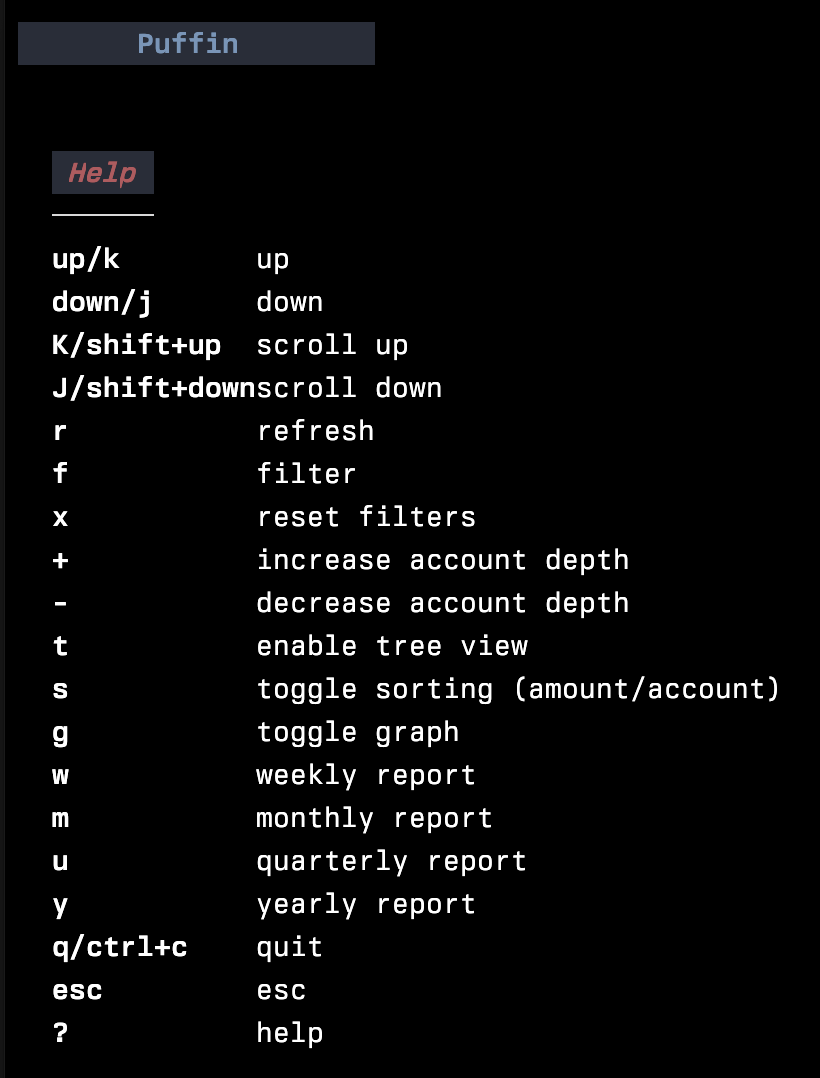Terminal dashboard to manage personal finances. Built with hledger and bubbletea.

All hledger reports are viewable using Puffin. Some of them are natively supported, others are displayed in a simple scrollable view.
Puffin supports the following reports natively:
- assets
- expenses
- revenue
- liabilities
- register
- accounts
- commodities
The following reports are also easily viewable:
- income statement
- balance sheet
The data can be filtered by:
- account name
- start/end date
- displayed periodically - weekly, monthly, quaterly, yearly
- change account depth
If you just want to use it, you can download the binary from here.
- hledger is required for puffin to work.
- make
- Go compiler (>=1.17)
- Clone this repo
- Run the command
make build. This creates the binarypuffin.
- Clone this repo
- Run
make debug
- Use
make start
or
- Run using
make build && ./puffin
It uses your hledger setup as it is. So there is no need to setup journal files if you are already using hledger.
Puffin can use a config file written in json. It is not required though. Without a config file Puffin will use sane defaults.
The default config:
"reports": [
{
"name": "register",
"cmd": "hledger register"
},
{
"name": "expenses",
"cmd": "hledger balance type:x"
},
{
"name": "assets",
"cmd": "hledger balance type:a"
},
{
"name": "revenue",
"cmd": "hledger balance type:r"
},
{
"name": "liabilities",
"cmd": "hledger balance type:l"
},
{
"name": "income statement",
"cmd": "hledger incomestatement"
},
{
"name": "balance sheet",
"cmd": "hledger balancesheet"
},
{
"name": "accounts",
"cmd": "hledger accounts --tree",
"locked": true,
}
]namerepresents the name of the report, as displayed in the left sidebarcmdis the hledger command to be runlocked: if true, filters will not be applied to the report
Note about locked reports
A report is considered "locked" if the locked field is set to true. A locked report remains unaffected by the filters. This means that they cannot be filtered by date, period, account name etc.
Locked reports are useful for 2 purposes
- Reports where filters don't make sense, such as a list of accounts or commodities
- Reports that you want to remain static. Such as a report with more a complex hledger command or other custom modifications.
See config.debug.json for more ideas.
Show this help with ?