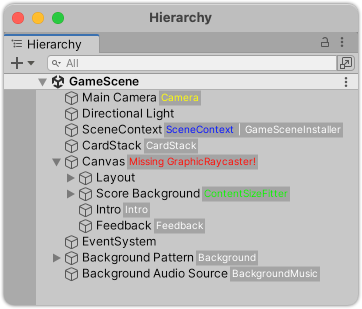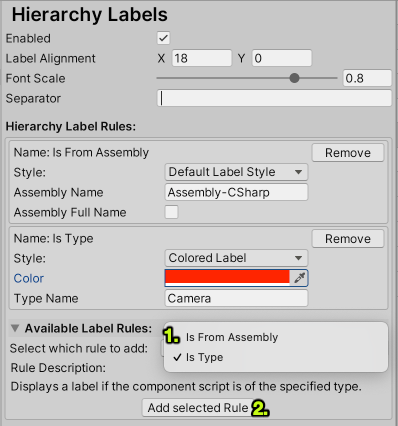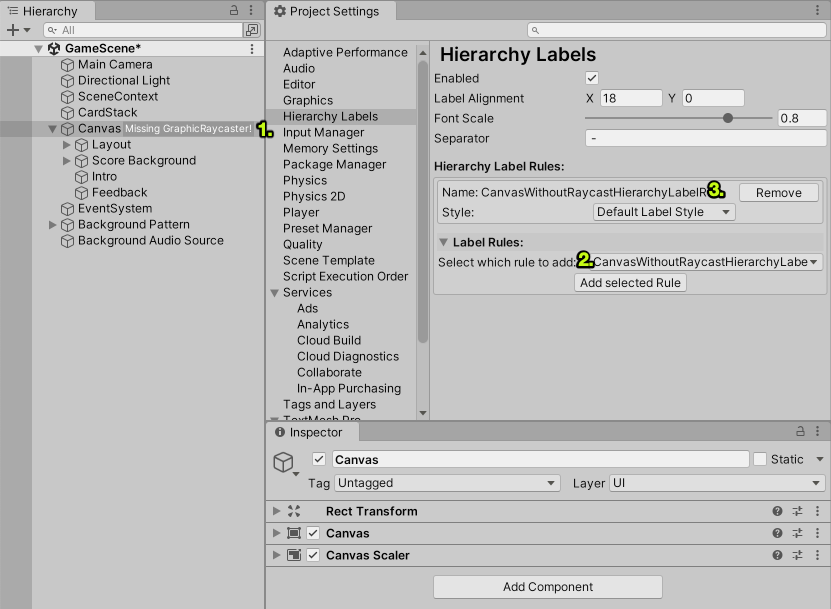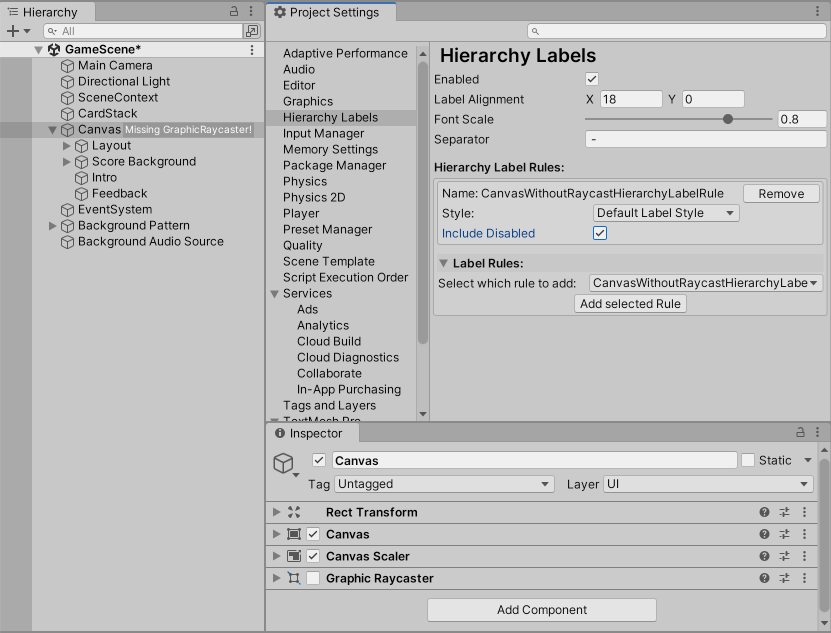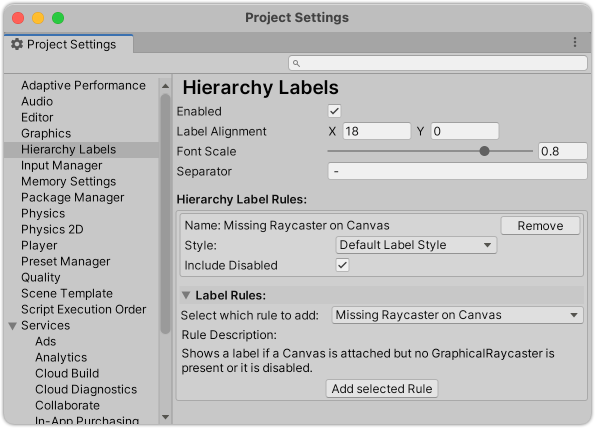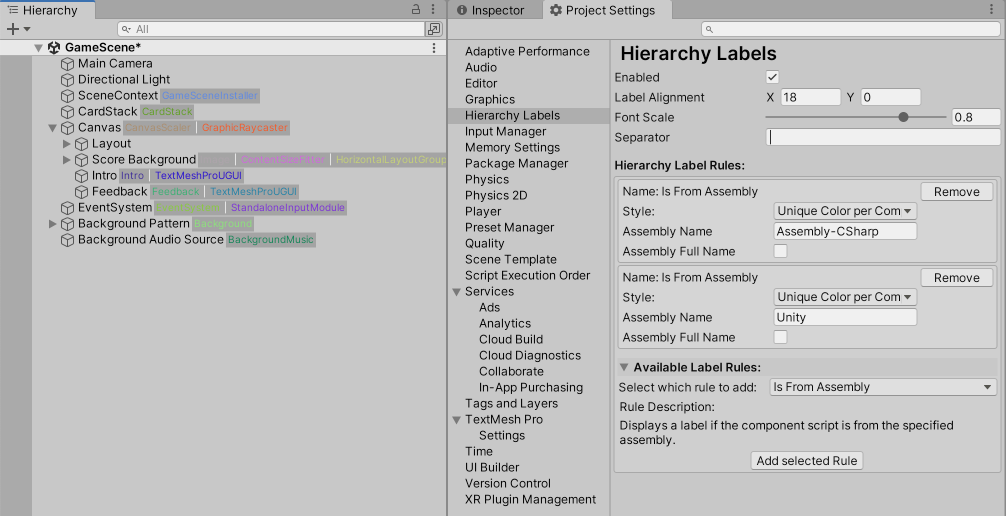Custom labels for the Unity Hierarchy window:
- Installation
- Features
- How to use
- Built-in rules
- Built-in styles
- Custom Rules
- Custom styling
- Known limitations
-
Via OpenUPM:
openupm add com.shniqq.hierarchy-labels -
Via PackageManager UI: Go to add package, select
gitand pastehttps://github.com/shniqq/hierarchy-labels.git -
Manually: Add
"com.shniqq.hierarchy-labels": "https://github.com/shniqq/hierarchy-labels.git"to yourmanifest.json
- Display a label (or multiple) for each GameObject in Unity's hierarchy window
- Add custom rules for displaying a label
- Custom label styling per rule
Install the package, and head over to ProjectSettings/Hierarchy Labels:
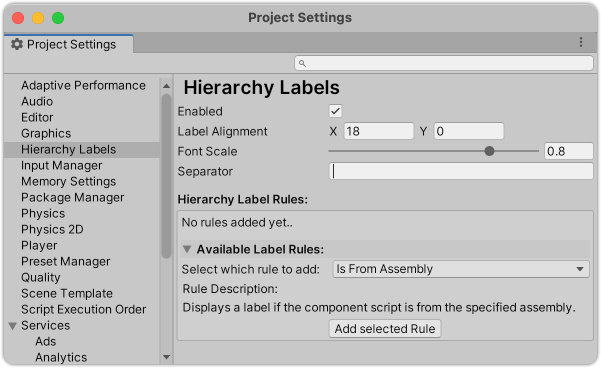
Use the dropdown menu Select which rule to add: to select your rule, then click Add selected Rule.
Configure your rule in the list above.
DisplayScriptsFromSpecifiedAssemblyHierarchyRule ("Is From Assembly"): Displays a label if the component script is from the specified assembly. You can configure if the name of the assembly should be matched fully or just contain the specfied text, i.e. uncheckingAssembly Full Namewill makeTextMeshPromatch any TMPro component, while checking it will not, since the full assembly name isUnity.TextMeshPro.DisplaySpecificComponentTypeHierarchyRule ("Is Type"): Displays a label if the component script is of the specified type.
DefaultLabelStyleProvider ("Default Label Style"): The default style for a label.ColorLabelStyleProvider ("Colored Label"): Select a color in the settings and the label will be displayed in that color.
Let's say we want to add a rule that adds a label reminding us if a GameObject, that has a Canvas component has no GraphicRaycaster:
Add a new class that inherits from HierarchyLabelRule (recommended) or implements IHierarchyLabelRule.
using System;
using System.ComponentModel;
using HierarchyLabels;
using UnityEngine;
using UnityEngine.UI;
using Component = UnityEngine.Component;
[Serializable]
public class CanvasWithoutRaycastHierarchyLabelRule : HierarchyLabelRule
{
[SerializeField] private bool _includeDisabled;
public override bool GetLabel(Component component, out string label, out GUIStyle style)
{
style = StyleProvider.GetStyle(component);
label = string.Empty;
if (component is Canvas && !component.GetComponent<GraphicRaycaster>())
{
label = "Missing GraphicRaycaster!";
return true;
}
return false;
}
}At 1. you can see your new label in action (note there is no GraphicRaycaster component on the selected GameObject in the Inspector).
At 2. you can see that your rule is now selectable in the dropdown menu for rules to be added.
At 3. you can see your rule is added in the active rules list.
Given the example above, let's say we want to add the option to also include disabled GraphicRaycaster components:
For this, we add a [SerializedField] to the class above:
using System;
using System.ComponentModel;
using HierarchyLabels;
using UnityEngine;
using UnityEngine.UI;
using Component = UnityEngine.Component;
[Serializable]
public class CanvasWithoutRaycastHierarchyLabelRule : HierarchyLabelRule
{
//All serialized fields will show up in the settings and can be used to configure your rule
[SerializeField] private bool _includeDisabled;
public override bool GetLabel(Component component, out string label, out GUIStyle style)
{
style = StyleProvider.GetStyle(component);
label = string.Empty;
if (component is Canvas && IsRaycastDisabledOrMissing(component))
{
label = "Missing GraphicRaycaster!";
return true;
}
return false;
}
private bool IsRaycastDisabledOrMissing(Component component)
{
return !component.GetComponent<GraphicRaycaster>() ||
_includeDisabled && !component.GetComponent<GraphicRaycaster>().enabled;
}
}Any [SerializedField] will show up in the preferences window and can be used to configure your rule.
[SerializedReference] fields will also show up, however you need to provide your own logic to assign values to it, as Unity does not have any built-in way of assiging values to such fields.
A special case is [SerializeReference] for ILabelStyleProvider fields: In that case a dropdown will appear where you can select out of all classes that implement this interface.
The example above now shows the option to include disabled components, and it properly shows the label on the GameObject in the hierarchy (not the disabled GraphicRaycaster on the selected object).
In the examples above you can see that the names of the rules can get quite long and clutter the UI. To prevent this you can add the [DisplayName] and [Description] attributes to your rule class. The settings UI will then use the provided name instead and show a description if any is provided.
using System;
using System.ComponentModel;
using HierarchyLabels;
using UnityEngine;
using UnityEngine.UI;
using Component = UnityEngine.Component;
[Serializable,
DisplayName("Missing Raycaster on Canvas"),
Description("Shows a label if a Canvas is attached but no GraphicRaycaster is present or it is disabled.")]
public class CanvasWithoutRaycastHierarchyLabelRule : HierarchyLabelRule
{
[SerializeField] private bool _includeDisabled;
public override bool GetLabel(Component component, out string label, out GUIStyle style)
{
style = StyleProvider.GetStyle(component);
label = string.Empty;
if (component is Canvas && IsRaycastDisabledOrMissing(component))
{
label = "Missing GraphicRaycaster!";
return true;
}
return false;
}
private bool IsRaycastDisabledOrMissing(Component component)
{
return !component.GetComponent<GraphicRaycaster>() ||
_includeDisabled && !component.GetComponent<GraphicRaycaster>().enabled;
}
}- Try to keep expensive method calls like
GetComponent()to a minimum. - Use
ISerializationCallbackReceiveror[InitializeOnLoadMethod]-attributes to do expensive calls instead of in eachGetLabel()call. - If you implement
IHierarchyLabelRuleinstead of inheriting fromHierarchyLabelRule, it is recommended to callEditorApplication.RepaintHierarchyWindow()after any settings in your rule have changed, e.g. via theISerializationCallbackReceiver.OnBeforeSerialize()method. - If you implement
IHierarchyLabelRuleinstead of inheriting fromHierarchyLabelRule, adding a[SerializedReference]field of typeILabelStyleProviderto get the styling dropdown menu. Otherwise you can fall back toDefaultLabelStyleProvider.Style. - Make sure to add the
[Serializable]attribute to your rule/style implementation class.
To implement a styling rule, the process is almost the same as for custom label rules. The [DisplayName] attribute is supported as well.
The following example will generate a unique color for each component (regardless of type).
using System;
using System.ComponentModel;
using HierarchyLabels;
using UnityEngine;
using Component = UnityEngine.Component;
using Random = System.Random;
[Serializable, DisplayName("Unique Color per Component")]
public class UniqueColorLabelStyleProvider : ILabelStyleProvider
{
public GUIStyle GetStyle(Component component)
{
var random = new Random(component.GetInstanceID());
return new GUIStyle(DefaultLabelStyleProvider.Style)
{
normal =
{
textColor = new Color((float)random.NextDouble(), (float)random.NextDouble(), (float)random.NextDouble())
}
};
}
}- If your rule is based on some values of a GameObject, i.e. if a component is disabled or not, changing that value on the GameObject will not immediately trigger a redraw of the hierarchy window, and hence your label might not show/hide immediately, except if this dirties the scene.
- If you rename your class, change it's namespace, or it's assembly is modified, the rule is removed from the list of active rules and has to be re-added (
Missing types referencedwarning in the console). This is a limitation by Unity, and is possibly addressed in the future. One way around this issue is adding the[MovedFromAttribute]to the class that was changed.