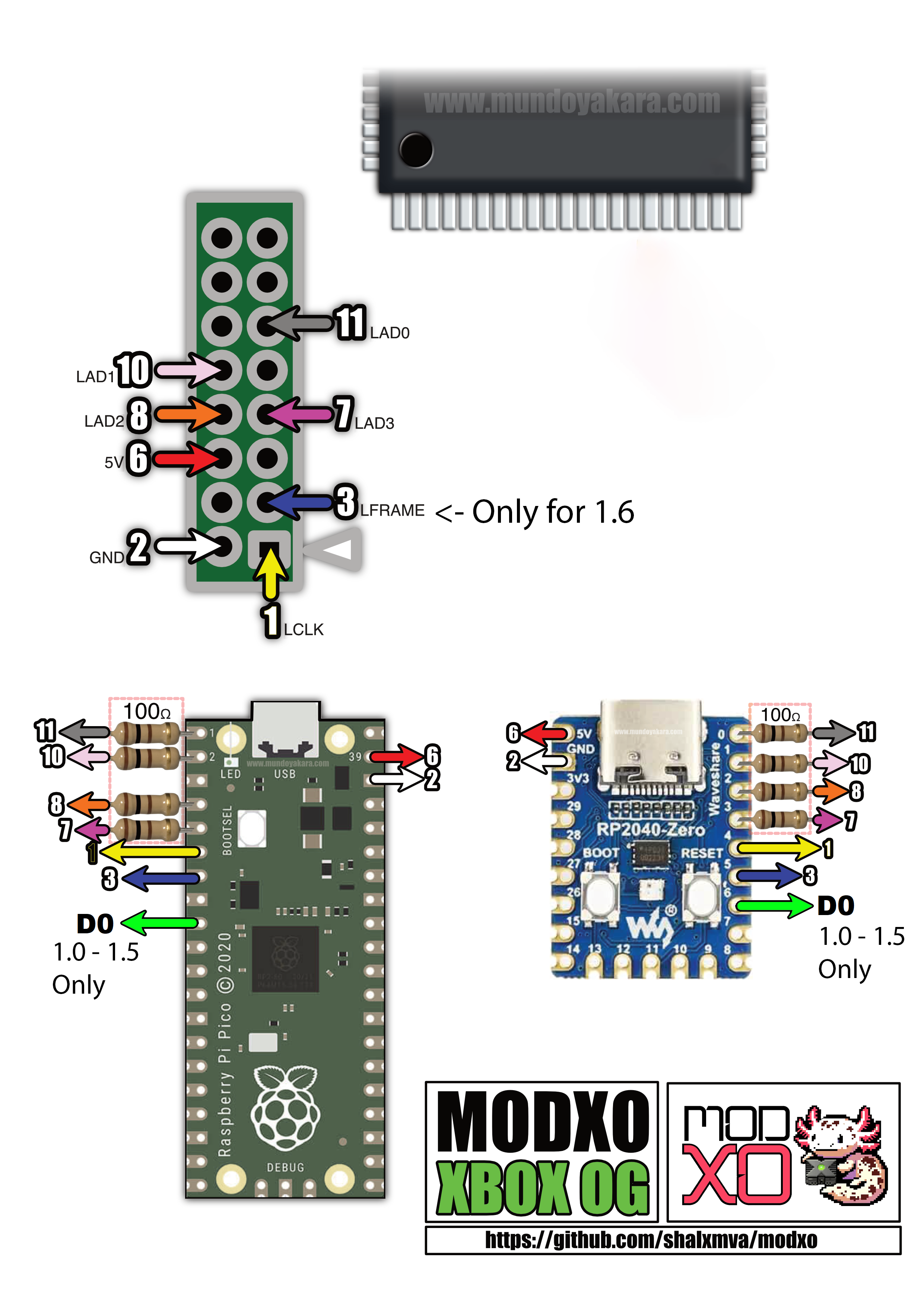This decision is to allow a better integration with other projects already in the scene. So now other interesting features are on the way for modxo!!!
Modxo (pronnounced as "Modsho") is a Xbox LPC Port firmware that converts the Raspberry Pi Pico into an Original Xbox Modchip that allows running a bios.
- Implement device communication (specially with LCD)
- Working LPC Port
- Original Raspberry Pi Pico or RP2040 Zero (There are some clone boards that are not compatible)
- 4 100 Ohm resistors (tested with 1/4 W resistors)
- Note: D0 is only needed by versions different to 1.6
- Note: LFrame pin connection is only needed by version 1.6. Also LPC Rebuild is Required
- Go to https://shalxmva.github.io/modxo/
- Drag and Drop your bios file
- UF2 File with bios image will be downloaded
- Copy bios file to
bios.binin this directory docker compose up bios2uf2- output will be
out/bios.uf2
- Connect Raspberry Pi Pico with BOOTSEL button pressed to a PC and one new drive will appear.
- Copy Modxo.uf2 into the Raspberry Pi Pico Drive.
- Reconnect Raspberry Pi Pico with BOOTSEL button pressed, so the previous drive will showup again.
- Copy your bios UF2 file into the drive
- Build your base docker image with
docker build -t modxo-builder .
docker compose run --rm builder- output will be
out/modxo.uf2
There are also some extra parameters that can be passed to the build script:
-
WS2812_LED: ON|OFF - Enables support for WS2812 LEDs (typically present in the RP2040 Zero boards). Default is OFF.
-
CLEAN: triggers a clean build. Default is disabled.
-
BUILD_TYPE: Release|Debug - Default is Debug.
-
BIOS2UF2: path (or glob) to the bios file(s) to be converted to UF2. Default is
"bios.bin bios/*.bin".
Example:
WS2812_LED=ON BUILD_TYPE=Release docker compose run --rm builder
- Copy bios file to
bios.binin this directory or place any bios files in the bios directory docker compose run --rm bios2uf2- output will be
out/[bios].uf2
- Just open this project in VSCode and click on the "Reopen in Container" button when prompted
- Right-click on the CMakelists.txt file and select "Configure All Projects"
- Build the project by pressing F7