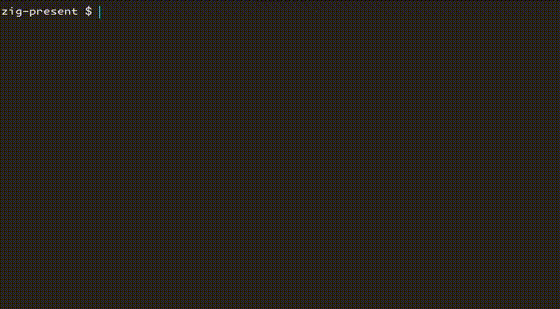zig-present is a command-line tool for creating interactive TUI presentations.
Presentations are expressed in a simple text format. Here's an example presentation:
!zig-present
# Coffee Brewing
How to brew coffee with a french press
/next_slide
# What you'll need:
- French press
- Ground coffee beans
- Boiling water
/next_slide
# Steps
1. Add ground coffee beans to the french press
2. Add 1 cup of boiling water to the french press, per 7g of coffee beans
3. Cover the french press with the lid
4. Wait 8 minutes
5. Push the plunger down slowly
6. Pour and enjoy- Officially supported Zig:
Zig 0.13.0-dev.351+64ef45eb0(you can get it from the Zig Releases page)
Use Zig to build the application binary. With a shell open in this project's directory:
zig build -Doptimize=ReleaseSafe
The binary will be available at zig-out/bin/zig-present.
See the Example for a sample presentation file or the Presentation section for info on the available presentation commands. Store this in a file with the .txt extension, like presentation.txt. Then, you can start the presentation like this:
$ zig-present presentation.txt
Every zig-present file must start with the line !zig-present.
Lines starting with a / denote a command. All other lines are interpreted as text to print (empty lines and whitespace are preserved).
The most important command is /next_slide, which effectively creates a new slide within the presentation. See Commands for all of the commands.
A presentation file can contain pre-defined commands. See the following table for a glossary:
| Command | Description | Example Usage |
|---|---|---|
/next_slide |
Adds a pause in the presentation, waiting for the user to press enter. Then, will clear the screen and continue the presentation. You may optionally provide a prompt to be displayed beside the cursor. | /next_slide Go to next slide |
/docker |
Run the docker command, for example to provide the user with an interactive shell. | /docker run -it busybox sh |
/stdout |
Run the shell command and print the result. | /stdout date |
/pause |
Adds a pause in the presentation, waiting for the user to press enter. Does not clear the screen when the user hits enter. You may optionally provide a prompt to be displayed beside the cursor. | /pause Hit enter when you know the answer. |