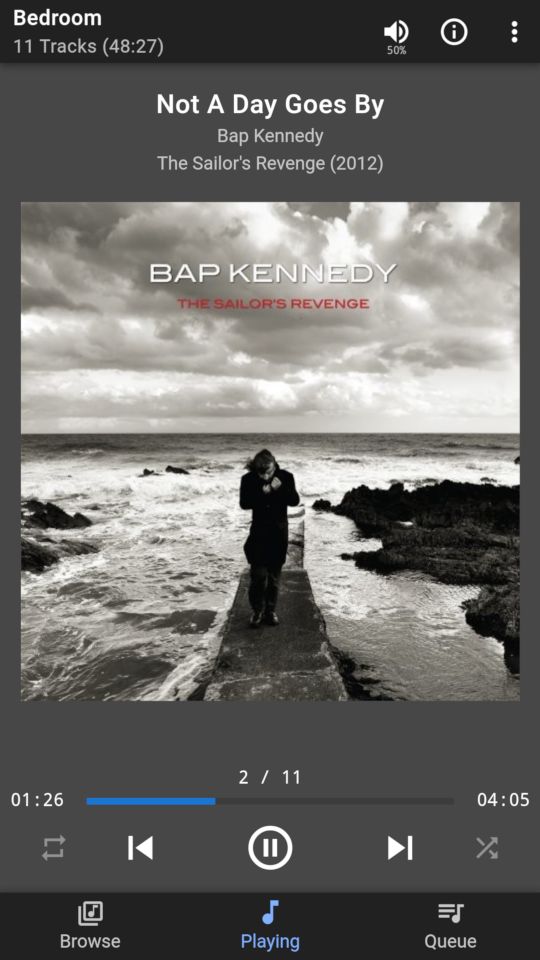The Screenshots wiki page has more screenshots.
For more information, please refer to the User Guide. This guide is on a separate github page, and is authored by Jim Gooch.
- Mobile and desktop layouts
- Browse local library - Artists, Album Artists (if not set for single list), Genres, Playlists, Years, Composers, etc.
- Add random albums of artist, genre, or year
- Browse Radio, Favourites, and Apps
- Add, delete, and edit favourites
- Add, delete, rename, and edit playlists
- Now playing
- Play queue with drag'n'drop editing
- UI settings; light, coloured, dark, and black themes, 18 different colour schemes, album sort, auto scroll play queue
- Player settings; crossfade, replay gain, don't stop the music, alarms
- Server settings
- Sync support
- Info dialog to show stats, and re-scan music
- Manage players; control volume, play/pause, show current track
- Group player control; add, edit, delete
- Pin apps, etc., to main screen
- Swipe left/right to change views with mobile layout
- Lock screen controls when used with Chrome on Android
- Integrated support for "Music and Artist Information" plugin
- Search for podcasts on iTunes or GPodder
- Move queue between players
- Open the LMS web page (e.g.
http:https://localhost:9000) - Click on Settings
- Select the Plugins tab
- At bottom of the page add the repo URL:
https://raw.githubusercontent.com/CDrummond/lms-material/master/public.xml - Install the plugin and enable as usual
NOTE: This should no longer be necessary, as Material is now an official 3rd-party add-on.
- Access the skin through
http:https://<yourserver>:9000/material/ - Select "Add to Home screen" on your device, if supported.
Material should automatically choose mobile or desktop layouts, but you may also force one or the other.
http:https://<yourserver>:9000/material/?layout=mobilewill force mobile layouthttp:https://<yourserver>:9000/material/?layout=desktopwill force desktop layout
You can also launch Material straight into its desktop now-playing screen, using:
http:https://<yourserver>:9000/material/now-playing
Material will restore the previously used player on start-up. To accomplish this, it stores the player's ID (its MAC address) in your browser's local storage. If you clean cookies, etc, then this setting will be cleared. As an alternative, you can specify the player's name (URL encoded) or its MAC address in Material's URL as follows:
http:https://<yourserver>:9000/material/?player=Player%20Namehttp:https://<yourserver>:9000/material/?player=01:02:03:04:05:06
Material will start on the last used page by default. For the mobile layout, you
may specify the initial page in the URL query. Valid values are; browse,
now-playing, and queue. e.g:
http:https://<yourserver>:9000/material/?page=now-playing
You can specify a set of 'actions' to be triggered when the page is loaded. This
is achieved by passing the action query parameter one or more times. This uses
the following syntax:
http:https://<yourserver>:9000/material/?action=name/comma-separated-params/player
name being the name of the action, comma-separated-params is (as its name
implies) a list of comma-separated parameters to pass to the invoked action,
player allows you to (optionally) specify that the action will only occur when
the indicated player is present.
-
http:https://<yourserver>:9000/material/?layout=desktop&action=expandNowPlaying/truewill open the desktop-layout with the now-playing page expanded (which is similar tohttp:https://<yourserver>:9000/material/now-playing) -
http:https://<yourserver>:9000/material/?layout=mobile&action=dlg.open/playersettings,-,alarmswill open the player settings dialog, and scroll the 'Alarms' section into view.-is used to tell the player settings dialog to act on the currently active player. Therefore, to be truly useful theplayer=query parameter should also be used. e.g.http:https://<yourserver>:9000/material/?layout=mobile&player=Bedroom&action=dlg.open/playersettings,-,alarms
You can specify a set of elements that can be hidden. This is achieved by passing
the hide query parameter and specifying a comma-separated list of items. Currently
only mini (to hide the mini player launch button), notif (to hide the lock
screen and notification control settings), launchPlayer (to hide the launch
player setting), and scale (to hade option for larger elements) may be
specified. e.g.
http:https://<yourserver>:9000/material/?hide=mini,notif
This query parameter is only intended to be used by applications wishing to embed Material such as the Material Skin android app.
Material uses LMS's JSONRPC and Cometd interfaces to send commands and receive updates. To see (some) of the messages Material sends, and the messages received, start Material as follows:
http:https://<yourserver>:9000/material/?debug=jsonfor JSONRPChttp:https://<yourserver>:9000/material/?debug=cometdfor Cometdhttp:https://<yourserver>:9000/material/?debug=libcometdto enable debugging from libcometdhttp:https://<yourserver>:9000/material/?debug=json,cometd,libcometedfor all
Material caches artist and album lists, to speed up subsequent listings. To clear this cache, start Material as follows:
http:https://<yourserver>:9000/material/?clearcache
You may install CSS files within your LMS's prefs/plugin folder to modify the
look or layout of Material. Each layout (desktop & mobile) will look for its own
custom css file. These should be named as follows:
prefs/plugin/material-skin.desktop.cssprefs/plugin/material-skin.mobile.css
You may also specify the custom CSS as part of Material's URL, therefore allowing per-device CSS changes. e.g.
http:https://<yourserver>:9000/material/?css=my-phonewill useprefs/plugin/material-skin.my-phone.cssas the custom CSS file.
Material will look for material-skin.actions.json within your LMS's prefs/plugin
folder. If found, then Material will add the actions listed in the system section
to the main menu, actions in allplayers to all players, or you may create a section
matching a specific player's MAC address. This file has the following format:
{
"system":[
{
"title":"A page to embed in Material",
"iframe":"http:https://address/to/embed",
"locked":true
},
{
"title":"A page to launch in a new window/tab",
"weblink":"http:https://some/site"
}
{
"title":"A command to run on the LMS server",
"command":"ls /tmp/ &",
"prompt":"Do this command?"
}
],
"allplayers":[
{
"title":"A command to run on the LMS server",
"command":"echo \"Player MAC:$ID Player Name:$NAME\""
}
]
"ab:cd:de:01:02:03":[
...
]
}
iframe URLs are loaded within Material (as happens for server settings, etc),
and weblink URLs are loaded in a new window (or tab). command is a command
to run on the LMS server.
"locked":true will hide the action until the password entered in Material's
settings page matches that set in the Material Skin server settings.
Set "prompt" to a query string to confirm with the user whether to perform the
action or not.
$ID will be replaced by the player's ID (its MAC address), and $NAME will
be replaced by the player's name. NOTE: No validation takes place, and commands
are invoked as is. Use & to run a command in the background - otherwise you
could stall LMS.
If you have multiple players, then player actions will be accessible from the 'Manage players' dialog, otherwise they will be listed at the bottom of the 'Player settings' dialog.
Material can send status updates, and current toolbar colors, to native Android
(and iOS?) applications. To enable this in material, pass the nativeStatus and
nativeColors query parameters, e.g.:
http:https://<yourserver>:9000/material/?nativeColors&nativeStatus
Your Android app then needs something like the following:
public class MainActivity extends AppCompatActivity {
...
@Override
protected void onCreate(Bundle savedInstanceState) {
....
webView.loadUrl("http:https://<yourserver>:9000/material/?native");
webView.addJavascriptInterface(this, "NativeReceiver");
}
@JavascriptInterface
public void updateStatus(String status){
// 'status' is JSON string
}
}
If using Material as a webapp on an iOS device that has no home-screen button,
then the black bar at the bottom can over-write part of Material's navigation
bar. To work around this pass ios in the URL query. e.g.
http:https://<yourserver>:9000/material/?ios
I develop this skin purely for fun, so no donations are required. However, seeing as I have been asked about this a few times, here is a link...