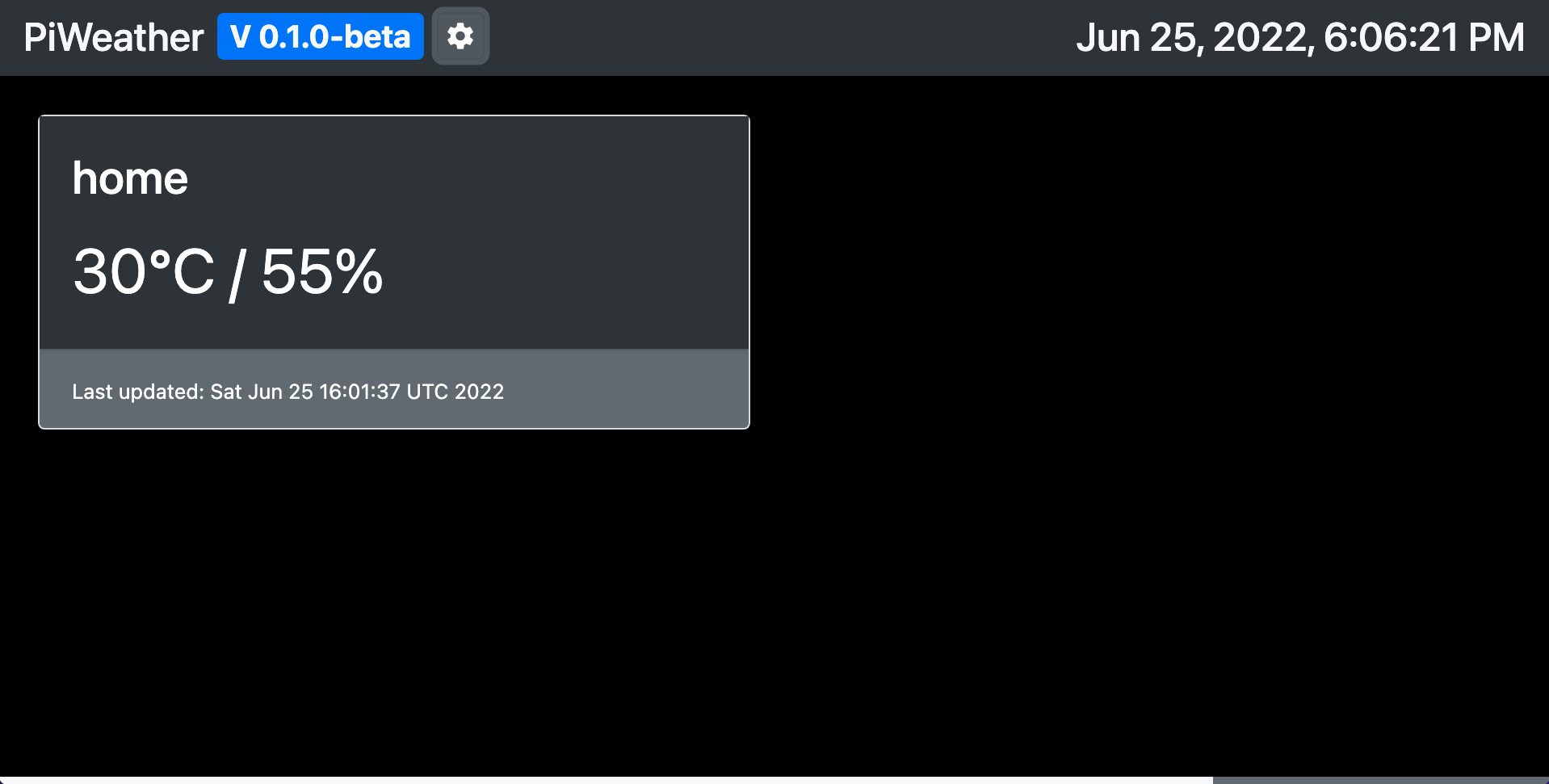piWeather is a project providing users with weather information. It consists of piClient as the frontend and piService as the backend. Its initial purpose is to show weather data on a monitor installed on raspberry pi.
piClient is the frontend written in TypeScript and based on Angular. Although, the pages are dynamically adjusted to fit the device resolution, it might look better if using a landscape layout.
Demo: https://pi.zhongpin.wang
piService serves as the backend of the project using Java Spring Boot. It provides services including:
- current weather
- 7-day weather forecast
- IP geolocation
Some third-party APIs are used in this project:
- openweathermap.org
- ip-api.com
They both provide free plans for non-commercial use. Thanks a lot for that.
The project is not built for commercial purposes. The demo server is used for demonstration purposes only.
Please do not abuse the service of any kind, though precautions have been made to prevent malicious requests. The IP address will be recorded to limit the request frequency. The results of requests will be cached for a pre-defined lifecycle in order to minimize the number of calls sent to the third-party APIs.
Please pay for the commercial plans of the above-listed services if used for business.
This project is based on web technology. Therefore, you can show the pages with all kinds of devices running on Linux. Here, let's take raspberry pi and my own setup as an example.
-
Have a display installed on the raspberry pi and configure it correctly. I bought a TFT LCD display on Amazon (https://www.amazon.de/gp/product/B06W55HBTX). I don't recommend though to buy this one. There are dozens of other displays, find the one you like the most.
Kind reminder: If you still want to buy the above model. Be very careful when you attach the screen to the rasp-pi board since the wiring on the side of the touch screen is very fragile and can be easily broken! Don't ask me how I know this. :)
-
Connect your rasp-pi to wifi and make sure it can reconnect to the internet after each restart.
-
Install the package
unclutterusingsudo apt install unclutterto hide the cursor automatically if not moved. -
Put the following code in
~/.xinitrc. If the file does not exist, just create one. This will launch a chromium browser automatically into kiosk mode after each rebooting. The width of the page can be customized in case there is a cut-off on the edge of the screen. You can use my demo server or set up your own. Details can be found in the next section.#!/bin/sh xset -dpms xset s off xset s noblank unclutter & chromium-browser https://pi.zhongpin.wang/?w=480 --window-position=0,0 \ --window-size=480,320 \ --start-fullscreen --kiosk --incognito --noerrdialogs \ --disable-translate --no-first-run --fast --fast-start \ --disable-infobars --disable-features=TranslateUI \ --disk-cache-dir=/dev/null --password-store=basic
-
Reboot your device. If everything goes fine, you should see the page.
This section is about using Docker to set up your own backend server. Skip it if you don't want to have your own server.
Prerequisites: docker (and docker compose)
Tip: In the newest version of docker, docker compose is installed by default as a plugin.
-
Go to the root directory of this project, where you can find
docker-compose.yml. -
Put your personal OpenWeather API key into the
.envfile. Apply for a key on their website if you don't have any. This project can work with their free plan. Use it for non-commercial purposes! -
Get the docker images:
-
Pull the image directly:
docker compose pull
Docker Hub: pi-client, pi-service
-
Or build the images locally:
docker compose build
-
-
Bring up the containers:
docker compose up -d
Then you can access the frontend via https://localhost:31414
and the backend via https://localhost:31414/api/.
If you want to set up an SSL connection and change the domain name from localhost to your own domain,
edit the Nginx configuration file nginx.conf.
As an experimental feature, you can use Kubernetes to set up your own services with scaling capability.
You can find relevant files under ./k8s folder.
You should setup your own Kubernetes cluster first. If you want to use kubernetes on bare metal, these installation scripts might be helpful.
install k8s with flannel on debian / ubuntu
Otherwise, feel free to use GKE, AKS, etc.
The following steps are for the bare metal cluster. If you use cloud providers, you should replace the installation steps for nginx ingress controller and probably ingress.yml.
- Create your own secret from
.envfile.kubectl create secret generic prod-secrets --from-env-file=.env -o yaml
- Install
ingress-nginxfor the bare metal cluster:kubectl apply -f https://raw.githubusercontent.com/kubernetes/ingress-nginx/controller-v1.3.0/deploy/static/provider/baremetal/deploy.yaml- Check ingress-nginx#bare-metal-clusters for more example.
- Apply all yaml files in
k8sfolder.kubectl apply -f k8s/deploymentskubectl apply -f k8s/serviceskubectl apply -f k8s/ingress.yml
- Get the NodePort of the ingress controller:
kubectl get svc -n ingress-nginx ingress-nginx-controller- Use the ports
3xxxxfor http and https respectively.
NAME TYPE CLUSTER-IP EXTERNAL-IP PORT(S) AGE ingress-nginx-controller NodePort 10.xxx.xxx.123 <none> 80:32232/TCP,443:32745/TCP 63m
yarn is used to manage the frontend.
Use npm install --global yarn to install yarn.
Before you start, you need to run yarn prepare to initialize husky.
Setup the .env.dev and / or .env.prod file first before you run the app.
Do not modify .env file directly since it will be overwritten!
Use yarn start to launch a development server.
Use yarn build:dev to build a development version of the app.
Use yarn build:prod to build a production version of the app.
Use yarn lint:fix to execute linter and prettier.
Please avoid using ng command directly since the frontend build depends on .env, which will by dynamically generated.
Maven is used to manage the backend.
Use mvn install to install all dependencies and generate the jar file. The file can be found in the target folder.
Use mvn spring-boot:run -Dspring-boot.run.profiles=dev to launch the server with dev profile.
You might need to create this file first and specify the apiKey.
Use application-prod.yml as a template.
Starting from v0.1.0-beta, we added a new functionality called "local weather".
The idea is to turn your raspberry pi into a temperature and humidity sensor with DHT11.
The script will send the collected data to piService, which will be shown in piClient.
The monitor page for local weather is hidden in piClient by default.
Click on the "setting" to turn it on.
Check more details here.
Let's see some pictures taken from the raspberry pi. The actual looking is better than these photos due to the shooting angles. Buy a better display rather than TFT LCD to avoid this problem.
Submit an issue if you have any feature request or find a bug. Create a PR from your fork (How-to) if you want to contribute directly.