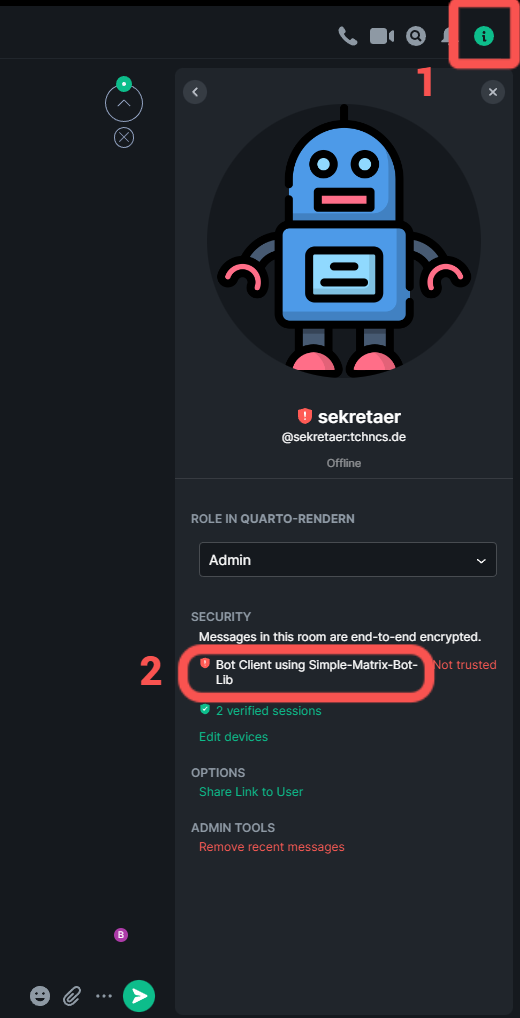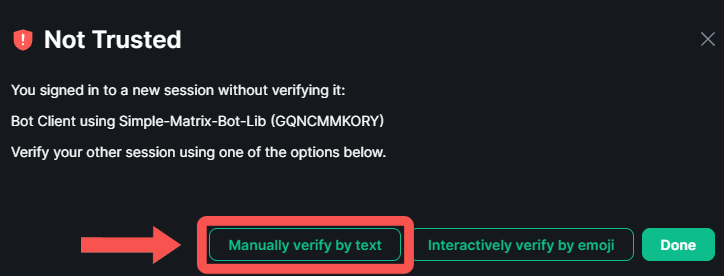This is a bot for matrix based in matrix-nio and simple-matrix-bot-lib.
The bot can be changed or extended with more functionality.
As for now the bot listens to new uploaded files and saves them to a predefined path.
If the uploaded file is a quarto file with .qmd extension, a subprocess will be started to convert the file to PDF (via quarto) and post the output PDF back as a response to the message containing the source qmd file.
Optionally, the bot can react to the source message, letting the user(s) know, if the conversion was successful or not.
If in the process an exception is thrown, the stderr of the executed command, will be posted to the channel.
The bot installation is an easy process, but there are a few things we have to do to make it run properly.
In order to convert quarto files a valid installation of quarto and dependencies is need.
Normally the bot will work under its own account, so first create in Matrix an account for our bot and save the credentials for later use to sign-in.
For E2EE support, python-olm is needed, which requires the libolm C library (version 3.x).
First make sure you have 'libolm' installed.
If not installed, we need to install it. On Debian and Ubuntu one can use apt-get to install package libolm-dev. On Fedora one can use dnf to install package libolm-devel. On MacOS one can use brew to install package libolm. Make sure version 3 is installed.
After checking libolm is successfully installed, we go on with the python dependencies.
For the python dependencies we will make use of virtual environments and the file requirements.txt
To install the python dependencies, first create a virtual environment
python3 -m venv venvActivate it
`./venv/bin/activate`
Install dependencies
pip install -r requirements.txt
As configuration the bot uses config.json which can be edited to match requirements (at least matrix section will be edited).
The files will be saved in a predefined folder, which can be set via config.json in download_folder.
{
"command_prefix": "!c",
"matrix": {
"user": "bot",
"user_id": "@bot:example.com",
"password": "yourPassword",
"homeserver_url": "https://example.com"
},
"quarto_command": "quarto render",
"download_folder": "./downloads",
"whitelist_rooms": [],
"blacklist_rooms": [],
"reaction": {
"enabled": "True",
"ok_msg": "💚 Converted! ✅",
"error_msg": "❌ Error converting ❌"
}
}| Setting | Description |
|---|---|
| command-prefix | The prefix to use in messages which should be listened by the bot |
| matrix.user | Matrix bot's username |
| matrix.user_id | Matrix bot's userId (ex. @bot:example.com) |
| matrix.password | Matrix bot's account password |
| matrix.homeserver_url | Matrix Server URL |
| download_folder | relative path from root of downloads folder |
| blocklist_rooms | list of room-IDs to ignore for the bot |
To run the bot, first install it (see Installation) and then from the root folder run matrix-bot
In encrypted rooms in order to have access to encrypted messages and files, the bot's session has to be verified.
A file session.text and a folder crypto_store will be created at start of the bot if not present, which will create a new (untrusted) device (so verification should be done again)
To verify a device, first run the bot a first time with correct credentials.
After connecting the bot will response in the terminal with a session-id and a fingerprint
Example response
Connected to https://example.com as @bot:example.com (GQNCMMKORY)
This bot's public fingerprint ("Session key") for one-sided verification is: jD1m e6gr WGFw ZrW9 f4mJ NqEP uFL+ ARQv JENu Dkuz aiA
This will create an unverified device for the bot user, which should verified.
To verify this new device we login into a client (web/dekstop) using the bot's credentials.
Now, let's check the list of verified and unverified devices. For this, go to channel information - Users
click on the untrusted device (in this case Bot Client using Simple-Matrix-Bot-Lib) and click on Manually verify by text.
Now compare the session key from the bot terminal and the one from the client. Both should be the same. If so click in Verify session
After verification the bot should be able to decrypt messages and files sent in the joined channels, as well as encrypting messages and files sent from the bot to the channel.