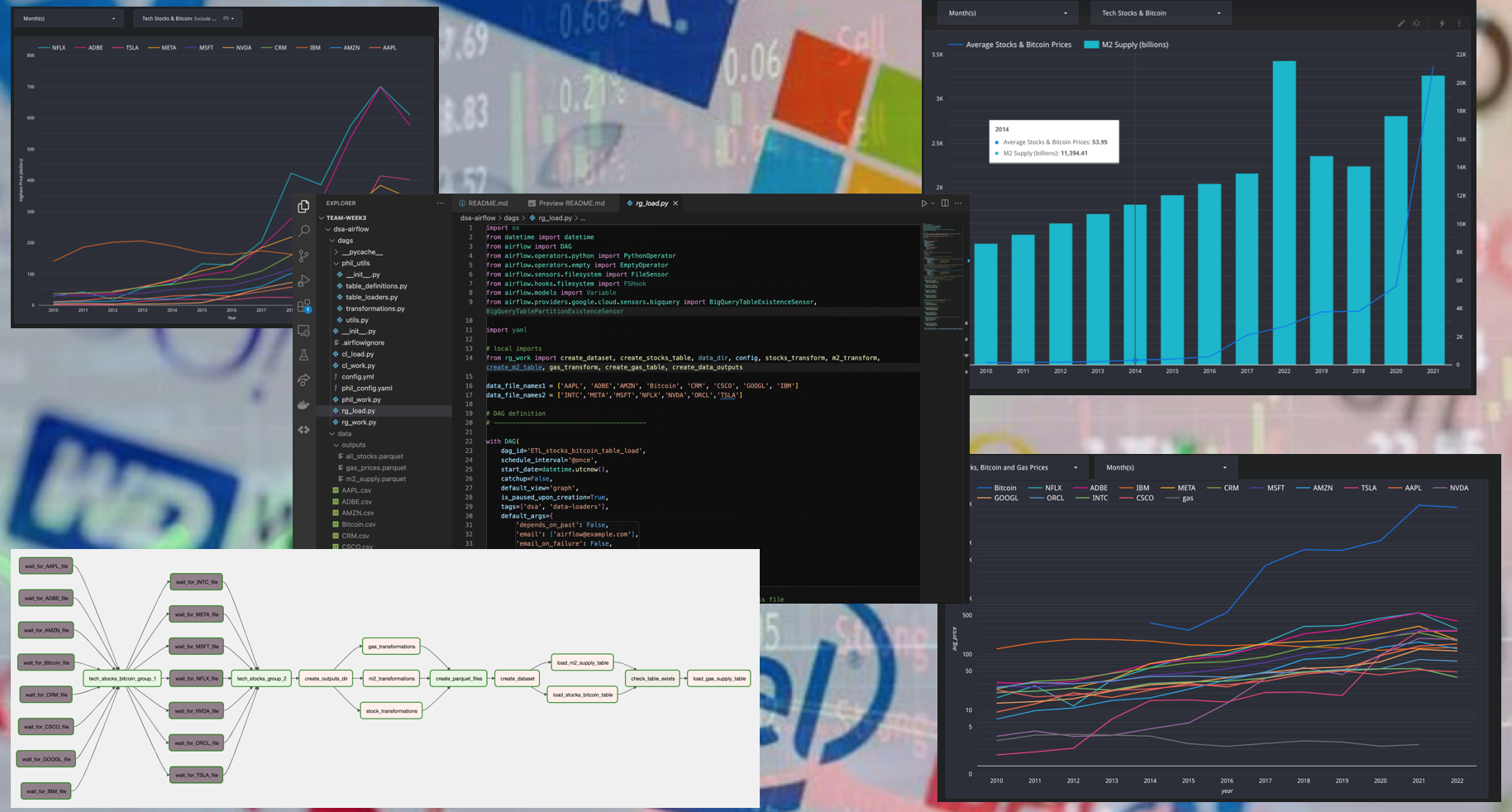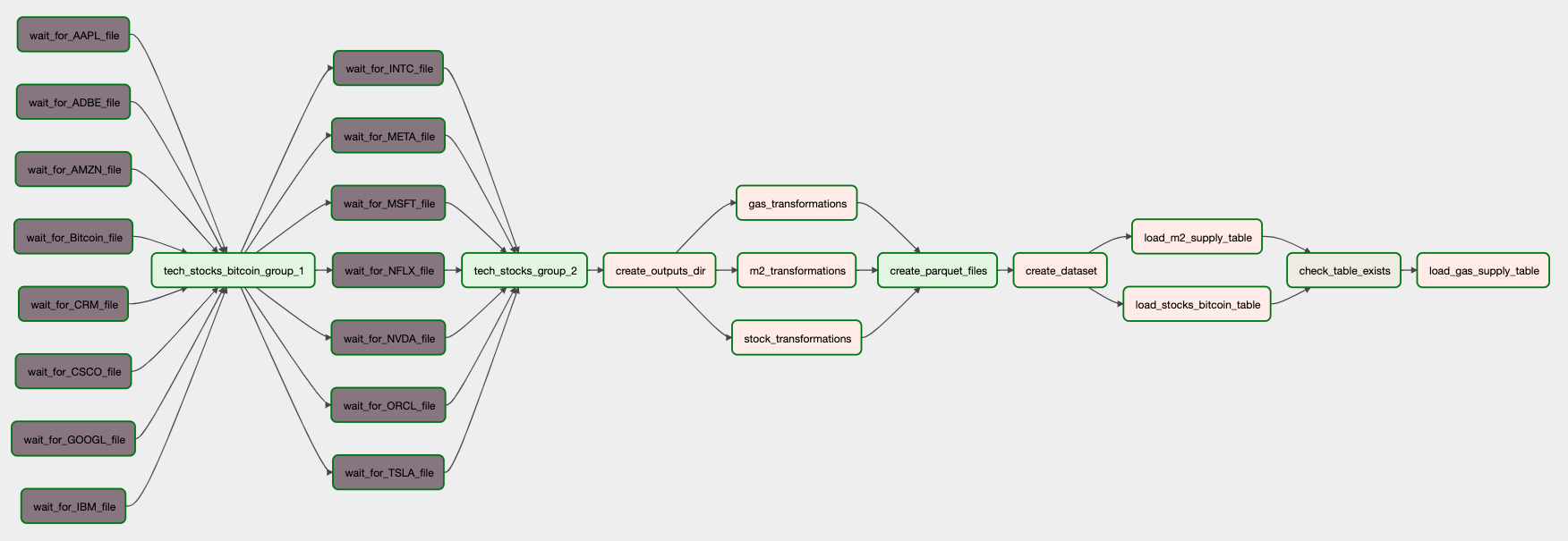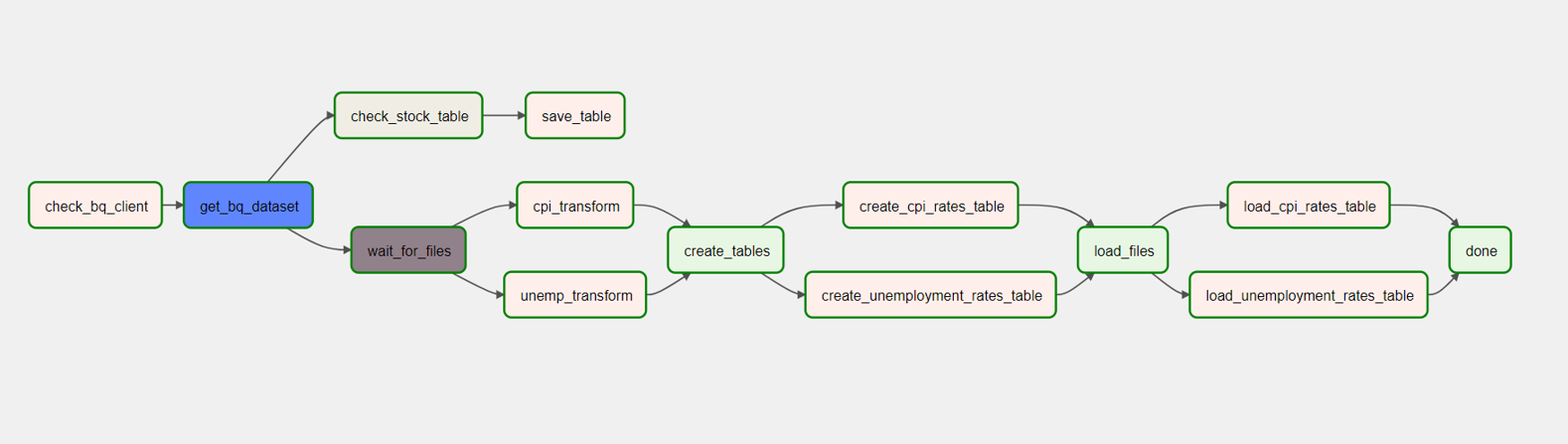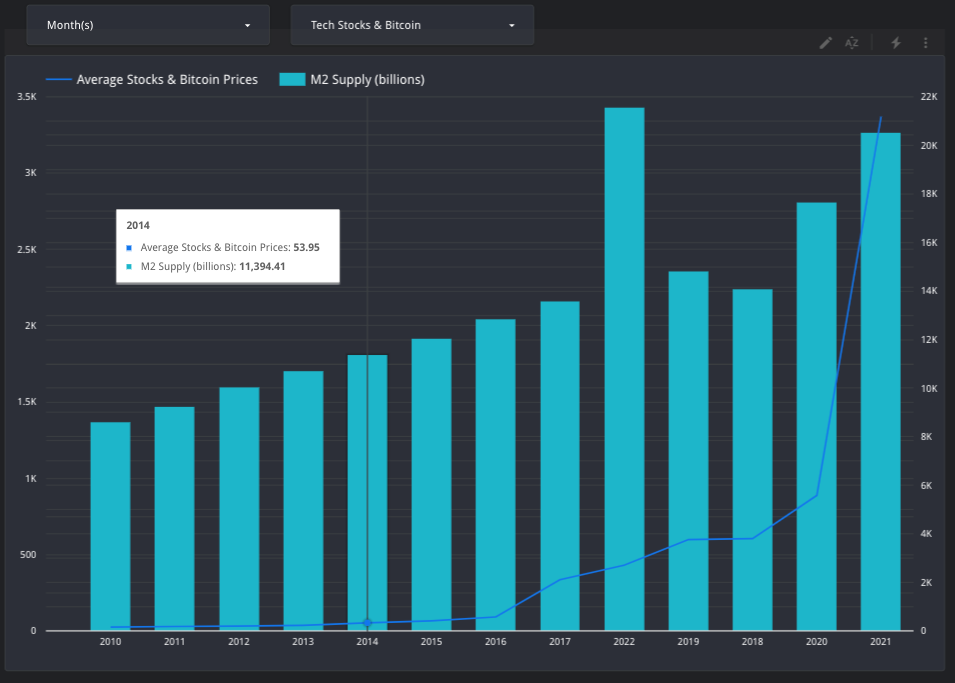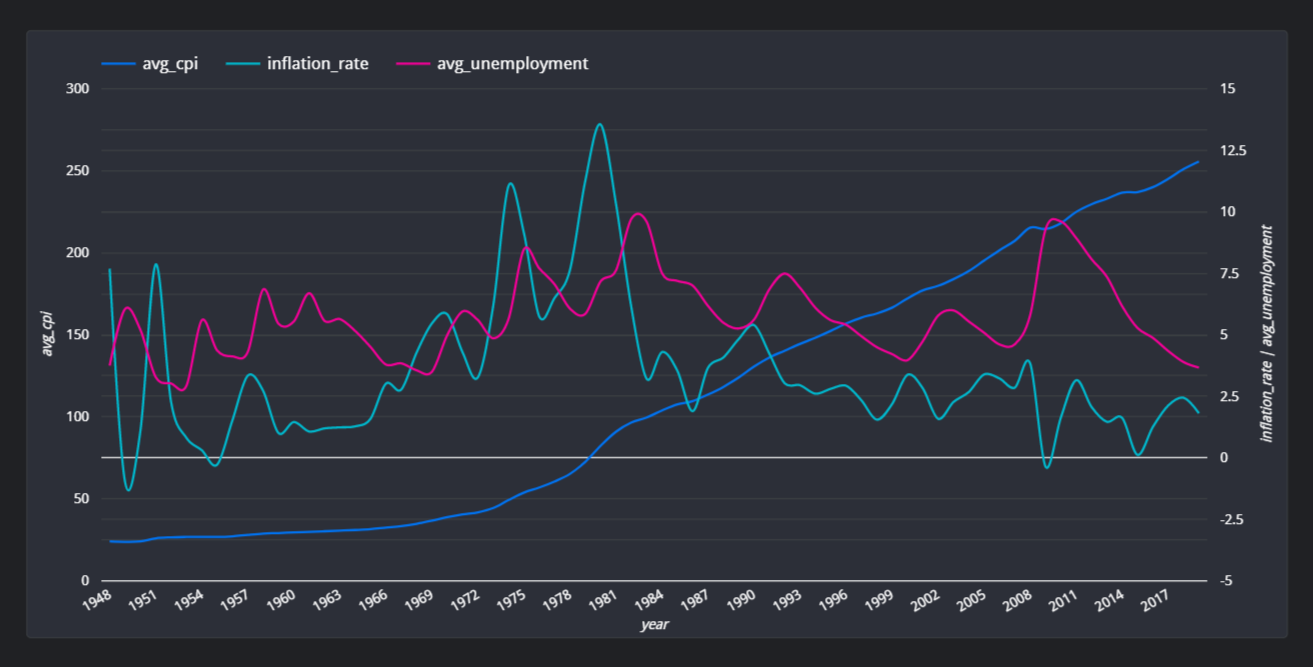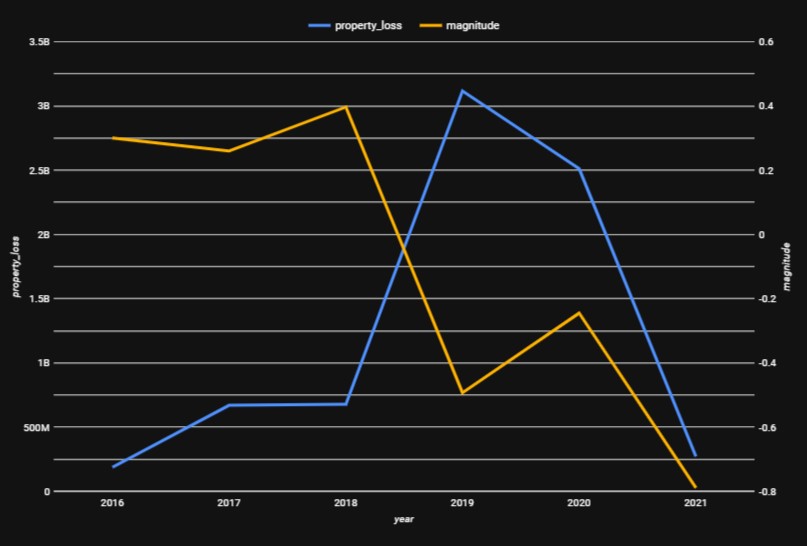This repo showcases working as a team to build an ETL pipeline and create visualizations using Python, SQL, Airflow, Pandas, BigQuery and Looker Studio. Do inflation, M2 money supply, gas prices or even things like tornadoes have any correlation to tech stocks and risk assets like bitcoin? Those where some of the questions the team set out to evaluate below. Below is a snapshot of the visuals created by Ruben Giosa from this project, which is outlined in more detail further down in the README.md for each portion:
- Python
- Jupyter
- Airflow
- BigQuery
- Looker Studio
- SQL
- Pandas
- Git
- Markdown
.gitignorerequirements.txt
- Big Tech Stock Prices
- Bitcoin Prices Dataset
- M1, M2 and other Release Data, Monthly -in billions
- U.S. Gasoline and Diesel Retail Prices 1995-2021
- US Monthly Unemployment Rate 1948
- U.S. Inflation Data
- Tornadoes Dataset
Ruben created a ETL pipeline leveraging Airflow to orchestrate profiling, cleaning, transformations, and loading of data into BigQuery on the below data:
- Big Tech Stock Prices
- Bitcoin Prices Dataset
- M1, M2 and other Release Data, Monthly -in billions
- U.S. Gasoline and Diesel Retail Prices 1995-2021
The DAG is triggered once the data files are detected in the data directory using a FileSensor. Once the transformations are completed these are complied into three Parquet files. Upon completion, the dataset is created in BigQuery, where the the stocks and M2 Supply files are then loaded as tables. A BigQueryTableExistenceSensor is then used to ensure that the m2_supply table is loaded, which then kicks-off the final step of the loading of the gas table to BigQuery. Ruben also owned and authored the README.md. Below is the DAG of the above pipeline:
Chloe worked on profiling, cleaning and transformations for the US Monthly Unemployment Rate 1948 and U.S. Inflation Data. She created an ETL pipeline leveraging Airflow that checked BigQuery for the existence of the tech_stocks_world_events dataset in BigQuery using BigQueryGetDatasetOperator, upon that check it waits for the two files (US Monthly Unemployment Rate 1948 and U.S. Inflation Data) to get loaded into the local directory to then kick-off
- Transformations
- Creation of tables
- Loading of tables to BigQuery.
Beside checking the existence of the tech_stocks_world_events, BigQueryTableExistenceSensor is also used to detect the creation of stocks table then save it to local file. Below is the DAG of the above pipeline:
Phil dealt with handling datasets about natural disasters, specifically tornadoes within the US. Firstly, he profiled and built the pipeline within a Jupyter Notebook. Then, he refactored all that into a series of modules that Airflow could work with. The bulk of the pipeline is housed within the phil_utils directory, which essentially is a local package that can be used by the main DAG file to import all the necessary ETL tools and keeps things fairly modular. The utils.py is where important objects and variables such as logger, and the pathway to the data directory are constructed in order to be used by the different modules. The configuration file specific to Phil's pipeline is also loaded within this module so it can also be imported into the other files. The table_definitions.py file creates the tornadoes table and defines the schema. The transformation.py file constructs all the necessary transformations that will be applied to the table. The table_loaders.py file loads the table to BigQuery. The phil_work.py file is where the DAG for this pipeline is created. It imports all the methods from the phil_utils packaged mentioned before so that they can be assigned to tasks. Below is the DAG and it's various tasks:
Once the datasets were cleaned and consolidated, the team created data visualizations and analysis (using Looker Studio).
Below is a line graph that was put together by Ruben that allows a user to look at the highest tech stock and Bitcoin prices by year (click on image of chart to use dashboard), which leverages the data from the stocks table:
The chart is dynamic in that it allows users to filter for specific months of each year and specific stock/bitcoin combinations.
Below is a combo chart by Ruben that shows the average tech stock and bitcoin price compared against average annual M2 Money supply (click on image of chart to use dashboard):
The chart leverages different scales for the left and right y-axis to better show the correlation between stock/bitcoin prices and M2 money supply over time. The chart is dynamic in that it allows users to filter for months and specific stocks and/or bitcoin. Overall it shows the correlation that as additional money is created it leads to the increase in valuation prices of assets such as stocks and bitcoin. For the above visual a Custom Query was leveraged to pull it from BigQuery to combined the datasets for use in Looker:
with stocks as (
Select CONCAT(year, month) as ym, year, month, stock_name, (avg(open) + avg(high) + avg(low) + avg(close))/4 as avg_price
from `team-week-3.tech_stocks_world_events.stocks`
Group BY ym, stock_name, year, month),
m2 as (
Select CONCAT(year, month) as ym, m2_supply
from `team-week-3.tech_stocks_world_events.m2_supply`
Group BY ym, m2_supply),
combined as (SELECT stocks.ym, stocks.year, stocks.month, stocks.stock_name, stocks.avg_price, m2.m2_supply
from stocks
INNER JOIN m2
ON stocks.ym = m2.ym)
SELECT year, month, stock_name, avg_price, m2_supply
FROM combined;Below is a line graph by Ruben that shows the average tech stock and bitcoin price compared against average annual petroleum gas price. (click on image of chart to use dashboard):
The chart leverages the log scale to better show the correlation between stock/bitcoin prices and gas prices over time. The chart is dynamic in that it allows users to filter for months and specific stocks and/or bitcoin. Overall it shows that there is not a immediate correlation between tech stocks and Bitcoin with gas prices. Yet it does not rule out that there are broader impacts to stocks resulting from gas prices based on impacts to discretionary spending.
For the above visual a Custom Query was leveraged to pull it from BigQuery to combined the datasets for use in Looker:
with stocks as (
Select CONCAT(year, month) as ym, year, month, stock_name, (avg(open) + avg(high) + avg(low) + avg(close))/4 as avg_price
from `team-week-3.tech_stocks_world_events.stocks`
Group BY ym, stock_name, year, month),
gas as (
Select year, month, 'gas' as stock_name, avg(all_grade_prices) as avg_price
from `team-week-3.tech_stocks_world_events.gas_prices`
Group BY year, month),
combined as (SELECT stocks.year, stocks.month, stocks.stock_name, stocks.avg_price FROM stocks
UNION ALL
SELECT gas.year, gas.month, gas.stock_name, gas.avg_price FROM gas)
SELECT year, month, stock_name, avg_price
FROM combined;Chloe creates a line chart that shows the correlation among unemployment, CPI (Consumer Price Index), and inflation rates over the year. (click on image of chart to use dashboard):
The chart information is generated by the Custom Query below:
WITH
-- calculate difference in cpi between current year and previous year
inflation_v1 as (
SELECT
year,
avg(cpi) avg_cpi,
LAG(avg(cpi)) OVER (ORDER BY year) as previous_year,
avg(cpi) - LAG(avg(cpi)) OVER (ORDER BY year) as difference_previous_year
FROM `tech_stocks_world_events.cpi_rates`
GROUP BY year
),
--calculate inflation
inflation as (
SELECT year, avg_cpi, previous_year, difference_previous_year,(difference_previous_year / previous_year) * 100 inflation_rate
FROM inflation_v1
ORDER BY 1
),
-- calculate unemployment rate per year
avg_unemp_per_year as (
SELECT year,((jan + feb+ mar+ apr+ may+ jun+ jul+ aug+ sep+ oct+ nov+ dec)/12) as avg_unemployment
FROM `tech_stocks_world_events.unemployment_rates`
)
--join inflation and avg_unemp_per_year
SELECT i.year, i.avg_cpi, i.previous_year, i.difference_previous_year, i.inflation_rate, u.avg_unemployment
FROM inflation i
INNER JOIN avg_unemp_per_year u
ON i.year = u.year
ORDER BY yearShe also creates a stacked combo chart that shows the average of open, close, high and low of Tech companies' and Bitcoin stock in 2022. (click on image of chart to use dashboard):
Below is a line chart created by Phil that compares the average magnitude of tornadoes against the total sum of property losses through the years 2016-2021:
He also created another line chat that compares the average magnitude of tornadoes against the total sum of crop losses through the years 2016-2021
The two following charts were also created by Phil, and they showcase pie charts that breakdown the percentage of total property and crop losses by each state throughout the years recorded into the dataset which are 1950-2021.
Below is the pie chart representing the total property loss by state:
Below is the pie chart representing the total crop loss by state:
Overall, the team was able to limit the amount of merge conflicts by working on independent notebooks and assigning different tasks (e.g. Each focused on constructing specific DAGs and python files, etc.). One challenge we came across was setting up a BigQuery project and granting access to each user, this was a great learning experience for the team as we set up Service Accounts with authorization keys for each user.
-
Go to https://github.com/philiprobertovich/team-week3.git to find the specific repository for this website.
-
Then open your terminal. I recommend going to your Desktop directory:
cd Desktop -
Then clone the repository by inputting:
git clone https://github.com/philiprobertovich/team-week3.git
-
Go to the new directory or open the directory folder on your desktop:
cd team-week3 -
Once in the directory you will need to set up a virtual environment in your terminal:
python3.7 -m venv venv
-
Then activate the environment:
source venv/bin/activate -
Install the necessary items with requirements.txt:
pip install -r requirements.txt
-
Download the necessary csv files listed in the Datasets Used section
-
With your virtual environment now enabled with proper requirements, open the directory:
code . -
Upon launch please update the Google Cloud client and project details to configure it to load to your project
-
Once VS Code is open, then run the setup file:
./setup.sh
The contents of the
setup.shinclude the below to install:- Relevant version of python
- Create virtual env
- Installing Airflow in virtual env
- Requirements.txt
#/bin/bash # this script will setup the environment and install all necessary components # install/upgrade virtualenv python3.7 -m pip install --upgrade virtualenv # create and run a python3.7 virtual env python3.7 -m venv venv source venv/bin/activate # install/upgrade pip python3.7 -m pip install --upgrade pip setuptools wheel # install Airflow in the virtual env AIRFLOW_VERSION=2.3.2 PYTHON_VERSION=3.7 CONSTRAINT_URL="https://raw.githubusercontent.com/apache/airflow/constraints-${AIRFLOW_VERSION}/constraints-${PYTHON_VERSION}.txt" pip install "apache-airflow[async,postgres,google]==${AIRFLOW_VERSION}" --constraint "${CONSTRAINT_URL}" # pip install pypi packages pip install -r requirements.txt
-
Then run the airflow setup file:
./airflow_setup.sh
The contents of the
airflow_setup.shinclude the below to:- Creating ./logs and ./plugins directories in the dsa-airflow directory
- Download the
docker_compose.yaml - Create the .env
- Initialize airflow
#!/bin/bash
# Move into the dsa-airflow directory and make subdirs
cd dsa-airflow
# download the docker-compose.yaml and set the .env
curl -LfO 'https://airflow.apache.org/docs/apache-airflow/stable/docker-compose.yaml'
echo "AIRFLOW_UID=$(id -u)\nAIRFLOW_GID=0" > .env
# initialize airflow
docker-compose up airflow-init-
Once airflow has been initialized, use the below command line tool that allows you to initialize the rest of the Docker containers:
bash docker-compose up -
You will need to create a file connection for the
data/folder. To do so go to the airflow GUI and click Admin -> Connections and then create a new connection with the below config and click save: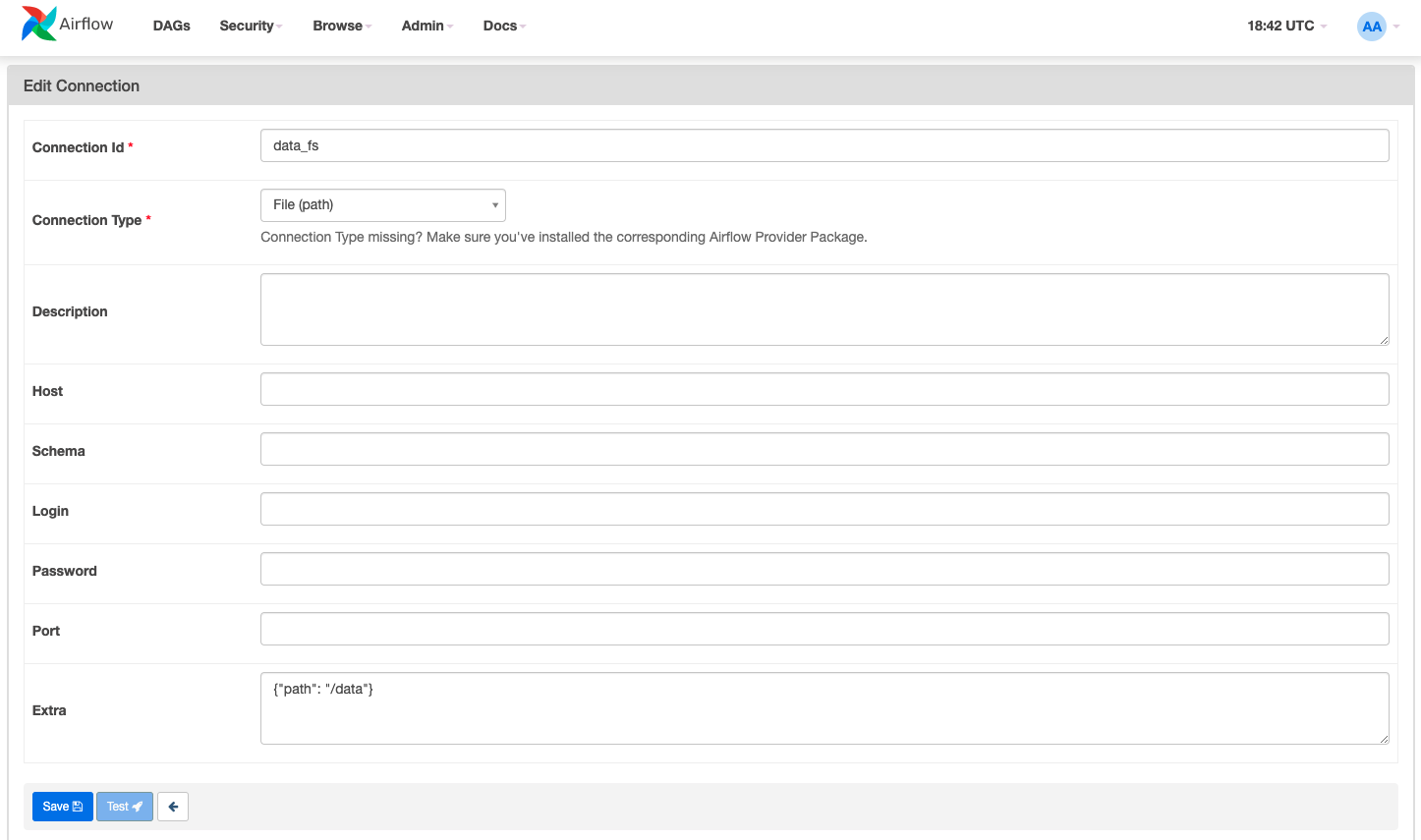
-
You will need to create a cloud connection for the
BigQueryTableExistenceSensorfolder to work:- Connection Id: google-cloud-default
- Connection Type: Google BigQuery
-
Once this is all setup, in the Airflow GUI 1) enable your DAG and 2) trigger it to run. From there go to your VS Code and run the below command from inside the data directory:
./get_data.sh
This will download the CSV file to your local filesystem in the data folder, which will trigger the file sensor and start the DAG.
-
Once setups have been completed, you will want to be using the below commands to manage airflow and docker:
- In order to shut down hit
^Ctrl Cto stop Airflow on the local host and then run the below to stop the containers and remove old volumes:docker-compose down --volumes --remove-orphans
- Use the below command line tool if you want to re-initialize the rest of the Docker containers:
docker-compose up
- In order to shut down hit
- No known bugs
MIT License
Copyright (c) 2022 Ruben Giosa, Philip Kendal, Chloe (Yen Chi) Le
Permission is hereby granted, free of charge, to any person obtaining a copy of this software and associated documentation files (the "Software"), to deal in the Software without restriction, including without limitation the rights to use, copy, modify, merge, publish, distribute, sublicense, and/or sell copies of the Software, and to permit persons to whom the Software is furnished to do so, subject to the following conditions:
The above copyright notice and this permission notice shall be included in all copies or substantial portions of the Software.
THE SOFTWARE IS PROVIDED "AS IS", WITHOUT WARRANTY OF ANY KIND, EXPRESS OR IMPLIED, INCLUDING BUT NOT LIMITED TO THE WARRANTIES OF MERCHANTABILITY, FITNESS FOR A PARTICULAR PURPOSE AND NONINFRINGEMENT. IN NO EVENT SHALL THE AUTHORS OR COPYRIGHT HOLDERS BE LIABLE FOR ANY CLAIM, DAMAGES OR OTHER LIABILITY, WHETHER IN AN ACTION OF CONTRACT, TORT OR OTHERWISE, ARISING FROM, OUT OF OR IN CONNECTION WITH THE SOFTWARE OR THE USE OR OTHER DEALINGS IN THE SOFTWARE.