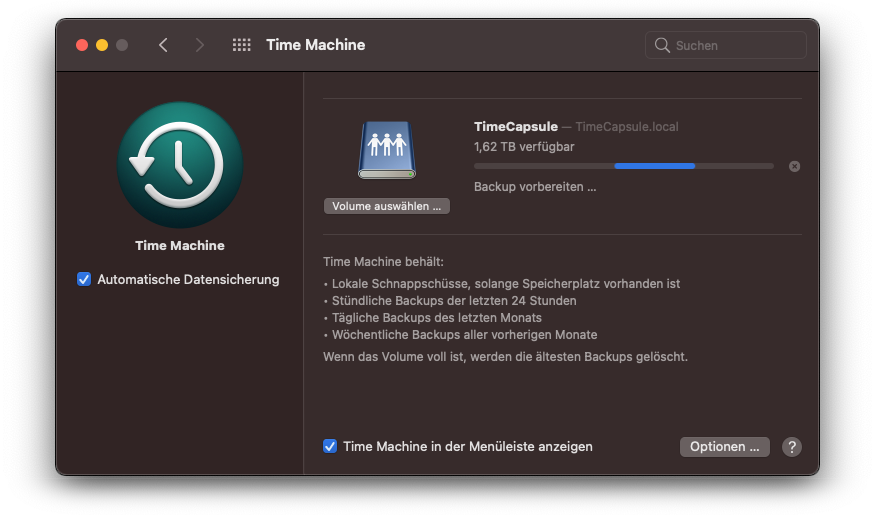Running Time Machine Server on Raspberry Pi using an exFAT HDD
Inspired by macOS Backup Raspberry Pi als NAS mit TimeMachine
As there are no good options to use a HDD with APFS or HFS+ for read/write with a Raspberry Pi, exFAT is the filesystem of choice, as it can be read by macOS which is not possible for ext4 without any additional tools.
-
Update dependencies
sudo apt-get update sudo apt-get upgrade
-
Install exFAT utilities
sudo apt-get install exfat-fuse sudo apt-get install exfat-utils
-
Format HDD with exFAT
# replace {sdxn} with mounting point, e.g. sda1 mkfs.exfat /dev/{sdxn}
For the Raspberry Pi to act as a NAS (Time Capsule) the program netatalk is required.
-
Install netatalk
sudo apt-get install netatalk
-
Configure netatalk
Add in configuration file
/etc/netatalk/afp.conf(replace {NameOfHDD} with HDD name)[TimeMaschine] path = /media/pi/{NameOfHDD} time machine = yes valid users = pi unix priv = noTo solve the problem that netatalk can't create directories on exFAT
unix priv = nois required (Link) -
Restart netatalk and Raspberry Pi
service netatalk restart sudo reboot
-
Test service and drive mount (replace {NameOfHDD} with HDD name)
ps aux | grep netatalk df /{NameOfHDD} mount | grep /{NameOfHDD}
As macOS doesn't recognize the backup drive after start adding a restart script is required
-
Copy
scriptsfolder to/home/pi/ -
Enable system service to run
restart.shon startupsudo systemctl enable /home/pi/scripts/restart.service --now sudo systemctl daemon-reload
In order to spin down the HDD manually or on shutdown, another script is necessary
- Copy contents of
desktopfolder to/home/pi/desktop - Replace {NameOfHDD} with HDD name in
scripts/ejectHDD.sh
Now a manual eject of HDD or shutdown including spindown of HDD is possible using the desktop shortcuts. Therefore a capable cable is required as Startech eSATA/USB3 (only RevA is working, spindown with RevB doesn't work anymore)
However, macOS does not recognize the self-created Time Capulse until the unsupported devices feature is enabled
-
Enable unsupported devices on desired mac to backup
defaults write com.apple.systempreferences TMShowUnsupportedNetworkVolumes 1
-
Open Time Machine, search for Volumes, select
{NameOfRaspberryPi}.local -
Login with same credentials as used to login with the raspberry
-
Create Backups and enjoy :)
- macOS Backup Raspberry Pi als NAS mit TimeMachine
- Raspberry Pi exFAT: Adding Support for exFAT File System
- Sharing exFAT drive via Netatalk, can't create directories
- How to Enable Support for HFS on the Raspberry Pi
- How to mount a HFS partition in Ubuntu as Read/Write?
- Mounting an APFS image in Linux
- Using a Raspberry Pi for Time Machine