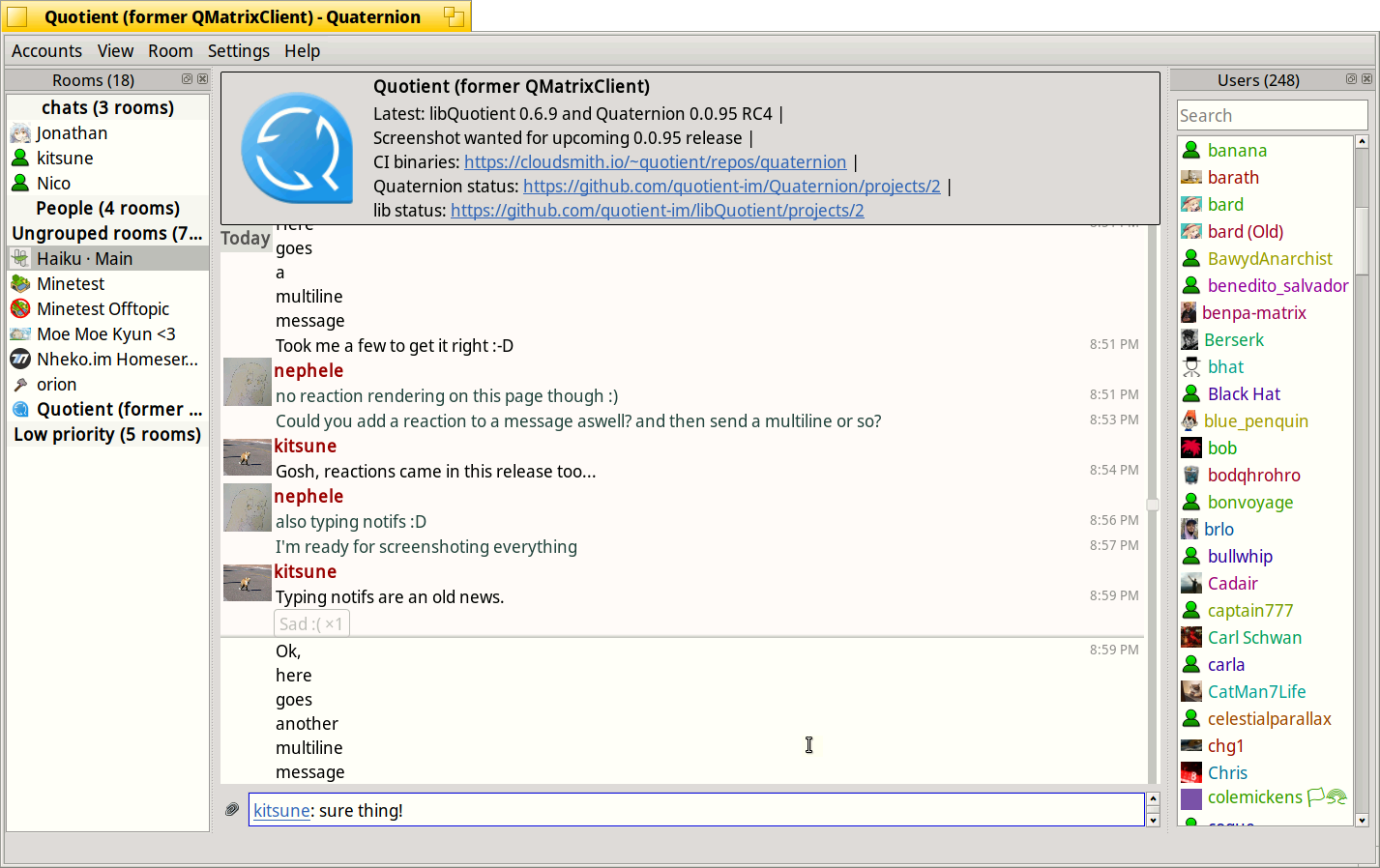Quaternion is a cross-platform desktop IM client for the Matrix protocol. This file contains general information about application usage and settings. See BUILDING.md for building instructions.
Most of talking around Quaternion happens in the room of its parent project, Quotient: #quotient:matrix.org. You can file issues at the project's issue tracker. If you find what looks like a security issue, please follow special instructions.
For GNU/Linux, the recommended way to install Quaternion is via your distribution's package manager. Users of macOS can use a Homebrew package. The source code for the latest release as well as binaries for major platforms can also be found at the GitHub Releases page. Make sure to read the notes below depending to your environment.
Quaternion 0.0.96 packages on Linux need Qt version 5.15.x (or 6.x); for major distros, that means Debian 11 (Bullseye), Ubuntu 22.04 (jammy), Fedora 35 and OpenSUSE Leap 15.4 or newer releases. The packages published by the project at GitHub (see below) come with Qt libraries bundled; Linux packages, including those from Flathub, use respective package managers to pull necessary libraries automatically.
You can download the latest release from GitHub.
Since there's no established package management on Windows to resolve dependencies, all needed libraries and a C++ runtime are packaged/installed together with Quaternion - except OpenSSL, because of export restrictions. Unless you already have OpenSSL around (e.g., it is a part of any Qt development installation), you should install it yourself. OpenSSL's Wiki lists a few links to OpenSSL installers. They come in different build configurations; currently, Quaternion builds need OpenSSL 1.1.x made with/for Visual Studio (not MinGW).
You can download the latest release from GitHub.
Alternatively, you can install Quaternion with Homebrew Cask
brew install quaternion
Quaternion is packaged for many distributions, including various versions of Debian, Ubuntu and OpenSUSE, as well as Arch Linux, NixOS and FreeBSD. A pretty comprehensive list can be found at Repology.
Flatpaks for Quaternion are available from Flathub. To install, use:
flatpak install https://flathub.org/repo/appstream/com.github.quaternion.flatpakref
Please file issues at https://github.com/flathub/com.github.quaternion if you believe there's a problem specific to the Flatpak package of Quaternion.
Thanks to generous and supportive folks at Cloudsmith who provide free hosting to OSS projects, those who want to check out the latest (not necessarily the greatest, see below) code can find packages produced by continuous integration (CI) in the Quaternion repo there.
A few important notes on these packages in case you're new to them:
- All of them come bundled with fairly recent (not necessarily latest) Qt 6.
- They are only provided for testing; feedback on any release is welcome as long as you know which build you run; but do not expect the developers to address issues in any but the latest snapshot.
- In case it's still unclear: these builds are UNSTABLE by default; some may
not run at all, and if they do, they may
tell you obscenities in your local language, steal your smartphone, and share your private photosscramble the messages you send, interfere with or even break other clients including Element ones, and generally corrupt your account in ways unexpected and hard to fix (all of that actually happened in the past). Do NOT run these builds if you're not prepared to deal with the problems. - If you understand the above, have your backups in order and are still willing
to try things out or just generally help with the project - make sure to
/join #quotient:matrix.organd have the URL you downloaded Quaternion from handy. In case of trouble,show this label to your doctorsend the URL to the binary you used in the chat room (you may need to use another client or Quaternion version for that), describe what happened and we'll try to pull you out of it.
If you want to build Quaternion from sources, see BUILDING.md.
Just start the executable in your most preferred way - either from the build directory or from the installed location. If you're interested in tweaking configuration beyond what's available in the UI, read the "Configuration" section further below.
Quaternion uses Lokalise.co for the translation effort. It's easy to participate: join the project at Lokalise.co, ask to add your language (either in #quotient:matrix.org or in the Lokalise project chat) and start translating! Many languages are still longing for contributors.
The only non-trivial command-line option available so far is --locale - it
allows you to override the locale Quaternion uses (an equivalent of setting
LC_ALL variable on UNIX-based systems). Version 0.0.96 comes with German,
Russian, Polish, and Spanish translations.
Quaternion stores its configuration in a way standard for Qt applications, as described below. It will read and write the configuration in the user-specific location (creating it if non-existent) and will only read the system-wide location with reasonable defaults if the configuration is not found at the user-specific one.
- Linux:
- user-specific:
$HOME/.config/Quotient/quaternion.conf - system-wide:
$XDG_CONFIG_DIR/Quotient/quaternionor/etc/xdg/Quotient/quaternion
- user-specific:
- macOS:
- user-specific:
$HOME/Library/Preferences/im.quotient.quaternion.plist - system-wide:
/Library/Preferences/im.quotient.quaternion.plist
- user-specific:
- Windows: registry keys under
- user-specific:
HKEY_CURRENT_USER\Software\Quotient\quaternion - system-wide:
HKEY_LOCAL_MACHINE\Software\Quotient\quaternion
- user-specific:
ALL settings listed below reside in UI section of the configuration file
or (for Windows) registry.
Some settings exposed in the user interface (Settings and View menus) are:
-
notifications- a general setting whether Quaternion should distract the user with notifications and how.nonesuppresses notifications entirely (rooms and messages are still hightlighted but the tray icon is muted);non-intrusiveallows the tray icon show notification popups;intrusive(default) adds to that activation of Quaternion window (i.e. the application blinking in the task bar, or getting raised, or otherwise demands attention in an environment-specific way).
-
timeline_layout- this allows to choose the timeline layout. If this is set to "xchat", Quaternion will show the author to the left of each message, in an xchat/hexchat style. Any other value will select the "default" layout, with author labels above blocks of messages. -
use_shuttle_dial- Quaternion will use a shuttle dial instead of a classic scrollbar for the timeline's vertical scrolling control. To start scrolling move the shuttle dial away from its neutral position in the middle; the further away you move it, the faster you scroll in that direction. Releasing the dial resets it back to the neutral position and stops scrolling. This is more convenient if you need to move around without knowing the position relative to the edges, as is the case of a Matrix timeline; however, the control is somewhat unconventional and not all people like it. The shuttle dial is enabled by default; set this to false (or 0) to use the classic scrollbar. -
autoload_images- whether full-size images should be loaded immediately once the message is shown on the screen. The default is to automatically load full-size images; set this to false (or 0) to disable that and only load a thumbnail initially. Check out #601 for the caveat. -
show_noop_events- set this to 1 to show state events that do not alter the state (you'll see "(repeated)" next to most of those). -
RoomsDock/tags_order- allows to alter the order of tags in the room list. This is a comma-separated list of tags/namespaces; a few characters have special meaning as described below. If a tag is not mentioned and does not fit any namespace, it will be put at the end of the room list in lexicographic order. Tags within the same namespace are also ordered lexicographically..*(only recognised at the end of the string) means the whole namespace; strings that don't end with this are treated as fully specified tags.-in front of the tag/namespace means it should not be used for grouping; e.g., if you don't want People group you can add-im.quotient.directanywhere in the list.im.quotient.none("Rooms") always exists and cannot be disabled, only its position in the list is taken into account.The default tags order is as follows:
m.favourite,u.*,im.quotient.direct,im.quotient.none,m.lowpriority, meaning: Favourites, followed by all user custom tags, then People, rooms with no enabled tags (the "Rooms" group) and finally Low priority rooms. If Quaternion doesn't find the setting in the configuration it will write down this line to the configuration so that you don't need to enter it from scratch.
Settings not exposed in UI:
show_author_avatars- set this to 1 (or true) to show author avatars in the timeline (default if the timeline layout is set to default); setting this to 0 (or false) will suppress avatars (default for the XChat timeline layout).suppress_local_echo- set this to 1 (or true) to suppress showing local echo (events sent from the current application but not yet confirmed by the server). By default local echo is shown.animations_duration_ms- defines the base duration (in milliseconds) of animation effects in the timline. The default is 400; set it to 0 to disable animation.outgoing_color- set this to the color name you prefer for text you sent; HTML color names and SVG#codesare supported; by default it's#204A87(navy blue).highlight_color- set this to the color name you prefer for highlighted rooms/messages; HTML color names and SVG#codesare supported; by default it'sorange.highlight_mode- set this totextif you prefer to use the text color for highlighting; the default is to use the background for highlighting.use_human_friendly_dates- set this to false (or 0) if you do NOT want usage of human-friendly dates ("Today", "Monday" instead of the standard day-month-year triad) in the UI; the default is true.quote_style- the quote template. The\\1means the quoted string. By default it's> \\1\n.quote_regex- set to^([\\s\\S]*)to addUI/quote_styleonly at the beginning and end of the quote. By default it's(.+)(?:\n|$).Fonts/render_type- select how to render fonts in Quaternion timeline; possible values are "NativeRendering" (default) and "QtRendering".Fonts/family- override the font family for the whole application. If not specified, the default font for your environment is used.Fonts/pointSize- override the font size (in points) for the whole application. If not specified, the default size for your environment is used.Fonts/timeline_family- font family (for exampleMonospace) to display messages in the timeline. If not specified, the application-wide font family is used.Fonts/timeline_pointSize- font size (in points) to display messages in the timeline. If not specified, the application-wide point size is used.maybe_read_timer- threshold time interval in milliseconds for a displayed message to be considered as read.hyperlink_users- set this to false (or 0) if you do NOT want to hyperlink matrix user IDs in messages. By default it's true.auto_markdown(EXPERIMENTAL) - since version 0.0.95 Quaternion has experimental support for Markdown when entering messages. Quaternion only treats the message as Markdown if the message starts with/mdcommand (the command itself is removed from the message before sending). Settingauto_markdowntotrueenables Markdown parsing in all messages that do not start with/plaininstead. By default, this setting isfalsesince the current support of Markdown by Qt is buggy, and the implementation in Quaternion has its own quirks on top of that. If you have it enabled (or use/mdcommand) feel free to submit bug reports at the usual place.paste_plaintext_by_default- set this to false (or 0) if you want to paste formatted text by default.
Quaternion uses Qt Keychain to store access tokens and (if libQuotient is built with E2EE support) database pickles. If the secure storage supported by Qt Keychain is not available, Quaternion will NOT store your access token(s) and pickles; do NOT proceed if E2EE is switched on, unless you are fine to end up with unrecoverable encrypted messages sent during that session. The fallback file used by Quaternion 0.0.9.5/0.0.95 is no more used.
Quaternion caches the rooms state and user/room avatars on the file system in a conventional location for your platform, as follows:
- Linux:
$HOME/.cache/Quotient/quaternion - macOS:
$HOME/Library/Cache/Quotient/quaternion - Windows:
%LOCALAPPDATA%/Quotient/quaternion/cache
Cache files are safe to delete at any time but Quaternion only looks for them when starting up and overwrites them regularly while running; so it only makes sense to delete cache files when Quaternion is not running. If Quaternion doesn't find or cannot fully load cache files at startup it downloads the whole state from Matrix servers. It tries to optimise this process by lazy-loading room members if the server supports that; in an unlucky case when the server cannot do lazy-loading, initial sync can take much time (up to a minute and even more, depending on the number of rooms and the number of users in them).
Deleting cache files may help with problems such as missing avatars, rooms stuck in a wrong state etc.
Quaternion uses libQuotient under the hood; some Quaternion problems are actually problems of libQuotient. If you haven't found your case below, check also the troubleshooting section in libQuotient README.md.
If Quaternion runs but you can't see any messages in the chat (though you can type them in) - you might not have Qt Quick libraries and/or plugins installed. On Linux, this may be a case when you are not using the official packages for your distro. Check the stdout/stderr logs, they are quite clear in such cases. On Windows, Mac, and when using Flatpak, just open an issue (see "Contacts" in the beginning of this file) because most likely not all necessary Qt parts were packaged along with Quaternion.
Especially on Windows, if Quaternion starts up but upon an attempt to connect returns a message like "Failed to make SSL context" - correct SSL libraries are not reachable by the Quaternion binary. Re-read the chapter "Requirements", section "Windows" in the beginning of this file and do as it advises (make sure in particular that you use the correct version of OpenSSL - it should be 1.1., not 3. or 1.0.*).
If you want to see log messages in the command-line console rather than
the system log (a case with Windows and some but not all Linux systems with
journald), set QT_ASSUME_STDERR_HAS_CONSOLE=1 to force the output to be
redirected to the console.
When chasing bugs and investigating crashes, it helps to increase the debug
level. Thanks to @eang:matrix.org,
libQuotient uses Qt logging categories - the "Troubleshooting" section of
the library's README.md elaborates on how to setup logging. Note that
Quaternion itself doesn't use Qt logging categories yet, only the library does.
You may also want to set QT_MESSAGE_PATTERN to make logs slightly more
informative (see https://doc.qt.io/qt-5/qtglobal.html#qSetMessagePattern
for the format description). My (@kitsune's) QT_MESSAGE_PATTERN looks as
follows:
`%{time h:mm:ss.zzz}|%{category}|%{if-debug}D%{endif}%{if-info}I%{endif}%{if-warning}W%{endif}%{if-critical}C%{endif}%{if-fatal}F%{endif}|%{message}`
(the scary %{if}s are just encoding the logging level into its initial letter).