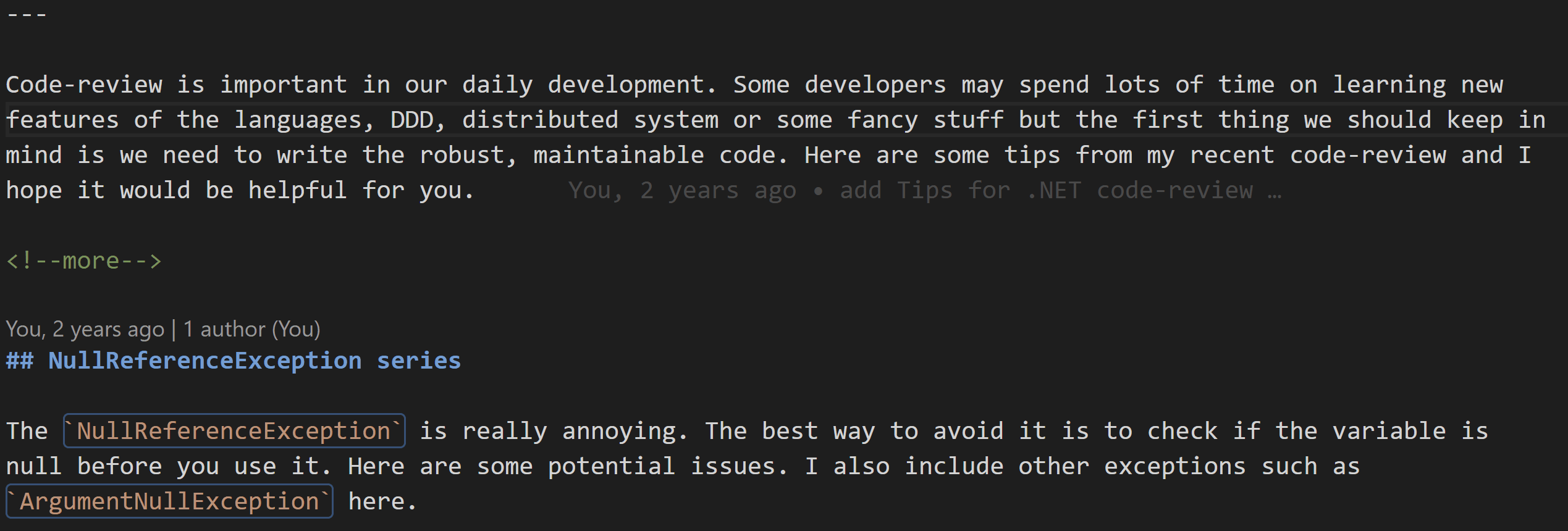ReVision is a VSCode extension that allows you to quickly and easily revise your written work. It uses OpenAI to generate new text based on your existing text. It can use different writing styles to improve your writing, and can also be used to translate your text into a different language.
ReVision can use OpenAI or Azure OpenAI:
- OpenAI API. You can sign up for a free account here. Once you have an account, you can generate an API key here. You can then paste your API key into the extension settings.
- Azure OpenAI API. Azure OpenAI is a paid service provided by Microsoft. If you have got the API key, you can paste it into the extension settings. Besides the API key, you also need to specify the endpoint URL and the deployment name. Currently, ReVision only supports the
text-davinci-003model. If you want to use other models, please open an issue.
Revise the text using ReVision:
Translate the text using ReVision:
ReVision supports multiple writing styles. You can choose from the following styles:
- professional
- formal
- casual
- humorous
- sarcastic
- informative
- empathetic
- authoritative
- poetic
You can also define your own style by choosing the other option in the settings, then specifying your own style in the otherWritingStyle setting, for example, narrative.
Click any text in your document or select a sentence/paragraph, then press Shift+Alt+R to revise the text. If you haven't selected any text, ReVision will automatically select the current paragraph.
The revised text will be automatically inserted into your document.
Note that the generated text depends on your original text, so the styles may not accurately reflect the style you have selected. For example, you cannot use ReVision to generate a humorous text from a professional text.
ReVision can also translate your text into a different language. You need to set the targetLanguage setting to the language you want to translate to. You can choose from the following languages:
- English
- Chinese (Simplified)
- Chinese (Traditional)
- Spanish
- French
- German
- Italian
- Portuguese
- Dutch
- Russian
- Arabic
- Japanese
- Korean
- Indonesian
- Thai
- Turkish
- Vietnamese
- Polish
- Swedish
- Norwegian
- Danish
- Finnish
- Greek
- Czech
- Slovak
- Romanian
- Hungarian
- Bulgarian
- Hebrew
- Hindi
- Bengali
- Urdu
- Punjabi
- Tamil
- Telugu
- Marathi
- Gujarati
- Kannada
- Malayalam
- Oriya
- Assamese
- Persian
- Swahili
- Yoruba
- Igbo
- Zulu
- Xhosa
Click any text in your document or select a sentence/paragraph, then press Ctrl+Shift+T to translate the text. If you haven't selected any text, ReVision will automatically select the current paragraph.
The translated text will be automatically inserted into your document.
Note that OpenAI supports more languages but we have not yet added them to the extension. Maybe you can help us add them?
If you have any requirements or dependencies, add a section describing those and how to install and configure them.
You can change the writing style, source language and target language in the extension settings.
This extension contributes the following settings:
revision.api: Choose the API you want to use. Currently, only OpenAI is supported. We will support Azure OpenAI in the future.revision.openAIApiKey: Your OpenAI API key. You can get one here.revision.writingStyle: The writing style you want to use.revision.otherWritingStyle: If you chooseotheras the writing style, you can specify your own style here.revision.sourceLanguage: The source language of your text.revision.targetLanguage: The target language of your text.
The keybinding might not work properly on some Linux machines or conflict with other extensions. Please open issues to describe your environment. Thanks.
Add support for Azure OpenAI.
Fix the keybinding issue.
The initial release of the extension.
- Translator Helper: A VSCode extension that helps you translate your text into different languages.
Enjoy!