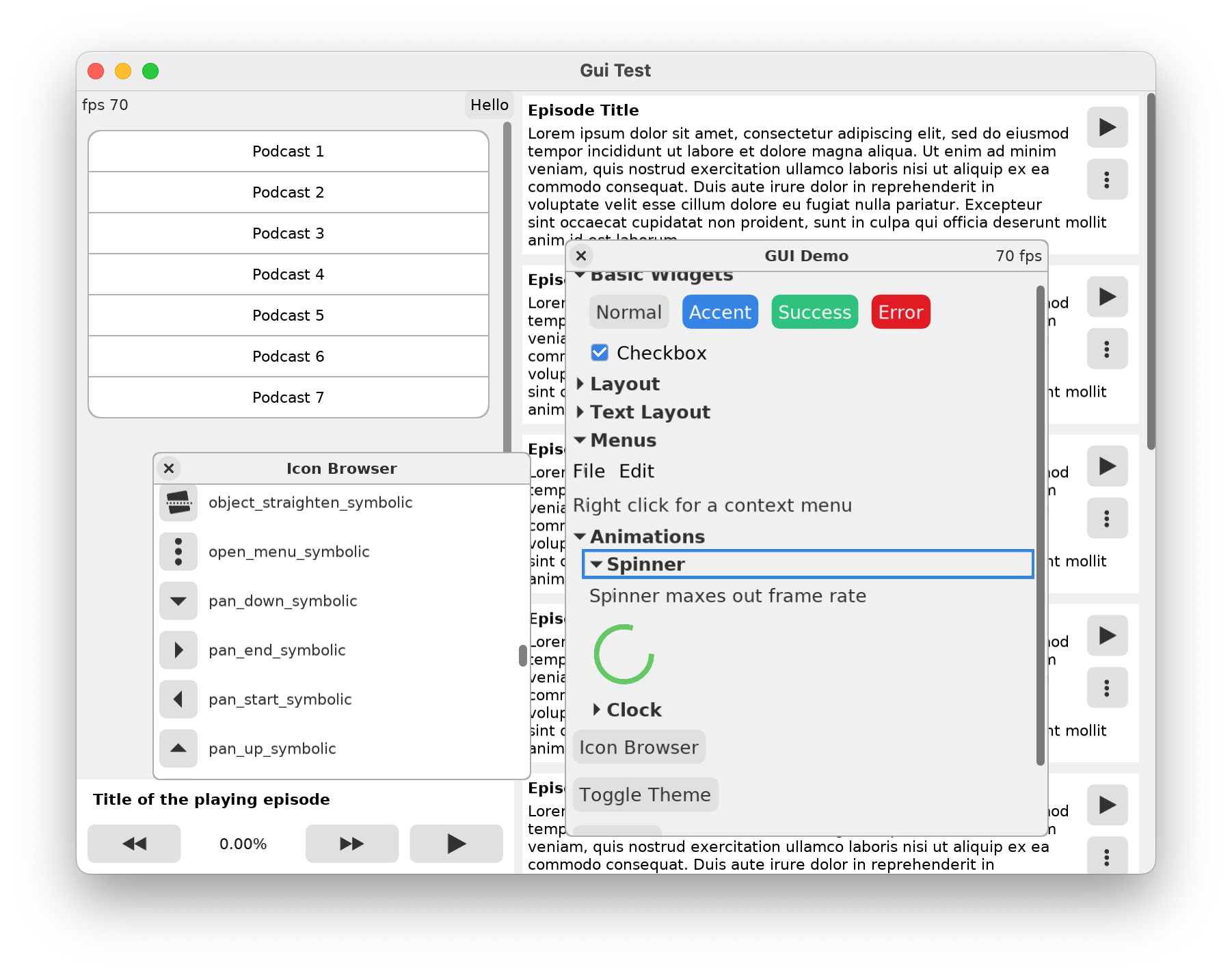A Zig native GUI toolkit for whole applications or extra debugging windows in an existing application.
Status: Alpha. Works well enough for use in real applications, like this podcast player, but not widely used as yet.
Note: This works with Zig 0.11.x
See gui-demo for integration examples.
Examples:
zig build run-standalone-sdlzig build run-ontop-sdl
Get Started: find the widget you want in the example and copy the code from the demo() function in src/dvui.zig.
- Text Entry (single and multiline)
- Floating Window
- Menu
- Popup/Context Window
- Scroll Area
- Button
- Slider
- Checkbox
- Toast
- Panes with draggable sash
- Dropdown
- Missing Widgets for now
- combo box
- radio button
- datagrid
- Immediate Mode Interface
- Process every input event (suitable for low-fps situations)
- Use for whole UI or for debugging on top of existing application
- Integrate with just a few functions
- Icon support via TinyVG
- Font support via freetype
- Support for:
- Animations
- Themes
- FPS throttling
if (try dvui.button(@src(), "Ok", .{})) {
dialog.close();
}Widgets are not stored between frames like in traditional gui toolkits (gtk, win32, cocoa). dvui.button() processes input events, draws the button on the screen, and returns true if a button click happened this frame.
For an intro to immediate mode guis, see: https://github.com/ocornut/imgui/wiki#about-the-imgui-paradigm
Each widget gets a u32 id by combining:
- parent's id
- @src() passed to widget
- extra
usizepassed to widget (use in loops, passed through Options)
The id a widget gets should be the same each frame, even if other widgets are being added or removed. Mixing in the parent's id also means you can package up a collection of widgets in a function and call that function in many different parents making it easy to replicate parts of the gui.
The extra usize is to differentiate many children being added to the same parent in a loop.
Widgets handle events and draw themselves in install(). This is before they know of any child widgets, so some information is stored from last frame about minimum sizes.
A new widget will typically receive a zero-sized rectangle, draw nothing on the first frame, and draw normally on the second frame. For smooth UIs a new widget can be animated from zero-sized to normal size.
Between a widget's install() and deinit(), that widget becomes the parent to any widgets run between. Each widget maintains a pointer to their parent, used for getting the screen rectangle for the child, and for key event propagation.
All drawing happens in pixel space. A widget receives a rectangle from their parent in their parent's coordinate system. They then call parent.screenRectScale(rect) to get their rectangle in pixel screen coordinates plus the scale value in pixels per rect unit.
This provides scaling (see ScaleWidget) while looking sharp, because nothing is being drawn and then scaled.
This library processes every input event, making it useable in low framerate situations. A button can receive a mouse-down event and a mouse-up event in the same frame and correctly report a click. A custom button can even report multiple clicks per frame. (the higher level dvui.button() function only reports 1 click per frame)
In the same frame these can all happen:
- text entry field A receives text events
- text entry field A receives a tab that moves keyboard focus to field B
- text entry field B receives more text events
Because everything is in a single pass, this works in the normal case where widget A is install()ed before widget B. If keyboard focus moves to a previously installed widget, it can't process further key events this frame.
gui.eventMatch() helps widgets process events. It takes the widget id (for focus and mouse capture) and a rect (for mouse events) and is meant to be used like:
var evts = events();
for (evts) |*e| {
if (!eventMatch(e, .{ .id = self.data().id, .r = self.data().borderRectScale().r }))
continue;
self.processEvent(e, false);
}
For mouse events, eventMatch checks if the widget has mouse capture, or if the mouse event is within the given rect (and within the current clipping rect). Mouse events can also be handled in a widget's deinit() if child widgets should get priority. For example, FloatingWindowWidget.deinit() handles remaining mouse events to allow click-dragging of floating windows anywhere a child widget doesn't handle the events.
For key events, eventMatch checks if the widget has focus and the current floating subwindow has focus. .cleanup = true can be used to catch key events not processed by child widgets. For example, FloatingWindowWidget.deinit() handles remaining key events to catch a tab if no widget had focus in the window.
Key events are also normally bubbled up to parent widgets if the child doesn't process them, by putting this at the end of processEvent():
if (e.bubbleable()) {
self.wd.parent.processEvent(e, true);
}
That is how ScrollArea can catch up/down key events and scroll even when it doesn't have focus.
This library can be used in 2 ways:
- as the gui for the whole application, drawing over the entire OS window
- as floating windows on top of an existing application with minimal changes:
- use widgets only inside
dvui.floatingWindow()calls dvui.addEvent...functions return false if event won't be handled by dvui (main application should handle it)- change
dvui.cursorRequested()todvui.cursorRequestedFloating()which returns null if the mouse cursor should be set by the main application
- use widgets only inside
Floating windows and popups are handled by deferring their rendering so that they render properly on top of windows below them. Rendering of all floating windows and popups happens during window.end().
If your app is running at a fixed framerate, use window.begin() and window.end() which handle bookkeeping and rendering.
If you want to only render frames when needed, add window.beginWait() at the start and window.waitTime() at the end. These cooperate to sleep the right amount and render frames when:
- an event comes in
- an animation is ongoing
- a timer has expired
- user code calls
dvui.refresh()(if your code knows you need a frame after the current one)
window.waitTime() also accepts a max fps parameter which will ensure the framerate stays below the given value.
window.beginWait() and window.waitTime() maintain an internal estimate of how much time is spent outside of the rendering code. This is used in the calculation for how long to sleep for the next frame.
The easiest way to use widgets is through the functions that create and install them:
{
var box = try dvui.box(@src(), .vertical, .{.expand = .both});
defer box.deinit();
}These functions allocate memory for the widget onto the arena allocator passed to window.begin().
Instead you can allocate the widget on the stack:
{
var box = BoxWidget.init(@src(), .vertical, false, .{.expand = .both});
// box now has an id, can look up animations/timers
try box.install(.{});
defer box.deinit();
}This also shows how to get a widget's id before install() (processes events and draws). This is useful for animations and specially handling events.
Each widget has the following options that can be changed through the Options struct when creating the widget:
- margin (space outside border)
- border (on each side)
- background (fills space inside border with background color)
- padding (space inside border)
- corner_radius (for each corner)
- color_style (use theme's colors)
- color_accent (overrides widget and theme defaults)
- color_text
- color_fill
- color_border
- color_hover
- color_press
- font_style (use theme's fonts)
- font (override font_style)
if (try dvui.button(@src(), "Wild", .{
.margin = dvui.Rect.all(2),
.padding = dvui.Rect.all(8),
.color_text = dvui.Color{.r = 0, .g = 255, .b = 0, .a = 150},
.color_fill = dvui.Color{.r = 100, .g = 0, .b = 100, .a = 255},
})) {
// clicked
}Each widget has its own default options. These can be changed directly:
dvui.ButtonWidget.defaults.background = false;Colors come in styles (content, accent, control, window, success, err). Usually you want to use colors from the theme:
if (try dvui.menuItemLabel(@src(), "Cut", false, .{.color_style = .success, .background = true}) != null) {
// selected
}Themes can be changed between frames or even within a frame. The theme controls the fonts and colors referenced by font_style and color_style.
if (theme_dark) {
win.theme = &dvui.theme_Adwaita_Dark;
}
else {
win.theme = &dvui.theme_Adwaita;
}The theme's color_accent is also used to show keyboard focus.
A widget receives its position rectangle from the parent, but can influence layout with Options:
.expand- whether to take up all the space available (horizontal or vertical).gravity_x,.gravity_y- position a non-expanded widget inside a larger rectangle.min_size- get at least this much space (unless parent is unable).rect- directly specify position in parent (rarely used)