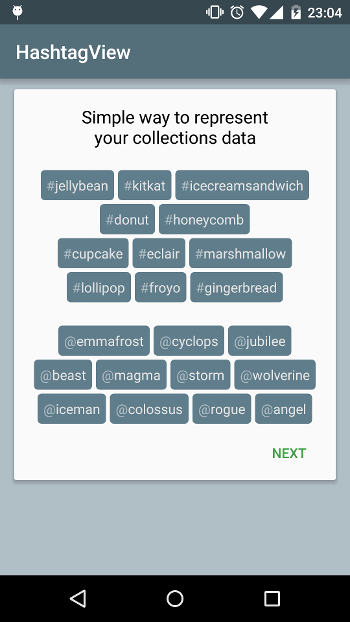Fully customizable widget for representing data like hashtags collection and similiar.
Downlaod latest demo app from Play Market:

Easily reference the library in your Android projects using this dependency in your module's build.gradle file:
dependencies {
compile 'com.github.greenfrvr:hashtag-view:1.2.1'
}or
dependencies {
compile ('com.github.greenfrvr:hashtag-view:1.2.1@aar'){
transitive=true
}
}Library available on both jCenter and Maven Central, but in case of any issues (library can't be resolved) use Bintray repo.
Add repository to your app's build.gradle file:
repositories {
maven {
url 'https://dl.bintray.com/greenfrvr/maven/'
}
}This will reference Bintray's Maven repository that contains hashtags widget directly, rather than going through jCenter first.
First of all there are three ways to fill HashtagView with data.
- If you need only displaying your data you can use
HashtagView.setData(List<String> data);method. - If you want some more complex behavior or you want to use your data models, then you can use
HashtagViewsetData(List<T> list, DataTransform<T> transformer)method.
First you setting up some items collection, then you're telling how you want to display your data usingDataTransforminterface. For example you have model
public class Person {
int id;
String firstName;
String midName
String lastName;
}Now when passing list of Person's, we implementing DataTransform interface
HashtagView.setData(persons, new HashtagView.DataTransform<Person>() {
@Override
public CharSequence prepare(Person item) {
String label = "@" + item.firstName.getCharAt(0) + item.midName.getCharAt(0) + item.lastName;
SpannableString spannableString = new SpannableString(label);
spannableString.setSpan(new SuperscriptSpan(), 0, 1, Spanned.SPAN_EXCLUSIVE_EXCLUSIVE);
spannableString.setSpan(new ForegroundColorSpan(color1), 0, 1, Spanned.SPAN_EXCLUSIVE_EXCLUSIVE);
spannableString.setSpan(new ForegroundColorSpan(color2), 1, spannableString.length(), Spanned.SPAN_EXCLUSIVE_EXCLUSIVE);
return spannableString;
}
});As you may notice implementing DataTransform.prepare() method let you define Spannable representation of each item.
3. If you use widget in selectionMode and you want some items to be preselected, then you can use HashtagViewsetData(List<T> list, DataTransform<T> transformer, DataSelector<T> selector) method.
This method works just like previous one, but additional interface DataSelector allows you to specify which items should be in selected state, before user can select something.
For example to select each second item it can be implemented like this:
HashtagView.setData(persons, transformer, new HashtagView.DataSelector<Person>() {
@Override
public boolean preselect(Person item) {
return persons.indexOf(item) % 2 == 1;
}
});Notice that items won't be preselected if widget is not in selectionMode.
Also while in selectionMode you can use HashtagView.DataStateTransform instead of HashtagView.DataTransform. DataStateTransform allows you to define how your items will be displayed in selected state, for example you can define different Spannable representations for selected and non-selected states. (Take a look at "styles sample" in demo app)
HashtagView.DataTransform<String> stateTransform = new HashtagView.DataStateTransform<String>() {
@Override
public CharSequence prepare(Person item) {
String label = "@" + item.firstName.getCharAt(0) + item.midName.getCharAt(0) + item.lastName;
SpannableString spannableString = new SpannableString(label);
spannableString.setSpan(new SuperscriptSpan(), 0, 1, Spanned.SPAN_EXCLUSIVE_EXCLUSIVE);
spannableString.setSpan(new ForegroundColorSpan(color1), 0, 1, Spanned.SPAN_EXCLUSIVE_EXCLUSIVE);
spannableString.setSpan(new ForegroundColorSpan(color2), 1, spannableString.length(), Spanned.SPAN_EXCLUSIVE_EXCLUSIVE);
return spannableString;
}
@Override
public CharSequence prepareSelected(Person item) {
String label = "@" + item.firstName.getCharAt(0) + item.midName.getCharAt(0) + item.lastName;
SpannableString spannableString = new SpannableString(label);
spannableString.setSpan(new SuperscriptSpan(), 0, 1, Spanned.SPAN_EXCLUSIVE_EXCLUSIVE);
spannableString.setSpan(new ForegroundColorSpan(color1), 0, spannableString.length(), Spanned.SPAN_EXCLUSIVE_EXCLUSIVE);
spannableString.setSpan(new StrikethroughSpan(), 1, spannableString.length(), Spanned.SPAN_EXCLUSIVE_EXCLUSIVE);
return spannableString;
}
};All attributes can be defined in layout .xml file or programmatically. Below is a list of available attributes.
<!-- Item text color. -->
<attr name="tagTextColor" format="color"/>
<!-- Item text size. -->
<attr name="tagTextSize" format="dimension"/>
<!-- Item text gravity, works only in stretch mode. -->
<attr name="tagTextGravity" format="enum">
<enum name="left" value="3"/>
<enum name="right" value="5"/>
<enum name="center" value="17"/>
</attr>
<!-- Item text ellipsize mode (just like in TextView). -->
<attr name="tagEllipsize" format="enum">
<enum name="start" value="0"/>
<enum name="middle" value="1"/>
<enum name="end" value="2"/>
<enum name="marquee" value="3"/>
</attr> <!-- Item background color or resource. -->
<attr name="tagBackground" format="color|reference"/>
<!-- Item foreground color or resource. -->
<attr name="tagForeground" format="color|reference"/>
<!-- Item left drawable resource. -->
<attr name="tagDrawableLeft" format="reference"/>
<!-- Item selected state left drawable resource. -->
<attr name="tagSelectedDrawableLeft" format="reference"/>
<!-- Item right drawable resource. -->
<attr name="tagDrawableRight" format="reference"/>
<!-- Item selected state right drawable resource. -->
<attr name="tagSelectedDrawableRight" format="reference"/>
<!-- Item drawable padding. -->
<attr name="tagDrawablePadding" format="dimension"/> <!-- Item left and right margins, total distance between two items in a row is be 2 * tagMergin. -->
<attr name="tagMargin" format="dimension"/>
<!-- Item left padding. -->
<attr name="tagPaddingLeft" format="dimension"/>
<!-- Item right padding. -->
<attr name="tagPaddingRight" format="dimension"/>
<!-- Item top padding. -->
<attr name="tagPaddingTop" format="dimension"/>
<!-- Item bottom padding. -->
<attr name="tagPaddingBottom" format="dimension"/>
<!-- Item minimal width. -->
<attr name="tagMinWidth" format="dimension"/>
<!-- Item maximal width. -->
<attr name="tagMaxWidth" format="dimension"/>
<!-- Row top and bottom margins, total distance between two rows is 2 * rowMargin. -->
<attr name="rowMargin" format="dimension"/> <!-- Defines gravity of row items distribution. -->
<attr name="rowGravity" format="enum">
<enum name="left" value="3"/>
<enum name="right" value="5"/>
<enum name="center" value="17"/>
</attr>
<!-- Defines row items distribution based on items weight. -->
<attr name="rowDistribution" format="enum">
<enum name="left" value="0"/>
<enum name="middle" value="1"/>
<enum name="right" value="2"/>
<enum name="random" value="3"/>
</attr>
<!-- Defines if each item will wrap its content, or widget will fill all given width. -->
<attr name="rowMode" format="enum">
<enum name="wrap" value="0"/>
<enum name="stretch" value="1"/>
<enum name="equal" value="2"/>
</attr>
<!-- Defines fixed rows quantity, can be considered as horizontal mode (require HorizontalScrollView wrapping)-->
<attr name="rowsQuantity" format="integer"/>
<!-- Enables selection mode (don't forget to use <selectors>). -->
<attr name="selectionMode" format="boolean"/>
<!-- Enables dynamic mode (allows to add/remove items dynamically). -->
<attr name="dynamicMode" format="boolean"/>Also you can set up custom typeface by HashtagView.setTypeface(Typeface).
If you want to use some <selector> backgrounds you can set tagBackground property, tagForeground property can be used in case if you want to use <ripple> drawables.
There are two type of events that can be handled by HashtagView.
- Item click event.
Setting up item click listener
HashtagView.addOnTagClickListener(new HashtagView.TagsClickListener() {
@Override
public void onItemClicked(Object item) {
Person p = (Person) item;
}
});- Item selection event.
Setting up item selection listener. From version 1.1.1 selection callback is returning selection state for exact item, i.e. it returns data model and its selection state, true - for selected state, false - for non-selected.
HashtagView.addOnTagSelectListener(new HashtagView.TagsSelectListener() {
@Override
public void onItemSelected(Object item, boolean selected) {
Person p = (Person) item;
}
});Both callbacks returns object of corresponding type defined in HashtagView.setData() method. To get list of all selected items call HashtagView.getSelectedItems(). Also only one listener can be used at a time, i.e. if widget is in selectionMode then HashtagView.TagsSelectListener will handle click events, but not HashtagView.TagsClickListener.
All listeners implemented using Observer pattern, so you can set multiple listeners for both types of events. To remove some specific listener use HashtagView.removeOnTagClickListener(TagsClickListener listener) or HashtagView.removeOnTagSelectListener(TagsSelectListener listener) or you can remove all available listeners by calling HashtagView.removeListeners().
Note: be attentive and do not let listener to remove itself.
To be able add and remove tags dynamically you should set dynamic mode to true (via code or xml). After that you can use next methods:
HastagView.addItem()returns true if item added successfully, false if item can't be added (in caseHastagViewalready contains such item)HastagView.removeItem()returns true if item removed successfully, false if item can't be removed (in caseHashtagViewdoesn't contain such item)