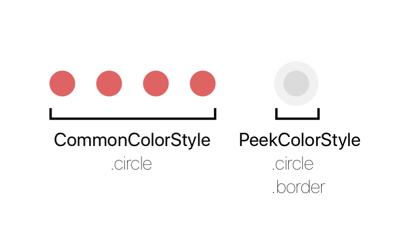APStepControlView is beautiful control element that provides to user easy and lovely way to decrease count of elements in list. It may be useful to manipulate with Navigation controller hierarchy.
- iOS 10.0+
- Xcode 9
You can use CocoaPods to install APStepControlView by adding it to your Podfile:
platform :ios, '10.0'
use_frameworks!
target 'MyApp' do
pod 'APStepControlView'
endimport APStepControlViewAPStepControlView have one initializer to set initial count of steps.
let stepControlView = APStepControlView(stepsCount: 5)Also, APStepControlView is a UIView and can be initialized like it.
let rect = CGRect(x: 40, y: 200, width: 200, height: 40)
let stepControlView = APStepControlView(frame: rect)You can implement APStepControlViewDelegate to be notified about actions with APStepControlView and control behaviour
class StepControlViewDelegateImpl: APStepControlViewDelegate {
func stepControlView(_ stepControlView: APStepControlView, didChangeStepsCountFrom count: Int, to newCount: Int) {
print("Number of steps changed from \(count) to \(newCount)")
}
func stepControlView(_ stepControlView: APStepControlView, shouldPopStepWithIndex index: Int) -> Bool {
return index > 0 // In an array, at least one element
}
}let stepControlViewDelegateImpl = StepControlViewDelegateImpl()
stepControlView.delegate = stepControlViewDelegateImplSteps indicators colors are customizable. It can be set with ColorStyles objects for every Indicator type.
stepControl.commonIndicatorColorStyle.circle = .black
stepControl.peekIndicatorColorStyle.circle = .red
stepControl.peekIndicatorColorStyle.border = .blueIf you don't need to take user touch control and want to manipulate it with forced pow() and pop(), just set isUserInteractionEnabled = false.
You can position and resize view through frame, center and other properties or use constraints. If you use constraints, you shouldn't strongly fix width. It allows to autoresize view on pushing and poping steps, increase size of view correctly on tap.