Learn Bash scripting in 27 minutes
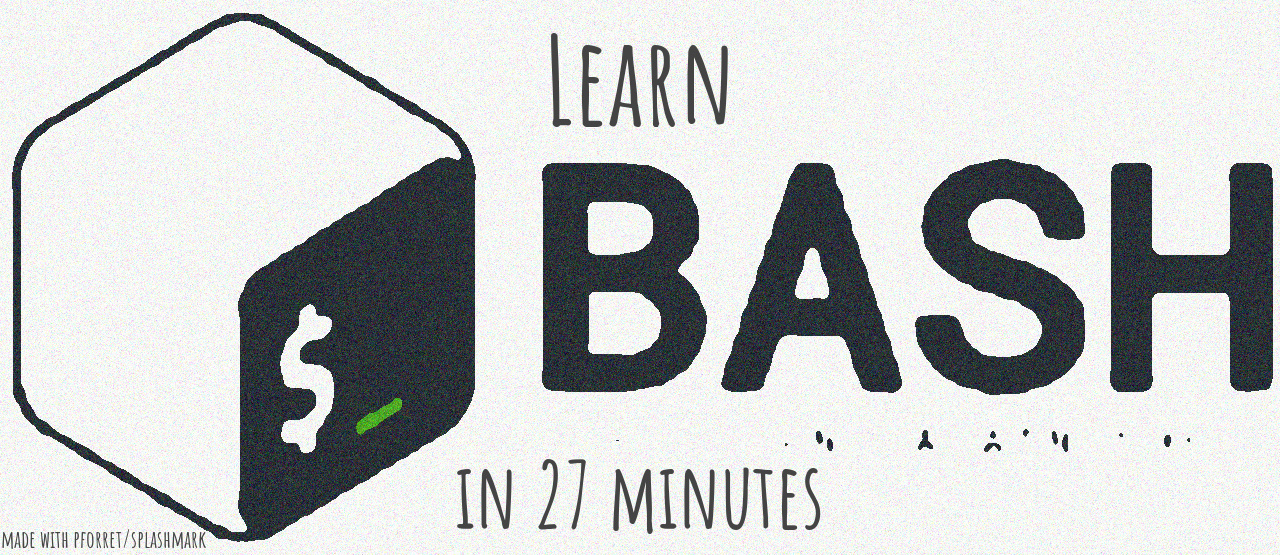 This is inspired by
Learn Go in ~5mins,
A half-hour to learn Rust
and Zig in 30 minutes.
This is inspired by
Learn Go in ~5mins,
A half-hour to learn Rust
and Zig in 30 minutes.
bash (Bourne Again Shell) was developed in 1989, which makes it younger than C
but probably older than anything you're used to developing in.
This does not make it old-fashioned or obsolete.
Bash runs practically everywhere: on Unix/Linux, on MacOS and Windows (WSL),
it is used in all kinds of 'modern' software (Docker, deployment/build scripts, CI/CD)
and the chances that you will have a rich developer career
without ever using bash are quasi zero. So why not get good at it?
Whenever you are typing in your Terminal/Console, you are in an interactive bash shell
(or its more sophisticated cousins zsh or fish).
Any command you can type here, like ls, whoami, echo "hello" qualifies as a bash command,
and can be used in a script.
While in your terminal, enter the following command (don't copy the >, it's there to indicate the start of the command line):
> touch myscript.sh # create the file 'myscript.sh' as an empty fileGo edit this new file with your favorite text editor (Sublime/Vcode/JetBrains/...) and add the following 2 lines:
#!/usr/bin/env bash
echo "Hello world!"Now go back to your Terminal and type
> chmod +x myscript.sh # make the file executable, so you can call it directly as ./myscript.sh
> ./myscript.sh # execute your new script
Hello world!Bash variables are untyped. The value and/or context of a variable determines if it will be interpreted as an integer, a string or an array.
width=800 # variables are assigned with '='
name="James Bond" # strings with spaces should be delimited by " or '
user_name1=jbond # variable names can contain letters, digits and '_', but cannot start with a digit
echo "Welcome $name!" # variable are referenced with a $ prefix
file="${user}_${uniq}" # ${var} can be used to clearly delimit the name of the variable
echo "${width:-400}" # if variable $width is not set, the default 400 will be used
echo "${text/etc/&}" # replace the 1st text 'etc' by '&' in the variable before printing it
echo "${text//etc/&}" # replace all texts 'etc' by '&' in the variable before printing it
w=$((width + 80)) # $(()) allows arithmetic: + - / * %
input=$1 # $1, $2 ... are the 1st, 2nd ... parameters specified on the command line
input="$1" # put quotes around any variable that might contain " " (space), "\t" (tab), "\n" (new line)
script=$0 # $0 refers to the actual script's name, as called (so /full/path/script or ../src/script)
temp="/tmp/$$.txt" # $$ is the id of this process and will be different each time the script runs
echo "$SECONDS secs" # there are preset variables that your shell sets automatically: $SECONDS, $HOME, $HOSTNAME, $PWD
LANG=C do_something # start the subcommand do_something but first set LANG to "C" only for that subcommand
script=$(basename "$0") # execute what is between $( ) and use the output as the valueBash has an essential 'test' program (e.g. test -f output.txt)
that is most common used as [[ -f output.txt ]].
There is also an older syntax of [ -f output.txt ], but the double square brackets are preferred.
This program tests for a certain condition and returns with 0 ('ok') if the condition was met.
The purpose of this will become clear in the next chapter.
[[ -f file.txt ]] # file exists
[[ ! -f file.txt ]] # file does not exist -- ! means 'not'
[[ -f a.txt && -f b.txt ]] # both files exist -- && means AND , || means OR
[[ -d ~/.home ]] # folder exists
[[ -x program ]] # program exists and is executable
[[ -s file.txt ]] # file exists and has a size > 0
[[ -n "$text" ]] # variable $text is not empty
[[ -z "$text" ]] # variable $text is empty
[[ "$text" == "yes" ]] # variable $text == "yes"
[[ $width -eq 800 ]] # $width is the number 800
[[ $width -gt 800 ]] # $width is greater than 800
[[ file1 -nt file2 ]] # file1 is newer (more recently modified) than file2if [[ ! -f "out.txt" ]] ; then # if ... then ... else ... fi
echo "OK"
else
echo "STOP"
fi
[[ -f "out.txt" ]] && echo "OK" || echo "STOP" # can also be written as 1 line if the 'then' part is 1 line only
while [[ ! -f output.txt ]] ; do # while ... do ... done
(...) # wait for output.txt
continue # return and do next iteration
done
for file in *.txt ; do # for ... in ... do ... done
echo "Process file $file"
(...)
done
for (( i = 0; i < n; i++ )); do # for (...) do ... done
(...)
done
case $option in # case ... in ...) ;; esac
export) do_export "$1" "$2" # you might know this as a 'switch' statement
;;
refresh) do_refresh "$2"
;;
*) echo "Unknown option [$option]"
esacmyfunction(){ # bash functions are defined with <name>(){...} and have to be defined before they are used
# $1 = input # functions can be called with their own parameters, and they are also referenced as $1 $2
# $2 = output # this means that the main program's $1,$2...parameters are no longer available inside the function
local error # a variable can be defined with local scope. if not, variables are always global
(...)
return 0 # this explicitly exits the function with a status code (0 = OK, > 0 = with an error)
}numbers=(1 2 3) # define array with all values
numbers[0]="one" # replace 1st element (indexes start at 0) by "one"
echo ${numbers[@]} # [@] represents the whole array
numbers=(${numbers[@]} 4) # add new element to array
${#numbers[@]} # nb of elements in the array
for element in ${numbers[@]} ; do
...
doneeach script, function, program has 3 default streams (file descriptors): stdin, stdout and stderr. E.g. 'sort' is a program that reads lines of text on stdin and outputs them sorted on stdout, and shows any errors it encounters in stderr.
# by default, `stdin` is your interactive terminal, `stdout` and `stderr` are both your terminal
sort # stdin = read from terminal (just type and end with CTRL-D), stdout = terminal
< input.txt sort # stdin = read from input.txt, stdout = terminal
< input.txt sort > sorted.txt # stdin = read from input.txt, stdout = written to sorted.txt
< input.txt sort >> sorted.txt # stdin = read from input.txt, stdout = append to sorted.txt
< input.txt sort > /dev/null # stdin = read from input.txt, stdout = just ignore it, throw it away
echo "Output" # writes "Output" to stdout = terminal
echo "Output" >&2 # writes "Output" to stderr = terminal
program 2> /dev/null > output.txt # write stdout to output.txt, and ignore stderr
program &> /output.txt # redirect both stdout and stderr to output.txt
find . -name "*.txt" \
| while read -r file ; do # while read is a good way to run some code for each line
output="$(basename "$file" .txt).out"
[[ ! -f "$output" ]] && < "$file" sort > "$output"
doneThe | (pipe) character is bash's superpower. It allows you to build sophisticated chains of programs,
where each passes its stdout to the next program's stdin.
If the Unix philosophy prescribes
"Write programs that do one thing and do it well",
then bash is the perfect tool to glue all those specialised programs together.
To sort, use sort, to search, use grep, to replace characters, use tr;
to chain all these together, use bash and its pipes.
ls | sort | head -1 # ls lists filenames to its stdout, which is 'piped' (connected) to sort's stdin.
# sort sends the sorted names to its stdout, which is piped to stdin of 'head -1'.
# head will just copy the first line from stdin to stdout and then stop
# the following chain will return the 5 most occurring non-comment lines in all .txt files
cat *.txt | grep -v '^#' | sort | uniq -c | sort -nr | head -5
# this line gives a lowercase name for the current script (MyScript.sh -> myscript)
script_name=$(basename "$0" .sh | tr "[:upper:]" "[:lower:]")( # ( ... ) starts a new subshell with its own stdin/stdout
cat *.txt
curl -s https://host/archive.txt
) | sort
start_in_background & # start the program and return immediately, don't wait for it to end
git commit -a && git push # 'git push' will only execute if 'git commit -a' finished without errorsset -uo pipefail: stop the script when errors happen- install shellcheck, ideally in your IDE
- use a strong bash boilerplate template like pforret/bashew
- discover all the SS64 Linux tools for Bash
- Learn bash in Y minutes

 network
network