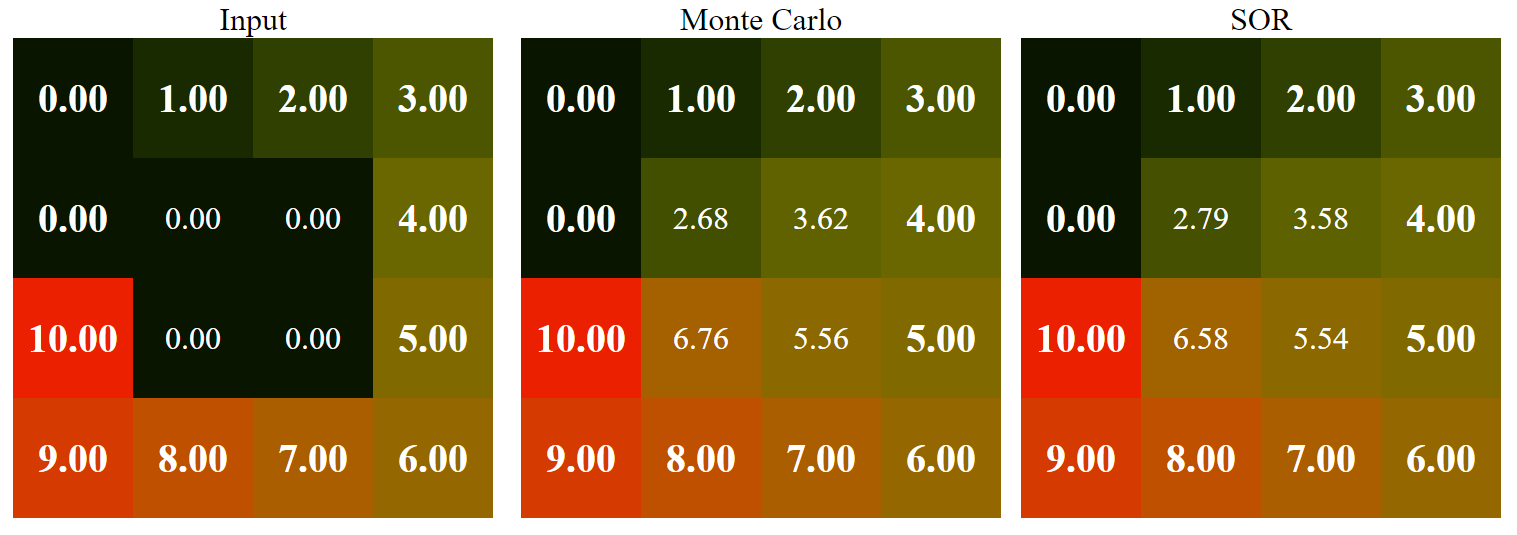Retrieves temperature information from Arduino and computes the (approximate) solution of the Laplace equation problem.
- Rust 1.55.0 or higher (Rust Nightly 1.57.0 is automatically configured by
cargo. See rust-toolchain.toml) - CMake 3.12.0 or higher
- Windows:
- Latest version of MSVC (Building using MinGW or Clang on Windows is not supported)
- Latest version of Clang (Required by
rust-bindgen, which useslibclang) - Latest version of Strawberry Perl (Required to build OpenSSL on Windows)
- Linux:
- Latest version of GCC (Building using Clang is not supported)
- Latest version of
pkg-config - Latest versions of following libraries:
libudev-devlibssl-devlibclang
- macOS:
- Latest version of XCode
For more details, please read .travis.yml.
- Install basic development tools.
sudo apt-get install build-essential
sudo apt-get install pkg-config- Install some libraries used by the Rust libraries which this project is dependent on.
sudo apt-get install libudev-dev
sudo apt-get install libssl-dev
sudo apt-get install libclang-8-devThis is required for Rust to parse the header files properly.
export BINDGEN_EXTRA_CLANG_ARGS=-std=c++17- Clone this repository
git clone https://github.com/paxbun/laplace-eq-therm
- Build the entire project using
cargo
cargo build --workspace --release
- Move to the directory where the compiled binaries are saved
cd target/release
Launch the server by typing the following command:
./laplace-eq-therm-server <width of the matrix (>= 3)> <height of the matrix (>= 3)>
The server program is using Rocket. All configuration parameters supported by Rocket can be set to other values by the users. For detail, please refer the documentation. For example, you can change the listening IP address in PowerShell as follows:
${env:ROCKET_ADDRESS} = "0.0.0.0";
./laplace-eq-therm-server 3 5or in bash:
export ROCKET_ADDRESS=0.0.0.0
laplace-eq-therm-server 6 10When the server is launched successfully, you will see a message like:
Rocket has launched from http:https://0.0.0.0:8000
Open a web browser and type the URL into the address bar. You must see several tables with colored cells.
Each point of the input matrix (represented as a cell in the input table) can be in one of three states:
Boundary: This point constitutes the boundary condition.GroundTruth: This point does not participate in the computation of the solution of the equation. This point is to be compoared with the simulated values.OutOfRange: This point does not participate in the computation, and its value is not considered valid.
On the website, cells in each state are displayed differently as follows:
Boudnary: Bold, 20pxGroundTruth: Normal, 16pxOutOfRange: Transparent
To toggle between the states, just click the cell you want to change. You will be prompted for the new temperature value of that cell if needed.
This repo contains another executable, laplace-eq-therm-client. This program reads temperature information from your Arduino board and sends it to the server. To see all available Arduino boards connected to your PC, just type as follows:
./laplace-eq-therm-client
You will see a message as the following:
Usage: laplace-eq-therm-client <X> <Y> <Type> <Arduino Serial port> <Server URL>
<Type> is one of the following:
* B: Boundary point
* I: Internal point (Ground truth)
1 Arduino device found
* COM3
As you can see, there is a list of name of serial ports which are bound to Arduino boards in the last section. Choose one of them, then compile and upload Program.ino to that board. After uplaoding, disconnect the board from Arduino's default serial monitor. Launch the client program following the usage instruction, e.g.:
laplace-eq-therm-client 3 10 B COM3 http:https://localhost:8080
Then you will be able to see that the temperature information sent by the client is reflected to the simulation result.
The main algorithm implementations reside in the C++ part, not the Rust part. Go to Space.hh and see the definition of Space. Space is a class which represents an algorithm implementer. Refer to MonteCarloSpace.hh and MonteCarloSpace.cc to find out what each virtual function must do. Currently, there are one virtual Space and two Spaces implemented as follows:
- Virtual
Spaces Spaces
After implementing your own Space class, go to Config.cc and find the function leth_create. The definition of leth_create is as shown below:
ServerHandle leth_create(uint16_t width, uint16_t height) noexcept
try
{
return Server::Make<MonteCarloSpace>(width, height);
}
catch (...)
{
return nullptr;
}To add your implementations, just pass your classes to Server::Make. Suppose your Space classes are FooSpace, BarSpace, and BazSpace. Add your classes as follows:
ServerHandle leth_create(uint16_t width, uint16_t height) noexcept
try
{
return Server::Make<MonteCarloSpace, FooSpace, BarSpace, BazSpace>(width, height);
}
catch (...)
{
return nullptr;
}The server will automatically run your implementations and emit the results to the clients. Note that Server::Make can take any number of classes as parameters.