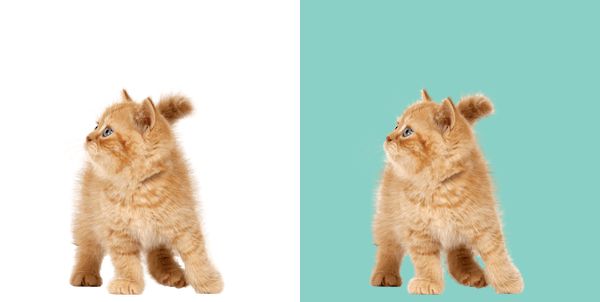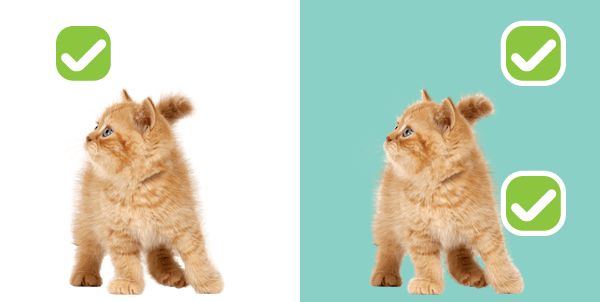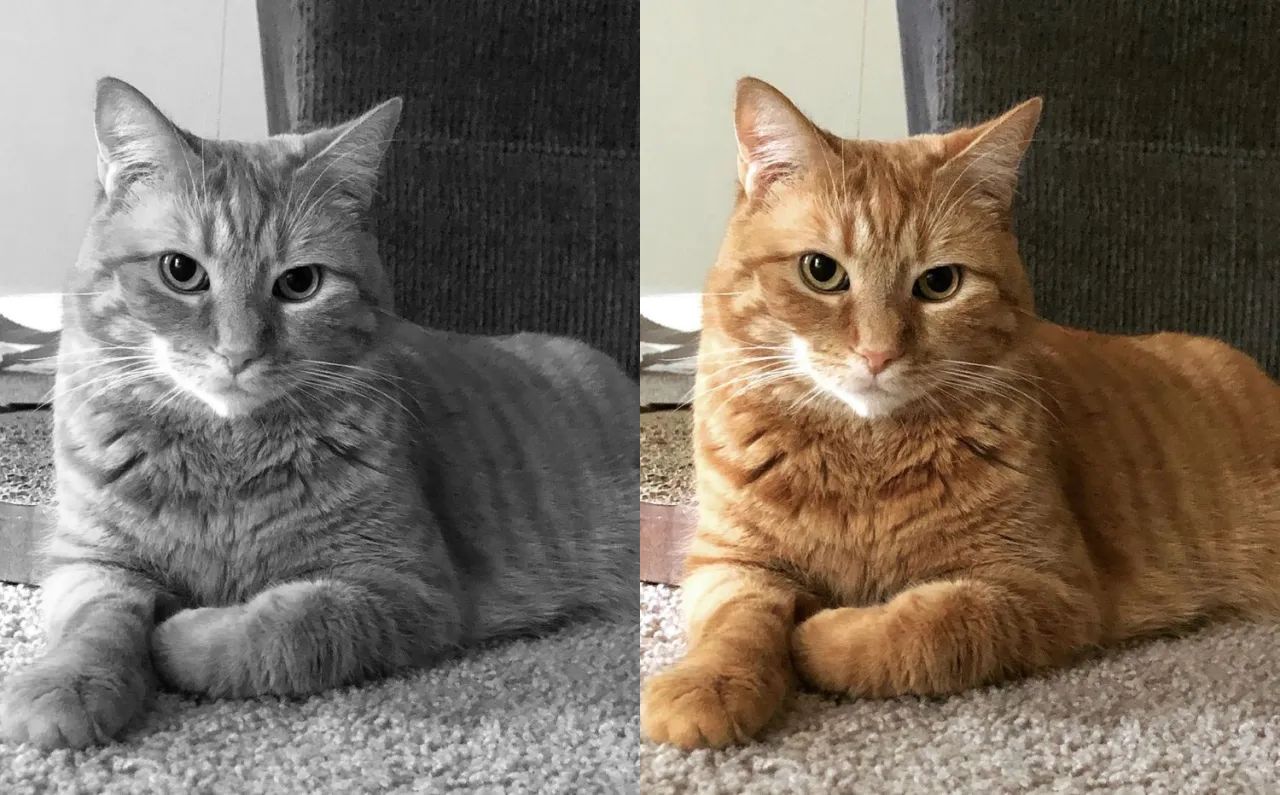gim is a image merging library that can accept image paths as input, read the image contents, add background color, draw layers on top of each other, merge them into a grid with the desired size.
gim provides an easy and extensible way to merge images into a flexible grid system.
The main purpose of the library is to help creating image collages programmatically.
go get -u github.com/ozankasikci/go-image-merge
Import the library and give the image paths and grid size as the minimum required arguments.
Basic usage:
import gim "github.com/ozankasikci/go-image-merge"
// accepts *Grid instances, grid unit count x, grid unit count y
// returns an *image.RGBA object
grids := []*gim.Grid{
{ImageFilePath: "file.jpg"},
{ImageFilePath: "file.png"},
}
rgba, err := gim.New(grids, 2, 1).Merge()
// save the output to jpg or png
file, err := os.Create("file/path.jpg|png")
err = jpeg.Encode(file, rgba, &jpeg.Options{Quality: 80})
err = png.Encode(file, rgba)See Examples for available options and advanced usage.
grids := []*gim.Grid{
{ImageFilePath: "./cmd/gim/input/kitten.jpg"},
{ImageFilePath: "./cmd/gim/input/kitten.jpg"},
{ImageFilePath: "./cmd/gim/input/kitten.jpg"},
{ImageFilePath: "./cmd/gim/input/kitten.jpg"},
}
rgba, err := gim.New(grids, 2, 2).Merge()grids := []*gim.Grid{
{
ImageFilePath: "./cmd/gim/input/ginger.png",
BackgroundColor: color.White,
},
{
ImageFilePath: "./cmd/gim/input/ginger.png",
BackgroundColor: color.RGBA{R: 0x8b, G: 0xd0, B: 0xc6},
},
}
rgba, err := gim.New(grids, 2, 1).Merge()grids := []*gim.Grid{
{
ImageFilePath: "./cmd/gim/input/ginger.png",
BackgroundColor: color.White,
// these grids will be drawn on top of the first grid
Grids: []*gim.Grid{
{
ImageFilePath: "./cmd/gim/input/tick.png",
OffsetX: 50, OffsetY: 20,
},
},
},
{
ImageFilePath: "./cmd/gim/input/ginger.png",
BackgroundColor: color.RGBA{R: 0x8b, G: 0xd0, B: 0xc6},
// these grids will be drawn on top of the second grid
Grids: []*gim.Grid{
{
ImageFilePath: "./cmd/gim/input/tick.png",
OffsetX: 200, OffsetY: 170,
},
{
ImageFilePath: "./cmd/gim/input/tick.png",
OffsetX: 200, OffsetY: 20,
},
},
},
}
rgba, err := gim.New(grids, 2, 1).Merge()- Black & White: Converts an image to grayscale.
- Sepia: Applies a sepia filter to an image.
- Vignette: Applies a vignette filter to an image.
To apply filters, include them in the Filters slice of the Grid struct. Each Grid can have multiple filters applied, which will be processed in the order they are added.
grids := []*gim.Grid{
{
ImageFilePath: "./cmd/gim/input/ginger2.png",
Filters: []imagefilter.FilterType{
imagefilter.BlackAndWhite,
},
},
{
ImageFilePath: "./cmd/gim/input/ginger2.png",
},
}// you can omit the full path if you set a base dir
grids := []*gim.Grid{
{ImageFilePath: "kitten.jpg"},
{ImageFilePath: "kitten.jpg"},
}
rgba, err := gim.New(
grids, 1, 2,
gim.OptBaseDir("./cmd/gim/input"),
).Merge()// you can resize the grids in pixels
grids := []*gim.Grid{
{ImageFilePath: "kitten.jpg"},
{ImageFilePath: "kitten.jpg"},
}
rgba, err := gim.New(
grids, 2, 1,
gim.OptBaseDir("./cmd/gim"),
gim.OptGridSize(200,150),
).Merge()- Add colored background support
- Add resize support (stretch, fit etc.)
- Add filters