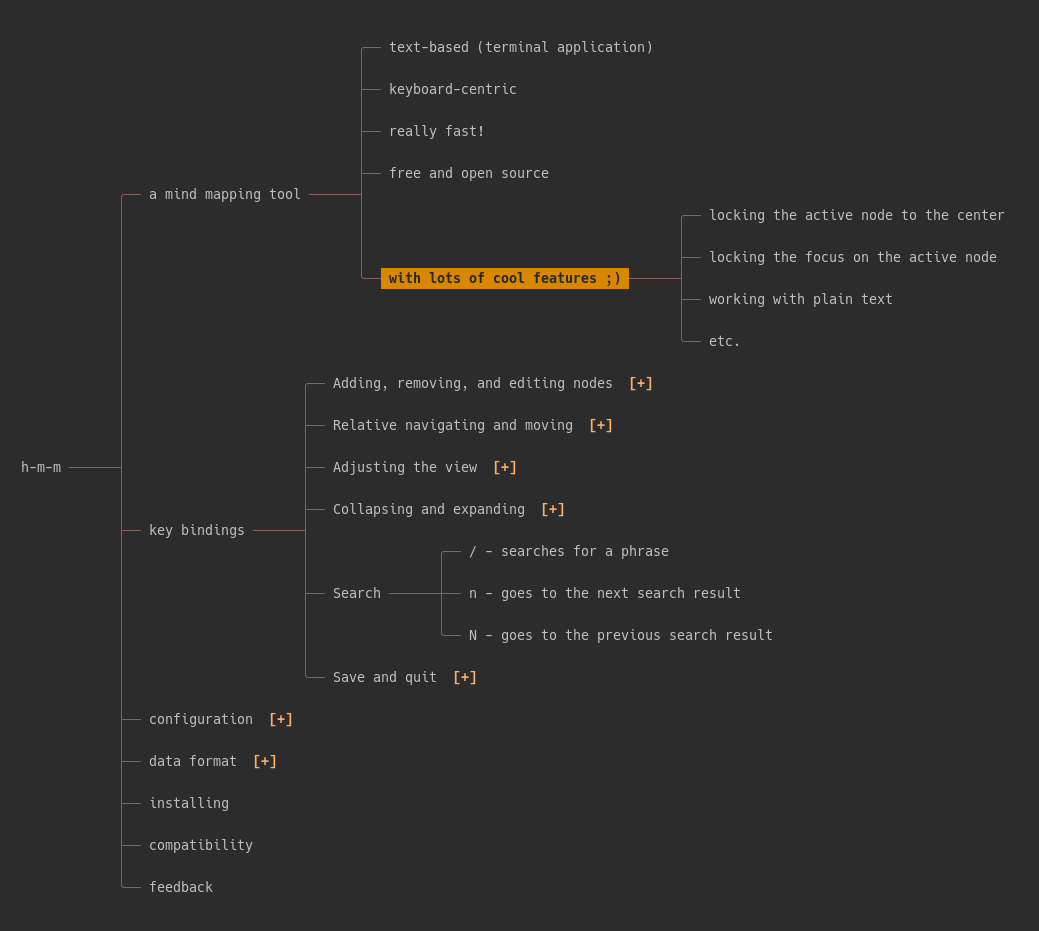h-m-m (pronounced like the interjection "hmm") is a simple, fast, keyboard-centric terminal-based tool for working with mind maps.
Adding, removing, and editing nodes:
oorEnter- create a new sibling to the active nodeOorTab- create a new child for the active nodey- yanks (copies) the active node and its descendantsY- yanks (copies) the descendants of the active noded- deletes (cuts) the active node and its descendantsD- deletes (cuts) the descendants of the active nodeDelete- deletes the active node and its descendants without putting them in the clipboardp- pastes as descendants of the active nodeP- pastes as siblings of the active nodeCtrl+p- appends the clipboard text at the end of the active node's titlee,i, ora- edits the active nodeE,I, orA- edits the active node, ignoring the existing textu- undo
Marks:
t- toggles '✓ ', '✗ ', and '' (or your custom symbols) at the beginning of the title#- adds or removes sequential numbers at the beginning of the titles of a node and its siblings=- increases the positive ranking+- decreases the positive ranking-- increases the negative ranking_- decreases the negative rankingH- toggles the hidden flag
Relative navigating and moving:
hor←- activates the parent of the previously active nodelor→- activates the middle child of the previously active nodejor↓- activates the lower sibling (or the nearest lower node if there's no lower sibling)kor↑- activates the higher sibling (or the nearest higher node if there's no higher sibling)J- moves the current node down among its siblingsK- moves the current node up among its siblingsT- sorts the siblings of the active node
Adjusting the view:
c- centers the active node on the screenC- locks/unlocks active nodes on the center~orm- activate the root elementg- goes to the highest elementG- goes to the lowest elementw- increases the maximum node widthW- decreases the maximum node widthz- decreases line spacingZ- increases line spacing|- enables/disables aligned levelsctrl+h- hides/views hidden nodes
Collapsing and expanding:
Space- toggles the active nodev- collapses everything other than the first-level nodesV- collapses all the children of the active nodeb- expands all nodes1to9- collapse the nth level and expand those beforef- focuses by collapsing all, but the ancestors and descendants of the active nodeF- locks focus as the active node changes (try it with the center lock)r- collapses all the first level items except for the one that contains the active nodeR- collapses the children of the active node
Search:
/orCtrl+f- searches for a phrasen- goes to the next search resultN- goes to the previous search result
Save, export, quit, etc.:
s- saves with the previous file name (or asks for one if there's none)S- saves with a new file namex- export as an HTML fileX- export as a text map into clipboardq- quits (if the changes were already saved)Q- quits, ignoring the changesCtrl+o- open the active node as a file or URL using xdg-open
Misc:
?- show the key bindings
In the text editor:
↓- moves the cursor to the end of the line↑- moves the cursor to the beginning of the line←orHome- moves the cursor to the left→orEnd- moves the cursor to the rightCtrl+LeftorShift+Left- moves cursor to the previous wordCtrl+RightorShift+right- moves cursor to the next wordDelete- deletes characterCtrl+Delete- deletes wordBackspace- deletes previous characterctrl+Backspace,ctrl+w- deletes previous wordCtrl+vorCtrl+Shift+v- pasteEsc- cancels editingEnter- wanna guess? ;)
Other than the text editor key bindings, you can change all in your config file.
When working with a group of people in a workshop, sometimes you need to decide on a subtopic (i.e., selecting one of the proposed items). After discussing them, people can vote "yes" or "no" for each item. You can add a positive point for each "yes" (=) and a negative one for each "no" (-). In the end, you can press shift+t to sort them and see the highest-ranking choices on the top.
The following are the settings in h-m-m:
max_parent_node_width = 25
max_leaf_node_width = 55
line_spacing = 1
align_levels = 0
initial_depth = 1
center_lock = false
focus_lock = false
max_undo_steps = 24
active_node_color = \033[38;5;0m\033[48;5;172m\033[1m
message_color = \033[38;5;0m\033[48;5;141m\033[1m
clipboard = os
clipboard_file = /tmp/h-m-m
clipboard_in_command = ""
clipboard_out_command = ""
post_export_command = ""
symbol1 = ✓
symbol2 = ✗
auto_save = false
The colors are ASCII escape codes.
You can also change key bindings with a bind x = command syntax. The following are the defaults:
bind a = edit_node_append
bind A = edit_node_replace
bind b = expand_all
bind c = center_active_node
bind C = toggle_center_lock
bind ctrl_c = quit
bind d = delete_node
bind D = delete_children
bind del = delete_node_without_clipboard
bind e = edit_node_append
bind E = edit_node_replace
bind f = focus
bind F = toggle_focus_lock
bind g = go_to_top
bind G = go_to_bottom
bind h = go_left
bind H = toggle_hide
bind ctrl_h = toggle_show_hidden
bind i = edit_node_append
bind I = edit_node_replace
bind j = go_down
bind J = move_node_down
bind k = go_up
bind K = move_node_up
bind l = go_right
bind m = go_to_root
bind ~ = go_to_root
bind n = next_search_result
bind N = previous_search_result
bind o = insert_new_sibling
bind O = insert_new_child
bind ctrl_o = open_link
bind p = paste_as_children
bind P = paste_as_siblings
bind ctrl_p = append
bind q = quit
bind Q = shutdown
bind ctrl_q = quit_with_debug
bind r = collapse_other_branches
bind R = collapse_inner
bind s = save
bind S = save_as
bind t = toggle_symbol
bind T = sort_siblings
bind # = toggle_numbers
bind u = undo
bind v = collapse_all
bind V = collapse_children
bind w = increase_text_width
bind W = decrease_text_width
bind x = export_html
bind X = export_text
bind y = yank_node
bind Y = yank_children
bind z = decrease_line_spacing
bind Z = increase_line_spacing
bind enter = insert_new_sibling
bind tab = insert_new_child
bind space = toggle_node
bind arr_down = go_down
bind arr_up = go_up
bind arr_right = go_right
bind arr_left = go_left
bind 1 = collapse_level_1
bind 2 = collapse_level_2
bind 3 = collapse_level_3
bind 4 = collapse_level_4
bind 5 = collapse_level_5
bind 6 = collapse_level_6
bind 7 = collapse_level_7
bind 8 = collapse_level_8
bind 9 = collapse_level_9
bind | = toggle_align
bind ? = help
bind / = search
bind ctrl_f = search
bind equal = increase_positive_rank
bind + = decrease_positive_rank
bind - = increase_negative_rank
bind _ = decrease_negative_rank
Keys can be x, X (shift+x), ctrl_x, alt_x, or special keys: arr_down, arr_left, arr_right, arr_up, back_space, ctrl_arr_left, ctrl_arr_right, ctrl_back_space, ctrl_del, del, end, enter, equal, esc, home, shift_arr_left, shift_arr_right, space, tab
Note: Not every possible key is defined because I'm going to replace this whole system with one that supports key sequences.
Key bindings can only be set in a config file. There are 3 ways of changing settings:
- Pass them as arguments when running the program; e.g.,
h-m-m --focus-lock=true --line-spacing=0 filename - Set them as environment variables with
hmm_as prefix; e.g.,hmm_line_spacing=0 - Store them in a config file. You can pass the location of the config file when running the application like
h-m-m --config=/path/file, or use the default location:- Linux: ~/.config/h-m-m/h-m-m.conf
- Mac: ~/Library/Preferences/h-m-m/h-m-m.conf
- Windows: an h-m-m.conf file in the same directory as the script
Both underscores and dashes are accepted for the setting keys.
When multiple values exist, the highest priority goes to the command line arguments and the lowest to the config file.
The normal os clipboard works fine for most users, but some users may need other options:
--clipboard=osuses the global clipboard via xclip and similar tools.--clipboard=internaluses an internal variable as the clipboard (won't exchange text with external applications).--clipboard=fileuses/tmp/h-m-mby default, or another file set by the--clipboard_file=/path/filenamesetting as the clipboard.--clipboard=commanduses--clipboard_in_command="command %text%"to send content to a shell command and--clipboard_out_command="command"to read content.
You can export an HTML version of the map using the x key binding. This is useful for sending the file to someone who may not have h-m-m or a similar mind mapping application. To make the process easier, you can set a sell command to run after exporting the map; e.g., upload it to a server and copy the link to clipboard: --post-export-command="upload.sh %filename% &>/dev/null".
Mind maps are stored in plain text files (with hmm file extension by default) without metadata. The tree structure is represented by tab indentations; e.g.,
root (level 0)
item A (level 1)
item B (level 1)
item Ba (level 2)
item Bb (level 2)
item Bc (level 2)
item BaX (level 3)
item BaY (level 3)
item Bd (level 2)
item C (level 1)
When you yank (copy) or delete (cut) a subtree, the data will be put into your clipboard with a similar structure, and when pasting, the data will be interpreted as such.
Most mind mapping applications use a similar format for copying and pasting. As a result, if you want to import a map from another application, you can probably select everything in that application, copy it, come to h-m-m, and paste it. The same usually works well when copying from HTML/PDF/Doc lists, spreadsheets (e.g., Calc and Excel), etc.
Note: A few issues should be solved before h-m-m can be run in Windows. Until then, Windows users can probably use Windows Subsystem for Linux to run it.
h-m-m is a single php file. You can download it from here, or clone it on your computer using git and add a scheduled job to update it once a day or week.
You also need to have the following installed for h-m-m to work:
- php
- either php 8, or
- older versions of php along with the
mbstringpackage (e.g.,php7.2-mbstring)
xclip,xsel,wl-clipboard, orklipperin Linux. (Windows and Mac don't need it)
After downloading or cloning, you can run php h-m-m in your terminal to run the program with a blank map or php h-m-m filename to open an existing file. Note: You don't need to set up a "web server" to run it because it's not a web application, but rather a terminal application that works like those written in Python, Bash, etc.
Optionally, you can make the file executable by running the chmod +x h-m-m in your terminal, and afterward, you can run it as h-m-m filename (assuming that h-m-m is in your path).
In Arch Linux, you can use the h-m-m-git AUR package to install it.
You can run the following command to install h-m-m:
wget -q -O - 'https://raw.githubusercontent.com/nadrad/h-m-m/main/install.sh' | shThis command downloads and runs the install.sh script, which in turn downloads h-m-m, copies it to /usr/local/bin, checks the dependencies, and makes it executable.
After installing, you can run h-m-m from anywhere in your terminal to run the application with an empty map, or h-m-m filename to open an existing file.
It's also possible to execute h-m-m through docker (or podman):
# Build the image
docker build -t hmm .
# Run it
docker run --rm -it -v $(pwd):/app/ hmmProgramming is not my career, but rather a hobby, and I developed h-m-m because I wanted to have something like this application and couldn't find one. Therefore, what I've done here may have a lot of room for improvement. If you see an embarrassing problem in the program or have an idea for improvement, feel free to contact me; I'd be happy to receive your feedback.
Why php? It's simple: I only have a rusty knowledge of Pascal and a little familiarity with php. I thought about learning another language for this project (Nim is my top choice at this moment), but I didn't have time to do it. I'll probably do it later and convert it into a language I can compile :)